Zelditch M.L. (и др.) Geometric Morphometrics for Biologists: a primer
Подождите немного. Документ загружается.

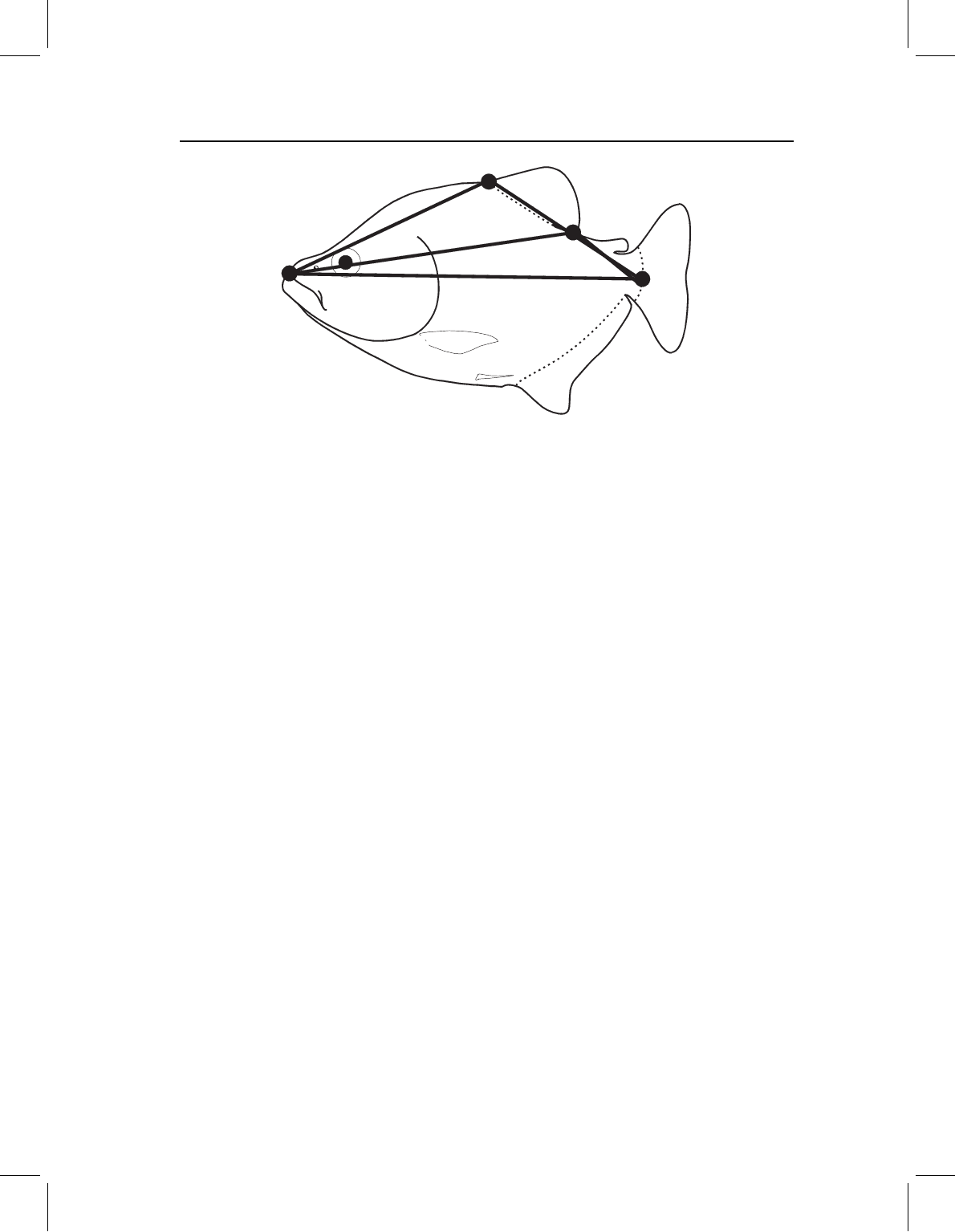
chap-03 4/6/2004 17: 21 page 68
68 GEOMETRIC MORPHOMETRICS FOR BIOLOGISTS
Figure 3.12 Ontogenetic changes in two overlapping triangles. For both triangles the endpoints of
the baseline are the tip of the snout and the posterior termination of the hypural bones; the moveable
landmarks are the anterior and posterior dorsal fin bases. Owing to their overlap, their changes are
unlikely to be independent.
is suggested by the vertical displacement at the posterior dorsal fin base. In this case the
“body” being deepened is contained within two overlapping triangles (Figure 3.12), so it
would not make sense to describe the changes in these two triangles separately, such as
by calculating the principal axes of each. Nor can we fully integrate these two triangles
into one single descriptor until we can determine whether the same descriptor applies to
both triangles. In effect, we can easily talk about changes at individual landmarks, but we
cannot easily talk about regions between the points.
We accomplished the description of changes within regions for individual triangles using
principal axes. However, the principal axes are particular to specific triangles and may vary
from one triangle to another, even if the triangles are adjacent or partially overlapping. We
may get different principal axes if we divide up the shape into different arrangements of
triangles, which means that our results can depend on an arbitrary choice – which triangles
we draw for a given set of landmarks. The fundamental problem here is that we cannot
treat each triangle separately; instead we need to think about all the displacements of all
the landmarks relative to all other landmarks, and the analysis must take into account
the spatial distributions of these points (i.e. which ones are adjacent, which are far apart,
which are anterior to or ventral to each other, etc.). In sum, we need a method that
analyzes relative displacements of landmarks in context of their geometry, when we have
no a priori reason to divide an organism into biologically independent triangles. One such
method (and the only one known to us) is introduced in Chapter 6.
Before we go on to talk about baseline-invariant descriptions of change between land-
marks, we need to consider other shape coordinates. Bookstein’s shape coordinates are
especially simple and transparent, and are well suited to conventional statistical analyses.
However, they have some serious problems in context of the general statistical theory
of shape. Before those reasons can be understood fully, we need to present the general
theory (Chapter 4), and then we can discuss alternative methods for obtaining landmark
coordinates (Chapter 5).
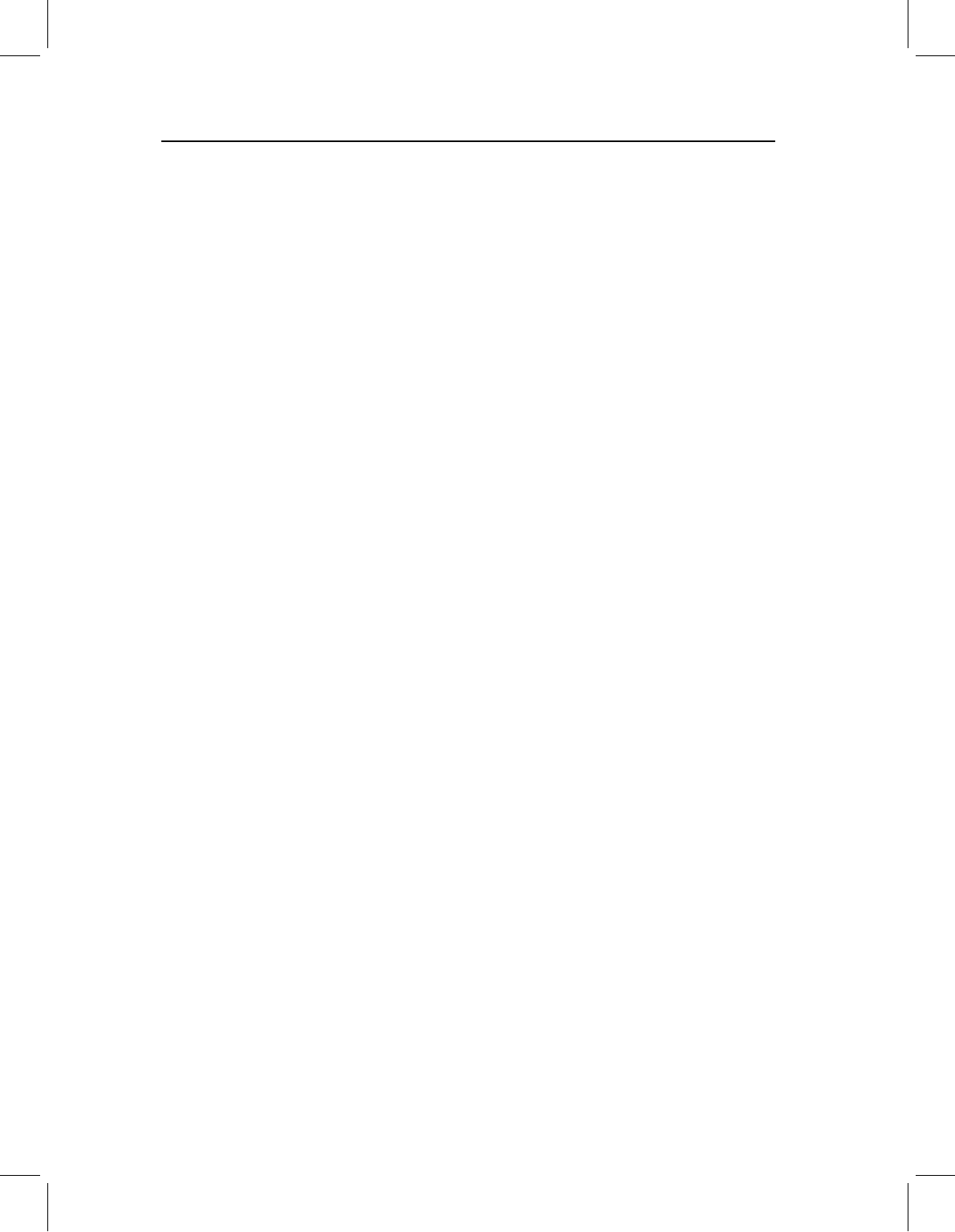
chap-03 4/6/2004 17: 21 page 69
SIMPLE SIZE AND SHAPE VARIABLES: BOOKSTEIN SHAPE COORDINATES 69
Software
The program for calculating shape coordinates is CoordGen (for “Coordinate Generator”).
It produces a variety of shape coordinates, including Bookstein’s shape coordinates (BC),
and others discussed in Chapter 5. The program also displays the data graphically (although
others produce higher quality graphics with a greater variety of displays because they are
designed to depict results of morphometric studies, not just the input data files). In addition
to calculating shape coordinates for individual specimens, CoordGen also calculates the
mean for each sample, as well as means for a specified number of the largest or smallest
specimens, which can be saved to a file. A second program is available for bilaterally
symmetric specimens – this program, BigFix, reflects one side over the midline and averages
the coordinates found on both sides. This program accommodates missing data, so long as
the data are missing for only one side. A third program, TwoGroup, conducts a Hotelling’s
T
2
-test using Bookstein’s shape coordinates.
Running CoordGen
To use CoordGen it is necessary to understand the various file formats that the program
can read. Before loading the file you must first specify that format. One format read
by CoordGen is that produced by the digitizer program tpsDig. A second is the format
produced by the NIH digitizer (and probably many others). A third is the format produced
by CoordGen itself, so you can read in files produced by CoordGen to transform one type
of coordinates into another (e.g. the coordinates obtained by the two-point registration
can be transformed into those obtained by a Procrustes superimposition – introduced in
Chapter 5). As well as reading multiple formats, CoordGen can read files that include a
ruler, a scaling factor, or neither.
Data files in TPS format are produced by tpsDig, and are used by Rohlf’s software (as
well as by other software written to be consistent with his). TPS format was described in
the last chapter; CoordGen can read TPS files that include a ruler and those that do not
include either a ruler or scaling factor. If the file lacks both a ruler and scaling factor, the
images must be scaled properly while digitizing if centroid size is to be estimated correctly
(this scaling must be done by the digitizer program itself). When selecting one of the two
TPS options, the critical factor is that the first line begins with “LM=K” (where K is
the number of landmarks, including the two for the ruler if the ruler is in the file). Any
information on this line after the number of landmarks is ignored. If you use a digitizing
program that outputs two columns of coordinates for each specimen, but does not put
“LM=K” in the first line, you will need to enter that keyword and number of landmarks
manually.
If you use the NIH digitizer, or another program that produces data for each specimen
in a single row, select one of the next two options: X1Y1, with or without a ruler. The final
option is the IMP format, X1Y1…CS. The difference between the IMP format and other
X1Y1 formats is that the final column of the IMP format is centroid size (CS), whereas it
is the Y-coordinate of the last digitized point in the other formats.
After selecting the appropriate format, enter the file name that you wish to analyze.
If you selected a format that includes a ruler, the next thing you need to do is give
CoordGen the endpoints of the ruler and the length of the ruler. The default endpoints
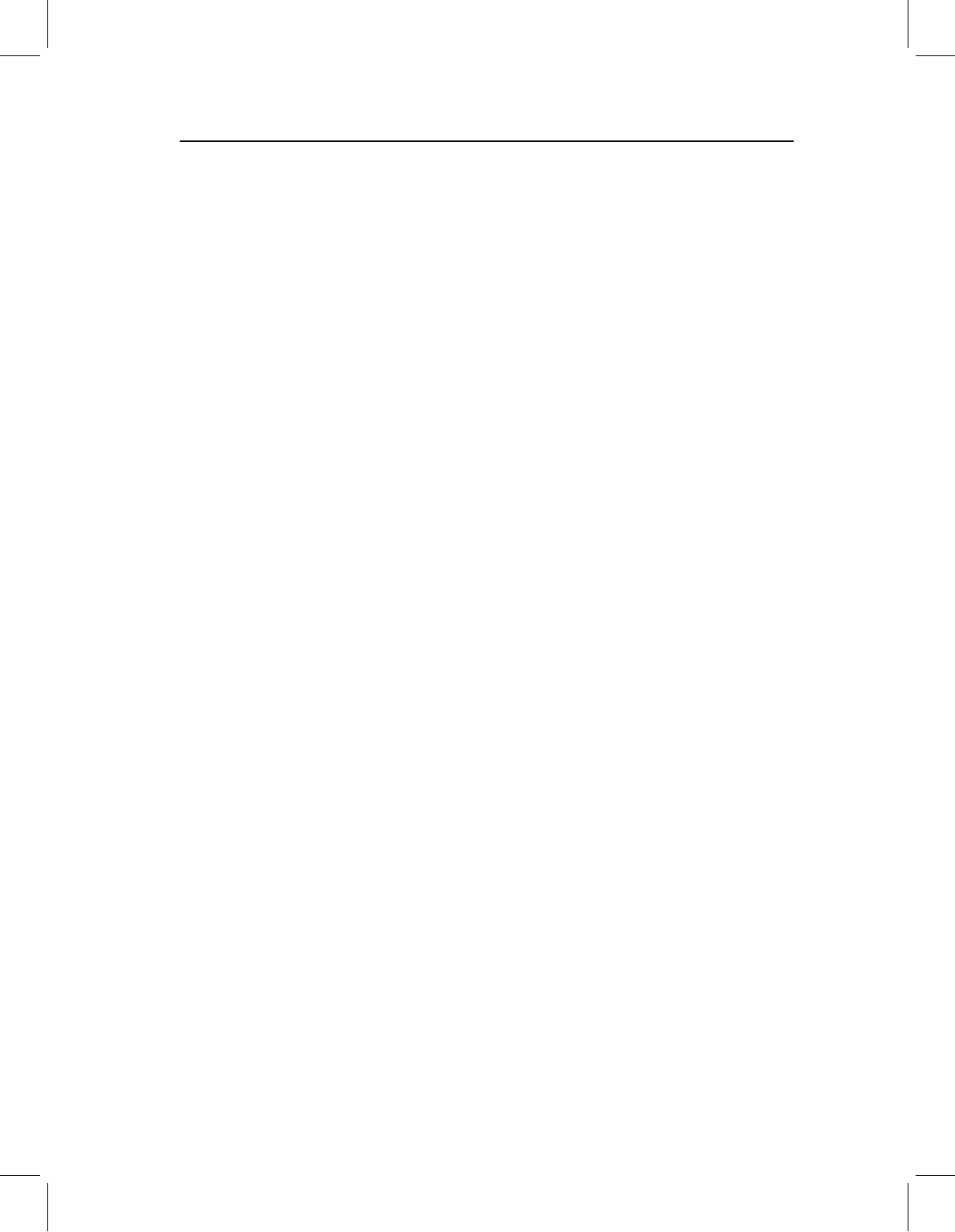
chap-03 4/6/2004 17: 21 page 70
70 GEOMETRIC MORPHOMETRICS FOR BIOLOGISTS
are the last two points in your file; if those are not your ruler points, type in the correct
numbers – for example, if your ruler endpoints are the first two landmarks in your file,
type in the “1” and “2”. CoordGen also assumes that the ruler length is 10 (which could
be 10 mm, 10 cm, 10 inches, etc.); again, you can change the default by typing in the
correct number in the box. If, for instance, your ruler is 20 mm long, type “20” in the box
for ruler length. When the ruler endpoints and length are correctly specified, you can
Carry Out Rescaling (by clicking on that box). If you do not have a ruler or scaling factor
in your file, the data are assumed to be properly scaled already.
When you click Carry Out Rescaling, or when you load a file that has no ruler, Coord-
Gen will calculate Bookstein coordinates using the first two landmarks in the data file. (If
the ruler is the first two points in the file, CoordGen will use the next two points as the
baseline.) To calculate Bookstein coordinates to a different baseline, enter the numbers of
those landmarks in the boxes under Baseline. The first landmark (left box) will be assigned
coordinates (0, 0); the second will be assigned coordinates (1, 0). The display is not auto-
matically updated to show the new baseline, so now go to the Display buttons and click
on Show BC.
The image that appears in the box can be saved, with or without the axes, by click-
ing on Copy Image to Clipboard or Save Image to an EPS File (encapsulated postscript
file). You can also print the image to the default Windows printer, which gives a quick
method for obtaining a hardcopy of the image. The default is to include the axes as well
as the coordinates in the image, so if you want to remove the axes, click on Clear Axis.
The Numbers on Landmarks option displays the number of each landmark on the image
near the mean location of that landmark in the data set (the red triangle). The Figure
Options pull-down menu has several other options for controlling the image, includ-
ing changing the size of the symbols and filling them. We will not explain the option
Spiffy Fish – try it.
The program saves the coordinates in two file formats, listed under Output File Format
(above the blue Save Coordinates). The default is X1Y1…CS, but you can change this
to TPS format by clicking on that button. The TPS format is required by the software in
the TPS series, so it is a good idea to save data in both formats as this will allow you to
run programs in both the IMP and TPS series. After choosing the format, go to the blue
Save Coordinates box and select the type of coordinates you wish to save (which, for the
moment, are Bookstein coordinates, BC).
In addition to calculating the shape coordinates for all the specimens in the file, you can
also calculate a reference form for analyses based on the thin-plate spline (introduced in
Chapter 6). You do not actually need to calculate one because all programs that require
it calculate it from the input data; however, you might want to control the choice of
reference, or just to display the mean, and you can calculate it here. The default is the
mean of the specimens in the file, but you can also calculate the mean of the N smallest
(if you want to save or display the average of the juveniles, for example) or the mean of
the N largest (if you want to save or display the average of the largest adults). Set the N
value by using the N =window. The default N is 5. You do not need to make your choice
now – you can simply reload the file at some later point and calculate the reference when
you know what you want.
To load a new data file, use Clear and Reset to remove a data set from the program,
then go back up to Load Data to load a new one.
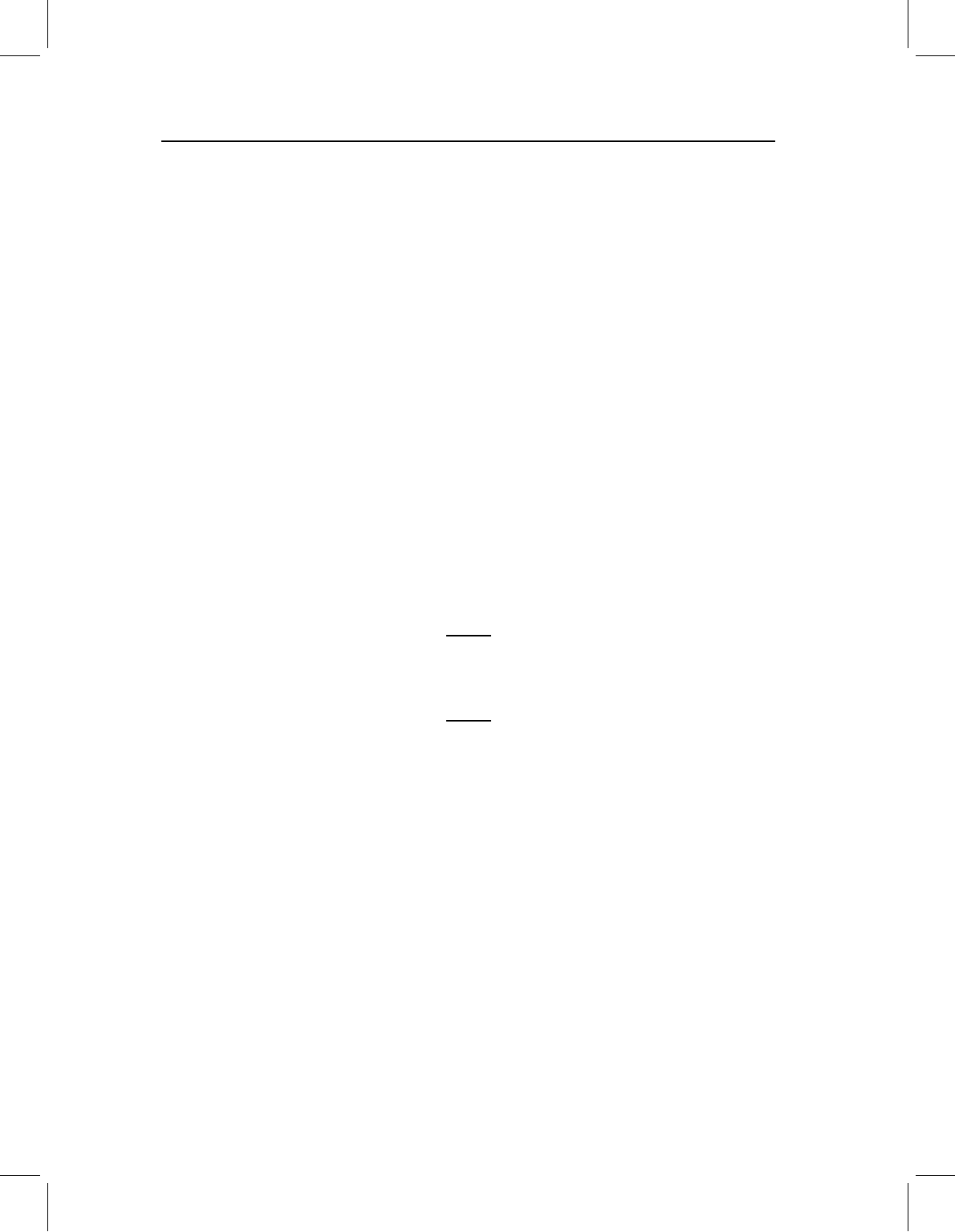
chap-03 4/6/2004 17: 21 page 71
SIMPLE SIZE AND SHAPE VARIABLES: BOOKSTEIN SHAPE COORDINATES 71
Running BigFix
BigFix takes bilaterally symmetric raw data from the digitizer program tpsDig (the program
cannot read files from any other digitizer), reflects landmarks of bilateral points, replaces
missing landmarks with the coordinate of the bilateral homologue, and produces files of
Bookstein shape coordinates. To use this program, the baseline points must be along the
midline (they determine the axis of reflection).
Unlike all other programs in the IMP series, it can accept missing data so long as those
landmarks are coded as missing (by “999”). If you cannot enter a 999 where a landmark
is missing, keep notes and replace the digitized coordinate by 999 manually. As you might
guess, BigFix can only handle missing data for paired landmarks (it uses the coordinates
for the side that is present). If the landmark is available on the side being reflected, the sign
of the Y-coordinate will be reversed (so the coordinate produced by BigFix will be on the
same side as the others). If it turns out that you are missing a midline point, BigFix will
give you an error message, stating which specimen lacks which landmark.
To proceed, BigFix needs to be told which landmarks are paired and which lie along the
midline; it also needs all the information required by CoordGen (if you haven’t read the
manual for CoordGen, do so before using BigFix). The information about the pairing of
landmarks must be in a separate file called the Pair Configuration File. This file consists of
two columns of numbers (separated by a space or a tab). For bilaterally paired landmarks,
the line contains the numbers of those landmarks; for midline landmarks, the line contains
the number of that point and a 0 (meaning it has no pair). For example, given this Pair
Configuration File
14
23
50
60
BigFix would interpret landmarks 1 and 4 as bilaterally homologous, 2 and 3 as bilaterally
homologous, and 5 and 6 as midline points. It would then calculate coordinates of four
landmarks: the average of 1 and the reflection of 4, the average of 2 and the reflection of
3, and the coordinates of 5 and 6 (which would have to be the two baseline points because
they are the only two points on the midline).
BigFix has an option to show the new numbering of the points – a convenience if you
have many paired landmarks that were digitized out of sequence (making it difficult to
figure out which is which after they are reflected).
Running BigFix is otherwise like running CoordGen, so see the instructions for that
program.
Running TwoGroup
TwoGroup tests the hypothesis that the two groups differ by more than expected by chance,
using a Hotelling’s T
2
-test applied to Bookstein shape coordinates. It also conducts other
tests, but the only one suited to Bookstein shape coordinates is Hotelling’s T
2
-test. To
run the program, load the two groups, first clicking on Load Data Set 1 and entering the
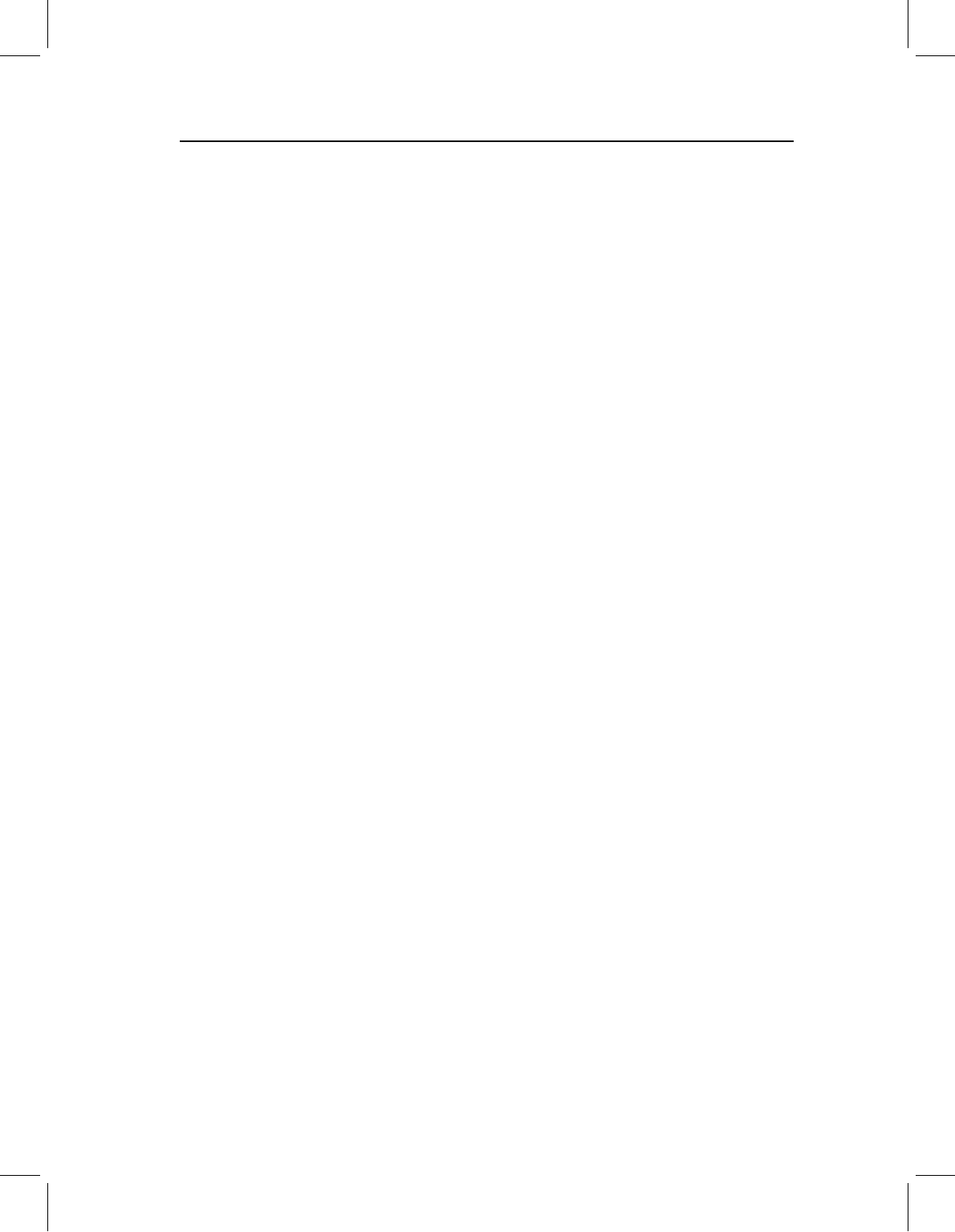
chap-03 4/6/2004 17: 21 page 72
72 GEOMETRIC MORPHOMETRICS FOR BIOLOGISTS
file name, then clicking on Load Data Set 2 and entering that file name. You will then
need to enter the Baseline Endpoints for your files (the defaults are landmarks 1 and 7 –
the endpoints of the baseline used in the piranha analyses). Then go to Analytic Tests, and
click on Hotelling’s Tˆ2 (BC) – the parenthetical BC means Bookstein coordinates. The
statistical result will appear in the results window beneath.
Your two data sets will appear in the visualization window. You can also display the
mean for each data set by clicking on Show Means (to return to the display of both
samples, click on Show Data). The program offers several options aside from Bookstein
shape coordinates, but for now use the option BC. You can alter the color of the symbols at
the landmarks, their size, and whether they are hollow or filled, by selecting options on the
Symbol Controls menu on the toolbar at the top of the program. These pictures can also
be saved by clicking on Copy Image to Clipboard or Copy Image to EPS File. Addition-
ally, you can display the difference between the means as vectors of relative landmark
displacements by clicking on Plot Difference in Means. There is a long list of options for
these displays (controlled by the pull-down Difference Plot Options menu), including line
weight, line color, symbol type, arrowheads, filled or hollow symbols, and symbol size.
There are other options as well, but they are for methods that will not be introduced until
later in this book. Like the other images, these can be copied to the clipboard or to an
EPS file.
References
Bookstein, F. L. (1991). Morphometric Tools for Landmark Data: Geometry and Biology.
Cambridge University Press.
Morrison, D. F. (1990). Multivariate Statistical Methods. McGraw-Hill.
Rao, C. R. (1973). Linear Statistical Inference and its Applications. John Wiley & Sons.
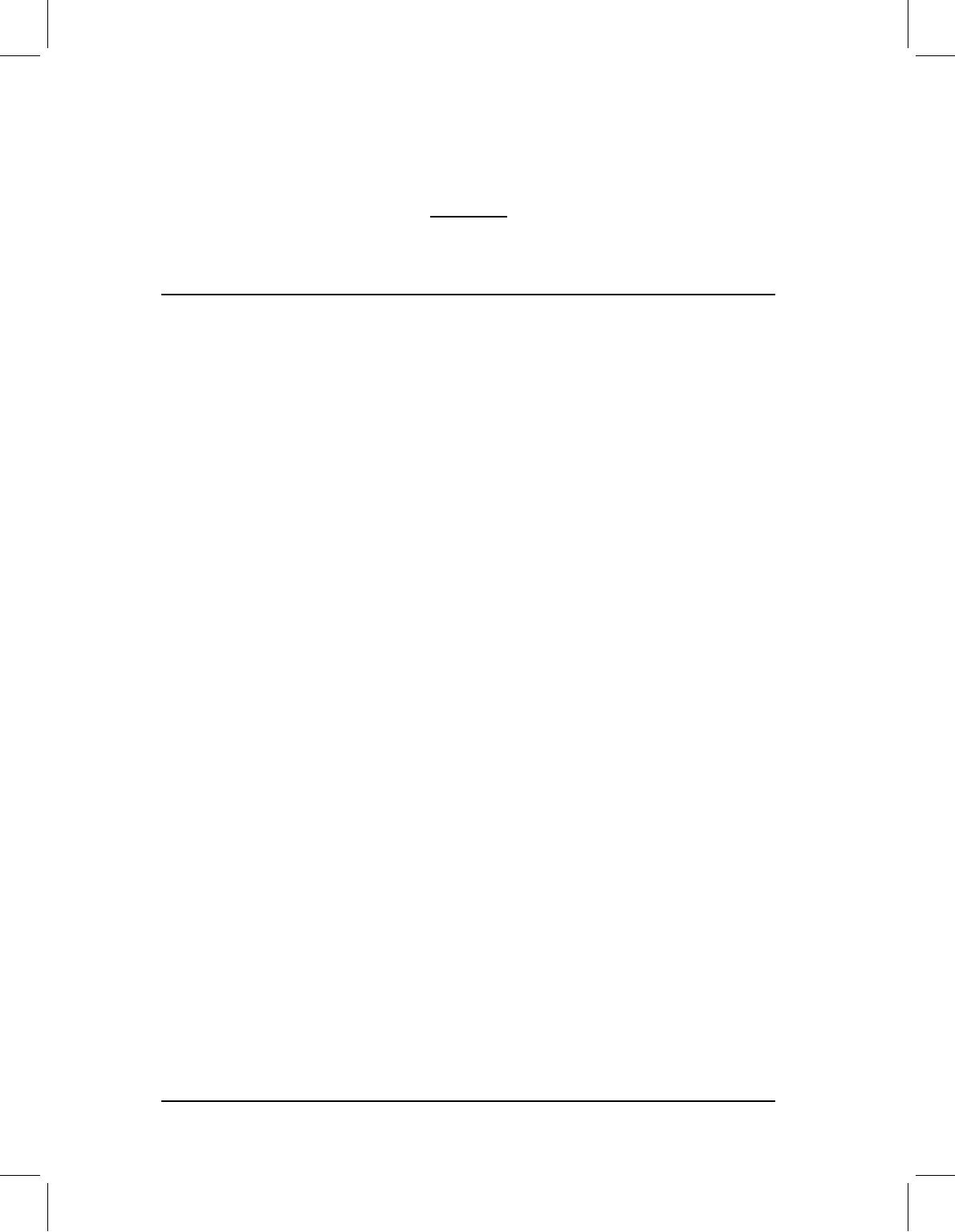
chap-04 4/6/2004 17: 22 page 73
4
Theory of shape
This chapter covers the basic theory of shape, beginning with the definition of shape
and proceeding through the characterization of several theoretical spaces. Some of the
mathematics may look a bit difficult, but it is important to grasp the basic ideas, which
we present verbally as well as mathematically. These ideas will reappear in the next two
chapters, because they form the core of geometric morphometrics. Interestingly, many
of the techniques used in geometric morphometrics were developed independently of this
theory even though they are justified by it. As the theory matured, it became possible
to synthesize a large body of techniques that had been developed independently of each
other and to explicate their interrelationships. Perhaps most importantly, this theory also
allows us to judge whether or not methods are valid. The theory provides the underlying
justifications for all our techniques, thereby allowing us to make inferences about shape
without worrying that those inferences are somehow based on arbitrary or mathematically
faulty choices that we happened to make in the course of our analyses. Freed of such
concerns, we can concentrate on the biological meaning of the results.
It would be possible to learn techniques without understanding any of this theory – but
don’t. Without the theory it is impossible to say why some methods are right and others
are not. In effect, you would have to memorize a list of “dos” and “don’ts” by rote without
understanding why the “dos” are “dos” and the “don’ts” are “don’ts.” Learned in that
way, it might seem that there are lots of picky rules and dogma, but these rules are not
picky and they are not a matter of dogma. Rather, they all logically (and mathematically)
follow from the mathematical theory of shape. In fact, they follow from the definition of
shape. Because this definition is central to geometric morphometric theory, we begin there,
developing it further than in previous chapters.
The definition of shape
David Kendall’s (1977) definition of shape is the basis of all that will follow in this chapter,
and indeed of any consideration of the meaning of shape:
Shape is all the geometrical information that remains when location, scale and rotational effects
are filtered out from an object.
Geometric Morphometrics for Biologists Copyright © 2004 Elsevier Ltd
ISBN 0–12–77846–08 All rights of reproduction in any form reserved
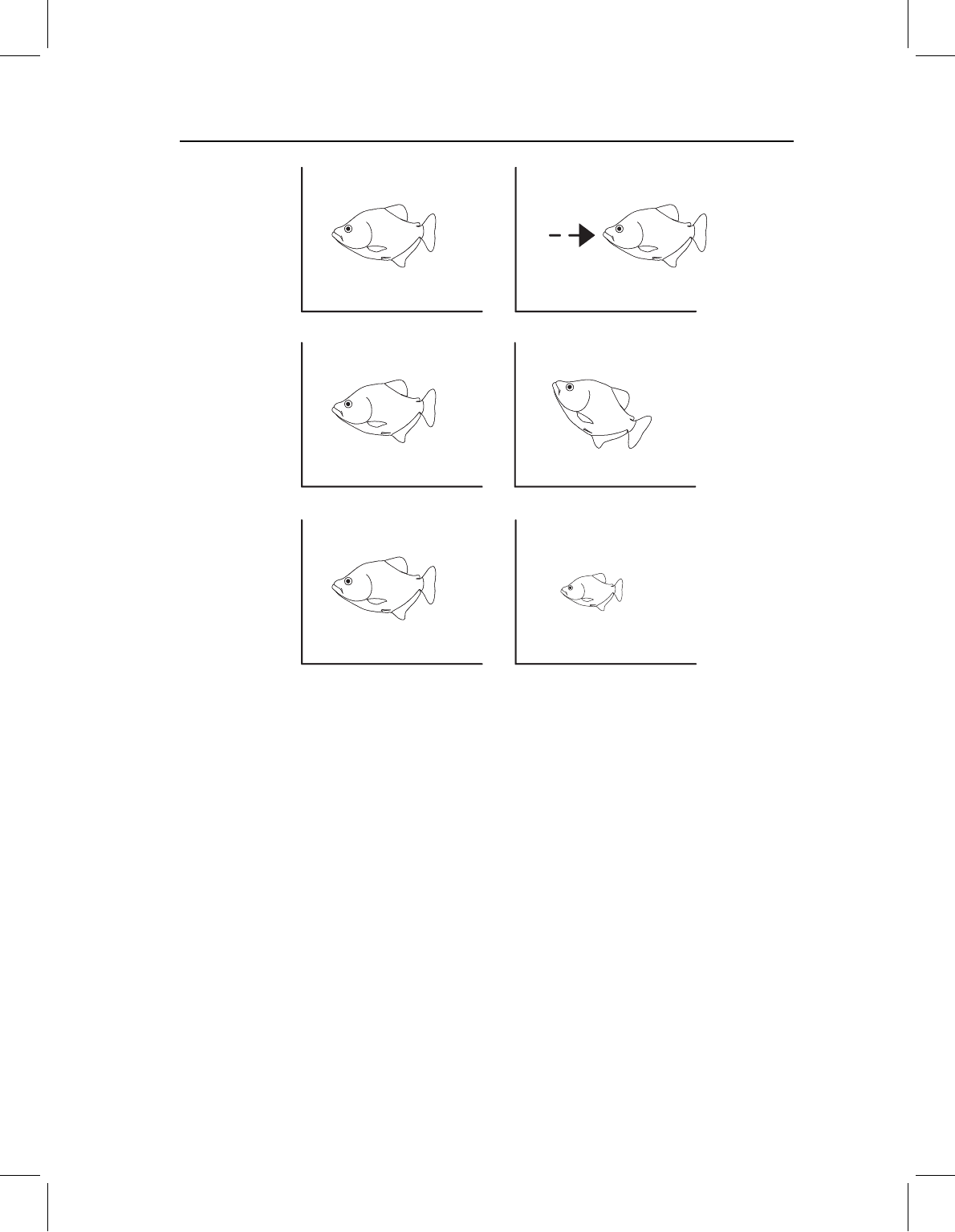
chap-04 4/6/2004 17: 22 page 74
74 GEOMETRIC MORPHOMETRICS FOR BIOLOGISTS
(A)
(
C
)
(B)
Figure 4.1 The operations that do not alter shape: (A) translation; (B) rotation; (C) scaling.
This statement is both intuitively reasonable and mathematically useful. It suits our
intuitions because we can all agree that moving an object from one place to another does
not change its shape; that operation, called translation, obviously does not alter shape. For
example, Figure 4.1A shows the translation of a shape along an axis, and this motion has
no consequences for shape. Likewise, rotating the object does not change shape (Figure
4.1B), and neither does enlarging or reducing an image (a manipulation called rescaling;
Figure 4.1C). Although it may be obvious that translation, rotation and rescaling do not
alter shape, it may not be obvious that this fact provides a mathematically useful definition
of shape.
To a non-mathematician this definition may seem a bit odd, because it defines shape
by what does not alter it rather than in terms of what shape is or by the operations
that do alter it. However, the definition is useful because it means that any operation
not on that list does affect shape. Also, the list of operations that do not alter shape is
useful because we know that we are free to use those operations when we compare shapes
mathematically.
The entire theory of geometric morphometrics follows from the definition of shape, so
we need to develop it further. First, we need a more precise definition of a landmark. When
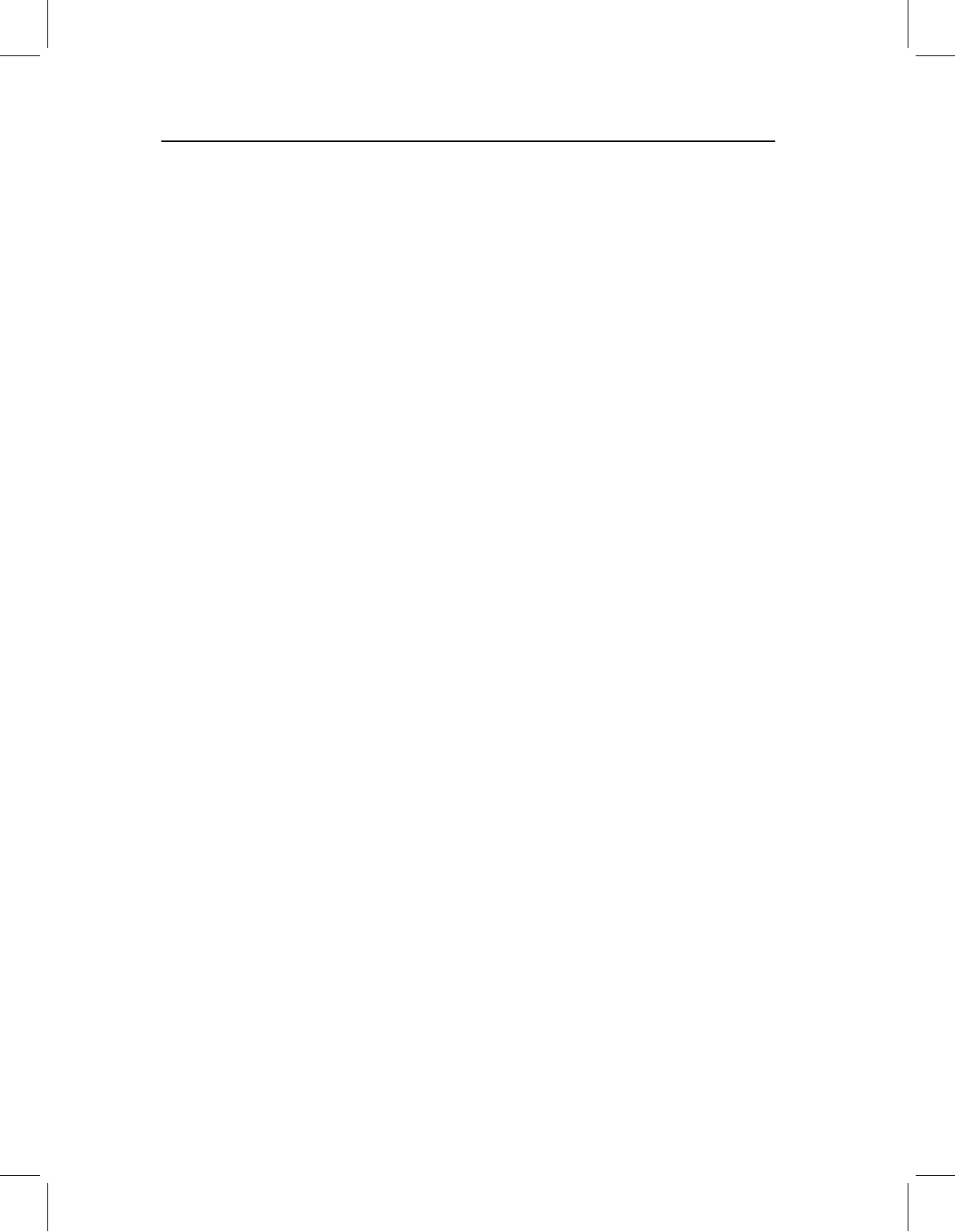
chap-04 4/6/2004 17: 22 page 75
THEORY OF SHAPE 75
we discussed the criteria for choosing them in Chapter 2, we emphasized that the crite-
rion of homology has mathematical as well as biological implications. The mathematical
implication follows from the formal definition of a landmark (Dryden and Mardia, 1998):
A landmark is a point of correspondence on each object that matches between and within
populations.
The concept of matching encoded in that passage is not necessarily one of biological
homology, but the idea of correspondence is essential to the mathematical theory of shape.
If the landmarks do not correspond, we cannot compare shapes.
Another crucial idea is that of a configuration of landmarks; the full set of land-
marks recorded for each specimen. All comparisons of shapes are between matching
configurations of landmarks, not between individual landmarks (analyzed separately).
An individual landmark is not an object of comparison because it does not satisfy the
definition of shape. The objects of comparison are entire configurations comprised of K
landmarks (where K refers to the number of landmarks), each of which has M coordinates
(i.e. M =2 for planar shapes). For example, in the case of the piranhas introduced in the
second chapter, K =16 and M =2. Whatever the number of landmarks and coordinates,
our analyses and conclusions are based on the entire set. Thus if we have 16 landmarks
with two coordinates apiece, we have one shape – not 32 variables. No one landmark
(and no one coordinate) is a shape variable in its own right. Instead, we view each shape
as the entire configuration and we analyze samples of entire configurations.
This is a very different view of measurement (and variables) from that commonly
encountered in traditional morphometrics, where a single measurement might be viewed
as a variable, meriting analysis in its own right. It is common to analyze measurements
separately and to draw biological conclusions from them individually. Sometimes the con-
clusions based on one measurement conflict with conclusions based on another, and the
inference often drawn in such situations is that the processes are trait-specific. In geo-
metric morphometrics, individual measurements are not traits or even variables. Rather,
a shape variable is the entire vector of coefficients representing the complete difference
in landmark configurations between samples, or, alternatively, the entire vector of coef-
ficients measuring the covariance between the landmark configurations and some other
variable (e.g. size).
This view of shape as a configuration of landmarks is central to the theory of geometric
morphometrics. Recognizing that, and conforming to the requirements it imposes on ana-
lytic methods, is crucial. It may seem biologically unreasonable to treat an entire shape as
a single entity, but the pay-off for doing so is the guarantee that our results do not depend
on arbitrary choices we happened to make in the course of an analysis. The reward for
following what might seem like a rigid set of rules is the rigor and power of these methods,
as well as the visual appeal of the graphics.
Morphometric spaces
Given the definition of shape, we can now develop the mathematical idea of morphometric
spaces. We begin by defining some additional terms.
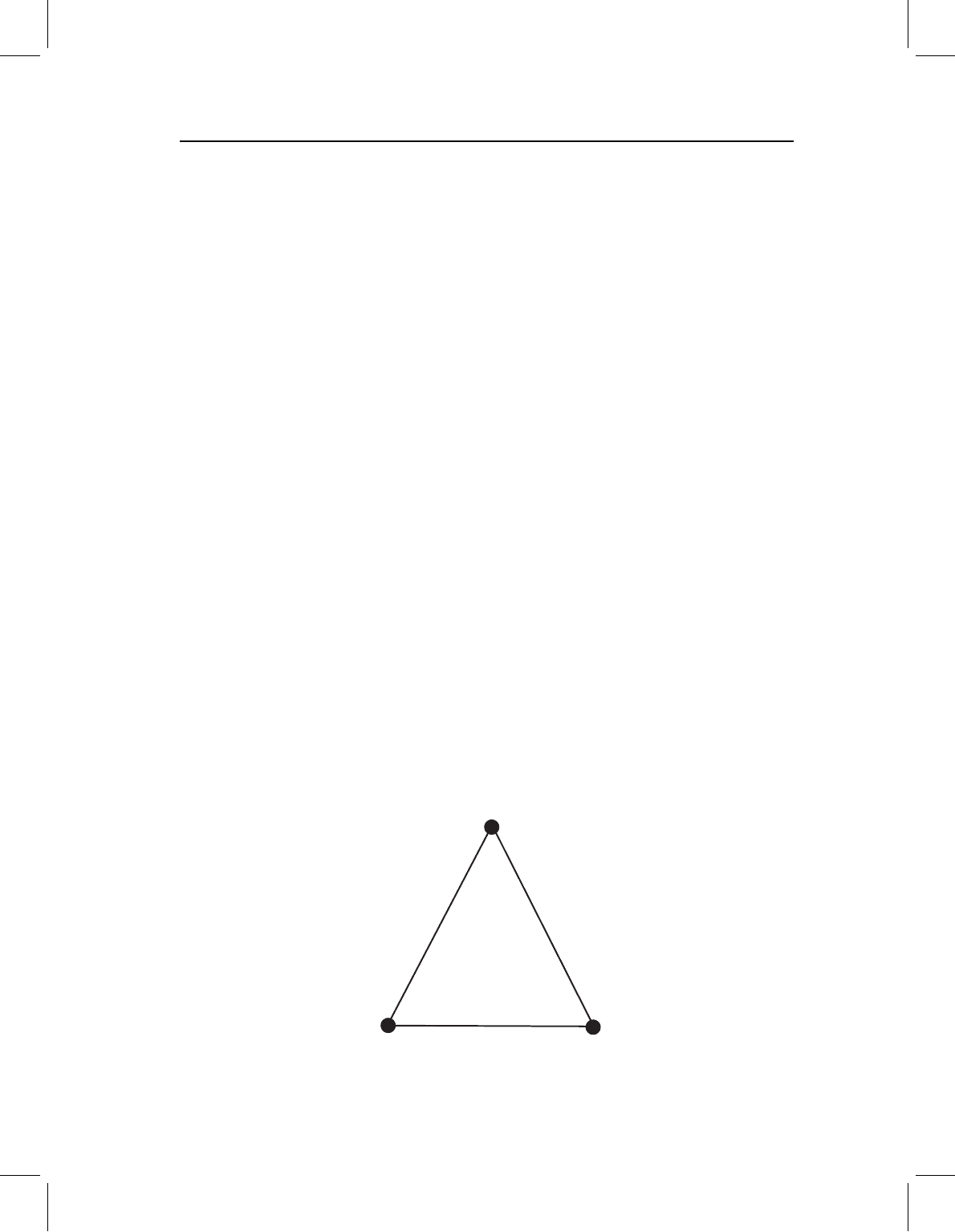
chap-04 4/6/2004 17: 22 page 76
76 GEOMETRIC MORPHOMETRICS FOR BIOLOGISTS
The configuration matrix
A configuration matrix represents an entire configuration of landmarks. It is a K ×M
matrix of Cartesian coordinates that describes a particular set of K landmarks in M dimen-
sions (Dryden and Mardia, 1998). When we talk about a K ×M matrix, we mean that the
matrix has K rows and M columns; each of the K rows represents a specific landmark on a
specimen, with M Cartesian coordinates. For example, the simplest shape we might want
to study is a triangle with landmarks located at the three vertices of the triangle. Calling
the coordinates of the first vertex X
1
and Y
1
, and those of the second vertex X
2
and Y
2
,
and those of the third vertex X
3
and Y
3
, the configuration matrix of triangle X is:
X =
X
1
Y
1
X
2
Y
2
X
3
Y
3
(4.1)
It is often useful to represent this same landmark configuration as a row vector, in which
the landmark coordinates are listed along a single row in K ×M columns:
X = [X
1
Y
1
X
2
Y
2
X
3
Y
3
](4.2)
This contains exactly the same information, represented slightly differently. Given a set
of landmark coordinates in row vector form, you can easily convert it to a configuration
matrix (the representation you might prefer at any given time depends on the particular
task or software at hand).
For example, the configuration matrix of the triangle shown in Figure 4.2 is:
X =
−1 −1
1 −1
01
(4.3)
The row vector representing the same triangle would be:
X =
−1 −11−101
(4.4)
0, 1
⫺1, ⫺11,⫺1
Figure 4.2 Example of a triangle.
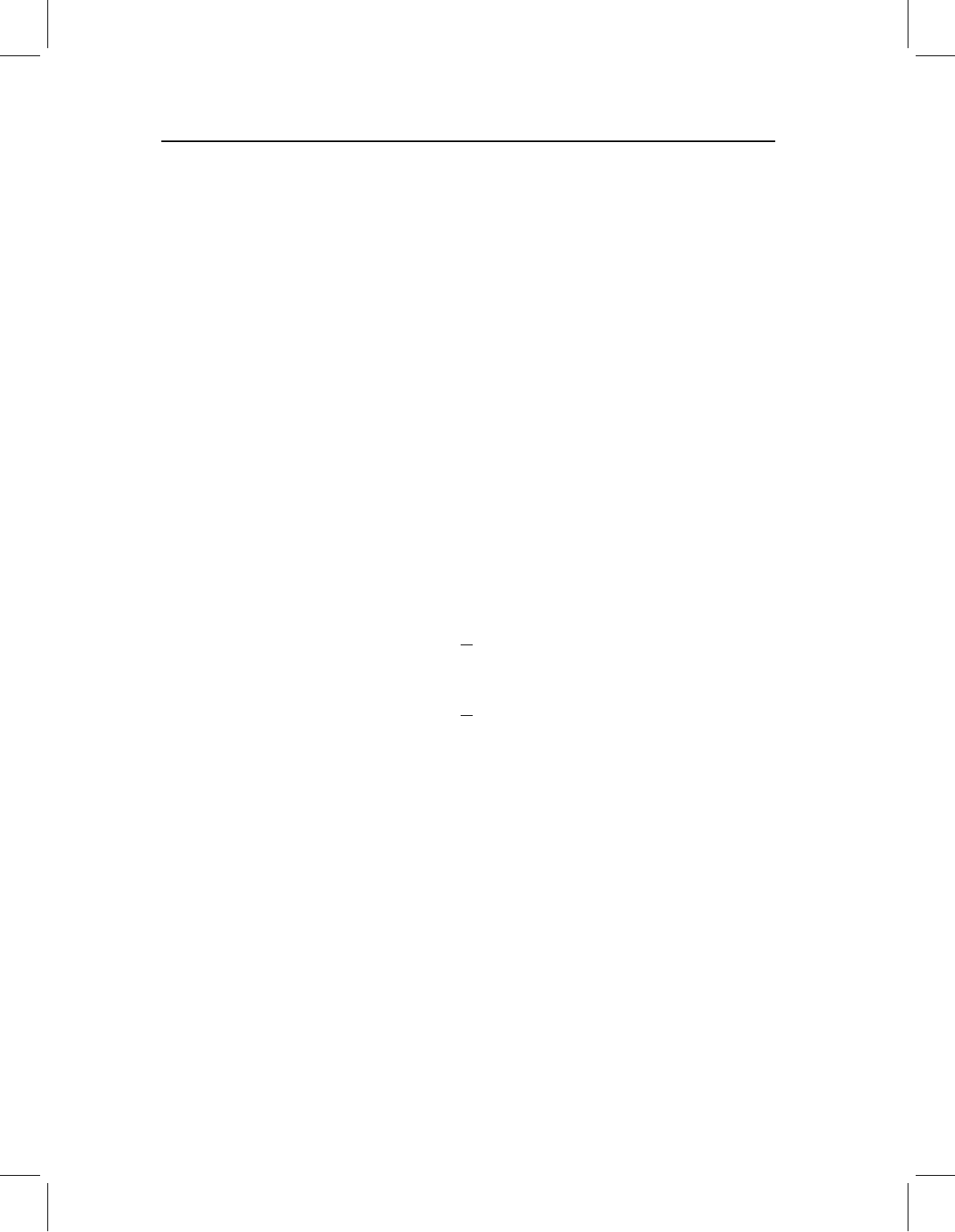
chap-04 4/6/2004 17: 22 page 77
THEORY OF SHAPE 77
Configuration space
The configuration space is a set of all possible K × M matrices describing all possible sets of
landmark configurations for that given K and M. For example, a 16 ×2 dimensional con-
figuration space is the space of all configurations having 16 two-dimensional landmarks.
That space encompasses all possible configurations for those 16 landmarks with two coor-
dinates. Should we record the locations of 16 landmarks on a two-dimensional image of a
piranha, and 16 landmarks on a two-dimensional image of a rat skull, both configuration
matrices are in the same configuration space. Clearly, any group of biologically similar
organisms (with matched landmarks) will occupy a relatively small part of configuration
space because the locations of their corresponding landmarks will be fairly similar. For
example, in the 16 ×2 configuration space, piranhas will occupy a very small part of a
space – that space also contains the 16 ×2 two-dimensional coordinates of rat skulls.
The configuration space of K landmarks with M coordinates per landmark has K ×M
dimensions. To specify the location of any shape in that space, we must specify K ×M
components of a vector (or elements in a matrix).
Position or location of a configuration matrix
The position of a configuration matrix is the location of the centroid of that matrix. This
centroid is the M-dimensional vector (two in the case of the two-dimensional landmarks of
piranhas) whose components are the averages of the X and Y coordinates of the landmarks
(in the two-dimensional case), so the centroid position is given by:
X
C
=
1
K
K
j=1
X
j
(4.5)
Y
C
=
1
K
K
j=1
Y
j
For example, Figure 4.3 shows the centroid position of the triangle seen earlier, which
is located at (0, −0.333).
A configuration matrix is said to be centered if the average of all the coordinates is zero.
Centering is useful because it often simplifies the mathematics; it is done by translating
the configuration along the X- and Y-axes. That translation is done by adding a constant
(positive or negative) to the X- and Y-coordinates. To do this we first calculate the X and
Y centroid coordinates of the configuration matrix X as in Equation 4.5, then subtract the
centroid positions from each coordinate to form the centered configuration matrix XC:
XC =
(X
1
−X
C
)(Y
1
−Y
C
)
(X
2
−X
C
)(Y
2
−Y
C
)
.
.
.
.
.
.
(X
K
−X
C
)(Y
K
−Y
C
)
(4.6)
Two configuration matrices that differ only in the position of the centroid are not differ-
ent shapes (they differ only by translation, one of the operations that does not alter shape).
