Zelditch M.L. (и др.) Geometric Morphometrics for Biologists: a primer
Подождите немного. Документ загружается.

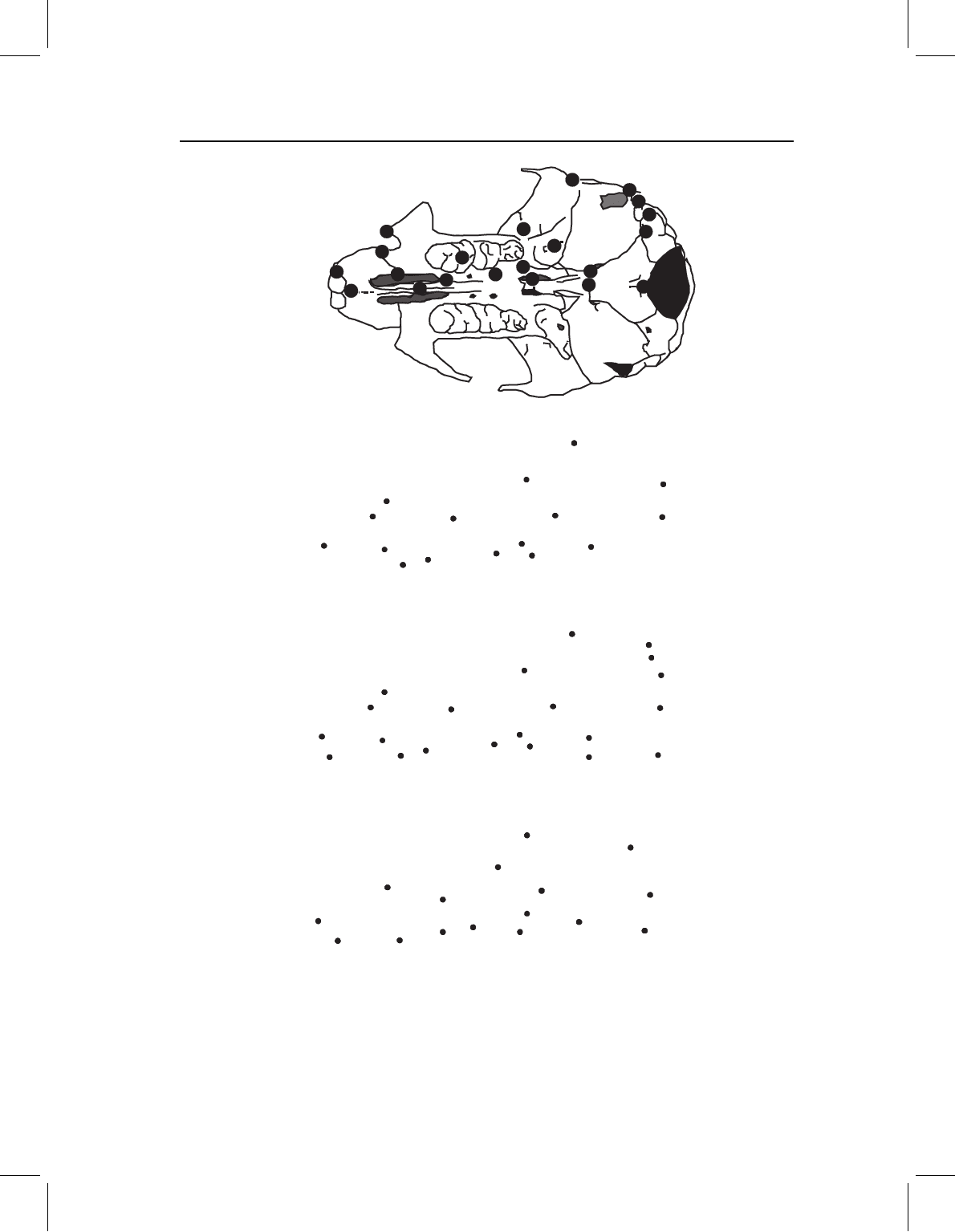
chap-02 4/6/2004 17: 21 page 38
38 GEOMETRIC MORPHOMETRICS FOR BIOLOGISTS
(B)
IN
IJ
PMI
ZS
IF
MI
PF
PP
SB
FO
ZA
AS
AM
BO
HG
FM
(C)
IN
ZS
PML
MI
PMM
IF
AS
BO
BOM
FM
PMI
GL
HG
OC
AM
PF
FO
PP
SB
IJ
MB
(A)
IN
ZS
PML
MI
PMM
IF
AS
BO
PMI
GL
HG
OC
PF
FO
PP
SB
Figure 2.5 Sixteen landmarks on the ventral view of the skull of the cotton rat (Sigmodon
fulviventer). (A) Landmarks selected for the analysis of ontogenetic change in this species; (B) the
landmarks shown in Figure 2.5A supplemented by those that would allow for comparisons to Mus
musculus domesticus; (C) landmarks sampled on skulls of M. m. domesticus. Comparisons between
the two species used the landmarks shown in Figure 2.5C except for ZA.
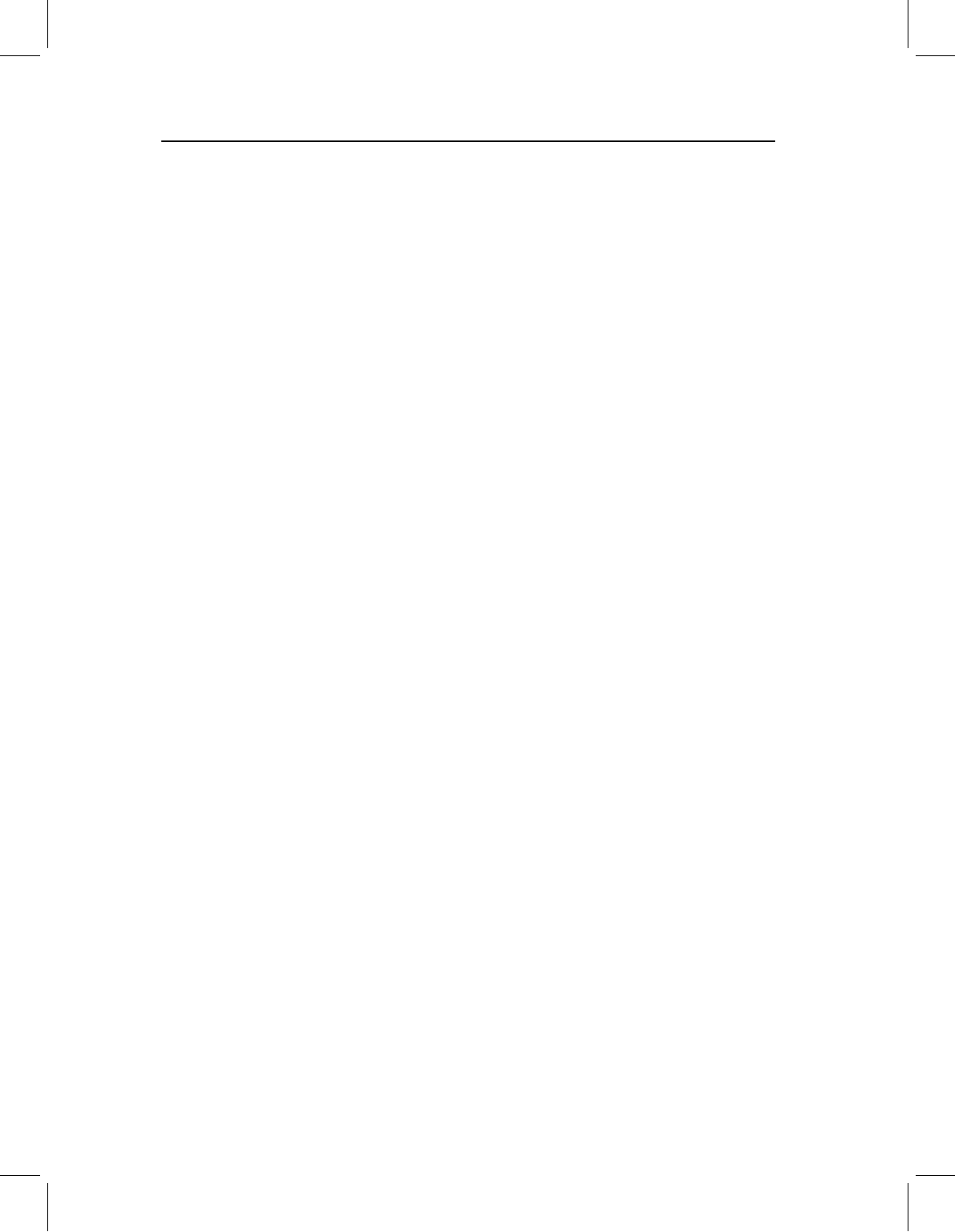
chap-02 4/6/2004 17: 21 page 39
LANDMARKS 39
3. the premaxilla–maxilla suture where it intersects the outline of the skull in the
photographic plane (PML)
4. the premaxilla–maxilla suture lateral to the incisive foramen (PML)
5. the posteriormost point of the incisive foramen (IF)
6. the median mure of the first molar (M1)
7. the posterolateral palatine pit (PP)
8. the junction between squamosal, alisphenoid and frontal on the squamosal–
alisphenoid side of the suture (AS)
9. the midpoint along the posterior margin of the glenoid fossa (GL)
10. the anteriormost point of the foramen ovale (FO)
11. the most lateral point on the presphenoid–basisphenoid suture where it intersects the
sphenopalatine vacuity in the photographic plane (SB)
12. the most lateral point on the basisphenoid–basioccipital suture (BO)
13. the hypoglossal foramen (HG)
14. the juncture between the paraoccipital process and mastoid portion of the temporal
bone (OC).
Several landmarks were added to these in the later study, designed to compare
S. fulviventer to M. m. domesticus. These additional landmarks (Figure 2.5B) are:
1. the juncture between the incisors on the premaxillary bone (IJ)
2. the midpoint of the basisphenoid–basioccipital suture along the sagittal axis (BOM)
3. the midpoint of foramen magnum (FM)
4. the juncture of mastoid, squamosal and bullae (MB)
5. the juncture between the mastoid and the medial end of the auditory tube (AM).
The landmarks sampled on the skulls of M. m. domesticus include a subset of the original
Sigmodon landmarks, plus the newly added ones, and a point at the interior corner formed
by the intersection of the zygomatic arch with the braincase (ZA) (Figure 2.5C).
Image acquisition and manipulation
In this section, we discuss the basics of creating the image files you will be digitizing.
Included below are the rudiments of taking a picture (what makes the image and how can
you manipulate the camera and the lighting to get a better image), important differences
between a photograph and a digital image file, image file formats, and a few things you
can do to make the captured image even better. Because of the wide range of hardware
and software available for acquiring and editing images and the rapid advancement of
the technology behind those tools, most of the following discussion is quite general. You
will need to familiarize yourself with the characteristics of your particular system (but
then, you will need to do that anyway to get the best possible results). Our goal is that
this section provides you with an orientation that gets you through the first stages of that
familiarization with a minimum of unnecessary pain.
Inside the camera
The aperture
Arguably the most important part of a camera is the aperture – the small hole that lets
light into the box to form the image. The aperture is critical, because light reflecting off the
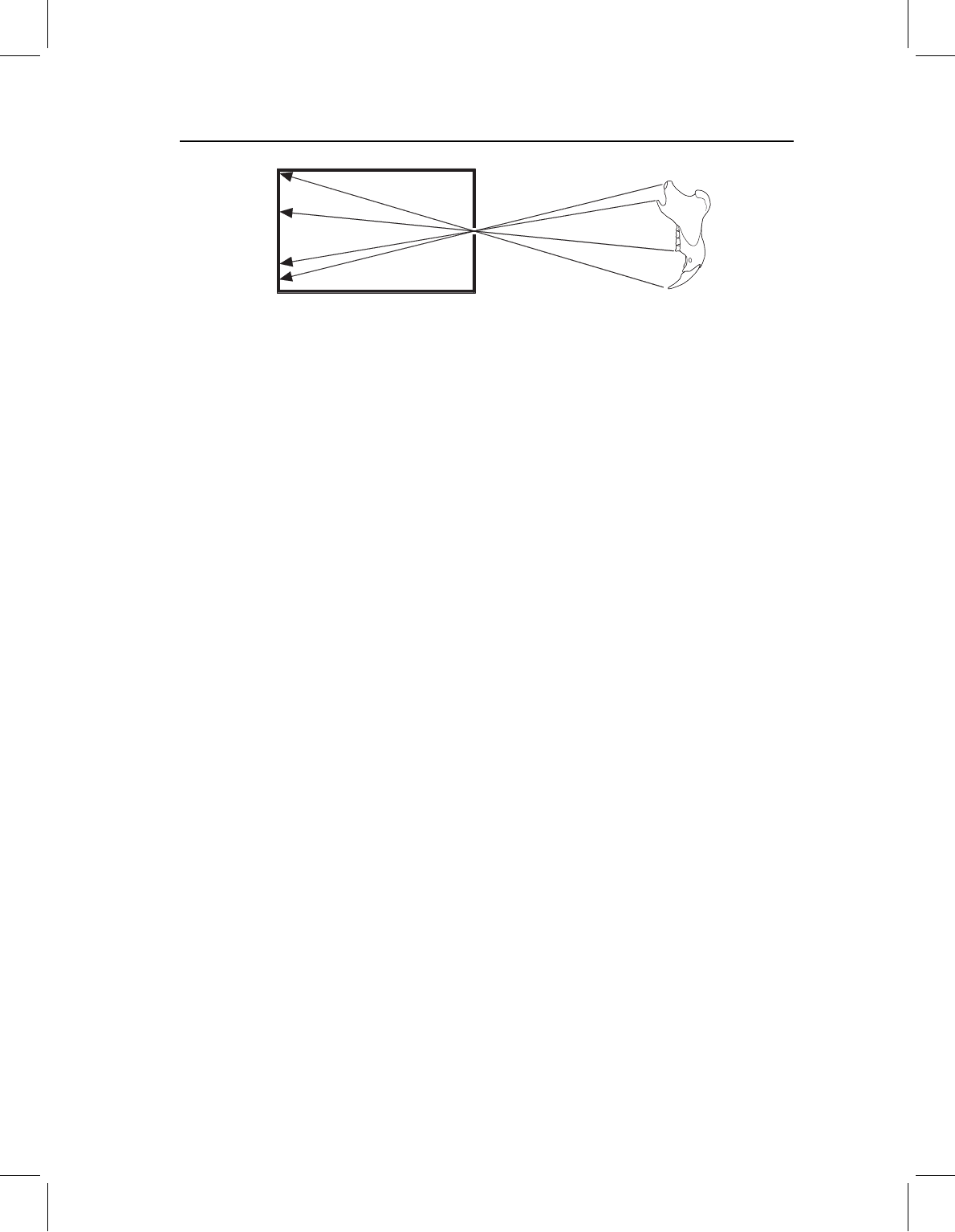
chap-02 4/6/2004 17: 21 page 40
40 GEOMETRIC MORPHOMETRICS FOR BIOLOGISTS
1
2
3
4
1
2
3
4
Figure 2.6 Image formation in an idealized pinhole camera. Light rays travel in a straight line from
a point on the object (the squirrel jaw) through the aperture to a point on the back wall of the
box. The geometric arrangement of the starting locations of light rays is reproduced by their arrival
locations.
object is leaving it in many different directions and the aperture functions as a filter that
selects light rays based on their direction of travel. The only rays admitted into the camera
are those traveling on a path that takes them through the aperture. In theory, if the aperture
is small enough (and nothing else intervenes), it insures that the geometric arrangement
of the rays’ starting locations is exactly reproduced by the geometric arrangement of the
rays’ arrival locations (Figure 2.6). This is why a child’s pinhole shoebox camera works.
It is also why the image is inverted.
Because the image is formed from a cone of light leaving a three-dimensional object and
arriving on a two-dimensional surface, there are certain artifacts or distortions introduced
in the image (Figure 2.7). As discussed below, a good lens system can reduce these effects,
but it cannot eliminate them completely. One distortion in photographic images of three-
dimensional objects is that an object that is closer to the camera will appear to be magnified
relative to an object that is farther from the camera (Figure 2.7A). This occurs because
the light rays traveling toward the lens from opposite corners of the object form a larger
angle when the object is closer to the aperture, which means they will form a larger image
inside the camera. For this same reason, the closer feature will hide more distant features.
Another distortion is that a smaller object in the field may appear to be behind a taller
object when the smaller object is actually next to the taller one (Figure 2.7B). The reality is
that the smaller object is farther from the aperture, but not in the expected direction. In a
related phenomenon, surfaces of an object that face toward the center of the field of view
will be visible in the image, and surfaces that face away from the center will not be visible
(Figure 2.7C). This is the reason buildings appear to lean away from the camera in aerial
photographs. In the case of a sphere, this means that the visible edge (horizon) will not be
the equator, but will be closer to the camera than the equator. If the sphere is not centered
in the image, the horizon will also be tilted toward the center of the image (this effect
can be a serious obstacle to digitizing landmarks on the sagittal plane of a skull). These
phenomena are more pronounced near the edges of the image, so one way to reduce their
influence on your results is to be consistent in positioning your specimens in the center of
the field of view. Towards the end of the next section we discuss other steps you can take
to minimize these distortions and the effects they would have on your morphometric data.
What the lens does
The lens does two things: it magnifies the image, and it makes it possible to use a larger
aperture than a pinhole. Both are important advantages, but they come at a cost.
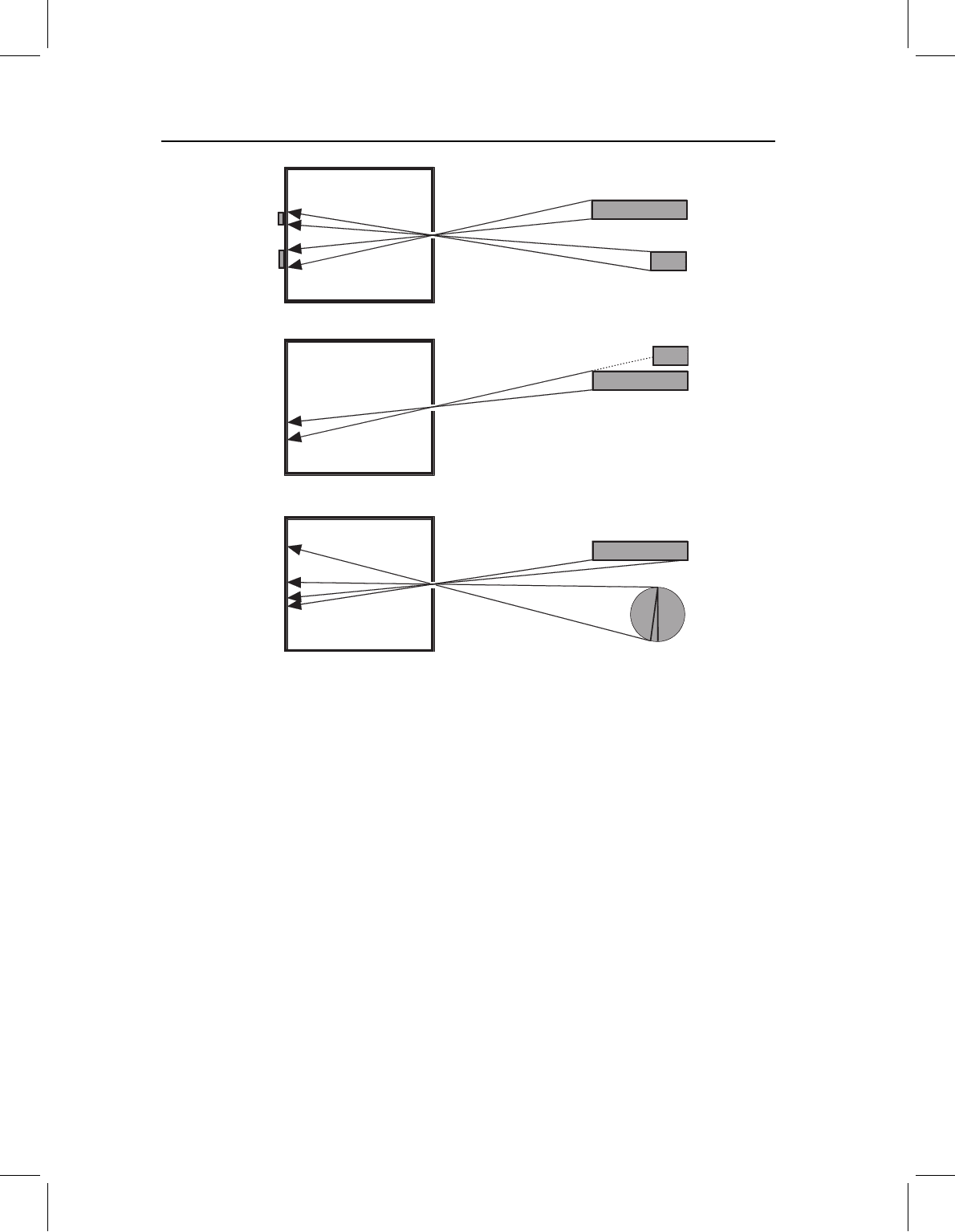
chap-02 4/6/2004 17: 21 page 41
LANDMARKS 41
(A)
(B)
(
C
)
Figure 2.7 Distortions resulting from light leaving a three-dimensional surface and arriving on a
two-dimensional plane: (A) the two rectangles have the same width, but the upper (“taller”) rectangle
produces a larger image (appears to be magnified) because its end is closer to the camera; (B) an
object that is farther from the center appears to be behind an object that is closer to the center of the
image, especially if the more central object is “taller”; (C) the sides of an object that face the center
of the field are visible, and the surfaces that face away from the center are hidden. In the special
case of a spherical object, less than half of the surface will be visible; if the object is not centered in
the field, the apparent horizon will be tilted away from the expected reference plane (the equator)
toward the aperture.
The size of the image in a pinhole camera is a function of the ratio of two distances:
(1) the distance from the object to the aperture, and (2) the distance from the aperture
to the back of the box. If the object is far from the pinhole, light rays converging on the
aperture from different ends of the object will form a small angle. The light rays will leave
the pinhole at the same small angle, so the image will be smaller than the object unless
the box is very large. One way to enlarge the image is to enlarge the box; another is to
shorten the distance between the camera and the object, so that light rays converging on
the aperture from different ends of the object will form a very large angle covering the back
surface (Figure 2.8A). A lens magnifies the image by changing the paths of the light rays
arriving at the lens, so that the angle between them when they depart the lens is greater than
the angle between them when they arrived. Consequently the image is larger than it would
be without a lens, making the object appear to be closer to the lens than it is (Figure 2.8B).

chap-02 4/6/2004 17: 21 page 42
42 GEOMETRIC MORPHOMETRICS FOR BIOLOGISTS
(B)
(A)
Figure 2.8 Two methods of image magnification: (A) moving the camera and object closer together;
(B) using a lens to change the paths that the light travels from the object to the image, thereby changing
the apparent distance of the object from the aperture.
The amount of magnification produced by a lens depends on several factors. Light
striking the surface of the lens at 90
◦
does not change direction, but as the angle of incidence
becomes more acute the change in direction increases. Exactly how much the path of the
light is bent depends on the properties of the material of which the lens is made and
on the wavelength of the light. The light changes direction again when it exits the lens.
As well as the advantage of having a larger image, which enhances resolution, there is
the additional advantage that the distortions that occur in images of three-dimensional
objects are reduced. Because the object is farther away than it would be for a pinhole
image of the same magnification, the same small aperture is now selecting a narrower
cone of rays leaving the object. This is particularly true for features near the center of the
image. Features near the edges of the image are subject to other distortions (see below).
The image in a pinhole camera is faint because the pinhole must be small to be an effec-
tive filter of the light rays’ directions of travel. A larger aperture would admit more of the
light leaving the object, but it would produce a fuzzier image because a larger cone of light
leaving each point on the object would reach the back of the box (Figure 2.9A). Conse-
quently, features in the image would have wide diffuse edges, and the edges of adjacent
features would overlap, making it impossible to discriminate between those features. The
lens corrects this problem by bending the light so that the cone converges again at some
point on the other side of the lens (Figure 2.9B). This allows you to increase the size of
the aperture, allowing more light from the object to reach the back of the box. The image
that results is generally brighter and has more contrast between light and dark areas.
The principal cost of using a lens is that it imposes a particular relationship on the
distances from the lens to the object and the image. This relationship is expressed by the
following equation:
1
f
=
1
d
o
+
1
d
i
(2.1)
where d
o
and d
i
are the distances to the object and image, respectively. The value of f is
determined by the shape and material properties of the lens, and is called the focal length.
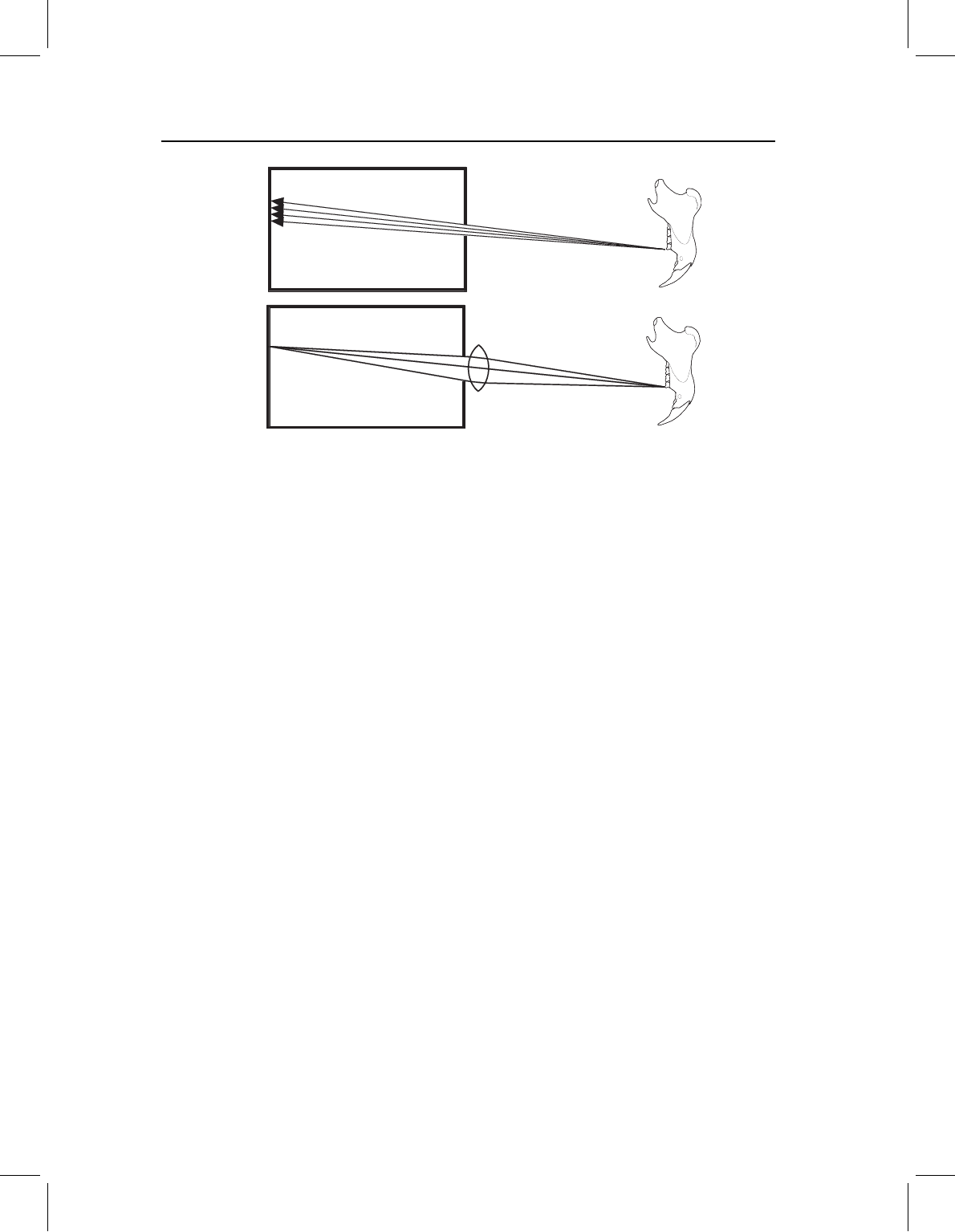
chap-02 4/6/2004 17: 21 page 43
LANDMARKS 43
(
B
)
(A)
Figure 2.9 The role of the lens in enhancing image resolution: (A) a large aperture admits many
rays leaving the object in divergent directions, which produces a fuzzy image because each point on
the object produces a relatively large circle of light at the back of the box; (B) the lens bends the light
so the diverging rays from a point on the object converge on a point at the back of the box.
For the cone of light from a particular point on the object to converge again at the back
of the camera, that point on the object must be a specific distance from the lens. At this
distance, that point is “in focus.” If a part of the object is not at this optimal distance,
light leaving that part does not converge at the right distance behind the lens, and that
part of the image is blurred. The thickness of the zone in which this effect is negligible is
the depth of field. Greater depth of field means that a thicker section of the specimen will
be perceived as in focus. Depth of field decreases with magnification – at higher magnifi-
cation the light is bent more as it passes through the lens, so the difference in focal points
is magnified as much as the areas of the features. Consequently, a thinner section of the
specimen is in focus. To further complicate matters, in simple (single-lens) optical systems
the slice that is in focus is curved, not flat. Similarly, the surface on which the image is in
focus is also curved. The complex lens systems of higher quality optical equipment flatten
these surfaces considerably, but you may still find that only the center of a flat object (or
a ring around the center) is in focus. The best solution for this problem is to use a lower
magnification, increasing the depth of field. There are things you can do to edit the “cap-
tured” image, but, as discussed in a later section, these are limited by the initial quality of
the image.
Near the edge of the image, additional distortions produced by the lens may become
apparent. These distortions arise because the amount that the path of light is bent is not
just a function of the properties of the lens; the deflection is also a function of the angle of
incidence and the wavelength of the light. Two rays arriving at the center of the lens from
locations near the center of the field of view are bent by relatively small amounts because
they strike the surface at nearly 90
◦
, but two rays arriving at the lens from locations near
the edge of the field of view are not only bent by larger amounts; the difference in how
much they are bent is also greater. Consequently, a straight line passing through the field
will be curved in the image unless it passes through the center of the field. Closer to the
edge of the field, differences in how much different wavelengths of light are bent by the
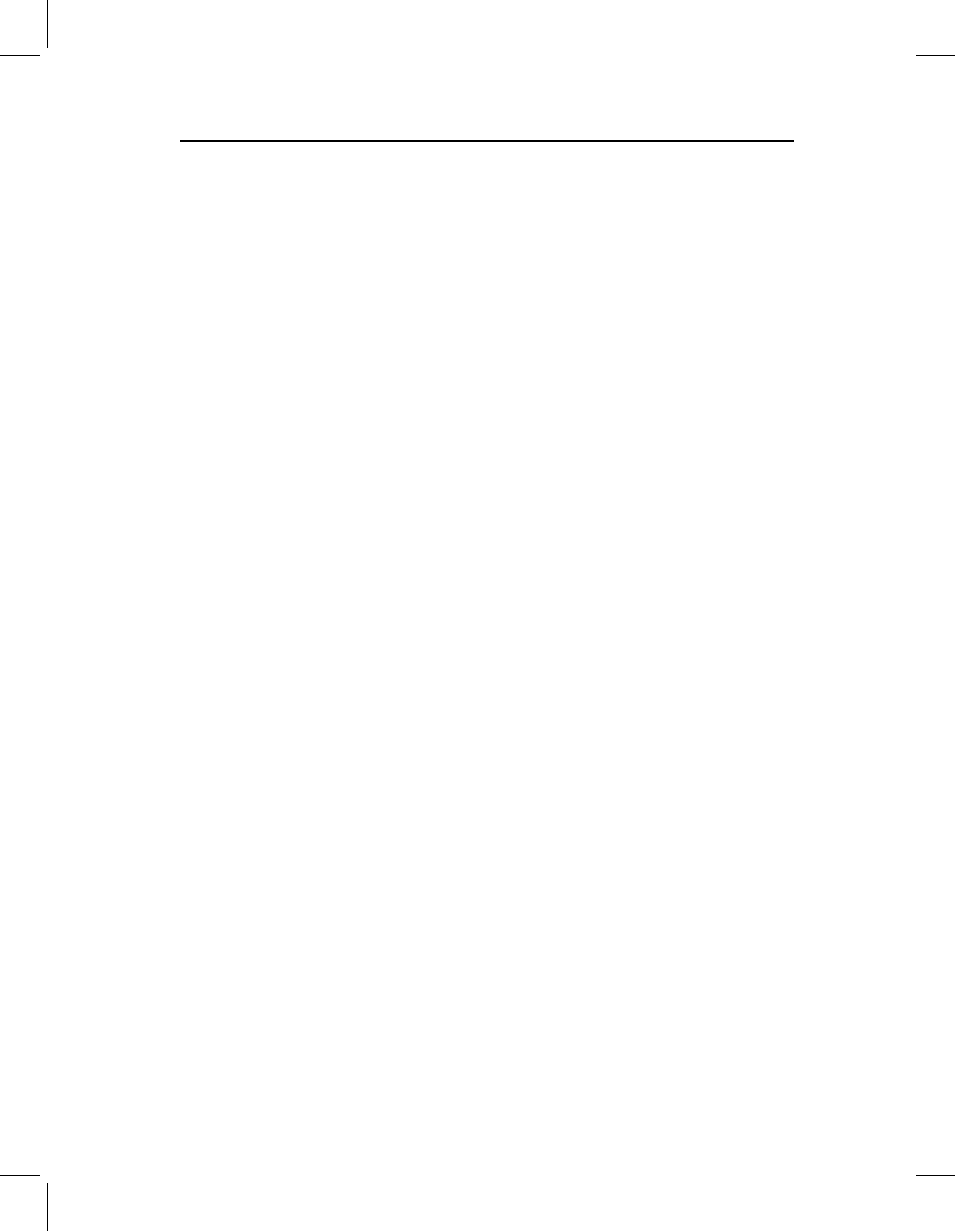
chap-02 4/6/2004 17: 21 page 44
44 GEOMETRIC MORPHOMETRICS FOR BIOLOGISTS
lens may also become apparent as rainbow fringes on the edges of features in the image.
This effect is most evident under high magnification or very bright light.
Checking your system
The complex lens systems of higher quality optical equipment greatly reduce all of the
distortions discussed above, but none of these distortions can be eliminated completely.
Fortunately, there are a few simple things you can do to insure that the effects on your
data are negligible. The first is to put a piece of graph paper in the field and note where the
rainbow effect, if any, becomes apparent. Next, digitize several points at regular intervals
along a line through the center and compute the distances between the points. As you
approach the edge of the image, the interval will gradually change. Take note of where
this effect begins to be appreciable; you will want to keep the image of your specimen
inside of this region. In other words, if the object is large, place the camera at a greater
distance so that the image does not extend into the distorted region of the field. Next,
get a box or other object with a flat bottom and vertical sides and mark one side of the
box at a height corresponding to the thickness of your specimens. Put the box in the field
of view, with the marked side at the center of the field. Slowly slide the box toward one
edge of the field until you can see the inner surface of the side between the mark and the
bottom. Again, you will want to keep your specimens inside this region. Outside of this
region, features at the height of the mark will appear to be displaced away from the center
of the image. Finally, check your depth of field by putting a sloped object marked with the
thickness of your specimen (or one of your larger specimens) in the field. If all the critical
features are not in focus at the same time, you should use a lower magnification to avoid
guessing where in the fuzz is the feature you want to digitize.
What happens in the back of a camera
Now that you have a minimally distorted image at the back of your camera, you need
to “capture” the image with a light-sensitive device (either the detector array in a digital
camera, or the film in a conventional camera). These devices contain a large number of
light detectors used to record the image (silver crystals in film; pixels in digital cameras).
A black-and-white (gray-scale) detector is a single light-sensitive device that reports total
light intensity (number of photons per time unit), whereas a color detector is a bundle of
three light-sensitive devices recording intensities in three narrow color ranges. The higher
the number of detectors, the higher the resolution of the recorded image will be. Detector
number can be increased either by reducing the size of the detectors, so more can be packed
into the same area, or by increasing the size of the image to span more detectors (as in
large format films). Typically, detector number is higher for black-and-white equipment
than for color equipment. Because the three-color bundle occupies more area, color devices
tend to produce less resolved images than black-and-white devices (although a new color
device may be an improvement over an old black-and-white device). Most software for
processing color images can convert them to gray scale.
The image captured by your camera is not the image you digitize. If you are using a
digital camera and projecting an image to the screen, you may never see the captured image;
what you see on the screen is a second image produced from the information collected by
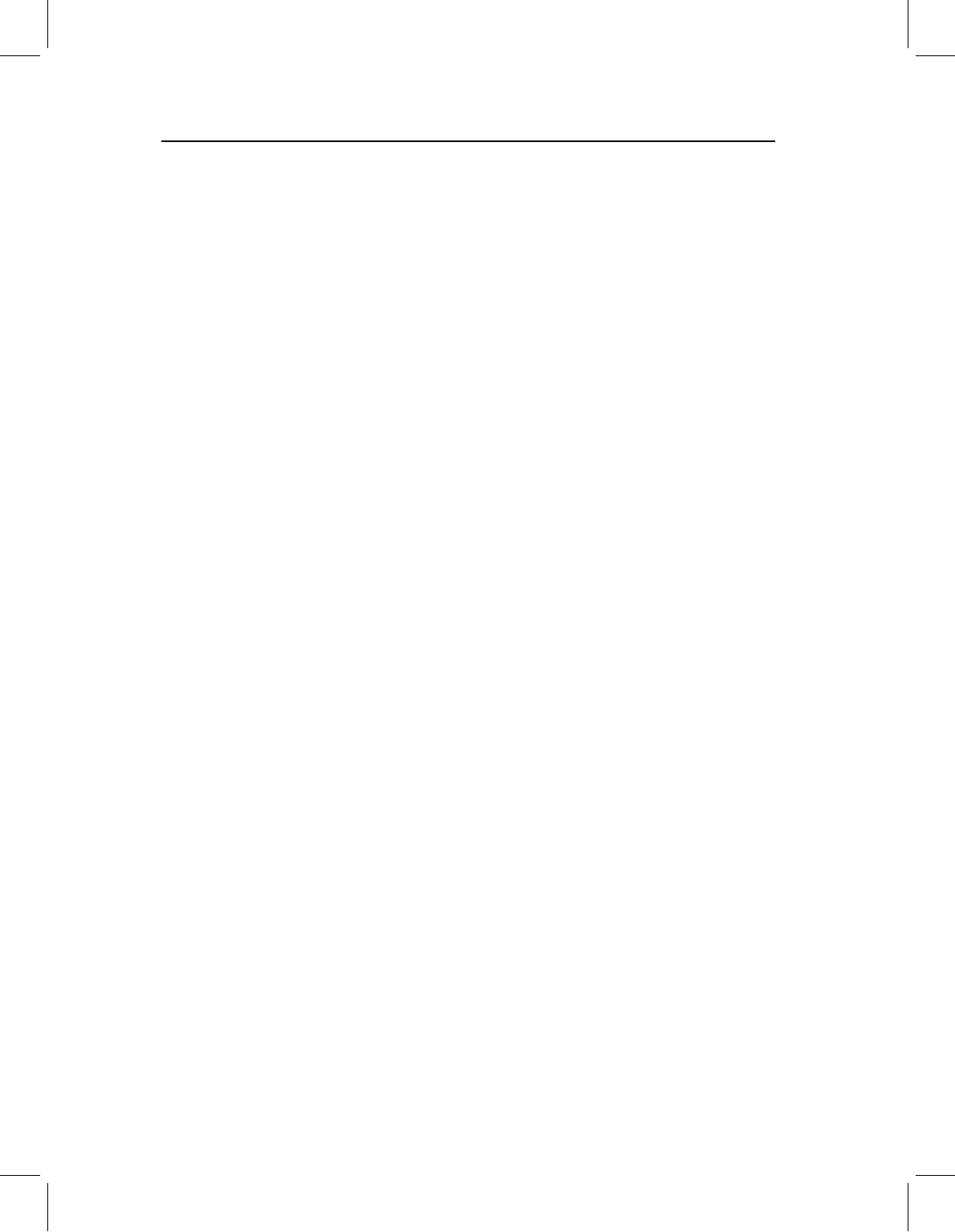
chap-02 4/6/2004 17: 21 page 45
LANDMARKS 45
the detectors. If the camera image is mapped to the screen one-to-one, pixel for pixel, the
two images will have the same resolution. You can enlarge or reduce the size of this image,
but you cannot increase the resolution. When the screen image is reduced, information
from multiple camera pixels is averaged for display by a single screen pixel. This may
produce an image that looks sharper, but that is the result of losing the small-scale, almost
imperceptible details that created the original “fuzz.” The reduced picture may be easier
to interpret, but there is the risk that the features you want to digitize have been merged.
When the screen image is enlarged, information from a single camera pixel is displayed by
multiple screen pixels, which produces the blocky, stair-step effect. The result seems less
resolved because the edges are not smooth, but features that were separated before still
are separated. The drawback is that excessive enlargement may make the image difficult
to interpret and increase the mental strain of digitizing. If you are using a conventional
camera and making a print from the negative, the same principles apply. In addition, the
quality of the print will depend on the quality of the lenses in the enlarger and the size of
the grains in the paper.
Saving image files
Once you have an image “captured”, you must choose the format in which to save it (we
assume you want to save the image before editing it). Most image file formats are raster
formats (also called bitmap formats), where the image is represented as a set of values
assigned to a grid. This format reflects the structure of your screen and the detector array
in your digital camera. BMP, TIFF and JPEG are all raster formats; so is the format used in
the Windows clipboard. The principal alternative to the raster format is the vector format,
in which the image is represented by a series of mathematical formulae that specify a
set of geometric shapes. This format has some advantages over the raster format, but
it does not work well with photographic images of biological specimens because their
complexity requires a large number of geometric shapes to be mapped onto the specimen.
Meta formats, such as that used in Windows metafiles (*.WMF), allow data in multiple
formats in the same file, permitting the user to build up complex compositions (e.g. a
picture, plus a graph, plus text).
The quality of an image reproduced from a raster file depends on the number of bits
used to save the information at each cell (pixel) in the grid. The number of bits determines
the number of colors or gray tones in the image – a 16-bit image can contain up to 64 000
colors, an 8-bit image can contain only 256 colors. Each pixel displays only a single color,
so the advantage of the 16-bit image is that it can have much smaller changes in color from
one pixel to the next and thus can more accurately reflect graded changes in color across
the object. In practice, the 8-bit image may not be noticeably poorer unless the image size
is changed, and has the advantage of requiring much less disk space and less time to load. If
space is important and color is not, saving the image in gray scale will considerably reduce
disk space and loading time without reducing resolution. If color is important, the most
economical format is JPEG (Joint Photographic Experts Group, *.JPG). This is a com-
pressed format analogous to the *.ZIP format. An image that requires 900 K of disk space
as a 16-bit BMP or TIFF file might require less than 100 K as a minimally compressed JPEG.
More importantly, the 100 K JPEG will look just as good on the screen because there is
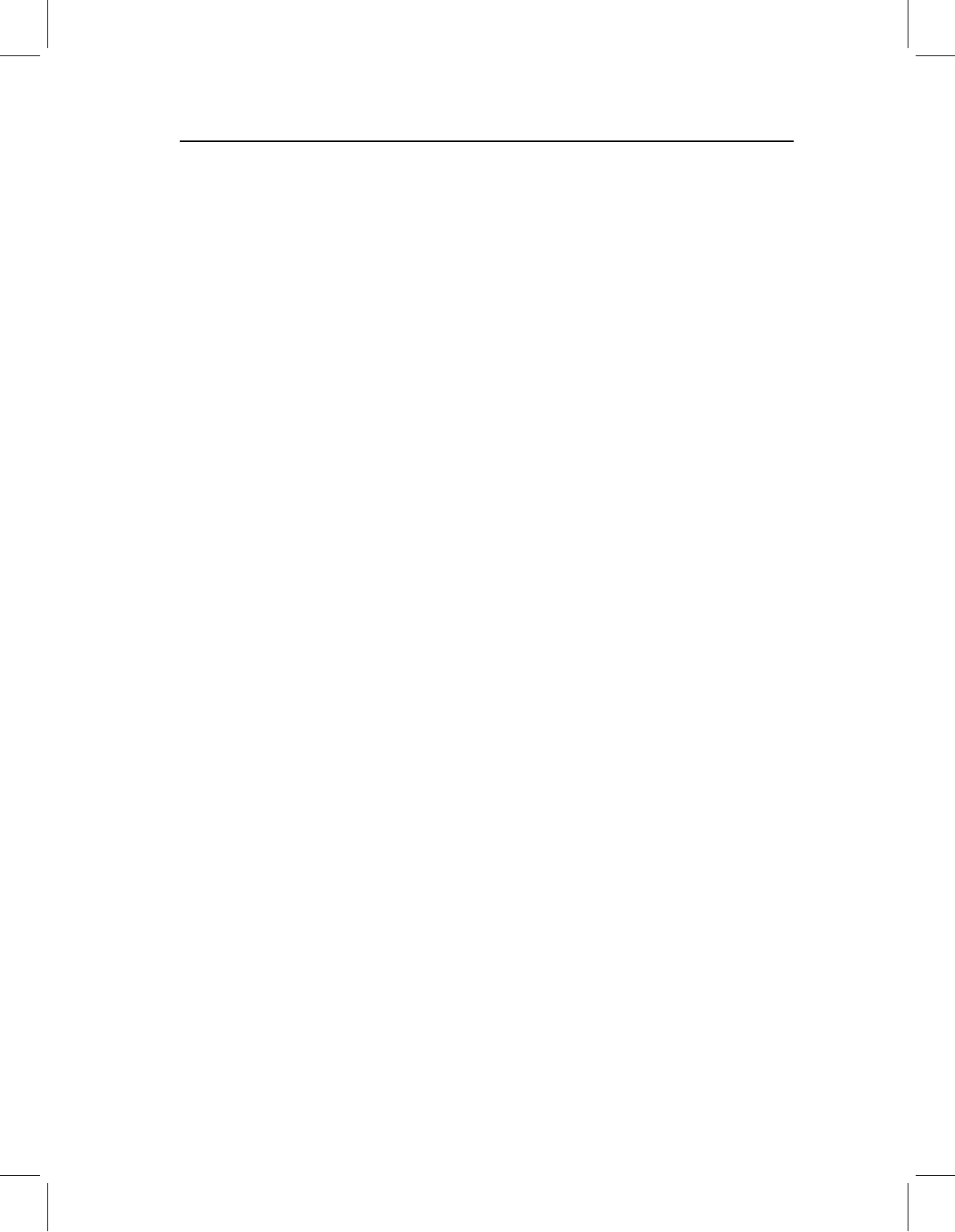
chap-02 4/6/2004 17: 21 page 46
46 GEOMETRIC MORPHOMETRICS FOR BIOLOGISTS
very little information lost in the compression. In contrast, a 4-bit BMP file requiring about
the same disk space will have lost much more information and look considerably worse.
If you are really pressed for disk space but need to preserve as much color information
as you can, explore the options in your software. Normal color reduction replaces each
pixel with the nearest color in the reduced color set (e.g. emerald, jade and lime will all
be replaced with green). This creates large blocks of uniform color that obliterate many
details. Various optimizations and diffusion algorithms produce “speckled” images that
blend into more natural colors when viewed at a distance, or when reduced. These also do
a better job of preserving edges.
Improving the image
Before you capture it
What you see in the image depends on how much light you shine on the object, and how
much of the light reflected from the object you allow to reach the detector. There are
several options for manipulating light; the trick is to find the right balance so that you can
see the features you want to digitize. It is important to understand that the best image for
digitizing may not be the most esthetically pleasing image.
When you shine a light from a single source on a three-dimensional object, some parts
are likely to be in shadow. Shadows can be advantageous in that they allow you to see
the relief, but you want to avoid a shadow so dark that you cannot see anything in the
shadow. Backlighting allows you to see features in the shadow without obliterating the
shadows. This is achieved by using a weaker light, or some kind of reflector (e.g. a piece
of white paper) to illuminate the “back” of the object.
The size of the aperture and the amount of time it is open determine the amount of
light that strikes the detector. A larger aperture admits more light, but, as discussed above,
the image is less sharply resolved. However, minimizing the aperture does not necessarily
produce the most useful picture. A small aperture allows very little light to reach the
detector from any area, and the resulting image is generally dark. You can compensate
for this by decreasing the shutter speed (or its digital analog); this allows light through
the aperture to register on the detector for a longer period of time. As the shutter stays
open longer, the brighter parts of the specimens become brighter in the image and the
dark parts of the image stay dark. In other words, the contrast is increased. Unfortunately,
minimizing shutter speed does not necessarily produce the best picture either. The longer
the time that light is collected, the longer the fuzzy fringes register on the detector. If
you leave the aperture open too long, eventually thin dark features will be obliterated
completely and small bright areas will appear larger than they really are. You can also
compensate for small aperture size by using brighter lights to illuminate the object. This
has much the same effect as increasing the time the aperture is open. More light registers
because there is more light from the specimen per unit time.
In summary, getting a decent picture may require a delicate and sometimes annoying
balancing act. We strongly recommend that you try many different settings to see what
works best, and keep a log of the conditions in which each picture was taken. In your
log, you should also take note of the brightness and shininess of the specimen. A dull gray
specimen may require a different set-up than a shiny white specimen. You should also take
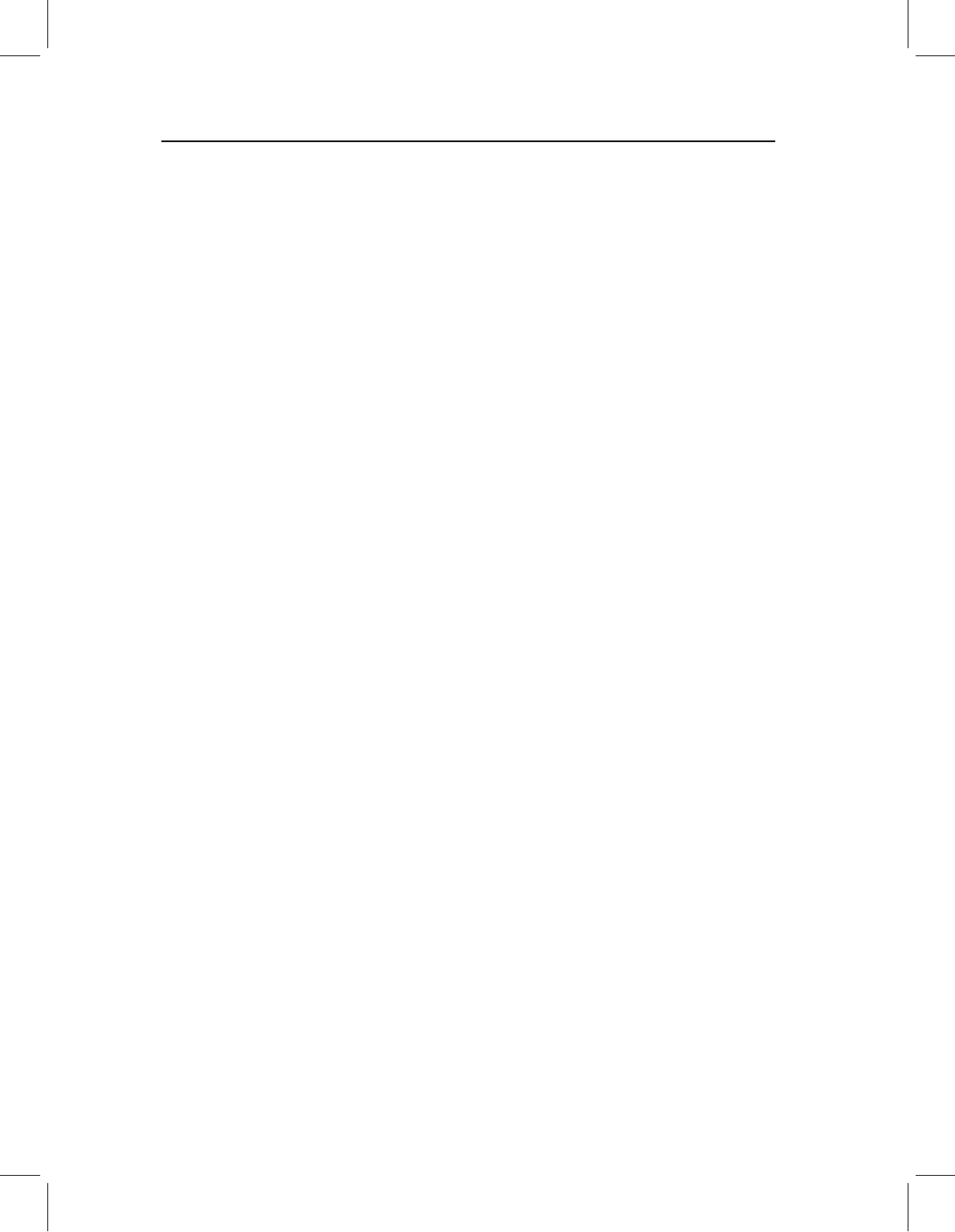
chap-02 4/6/2004 17: 21 page 47
LANDMARKS 47
note of what other room lights are on, and if the room where you are working has windows
the time of day can be an important factor as well. Have patience. Although there is a lot
you can do to edit an image, you can only highlight information that is already there; you
can’t recover information that was lost by the original.
After you capture it
A quick tour through almost any photo-editing software will reveal a bewildering array of
functions you could use to modify your image. Here, we discuss a few tools that are widely
available and likely to be useful to a large number of biologists. All of these manipulations
reduce the accuracy of the image as a reproduction of the original image. Again, it is
important to realize that an esthetically pleasing or artistically interesting image may not
be the best one to digitize for a morphometric analysis.
Probably the two most generally useful tools are the ones that adjust brightness and
contrast. These functions can be most easily understood if your image editor displays a
histogram of pixel luminance (the intensity of light emitted). Increasing brightness makes
the whole image lighter, adding the same increment of luminance to every cell, up to the
maximum value. Detail is lost at the bright end because pixels near that end converge
on the maximum value, and details at the dark end may emerge as they are brought into
a range where the differences between adjacent cells become perceptible. Except for the
pixels near the bright end, the actual difference in brightness between adjacent cells does
not change (the peaks in the histogram move toward the bright end, but they do not change
shape). Decreasing brightness has the opposite effect. Increasing contrast makes the dark
areas darker and the bright areas brighter, shifting the peaks away from the middle and
towards the ends. Decreasing contrast makes everything a homogeneous gray, shifting the
peaks toward the middle. The peaks also change shape as they move, becoming narrower
and taller with decreasing contrast, and wider and flatter with increasing contrast. Again,
differences between adjacent cells are lost as their values converge on the ends or the
middle. Adjustments of either brightness or contrast can be used to make features near the
middle of the brightness range easier to distinguish; the difference is whether the features
that are made harder to distinguish are at one end (brightness) or both ends (contrast) of
the range.
As noted above, computer images have jagged edges due to their raster formats. When
the image is scaled up, it is also apparent that sharp edges in the original are represented
as a transition zone with large steps in brightness and/or color. This creates the problem of
deciding exactly where in the zone is the edge you want to digitize. Adjusting brightness is
unlikely to solve this problem, because the number of steps and the difference between them
stays the same. Increasing contrast can help more, because it makes the steps bigger, but
this comes at the expense of making the jaggedness more apparent. Even so, narrowing the
zone of transition may be worth the increased jaggedness. Some alternatives to increasing
contrast may include sharpening and edge enhancement. These tools use more complex
operations that both shift and change the shapes of the luminance peaks, but they also
can produce images with thinner edges. In general terms, the effect is similar to increasing
contrast, but the computations are performed on a more local scale. Which tool works
best to highlight the features you want to digitize will depend on the composition of your
picture. Consequently, what works for one image may not work for another.
