Zelditch M.L. (и др.) Geometric Morphometrics for Biologists: a primer
Подождите немного. Документ загружается.

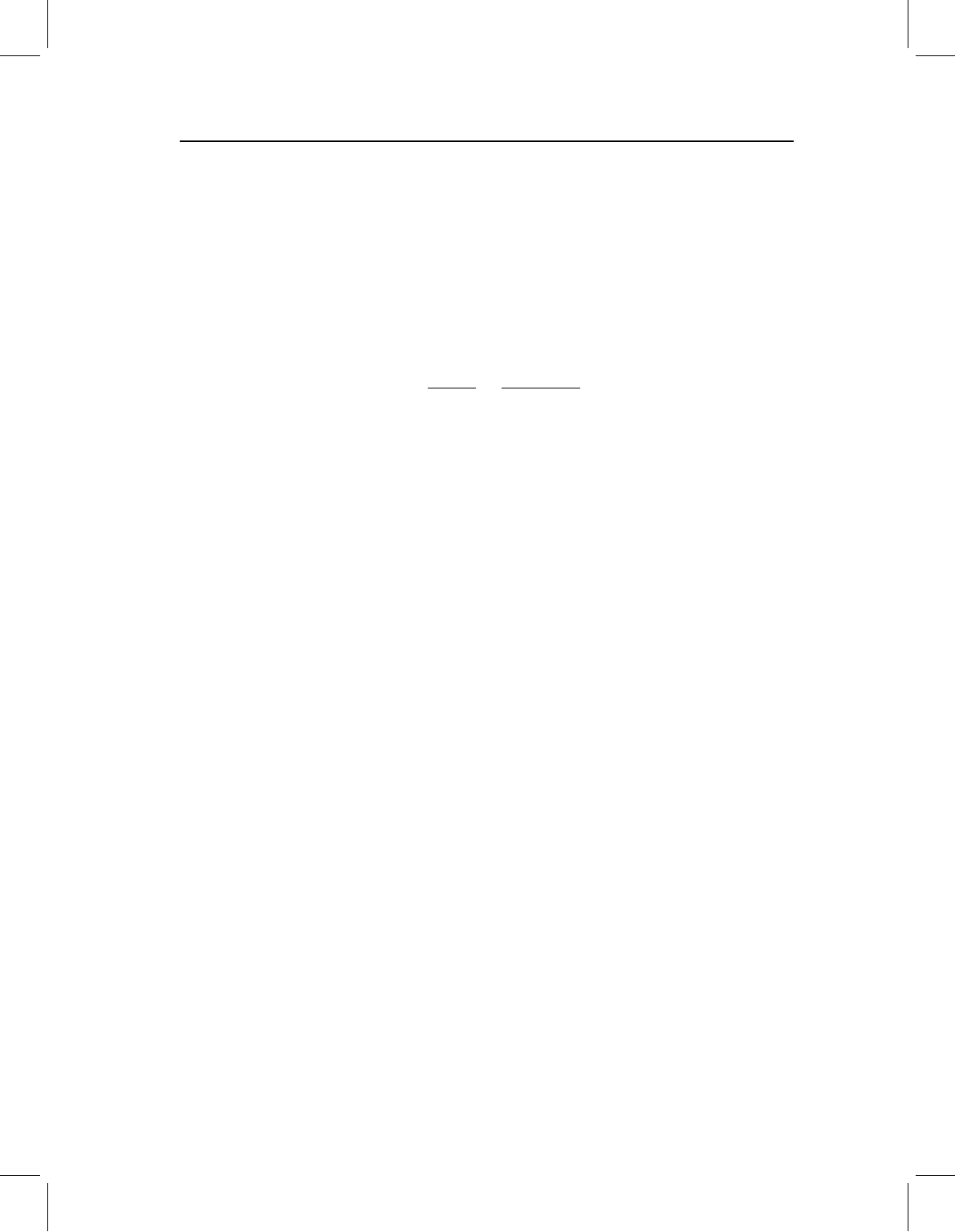
chap-07 4/6/2004 17: 24 page 178
178 GEOMETRIC MORPHOMETRICS FOR BIOLOGISTS
represented by these components will not be useful for discriminating among these groups.
In contrast, the plot of the two CVs (Figure 7.16B) shows much less overlap, indicating that
other combinations of the shape variables are more effective discriminators than the PCs.
Like PCA, CVA will compute a set of axes under the specified constraints, regardless of
whether the differences between groups are statistically significant. The optimal discrim-
inator in a data set need not be an effective discriminator. To determine how many CVs
are effective discriminators, we employ Bartlett’s (1947) test for differences in the value of
Wilk’s lambda (). Wilk’s is the within-groups sum of squares divided by the total sum
of squares (within-plus between-groups):
=
det(W)
det(T)
=
det(W)
det(W +B)
(7.42)
where det is the determinant of the matrix. Conveniently, can be computed as the
product of the eigenvalues of W(W +B)
−1
. Bartlett’s test uses the following formula to
estimate a χ
2
test statistic:
χ
2
=−(W − (P −B + 1)/2)ln (7.43)
In this expression, P is the number of variables, W =N −B −1 (where N is the total
number of individuals) and B =G −1 (where G is the number of groups). The degrees of
freedom are determined by the product of P and B.
The testing procedure begins by computing the estimated χ
2
in which is the product
of the eigenvalues of all CVs. If this value is significantly greater than expected for the
given degrees of freedom, it is safe to infer there are statistically significant differences
among the groups. (We will discuss this implication further in Chapter 9.) In the squirrel
jaw example, there are three groups and 26 shape variables, and the maximum possible
number of meaningful CVs is two. Bartlett’s test on both CVs yields a χ
2
of 206.6, with
52 degrees of freedom, for a p-value less than 0.000001. This result indicates that at least
some of the groups in the study can be discriminated using scores on these two CVs.
We do not yet know whether both CVs contribute to discrimination of the groups, so
the next step is to remove the eigenvalue for the first CV (the most efficient discriminator)
and repeat the test. Reducing the number of CVs reduces the number of groups that can
be discriminated, which reduces B by 1 and the degrees of freedom by P. These changes
produce a χ
2
of 83.5 with 26 degrees of freedom for a p-value that is still less than 0.000001.
Thus, the second CV also contributes to discriminating among the groups.
In general, the test is reiterated using the remaining R (=B −i) eigenvectors until R =0
(all eigenvalues have been removed) or some set of R remaining eigenvectors fails the test.
If R goes to zero, the analysis will have shown that some groups can be discriminated on
the CV that is the least efficient discriminator. If a set of R eigenvectors fails the test, then
only the first B −R CVs contribute to discriminating among the groups. Note that the test
cannot be taken to indicate that all groups can be discriminated, and it does not indicate
which groups can be discriminated (see Chapter 9 for further discussion).
The utility of the CVs for discriminating among groups can also be evaluated using the
Mahalanobis distances of specimens from the group mean. The means are computed using
the a priori group assignments. The Mahalanobis distance between a specimen X and the
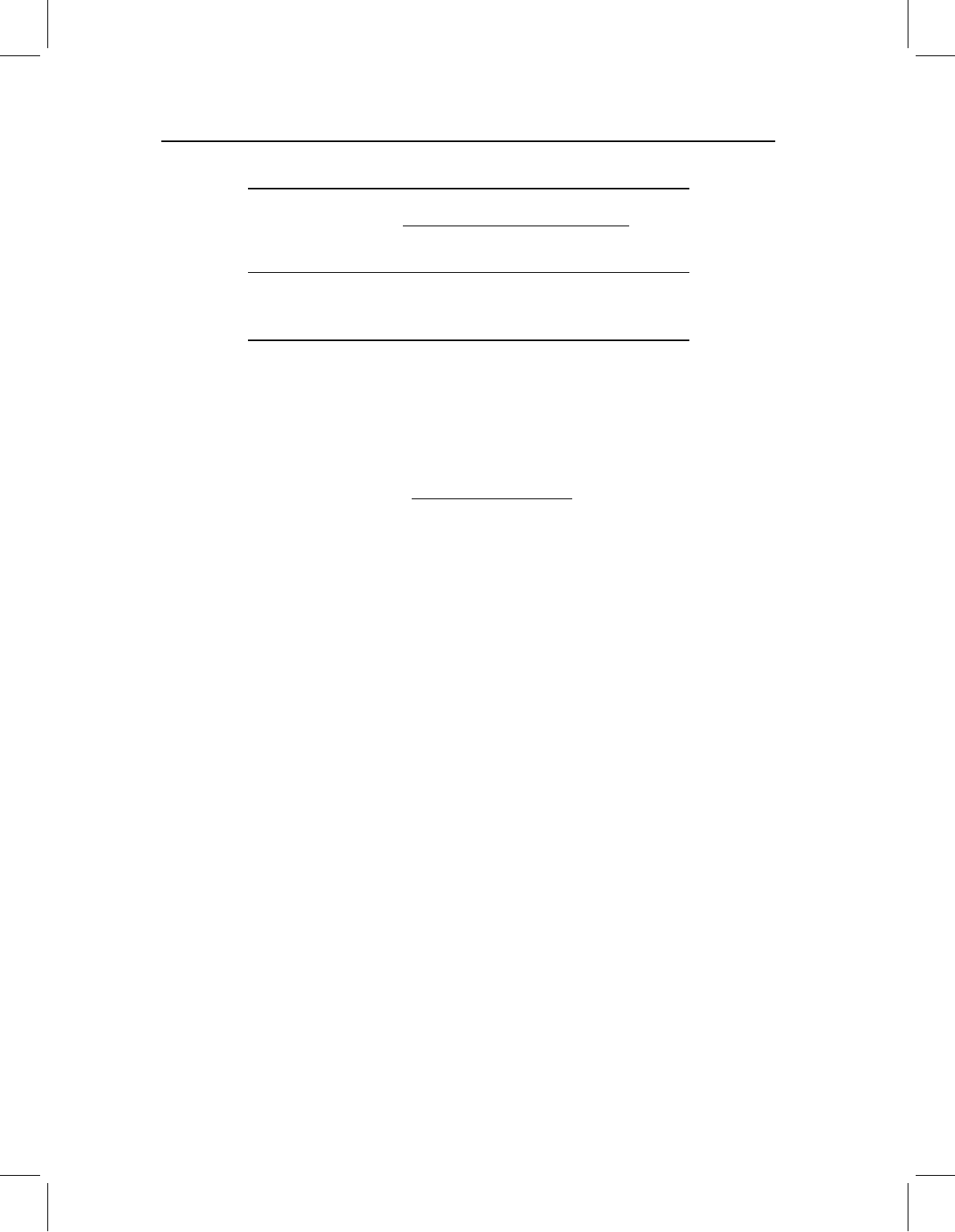
chap-07 4/6/2004 17: 24 page 179
ORDINATION METHODS 179
Table 7.2 CVA classification table for 119 squirrel jaws
A priori assignments A posteriori assignments Total
Western Eastern Southern
Michigan Michigan states
Western Michigan 62 4 3 69
Eastern Michigan 1 22 0 23
Southern states 0 1 26 27
The a priori classifications are based on the geographic localities where spec-
imens were collected. The a posteriori assignments are based on Mahalanobis
distances of individuals from the means of the a priori groups. Total is the total
number of specimens in each geographic sample. Thus, 62 specimens in the west-
ern Michigan sample were correctly classified using Mahalanobis distance, and
7 were misclassified as members of one of the other geographic samples.
mean M of a group, is given by:
D =
(
X − M
)
T
S
−1
(
X − M
)
(7.44)
where S
−1
is the inverse of the variance–covariance matrix of the CV scores of the speci-
mens. The predicted group membership of each specimen based on the scores is determined
by assigning each specimen to the group whose mean is closest (under the Mahalanobis
distance) to the specimen. All of the CVs that pass Bartlett’s test, and only those CVs, are
used to compute the Mahalanobis distances and assign specimens to groups. As shown in
the first row of Table 7.2, 62 of the 69 western Michigan squirrels have jaws that are closer
to the mean of their sample than to the mean of another sample, based on the Mahalanobis
distance. In contrast, only one specimen from each of the other samples is farther from
the mean of its own sample than it is from the mean of another sample. Like the plot in
Figure 7.16B, this result contributes to the general impression that the members of these
three groups can usually be discriminated.
Having established that the CVs of the shape variables can be used to discriminate
members of the three geographic samples, it would be useful to know what patterns of
shape differentiation the CVs represent. So, as we did with the PCs, we multiply the
original shape variables by the coefficients of the CVs and sum them. This produces a
series of vectors of relative landmark displacement that illustrates the shape differentiation
represented by the CVs. Figure 7.17A is a highly exaggerated picture of CV1 for the squirrel
jaws. This figure shows that differences in the relative heights of the teeth are the most useful
trait for discriminating among the groups. When the deformation is scaled to represent
the actual magnitude of the difference between groups along this axis (Figure 7.17B), the
amount of the shape difference is imperceptible. Figure 7.17C illustrates all of the other
shape differences that are correlated with CV1. The comparison of the figures demonstrates
an important point to bear in mind when using this method: the CV is not a complete
description of the difference between groups, even when the group centroids lie on the
axis. In fact, the CV may be only a small part of the difference between the groups. The
CV is simply the part of the difference that is the most effective discriminator, the part that
has the least variation within groups relative to the difference between groups.
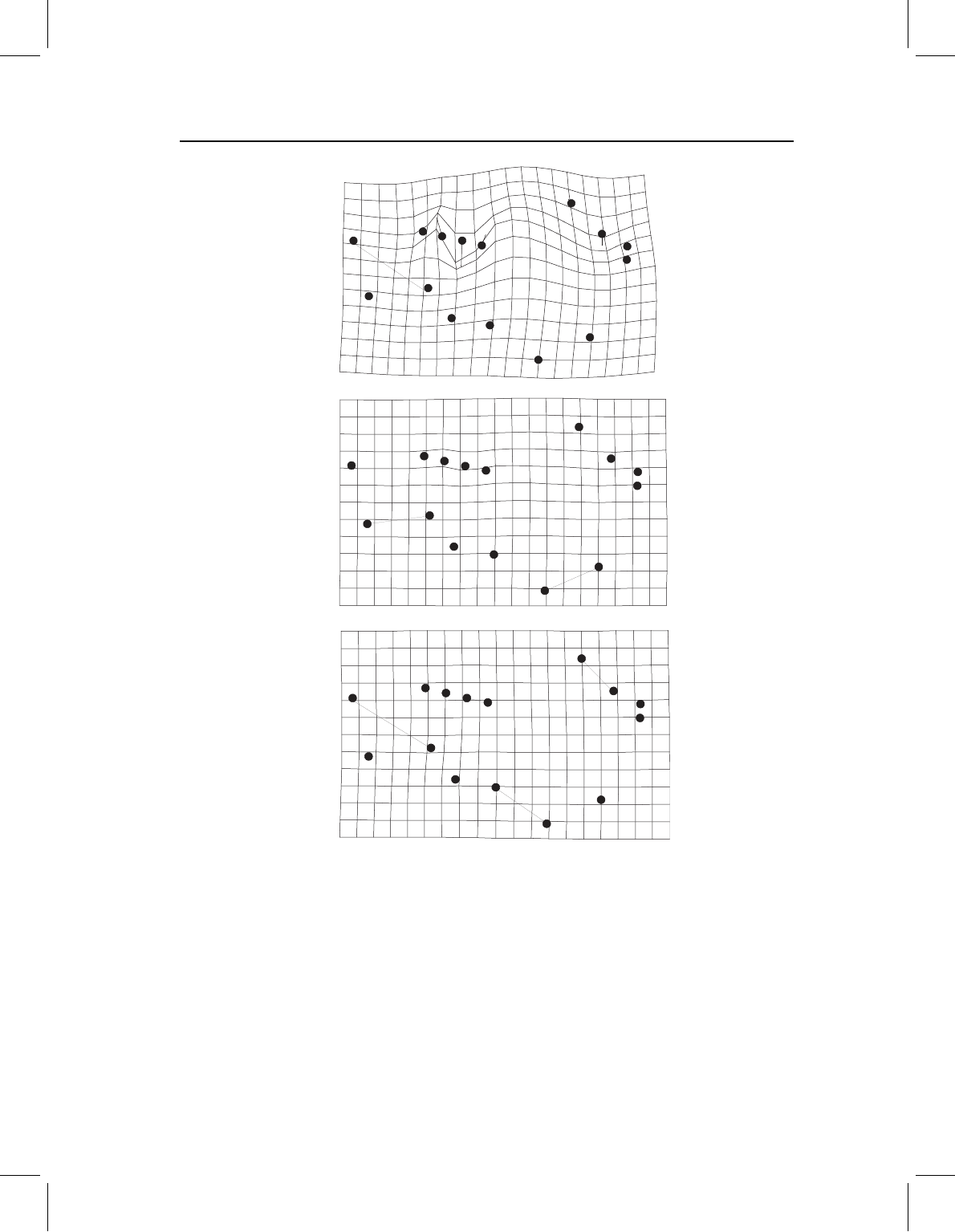
chap-07 4/6/2004 17: 24 page 180
180 GEOMETRIC MORPHOMETRICS FOR BIOLOGISTS
(A)
(B)
(C)
Figure 7.17 Shape differentiation associated with CV1 for the three geographic samples of squirrel
jaws. (A) Transformation of the reference shape to the shape corresponding to a score of 0.1 on
CV1; (B) transformation of the reference shape to the shape corresponding to a score of 0.01 on
CV1, reflecting the actual magnitude of difference between the means of the eastern Michigan and
southern samples; (C) deformation representing all of the shape change correlated with CV1, for an
individual with a score of 0.01 on CV1.
Software
The IMP series includes a program that performs PCA, PCAGen, and one that performs
CVA, CVAGen. The two programs have nearly identical interfaces with many of the same
options. CVAGen requires you to execute a few extra steps and offers a few options that are
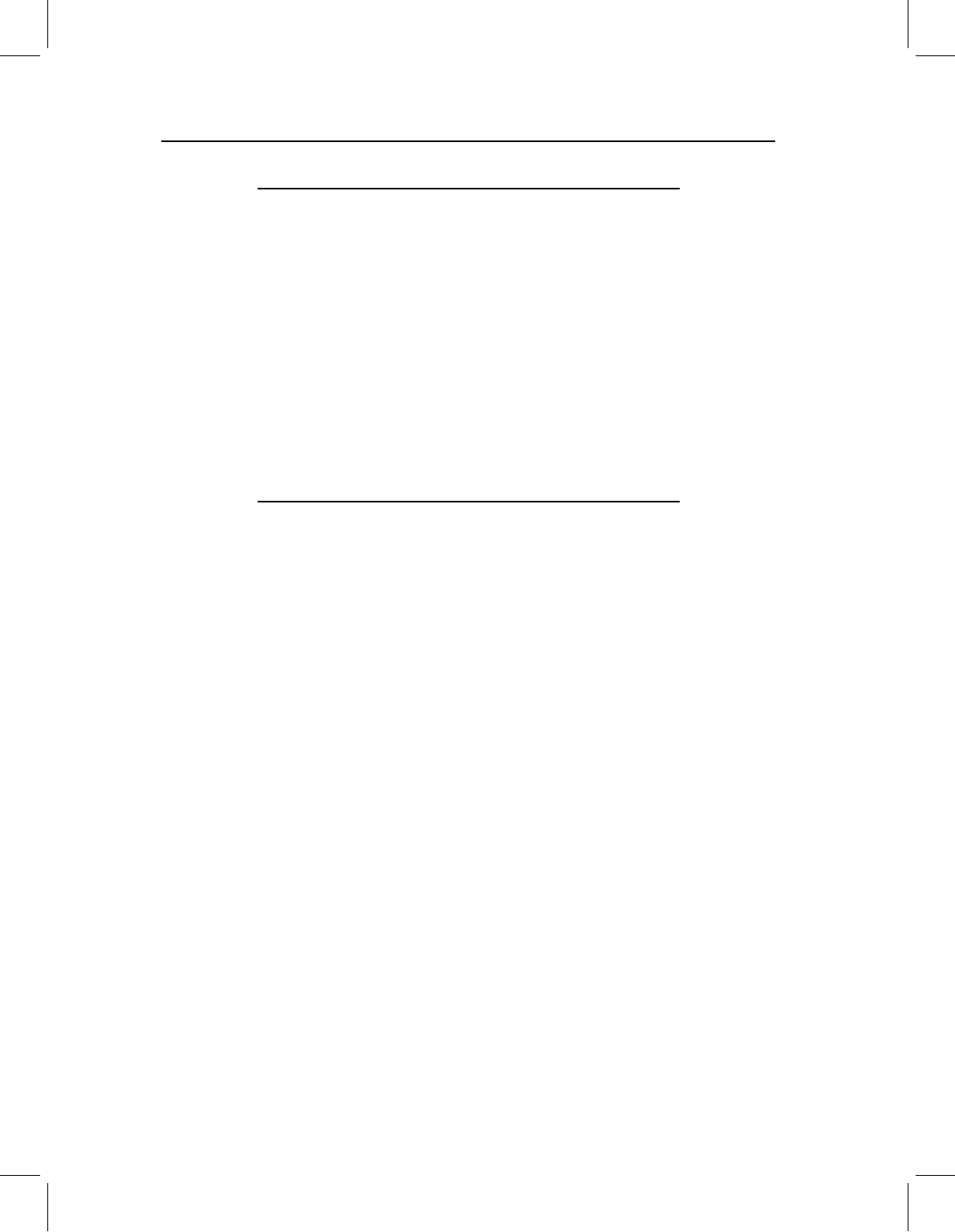
chap-07 4/6/2004 17: 24 page 181
ORDINATION METHODS 181
Table 7.3 Part of the group list file used in analyses of squirrel jaws
1
1
1
1
1
…
7
7
7
7
7
…
10
10
10
10
10
The ordinal position in this file corresponds to the ordinal position of the
specimen in the data file generated by CoordGen. The numerical value of the
code specifies the symbol used in the plot generated by PCAGen and CVAGen.
1 = black circle, 7 = yellow triangle, 10 = red square.
not available in PCAGen. Accordingly, we describe running PCAGen first, then describe
the differences between PCAGen and CVAGen. In the last part of this section we describe
the program CCoder, which can be used to define the symbols used in plots generated by
PCAGen and CVAGen. Both programs read files in standard IMP format (X1, Y1, ...
CS). When the file is loaded, both programs will display the superimposed landmarks in
the visualization window.
PCAGen
PCAGen:
1. Performs a Procrustes GLS superimposition and provides a plot of the superimposed
specimens (with groups color- or symbol-coded if desired)
2. Calculates partial warps and uniform component scores
3. Extracts the principal components of those scores and plots them as well as depicting
the variables loading on the PCs
4. Determines the number of distinct eigenvalues based on Anderson’s test.
Running PCAGen
Load a file; you may use coordinates obtained from any superimposition method. PCAGen
will perform a Procrustes (GLS) superimposition before carrying out the analysis (the first
plot you see will be a GLS superimposition of the data). You will also need to load another
file if you want to color-code or symbol-code your plots (so you can visually distinguish
among groups). This is the GroupList (described below). Loading a GroupList is optional.
If your data come from a single homogenous population (or if you do not wish to plot by
groups) you can select the No group list option. An example of a GroupList is shown in
Table 7.3, part of the list for the squirrel jaws (the full file comprises 119 entries), in one
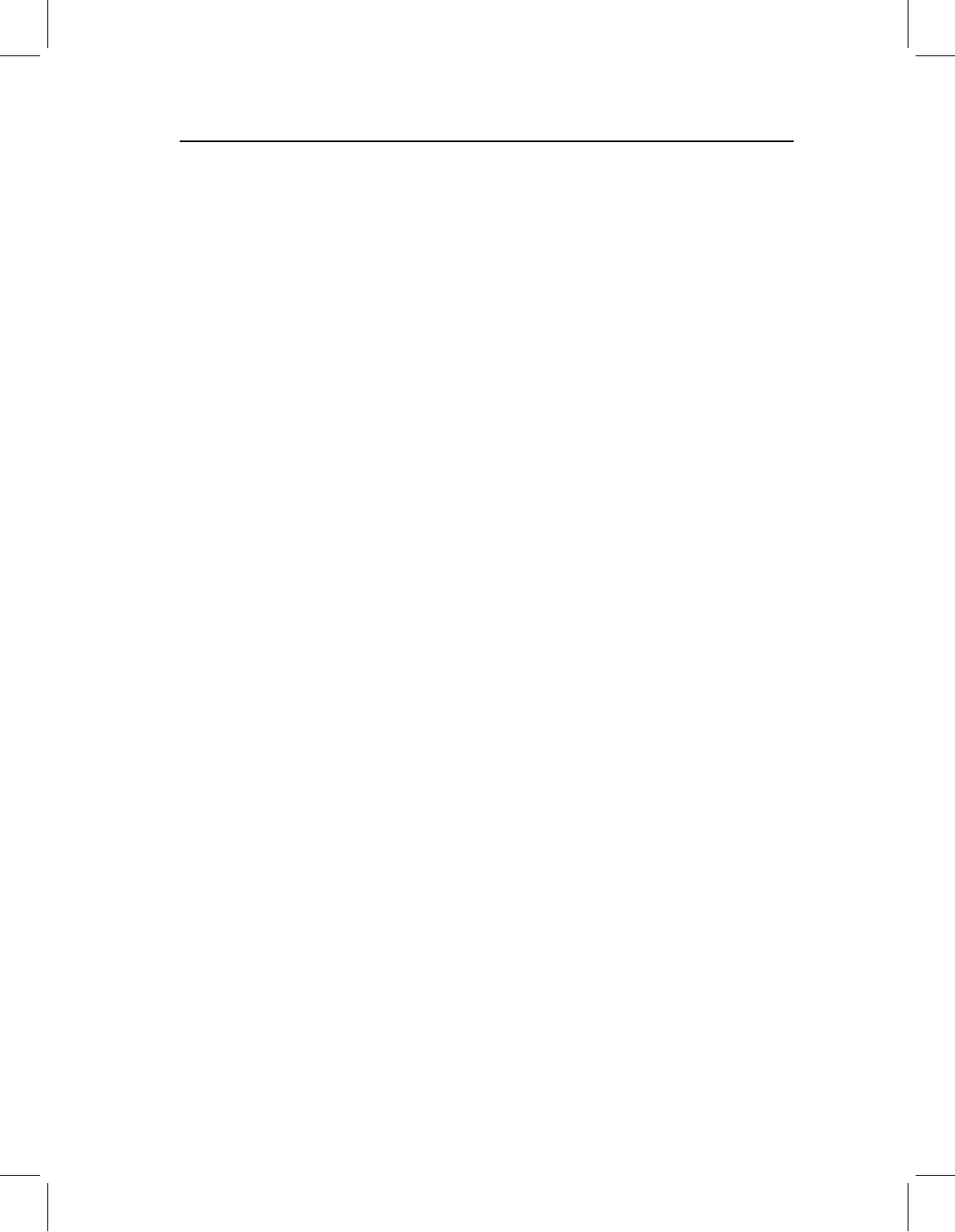
chap-07 4/6/2004 17: 24 page 182
182 GEOMETRIC MORPHOMETRICS FOR BIOLOGISTS
column of one- or two-digit numbers. The number in each row is a code that corresponds
to the a priori grouping, in this case, the geographic locations where the specimens were
collected. (The key to the group list codes is given in the PCAGen manual; CCoder allows
you to alter the default codes.)
After you load the data, and specify either of the GroupList options, the landmarks for
all specimens will (eventually) appear in the visualization window. You can save the plot
now, or reproduce it later by clicking on the Show Landmarks button. If you want to show
the landmarks using a different superimposition method, select the desired option from the
Show Landmarks menu (the PCA will be based on a GLS superimposition regardless of the
method you select for displaying the landmarks). If you have a large number of individuals,
you may wish to plot only the means; you can do that by going to the More Plots pull-down
menu on the toolbar and selecting the desired superimposition for the means. If you do
not load a GroupList, the mean that is shown will be the mean shape of the entire sample.
If you do give a GroupList, the mean of each group will be plotted. You may wish to
rotate the plot (e.g. the anteroposterior axis is oriented vertically or tilted, and you want it
oriented horizontally); you can change this in either of two ways. One way to change the
plot orientation is to type in the desired angle through which to rotate the image (if you
know what it is) by typing it into Default Ref Angle box (on the lower left); otherwise click
on the Reference Rotation Active radio button to find the orientation you prefer by trial-
and-error. Activating the rotation option will cause a new window to pop up, where you
can type in the angle through which you want to rotate your plot, and keep going until you
find the one you prefer (at which point you either hit Cancel or type zero). You can type in
“10” and keep going in increments of 10; on your next plot, the net rotation used in your
first plot will appear in that window (e.g. if you type in 10 and you rotate by 10
◦
three times,
the next time the window appears in that session, the value of 30 will appear in it). You
may save the plot either by clicking on the Copy Image to Clipboard option, or Copy Image
to EPS File (an encapsulated postscript file that can be imported into a graphics program
such as Adobe Illustrator). The plot can be edited before copying, using editing options
available in the Display Options and Axis Controls pull-down menus on the toolbar. The
Display Options allow you to adjust the line weight, symbol fill and symbol size; the Axis
Controls allow you to remove the axes from your plot (and restore them later).
The PCA is finished as soon as the superimposed specimens appear in the visualization
window. To find out how many distinct eigenvalues are in the data, go to the Statistics pull-
down menu on the toolbar and click on Significant Differences in PC Components. This
will generate a Window’s window that tells you the number of distinct eigenvalues. Before
you click the OK button (which closes the window), write down the number of distinct
eigenvalues. If you really want the p-value of the test, save the eigenvalues as described
above and plug the values into Equation 7.36. The same menu gives you two options for
displaying a scree plot, either of the eigenvalues or of the percent of variance described by
the eigenvalues. If you want to save the scree plot, click on one of the yellow Copy Image
to … buttons below the plot. Depending on your graphics software, you might want to
edit the image of the scree plot before copying it. Click on the Display Options pull-down
menu. Use the options to adjust line weight, symbol fill and symbol size. The other options
are only available for plots of deformations.
The eigenvalues are not displayed on the screen (only the percent variance explained is),
but they have been computed and can be saved to a text file. To save them, select the File
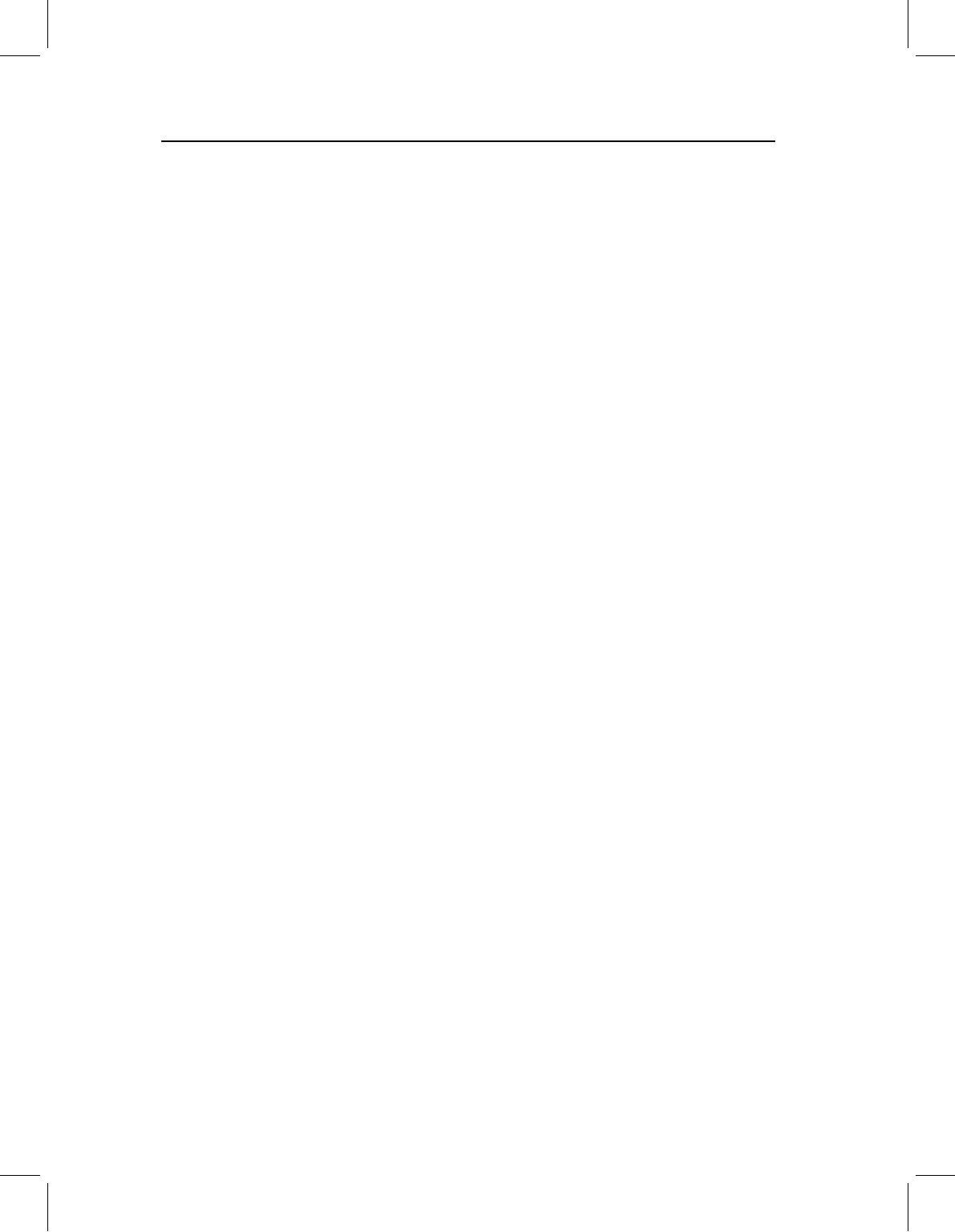
chap-07 4/6/2004 17: 24 page 183
ORDINATION METHODS 183
pull-down menu at the top of the screen, and then select Save Eigenvalues. You can also
save the eigenvectors (select Save Principal Component Vector Matrix). You can also save
the PCA scores, partial warp scores and the reference (consensus) form; to save these, click
on the button on the interface. Use the pop-up window to choose the folder and filenames.
To plot the scores, click on the Show PCA Plot button in the purple field. This plots
the scores of all individuals on the two PCs indicated in the windows below the buttons.
To label the points (by specimen number), click the Label Points radio button (below the
window), then click Show PCA Plot again. You can plot other pairs of PCs by clicking the
Up and Down buttons or by entering the ordinal numbers of the desired PCs in the boxes
on the left. If you have many specimens crowded together it may be difficult to see them; to
zoom in, go to the Axis Controls menu and zoom in; to restore the original size of the plot,
select Original Plot Size. The plot can be edited using the options available in the Display
Options pull-down menu. You can alter the line weight (the lines being altered are those
surrounding the symbols), you can fill the symbols (or remove the fill) and you can also
adjust the size of the symbols. The plot can be copied to the clipboard or to an EPS file.
To generate a picture of the shape difference along a PC, select the PC and choose the
superimposition you prefer for this display. If you want Bookstein coordinates (BC) or
sliding baseline registration (SBR) superimpositions, and did not already specify the base-
line, you must do this now. The deformations can be displayed using a variety of graphical
methods; the default is the deformed grid. To select another, go to the Deformation Display
Format menu; among the alternatives are a quiver plot, relative landmark displacements
depicted as vectors on the landmarks of the reference form, and a combination of the
deformed grid and vectors of relative displacements of landmarks. Each time you choose
a different option, you will need to ask the program to Display Deformation again. The
default is to show the deformation of the reference into a hypothetical specimen having a
score of +0.1 on PC1 and 0.0 on every other PC. To change the scale (such as to see the
deformation to a specimen having a score of 0.2 on PC1), you can enter a number in the
Scaling Factor window. If you want to show a specimen with a score of −0.1, you can
type in the minus sign in the Scaling Factor window.
The image can be edited using the options available in the Display Options pull-down
menu and on the interface. To edit the plot, go to the Display Options pull-down menu;
you may alter line weight, line color, plot density (the number of lines used in drawing the
grid), symbol type, whether arrowheads are used in drawing vectors of relative landmark
displacement, whether symbols are filled, and the symbol size (this applies both to the size
of the symbols in the scatter plot of scores and to the size of the symbols representing the
landmarks).
If the grid does not fully encompass the specimen, you can increase the range of the grid
using the Adjust Grid Size for PW in the blue-green field (below the Deformation Display
Format menu). If the grid is too large, you can trim it by clicking on the Grid Trimming
Active, which is centrally located at the bottom of the interface. The first step in trimming
the grid is to define the lower left boundary of the plot, which is done by moving the red
box right or left (this box appears when grid trimming is activated). To move it, left-click
the mouse, walking the box across the grid, until it is positioned correctly, then right-click
the mouse to set that value. Next you need to specify the bottom boundary of the grid;
now move the red box vertically, left-clicking the mouse to walk the box vertically until
you reach the desired location, then right-click the mouse. Next, set the upper right extent
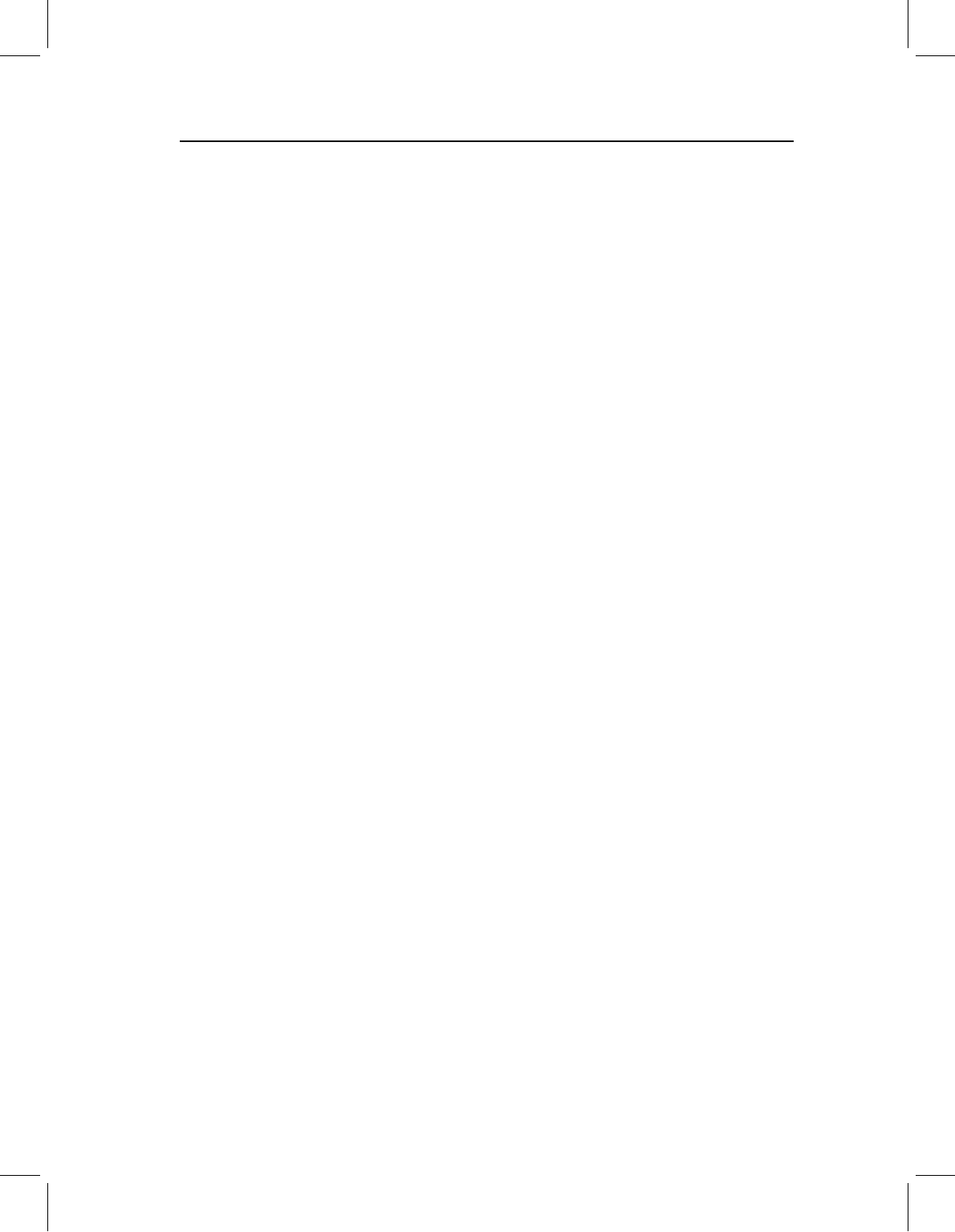
chap-07 4/6/2004 17: 24 page 184
184 GEOMETRIC MORPHOMETRICS FOR BIOLOGISTS
of the grid by left-clicking the mouse, moving the red box horizontally until you reach the
desired location and set that value by right-clicking the mouse. Finally, to set the top of
the grid, left-click the mouse and move it vertically until you reach the desired location,
then right-click to set the value. The grid will be redrawn between those limits. When you
have edited the image to your satisfaction, you can either copy it to the clipboard or save
it to an encapsulated postscript (EPS) file. After trimming the grid, the axes you see on the
next plot of scores may be compressed – turn off the grid-trimming option and redisplay
a plot (such as the deformation). The axes should now be more conveniently scaled.
You may wish to display the deformation between a particular pair of specimens, or
along a direction other than a PC. You can do that using the options in the Show Defor-
mation Implied by PCA menu in the lower right. You will need to choose your desired
superimposition method for this plot – the default is BC. You can either show the deforma-
tion from the consensus (located at the origin on the plot of the scores) to a single specimen,
or the deformation between any two specimens. The two specimens are symbolized in the
menu as M1 and M2. If you want to display the deformation from the reference to M1,
click on the Place M1 button. The cursor is replaced by a pair of cross-hairs (which may
be partly hidden by the various boxes on the interface). Move the cross-hairs to the plot
window, center them over one of the specimen points, and click the left mouse button. A
red diamond will appear on top of the specimen point. Select the superimposition type to
be used in this display in the gray box within the pink field, and go to the Deformation Dis-
play Format in the blue field, as before. Now click the Show M1 button. The picture will
represent the sum of the deformations specified by the scores on both of the selected axes.
It represents only a part of the total deformation of that individual from the consensus;
differences that are not within this plane are not depicted.
If you now want to look at the deformation between two specimens, rather than between
one and the consensus, redisplay the PCA scatter plot (go to the purple field again). If you
want one of them to be the specimen you had already selected as M1, go to the pink
field and click the Restore Markers button. The red diamond will reappear where you had
placed it. Click the Place M2 button, and use the cross-hairs to select a second specimen.
A green diamond will appear on it. You can click on the Show M2 button to display the
deformation represented by that pair of scores, which you might want to compare to the
deformation of the specimen under M1. To show the difference between M1 and M2,
click the Show M2-M1 button. This will produce a picture of the second specimen as
a deformation of the first, using the differences between the specimens’ scores on these
two PCs. Again, this will only be the part of the difference between the specimens that
lies in the plane of the two components. (The Marker Exaggeration box in the pink field
functions like the Scaling Factor box in the gray field; the scores of the marked locations
are multiplied by the indicated amount.) You do not have to place the markers on actual
specimens – you can place them wherever you want.
CVAGen
CVAGen conducts a canonical variates analysis. CVAGen:
1. Performs a Procrustes GLS superimposition and provides a plot of the superimposed
specimens (with groups color- or symbol-coded)
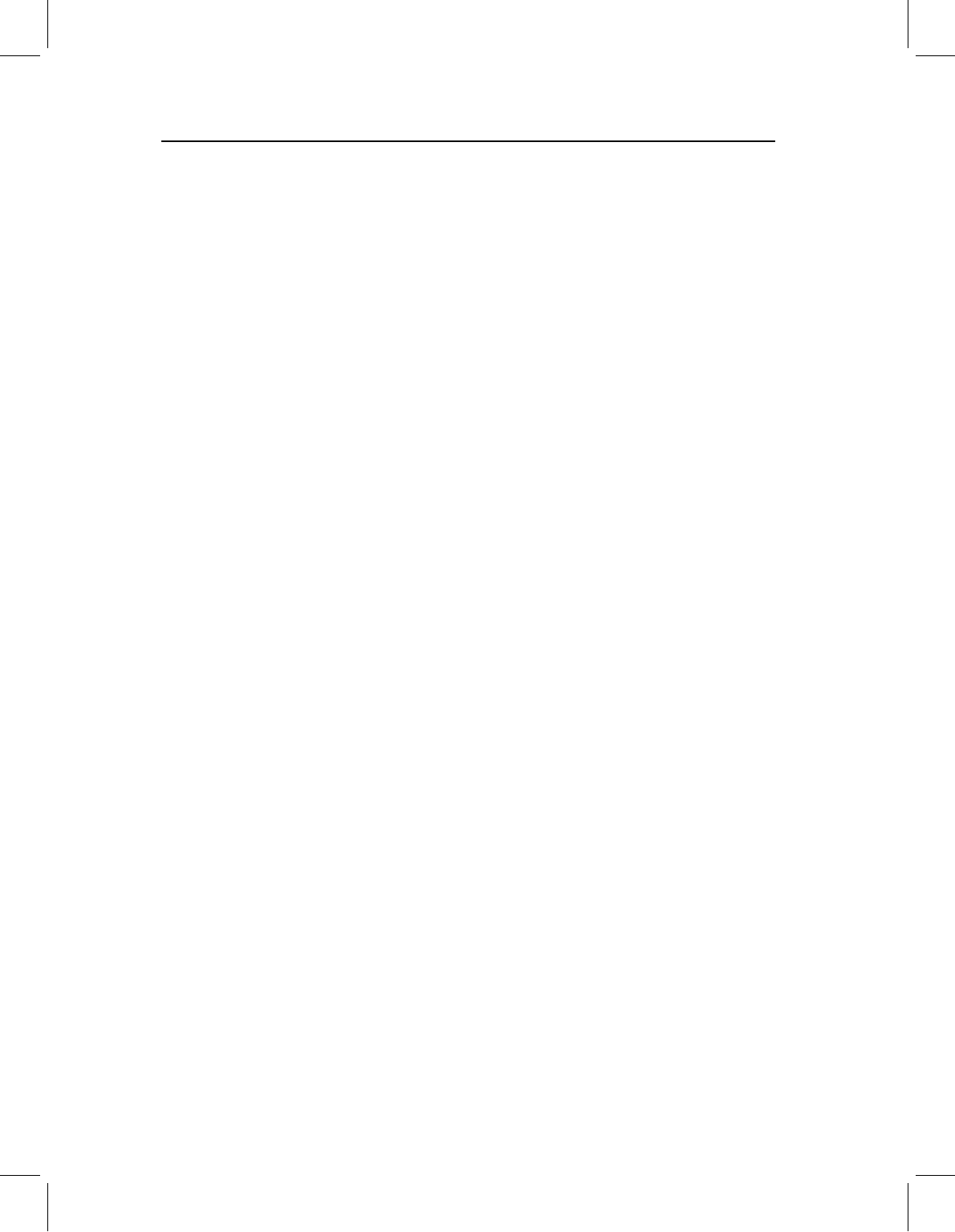
chap-07 4/6/2004 17: 24 page 185
ORDINATION METHODS 185
2. Calculates partial warps and uniform component scores
3. Extracts the canonical variates of those scores and plots them, as well as all the
variables correlated with them
4. Performs Bartlett’s test
5. Uses the discriminant function to classify specimens into groups
6. Does an assignment test, which determines the probability that the specimen is closer
to the mean of the group to which it was assigned a priori than to the mean of another
group.
Running CVAGen
When you start CVAGen, two windows will open. The main window is almost identical to
the interface for PCAGen, the second is an Auxiliary Results window that you can minimize
for now. Because of the similarity in interfaces between the two programs, we will focus
herein on what differs (if you skipped the section describing PCAGen, read it now).
Unlike PCAGen, CVAGen requires a GroupList because the whole purpose of the anal-
ysis is to compute variables that optimally discriminate among groups. If you did not
already read the description of the GroupList file given above, or look at the example
GroupList file in Table 7.3, do so now. After the GroupList file has been loaded, CVAGen
will compute the Procrustes superimposition of all the specimens, the partial warp and the
uniform scores, the CVs and their eigenvalues, and perform Bartlett’s test to determine
the number of CVs that discriminate among the groups. When this is done, the Procrustes
superimposed coordinates will appear in the plot window, with different symbols indicat-
ing group membership. Again, alternate superimpositions can be selected using the green
Show Landmarks box, but, regardless of what you choose for displays, computation of
CVs are based on the Procrustes superimposition of all specimens on the sample mean.
When the computations are completed, a pop-up window will appear, showing the sum-
mary results of Bartlett’s test. This information is also written to the Auxiliary Results box
window, along with additional details of the test. These results can be redisplayed at any
time by going to the Statistics pull-down menu and selecting Tests of significance. In this
same menu, select Show groupings by CVA to generate a table comparing a priori group
assignments to the classification that would be based on the Mahalanobis distances of each
specimens all of the group means. This table will be shown in the Auxiliary Results box win-
dow. These results can all be saved using options on the File menu. You can also copy the
contents of the Auxiliary Results box and paste it into a file, by selecting the text, copying it
(Ctrl-C) then pasting it (Ctrl-V). You can also see the results of the Assignment Tests, and
save those or copy and paste them to a file. The assignment test determines the probability
that a Mahalanobis’ distance between an individual and the mean of the group is larger
than expected under a null model of random variation around the mean of each group. The
p-value for each specimen indicates the probability that it is a member of the group to which
it is assigned (low values indicate that it is unlikely to be a member of that group). The par-
ticular method for determining that probability, and the particular implementation of the
test in CVAGen, has yet to be subject to peer-review; for that reason, the test should now
be regarded as useful more for heuristic purposes than as a rigorous or valid statistical test.
CVAGen provides the same options as PCAGen for generating plots. You can plot
the superimposed specimens, scores of specimens on the canonical variates and the shape
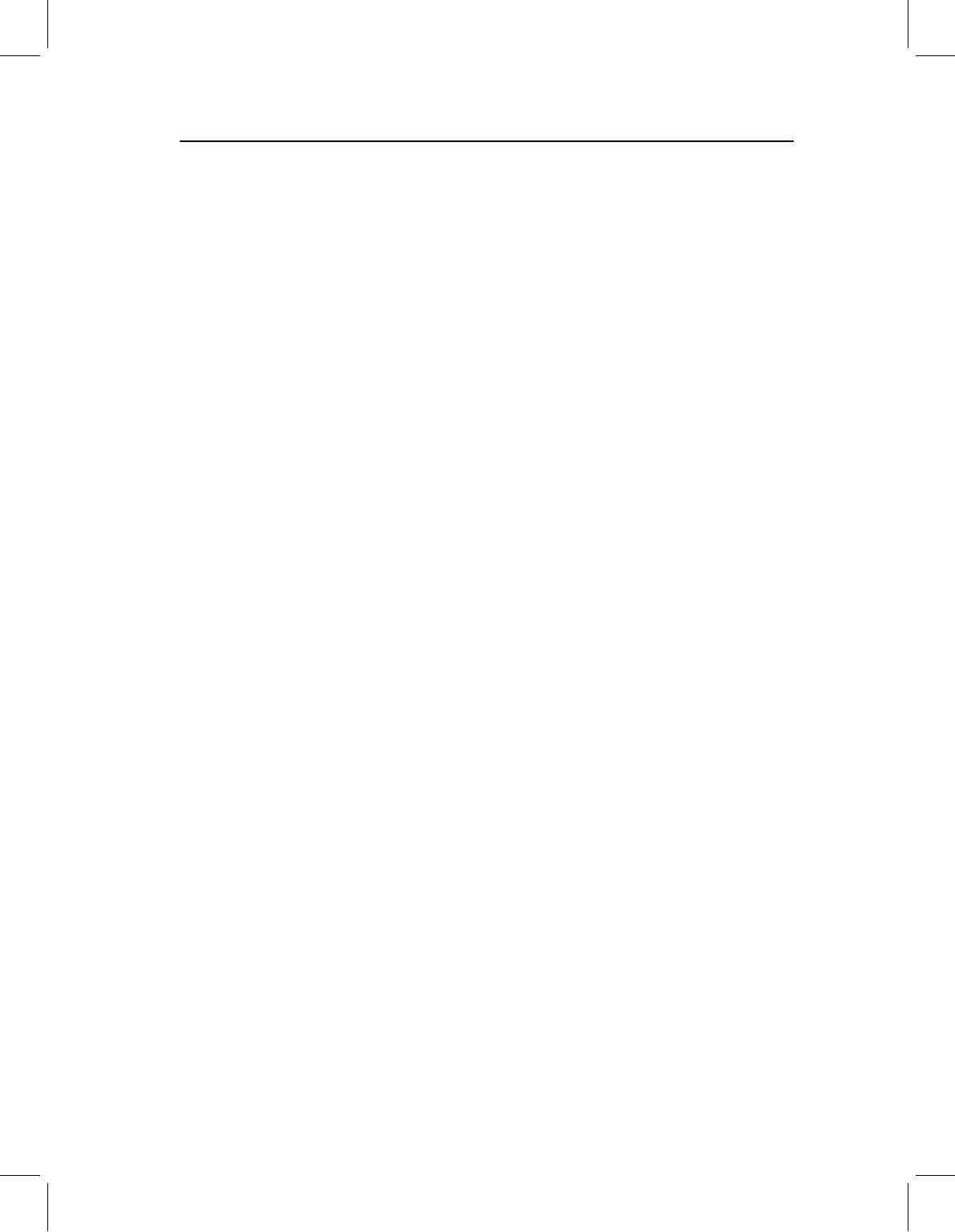
chap-07 4/6/2004 17: 24 page 186
186 GEOMETRIC MORPHOMETRICS FOR BIOLOGISTS
variables maximally discriminating among groups. The one unfamiliar (and very impor-
tant) option is the Regr? radio button. This will direct CVAGen to regress all shape
variables on the scores for the selected CV. The result will be a picture of all shape dif-
ferences correlated with the CV. As discussed earlier in the text, this picture can be quite
different from the picture of the CV itself (see Figures 7.16A, 7.16B, and related discus-
sion). Use this option if you wish to display all of the differences between groups, and not
just the most efficient discriminator.
All the options for editing and saving the plots are the same as for PCAGen.
CCoder
The programs PCAGen and CVAGen use a default set of 12 colored symbols to plot
landmark coordinates and scores on scatter plots. CCoder (Color Coder) is a utility you
can use to specify a different set of colors that are better suited to presentation graphics, to
increase the number of symbols (if you have more than 12 groups), or use black-and-white
or gray-tone symbols that are better suited to printed manuscripts.
To create a code file, go to the File pull-down menu and select Start New Group Code
File. A pop-up window will appear asking if you want to change the default for the number
of groups. If the default value of 12 groups is enough, click No. If you need more than 12,
specify your desired value. The program will then proceed to load a set of default symbol
and color codes. Use the Up button to the right of the plot window to scroll through the
Active Groups. This will give you a preview of the symbols, each in a successively lighter
gray tone. Note that higher numbers are associated with lighter tones.
To modify a group code, use the Up or Down button to make that group code active
(e.g. if you wish to modify the code for Group 1, move up to activate Group 1). The size,
shape and color of the default code will appear in the plot window. Use the options below
the window to modify the symbol. None of the options will take effect until you click on
the Show Symbol and Set Values button. When you click on the button, the new symbol
will be displayed and the new code will be written to a temporary file.
When creating the codes it is important to understand that mixing screen colors is not the
same as mixing paints. You can mix red and blue to make purple, but mixing red and green
makes yellows and oranges. Rather than thinking about mixing paints, think of balancing
lights of three pure wavelengths. If all three numbers are 0, the symbol will be black because
there is no light of any wavelength. If you increase the intensity of color, you get a pure
color tone and a progressively lighter symbol. In general, the symbol will be quite dark if
the intensity is less than 50 because there is little light of any color being emitted. Similarly,
if one color has a high intensity but the others are low, the color will be indistinguishable
from the pure tone because little additional light is being added to the dominant light color.
When all three colors are at the same intensity, the symbol will be some shade of gray
(you can control how dark the gray is by the values you give each color – the lower they are,
the darker the gray). When all three numbers are 100, the symbol will be white. (Caveat:
the color you see on one screen may not be the color you see on another screen or on a
printed page. Translations to printers or graphics programs that use cyan–magenta–yellow
codes can be especially tricky; so you might want to see a preview to avoid surprises.)
The changes you make are saved to a temporary file, so the original codes are not
overwritten until you return to the File pull-down menu and select Save Group Code File.
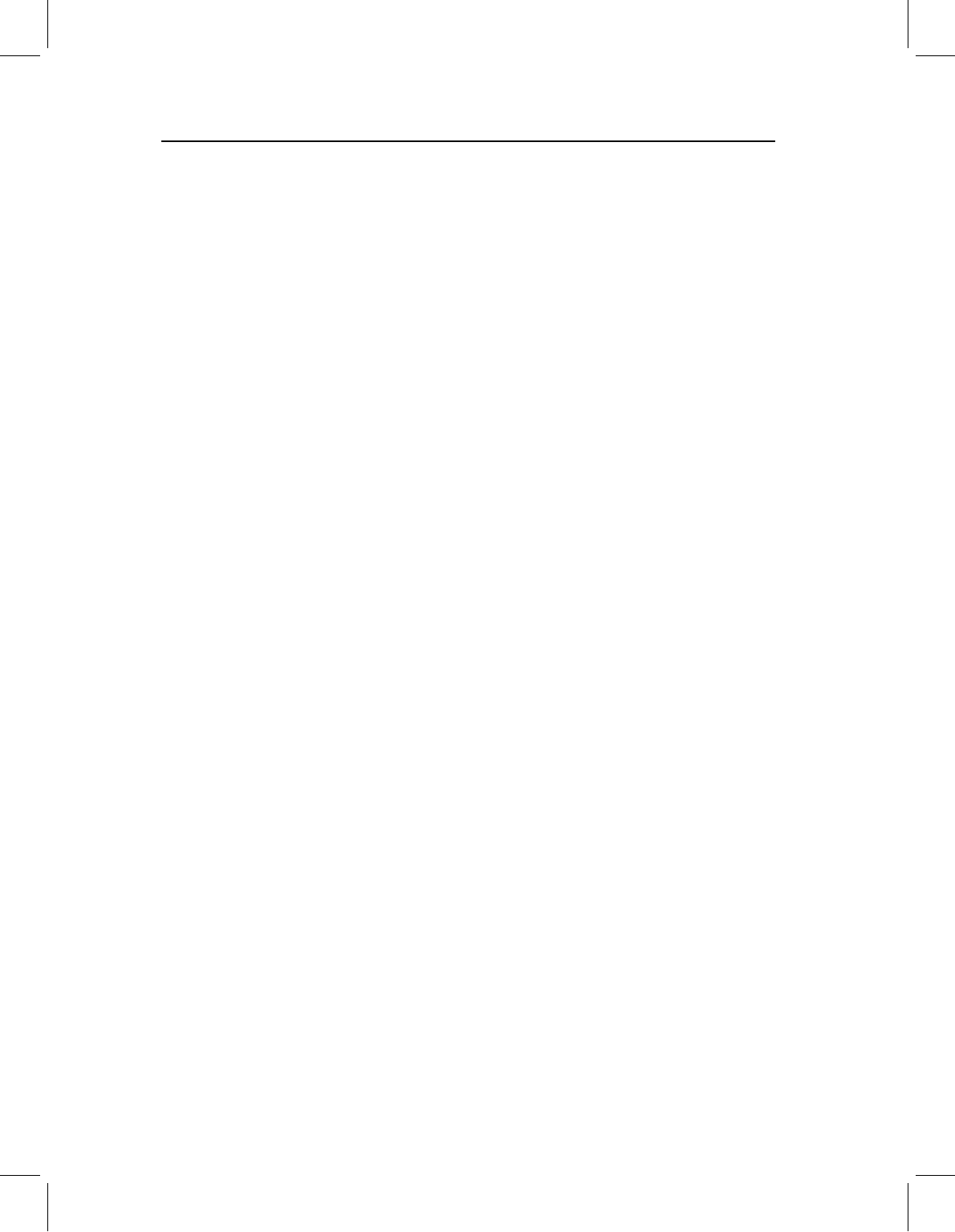
chap-07 4/6/2004 17: 24 page 187
ORDINATION METHODS 187
Enter the name you wish to give the file in the pop-up window. Be sure you have saved
changes to a file before you click Exit. The files produced by this program are text files, but
you may want to use an extension like .cod instead of .txt to help you keep track of the files.
To instruct PCAGen and CoordGen to use your group code file instead of the default,
you need to load this file into PCAGen and CoordGen before it plots the superimposed
landmarks. This means you need to load the Group Code File after loading the data file
and before entering your GroupList. The option to load the Group Code File is on the File
menu on the toolbar up top.
References
Anderson, T. W. (1958). An Introduction to Multivariate Analysis. New York, Wiley.
Bartlett, M. S. (1947). Multivariate analysis. Journal of the Royal Statistical Society, Series B, 9,
176–197.
Campbell, N. A. and Atchley, W. R. (1981). The geometry of Canonical Variates analysis. Systematic
Zoology, 30, 268–280.
Chatfield, C. and Collins, A. J. (1980). Introduction to Multivariate Analysis. Chapman and Hall.
Morrison, D. F. (1990). Multivariate Statistical Methods, 3rd edn. McGraw Hill.
