Tennick A. Practical PowerPivot & DAX Formulas for Excel 2010
Подождите немного. Документ загружается.

84 Practical PowerPivot & DAX Formulas for Excel 2010
is likely not to be the default of 80, which, by default, is reserved by SharePoint.
Click Open—this will return a list of deployed SSRS reports from which to select a
report—and then click Open again. If you are successful, your report will open in the
small report viewer in the Connect to a Microsoft SQL Server Reporting Services
Report dialog—this is where you can enter parameter values for parameterized reports.
You can then complete the import of the report data into PowerPivot. There are a
couple of provisos. One, the report must contain data that fits into the table format of
PowerPivot. Two, the SSRS Report Server must be SQL Server Reporting Services
2008 R2—this will not work with SSRS 2008 (that’s the release before 2008 R2)—but
you can use SSRS 2008 reports that have subsequently been deployed to SSRS 2008
R2. If you do have SSRS 2008 R2, you can also export a report to PowerPivot from the
Report Manager toolbar. This will automatically open Excel, let you choose an existing
workbook or create a new workbook, and launch the PowerPivot Table Import Wizard.
If you do have SSRS 2008 R2, you might like to create a report in BIDS or Report
Builder 3, deploy the report, and try to import its data into PowerPivot.
From Data Feeds
A data feed provides live, streaming data from the Internet or from an intranet or
extranet. If you import data into a PowerPivot table from a data feed (and remember to
refresh the data often), your pivot tables will contain pretty dynamic data. Traditionally,
BI provided fairly static and historic data. PowerPivot BI can be almost real time (I
have seen this referred to as “real-enough time”). The data feed you connect to must be
ATOM-compatible; RSS feeds are not supported in PowerPivot. You can even configure
SSRS 2008 R2 reports to be ATOM-compatible and import them as data feeds. Here
are a couple of steps, if you want to try importing into PowerPivot from a data feed:
1. Click From Data Feeds in the Get External Data group of the PowerPivot Home
ribbon. This opens the Connect to a Data Feed dialog, which is shown in
Figure 3-21. In this dialog, enter your Data Feed URL or the URL of a service
document (.atomsvc) that lists data feeds, then click the Test Connection button,
then click OK. PowerPivot remembers recently visited URLs, which makes
selection easy. If you don’t know a data feed URL, try http://services.odata.org/
Northwind/Northwind.svc/—URLs can change, so this may not work by the
time you read this book. I’m hoping it does, because it’s a really good one—it’s the
Northwind database as a data feed.
2. If the connection is successful, click Next to see the Select Tables and Views
dialog. Choose your source tables and, optionally, click Preview & Filter to filter
the data. Filtering data feeds only allows the suppression of entire columns and
not of individual rows. After choosing tables/views and maybe setting a filter,
click Finish followed by Close. Your data should be in one or more PowerPivot
tables, depending on how many tables/views were selected.
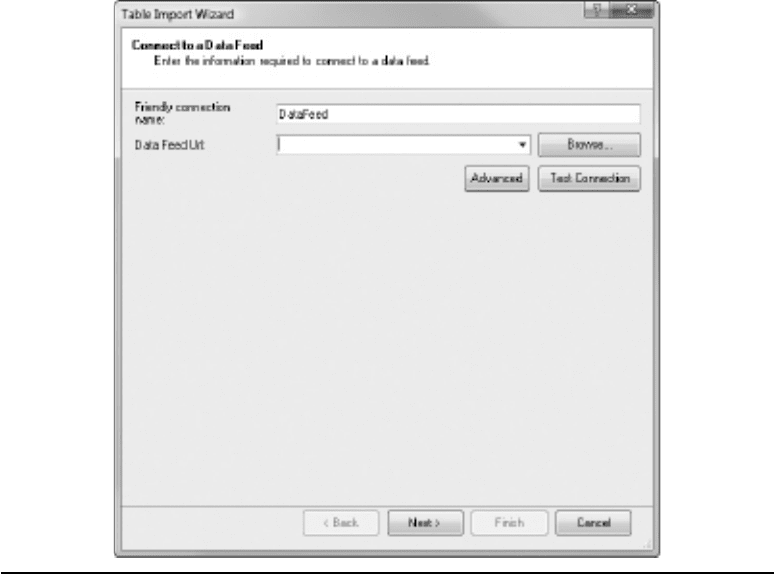
Chapter 3: PowerPivot: In-Depth 85
From Text
Use this option to import data from text or flat files. When you click From Text, it
opens the Connect to Flat File dialog of the Table Import Wizard. The dialog is shown
in Figure 3-22. You’ll need to check that the Column Separator setting is correct and
decide if the first row of your text file contains column headers or not. If you get these
wrong, the file data will not display correctly in the dialog, in which case, you need
to change them. There’s a Browse button that allows you to locate your file, which
will appear in the File Path field; the data from the file will be displayed in the lower
section of the dialog. Once the data is shown, you can use the check boxes in the
column headers to remove columns. Each column header also contains a small drop-
down button. Use this to filter and/or sort the data to import. PowerPivot does its best
to determine the correct data type for each column—you can assist PowerPivot by
providing a schema.ini file. The filtering options may change from column to column
as a result. For example, you may see an option for Text Filters or for Number Filters.
Figure 3-21 Connect to a Data Feed dialog
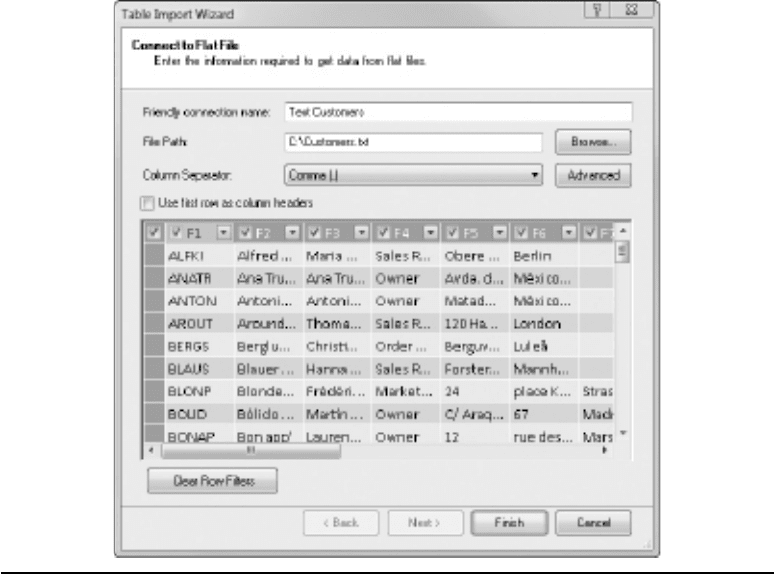
86 Practical PowerPivot & DAX Formulas for Excel 2010
You can ascertain (and change) the data type of each column later with the Data Type
drop-down in the Formatting group of the Home ribbon. You can also retrospectively
change or remove any filters and/or sorts you choose at this stage from the Sort and
Filter group of the Home ribbon, from the Table Properties button on the Design ribbon,
or by using the drop-downs in the column headers in the resulting PowerPivot table.
Filtering retrospectively does not affect the data stored in the PowerPivot model; it affects
the display of data only. When you are done, click Finish, followed by Close.
If you would like to experiment with a text file import, find a suitable file. If you
don’t have a suitable file, here are a couple of suggestions (your own database software
may well have an easier option for exporting to a text file). One, you can copy and paste
from an existing PowerPivot table (perhaps originally imported from Access or Excel
or SQL Server) into a text editor. Two, if you have SQL Server Integration Services
(SSIS), you can load data into a text file from another source. Following are some hints
on how to get both of these working.
Figure 3-22 Connect to Flat File dialog
Chapter 3: PowerPivot: In-Depth 87
To copy and paste, you need to be looking at an existing PowerPivot table with the
focus within the table. Press ctrl-a to select the whole table, then click Copy in the
Clipboard group of the Home ribbon. Open a text editor, such as Notepad, and paste in
your data. Save and close the new text file. You can now use this as the import file for
PowerPivot. Depending upon your text editor, you might have to change the Column
Separator from Comma (,) to Tab (t).
To create a text file using SSIS, you need a new Integration Services Project in BIDS.
Add a Data Flow Task to the Control Flow and then go to the Data Flow tab. Add a
suitable source, such as OLE DB Source or Excel Source, and point it to your source
data for the new text file—for example, you could use the Customers table in either
a SQL Server or Access Northwind database. Add a Flat File Destination and drag
the green data pipeline from the source to the destination. Double-click the Flat File
Destination to configure it. You’ll need a new Flat File connection manager. It’s easier
if you accept Delimited as the text file format; you’ll also need to specify a file name for
the new text file and decide whether the first row is going to contain column headers.
When you’ve finished configuring your SSIS package, execute it to create a new text
file. Then, you can use this as a data import source for PowerPivot.
From Other Sources
We are at the penultimate button in the Get External Data group of the PowerPivot
Home ribbon. The From Other Sources button offers you a list of possible data sources
for your PowerPivot tables. The list includes all of the options discussed earlier, even
though the captions may be slightly different (Microsoft SQL Server, for example, is
the same as SQL Server). The list is shown in Figure 3-23 and in Figure 3-24. Here
we’ll take a brief look at only those ones that are new—so Microsoft SQL Server and
a couple of others won’t be covered again. The list of import options is divided into
sections. In the Relational Databases section (Figure 3-23) are Microsoft SQL Server,
Microsoft SQL Azure, Microsoft SQL Server Parallel Data Warehouse, Microsoft
Access, Oracle, Teradata, Sybase, Informix, IBM DB2, and Others (OLEDB/ODBC).
In general, apart from the last one, they require a server name and login credentials.
In addition, some require a database name. The last one, Others (OLEDB/ODBC),
requires that you write your own connection string, if you don’t have an existing DSN
(data source name) file. PowerPivot will try, and often succeed, to display a list of tables
from the connection—if it does, you can also write T-SQL queries against the source.
Alternatively, you can write your own queries, using the default query language of the
source. You may or may not have all of these data sources—it’s a very comprehensive
list! In addition, you may or may not have the necessary data providers required to
connect to these sources. A couple of these data sources might be new to you. For
example, SQL Azure is the great big SQL Server in the sky—it’s a relational data
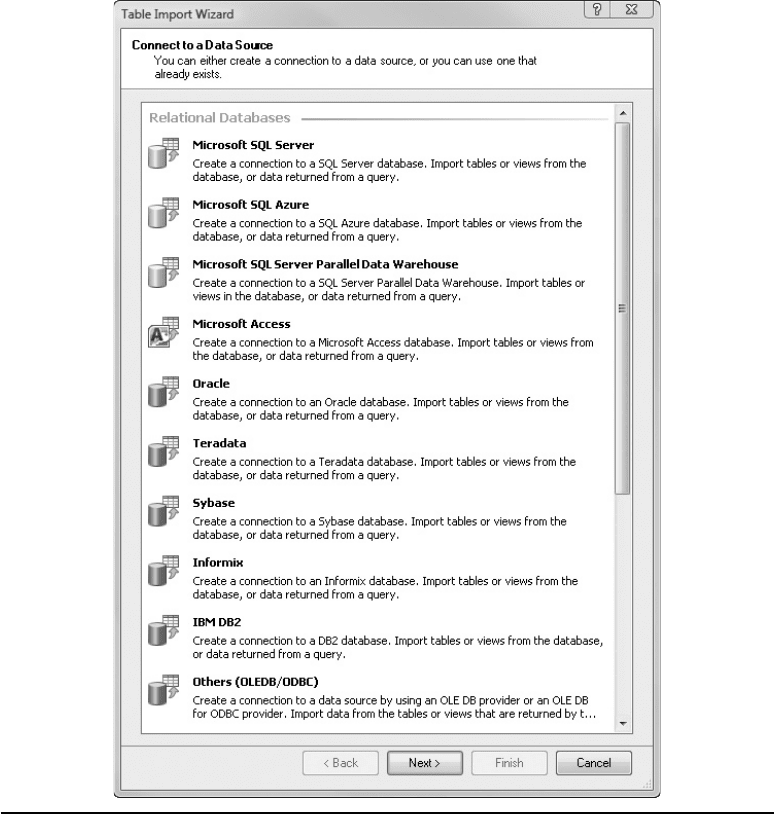
88 Practical PowerPivot & DAX Formulas for Excel 2010
source for those involved in cloud-based computing. Microsoft SQL Server Parallel
Data Warehouse became available with Microsoft SQL Server 2008 R2. It’s a massively
parallel processing (MPP) implementation of SQL Server and is based on a hub-and-
spoke architecture. In essence, Microsoft SQL Server Parallel Data Warehouse divides
very large database tables across multiple servers so that load balancing and multiserver
parallelism are possible.
Figure 3-23 Connect to a Data Source dialog 1/2
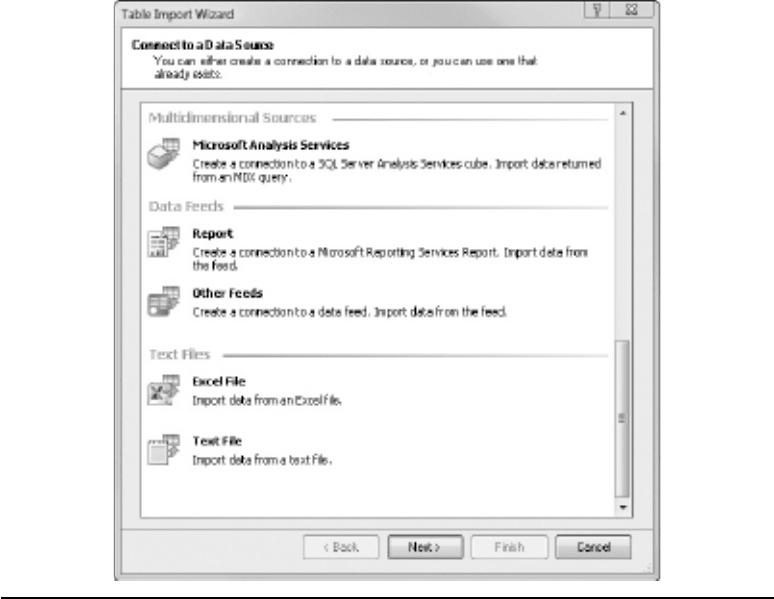
Chapter 3: PowerPivot: In-Depth 89
There is also a Text Files section (Figure 3-24). It’s in this section that you will find
Excel. The previous chapter has step-by-step instructions and a practical on how to
import from Excel, in case you jumped into the book at this point. If you are interested
in how to import data from Excel worksheets into PowerPivot, refer back to the last
chapter. Importing from Excel has one major difference from importing from relational
sources—you have to create the relationships between tables manually. Again, there
is a step-by-step example on this subject in Chapter 2. Later in this chapter, we take
another look at relationships.
Refresh
The final button in the Get External Data group of the Home ribbon is labeled
Refresh (there is also a Refresh option available through the Existing Connections
button on the Design ribbon). Clicking this button opens a small drop-down menu that
Figure 3-24 Connect to a Data Source dialog 2/2
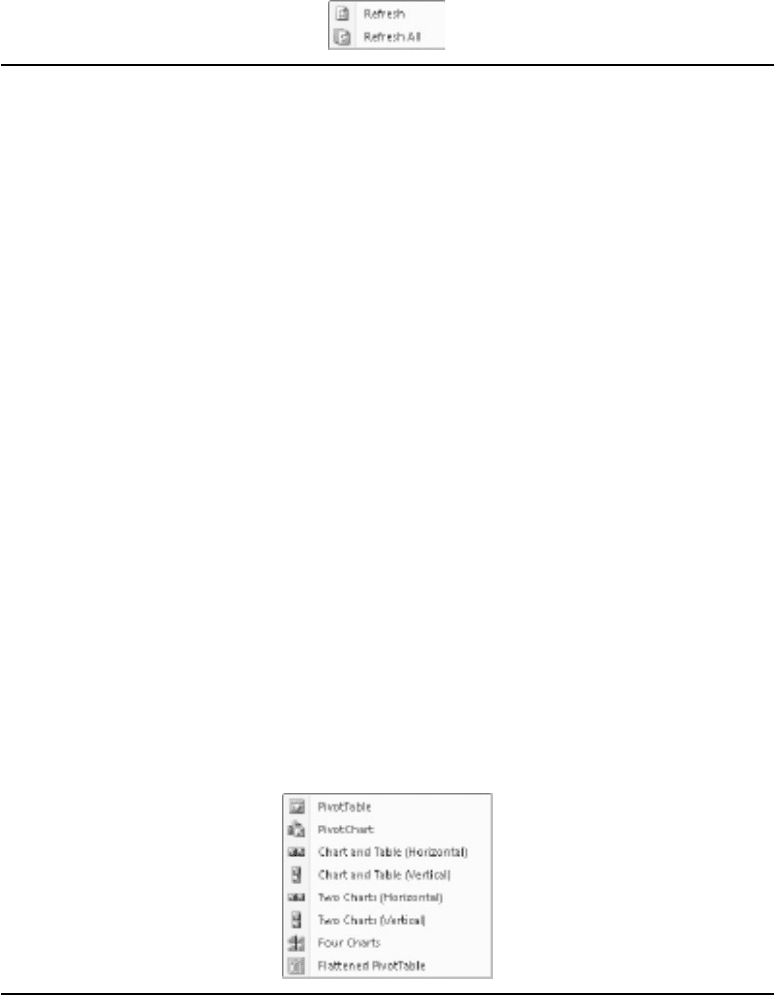
90 Practical PowerPivot & DAX Formulas for Excel 2010
offers two choices: Refresh and Refresh All. The menu is shown in Figure 3-25. Both
of these are of fundamental importance. When you import data into a PowerPivot table,
you are creating a separate and independent copy of the original data (unless you use an
Excel linked table). If the source data changes, the copy in PowerPivot is not updated,
and it’s likely that over time your source data and your PowerPivot data will get out of
sync. If you click Refresh | Refresh, then the current table is re-imported and brought
up-to-date. If you click Refresh | Refresh All, then all of your PowerPivot tables are
re-imported and updated. PowerPivot is not a real-time system, and your pivot reports
(tables and charts) can easily become stale if you don’t use Refresh on a regular basis.
Please note that the Refresh button is disabled until you import data into one or more
PowerPivot tables (pasted data and linked tables alone do not enable the button).
Reports Group
The Reports group has a single button called PivotTable. It duplicates the functionality
of the PivotTable button in the Report group of the PowerPivot ribbon in Excel. This is
the button to use to create a pivot report on your PowerPivot tables back in Excel. You
can insert a new pivot table (normal and flattened) or a pivot chart. There are additional
choices to insert a pivot table and a pivot chart or two or more pivot charts. All of the
choices are shown in Figure 3-26. When you insert more than one report, you can
customize them differently if you wish. Working with pivot tables and pivot charts is
covered in detail in Chapter 5.
Figure 3-25 Refresh drop-down menu
Figure 3-26 PivotTable drop-down menu
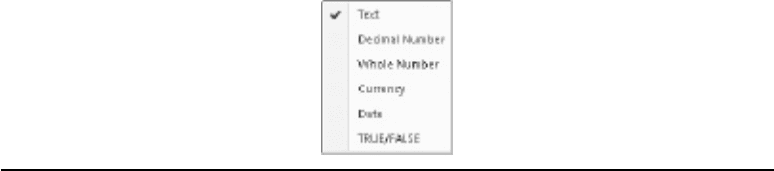
Chapter 3: PowerPivot: In-Depth 91
Formatting Group
The first option in the Formatting group is for checking and/or setting the Data Type
of the current column in a PowerPivot table. For example, if you import a measure
from an SSAS cube, its data type will be Text. You may want to reset this to a more
appropriate type like Currency or Whole Number. If you get the data type right, it will
display correctly in a pivot table and your DAX functions will operate successfully. It’s
not always strictly necessary to get the right data type for DAX functions—PowerPivot
will often implicitly convert a column into a more appropriate data type. For example,
if you have two numbers as data type Text and you attempt to add or sum them, DAX
will automatically convert them into Decimal Number or Whole Number. However,
you should be aware that this automatic implicit data conversion does not always take
place. This is particularly true when the data originates in an SSAS cube. Therefore, it’s
probably good practice to check and explicitly set, if necessary, the data type for every
column in every table. When you set the Data Type, you are changing how PowerPivot
stores the data. The choices are shown in Figure 3-27.
The data types available are Text, Decimal Number, Whole Number, Currency, Date,
and TRUE/FALSE. TRUE/FALSE is often referred to as a Boolean and corresponds
to the data type of bit in SQL Server. The Date data type is of fundamental importance.
Quite a few DAX functions are time or time intelligence functions—many of these
require a column to be of data type Date and it’s possibly better not to rely on automatic
data type conversion.
The next button in the Formatting group is labeled Format. The Format options affect
how the data is viewed in a pivot table—although a pivot table itself has its own formatting
options, it’s a good idea to get the formatting right at the PowerPivot stage. The format
options available are dictated by the data type of the column. Only the Text format is
available for a Text data type column and only TRUE/FALSE for a TRUE/FALSE
data type. A data type of Date results in a wide range of date formats. A data type of
Currency, Decimal Number, or Whole Number gives you a choice of General, Decimal
Number, Whole Number, Currency, Accounting, Percentage, and Scientific formats.
Figure 3-27 Data Type drop-down menu

92 Practical PowerPivot & DAX Formulas for Excel 2010
Hopefully, these are largely self-explanatory. The Accounting format displays negative
figures in parentheses. The Scientific format displays figures in exponential format.
When you set the Format, you are not changing how PowerPivot stores the data—it
changes the display only.
Underneath the Format drop-down are five small buttons without captions. If you
hover the mouse over each button in turn, however, you can see the tooltips: Apply
Currency Format, Apply Percentage Format, Thousands Separator, Decrease Decimal,
and Increase Decimal. You can use these to extend your choice in the Format drop-
down—but in some cases, they will change your Format choice. The first button, Apply
Currency Format, has a drop-down menu. This menu is shown in Figure 3-28. From
the menu, you can easily apply some standard currency formats or choose the last
entry—More Formats. More Formats opens the Currency Format dialog with another
drop-down for Symbol. This gives a pretty formidable list of currency symbols—after
my default currency symbol, my list starts with the Dari (Afghanistan) symbol and ends
with the Divehi (Maldives) symbol—they are not in any kind of alphabetical order.
Sort and Filter Group
In the Sort and Filter group are four buttons. The first is labeled Sort A to Z or Sort
Smallest to Largest, depending on the data type of the currently selected table column.
The second is Sort Z to A, or Sort Largest to Smallest. The third button, Clear Sort,
removes any sorting you have implemented. Finally, the fourth button, Clear All Filters,
removes any filtering you have implemented. This last button is interesting, as there
is nothing in the group to apply filtering in the first place! You can apply filtering in
three different places in PowerPivot, and you can also apply filters to pivot reports in
Excel. Clear All Filters removes PowerPivot filtering but not pivot table filtering. In
PowerPivot, you can set up filters during the Table Import Wizard. Or you might use
the Table Properties button in the Properties group of the PowerPivot Design ribbon.
Alternatively, each column in a PowerPivot table has a small drop-down menu where
you can filter (and sort too). This drop-down also has an option that will have a caption
such as Date Filters or Number Filters or Text Filters—this enables you to impose
complex and customized filtering. Clear Sort and Clear All Filters also undo these.
Figure 3-28 Apply Currency Format drop-down menu
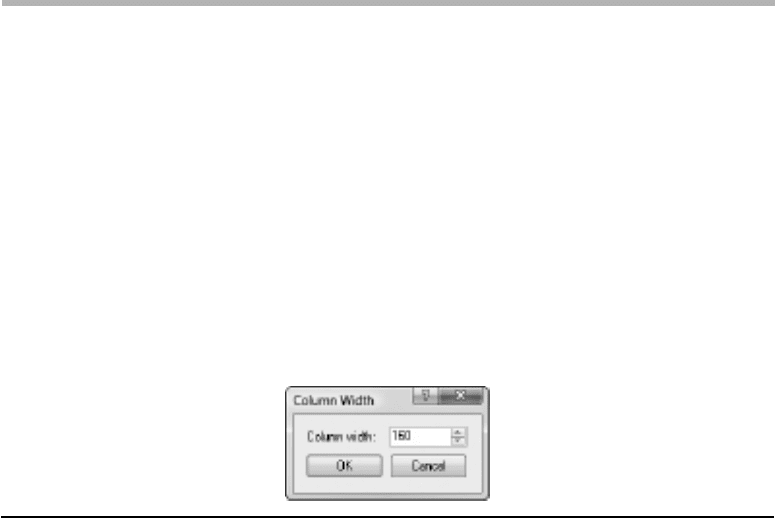
Chapter 3: PowerPivot: In-Depth 93
View Group
The final group on the Home ribbon is the View group. Here there are two buttons:
Freeze and Column Width. Freeze is handy when you scroll to the right of a table with
many columns and have a column or columns that identify each row, such as a customer
name. The columns you freeze are moved to the left and remain in view as you scroll—
if you later unfreeze, the columns stay at the left. Before you click Freeze | Freeze,
make sure you are in the correct column, or for multiple columns, make sure they are all
selected. To select multiple columns, they must be adjacent: Hold down the shift key
after you have clicked in the first column and before you click on the last column (or
drag with the mouse). In this release of PowerPivot, the ctrl key does not work, so you
can’t select non-adjacent columns to freeze. Once a column is frozen, you can undo the
freeze by clicking Freeze | Unfreeze or by clicking Undo in the Edit group of the Design
ribbon. The Column Width button opens the Column Width dialog, where you can resize
a column (the width is expressed in pixels)—you can also accomplish this by dragging
column dividers or by double-clicking dividers. The dialog is shown in Figure 3-29.
That concludes our tour of the PowerPivot Home ribbon. The next ribbon is the
Design ribbon.
Design Ribbon in PowerPivot
To display the Design ribbon in PowerPivot, click the Design tab. If the ribbon opens
over the top of your PowerPivot table and obscures the first couple of rows, double-
click rather than single-click the Design tab. The Design ribbon contains the following
groups: Columns, Calculations, Connections, Relationships, Properties, and Edit. Once
again, let’s work through these in sequence from left to right. The Design ribbon is
shown in Figure 3-30.
Columns Group
In the Columns group there are three buttons: Hide and Unhide, Add, and Delete.
There is a fundamental difference between hiding and deleting columns. If you delete
Figure 3-29 Column Width dialog
