Tennick A. Practical PowerPivot & DAX Formulas for Excel 2010
Подождите немного. Документ загружается.

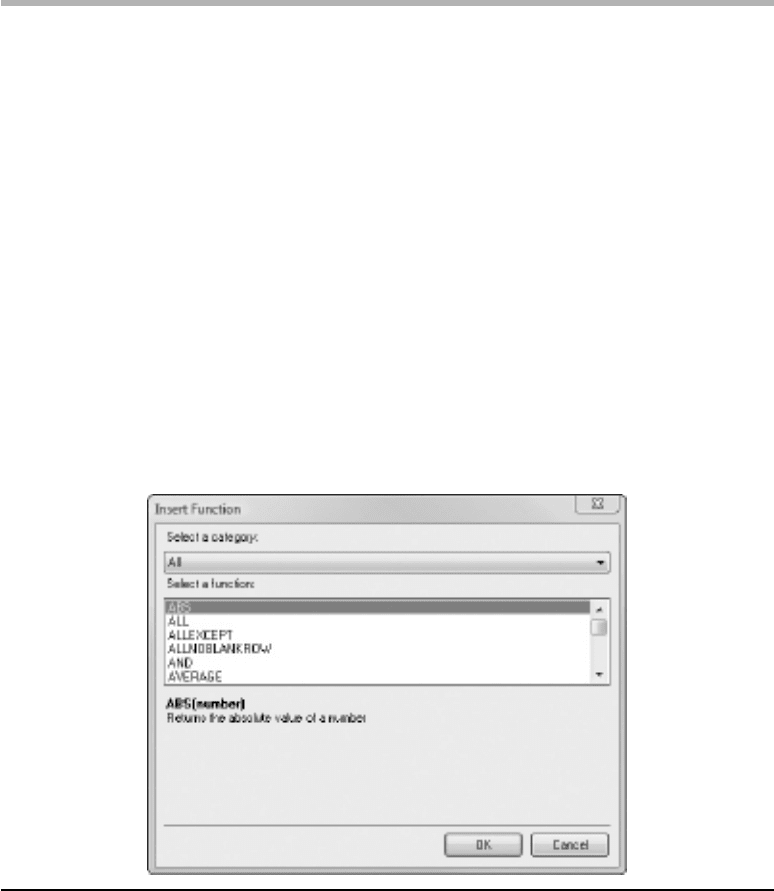
114 Practical PowerPivot & DAX Formulas for Excel 2010
One, it is often used to return a number or metric of interest. Two, as it is used to
modify the filter context, it is most appropriate in the Values drop-zone as a measure.
CALCULATE() is covered shortly—it’s a very popular function.
How to Write DAX
Whether a calculated column or a measure (in the formula bar in PowerPivot or in the
Measure Settings dialog in the Excel worksheet), you can choose to type everything
in your DAX formula. Or preferably, you will avail yourself of AutoComplete.
AutoComplete not only saves typing, but obviates typos and syntax errors. Here’s a very
simple DAX formula for a calculated column (actually, just a single function that you
met earlier), and this example demonstrates how to take advantage of AutoComplete:
1. The completed formula is:
=YEAR(Orders[OrderDate])
2. First, activate the formula bar by adding a new column to the Orders PowerPivot
table. You have two choices to start the formula. Either type an equal sign (=) or
use the small function button immediately to the left of the typing area in the
formula bar. The latter opens the Insert Function dialog, which is shown in Figure
4-1. From the Select a Category drop-down, choose Date & Time. From the
Select a Function drop-down, choose Year and click OK. This method enters an
Figure 4-1 Insert Function dialog
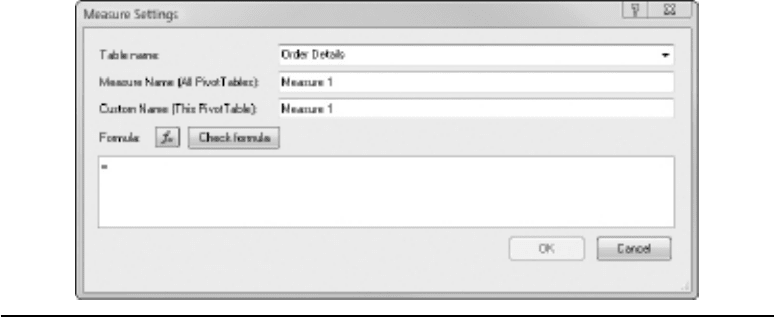
Chapter 4: DAX: Overview 115
equal sign for you, followed by the function and an opening parenthesis. If you
typed the equal sign instead, press “y” to open a list of functions beginning with
that letter. Use the arrow keys, if necessary, to highlight YEAR and press tab.
This enters the function name followed by a parenthesis. If you both type an equal
sign and use the Insert Function dialog, PowerPivot is clever enough not to insert
a second equal sign.
3. Type the letter “o” and use the arrow keys, or mouse, to select Orders[OrderDate].
Press tab to insert this column name.
4. Type a closing parenthesis and notice how it and the first opening parenthesis
are highlighted. This is very useful as it helps you to balance left and right
parentheses in more complex formulas.
5. To check your syntax, click the small check mark button in the formula bar. To
accept and apply your syntax, press enter. To back out, press esc or click the
small cross button.
Should you require more room in which to work, you can drag the lower edge of the
formula bar downward. If you want your formula to appear on more than one line, press
alt-enter.
Working on a DAX formula as a measure is similar. First you click the New Measure
button in the PowerPivot ribbon in Excel. This opens the Measure Settings dialog,
which is shown in Figure 4-2.
In this dialog you can also access the Insert Function dialog—the function button is
just to the right of the Formula caption. You check syntax by clicking the Check Formula
button. You can back out by pressing esc or clicking Cancel. You can enlarge the typing
area by resizing the whole dialog. You apply the formula by pressing enter or clicking OK.
Figure 4-2 Measure Settings dialog
116 Practical PowerPivot & DAX Formulas for Excel 2010
Operators and Operator Precedence
DAX has a range of arithmetic, comparison, concatenation, and logical operators. The
arithmetic operators include addition (+), subtraction (–), multiplication (*), division
(/), and exponentiation (^). If you have more than one arithmetic operator, you need
to be aware of operator precedence and how to control it. Multiplication and division
are performed before addition and subtraction, for example. The precedence rules
are similar to those in many other languages. If you wish to override the order of
precedence, you must enclose the part you want to evaluate first inside parentheses.
Here are a couple of examples (you might want to try these as calculated columns on
any table, or as measures):
=7 + 3 * 2
=(7 + 3) * 2
The first example results in 13, the second in 20. In the first example, the default
precedence order means 3 is multiplied by 2 first, and then added to 7. In the second
example, the parentheses force 7 and 3 to be added together first, and then multiplied by 2.
To perform concatenation, you can use the DAX function CONCATENATE(). This is
limited to two parameters, so if you wish to concatenate more than two values, you have
to use a nested CONCATENATE(). Perhaps a neater alternative is to use the ampersand (&)
concatenation operator. The next two examples produce the same result (please note the
use of double quotes to delineate literal string values):
=CONCATENATE("Hello",CONCATENATE("big","world"))
="Hello" & "big" & "world"
The two logical operators, AND and OR, are not keywords but, rather, the functions
AND() and OR(). Each is limited to two parameters, so if you have more you will
need a nested AND() or OR(). Alternatively, you can replace AND() with the double-
ampersand operator (&&) and OR() with the double-pipe operator (||)—these are not
limited to two parameters.. Here are a few calculated column examples:
=AND(1=1,2=2)
=AND(1=1,2=3)
=OR(1=1,2=3)
=AND(1=1,AND(2=2,3=3))
=1=1 && 2=2 && 3=4
=1=1 || 2=2 || 3=4
Note that the logical operators return either TRUE or FALSE.
Chapter 4: DAX: Overview 117
Data Types
Quite often, functions require input of a certain data type. If the data type is wrong, the
function will fail. Fortunately, if it’s feasible, PowerPivot will often attempt an implicit
conversion of the data type. There are no explicit conversion functions as such, with
the possible exceptions of VALUE() (not VALUES()), FORMAT(), DATEVALUE(), and
TIMEVALUE(). Here are two calculated column examples for you to try on OrderID
column (Whole Number) of the Orders table:
=SUM(Orders[OrderID])
=RIGHT(Orders[OrderID],2)
Both of these work. The first is fine, as SUM() expects a numeric input. The second
is possible, even though RIGHT() expects a text parameter, as PowerPivot does an
implicit conversion from numeric to string. Now change the data type of the OrderID
column to Text (Home ribbon, Formatting group, Data Type drop-down) and try
the next two formulas (same as before, but in a different order to save on redoing the
RIGHT() function formula):
=RIGHT(Orders[OrderID],2)
=SUM(Orders[OrderID])
Only the first one works. SUM() fails because it expects a numeric parameter, and,
this time, there was no implicit data conversion. If you click in the column, you should
see a smart tag that explains the error. Therefore, it’s very important that you get the
data types for your columns correct as implicit conversion does not always work. Don’t
forget to reset the OrderID column back to a data type of Whole Number.
Null Values
In relational databases, such as SQL Server, a missing value is treated as a Null value.
Operations involving a Null generally return a Null, although it is possible to change
this default behavior in SQL Server. In multidimensional databases, such as SSAS,
missing values are treated as zeros or empty strings, depending on the source data type.
PowerPivot is much closer to the latter approach—a missing value is classified as a
Blank. Adding a number to a blank value returns the number, rather than another Blank
or a Null. You can generate a Blank through the BLANK() function. You can generate a
whole column of Blank values by double-clicking an Add Column column header in a
table and renaming the column. You can test for a Blank with the ISBLANK() function.
You may want to try the following formula (results shown in Figure 4-3) as a calculated
column on the Customers table:
=IF(ISBLANK(Customers[Region]),BLANK() & "No region","Region")
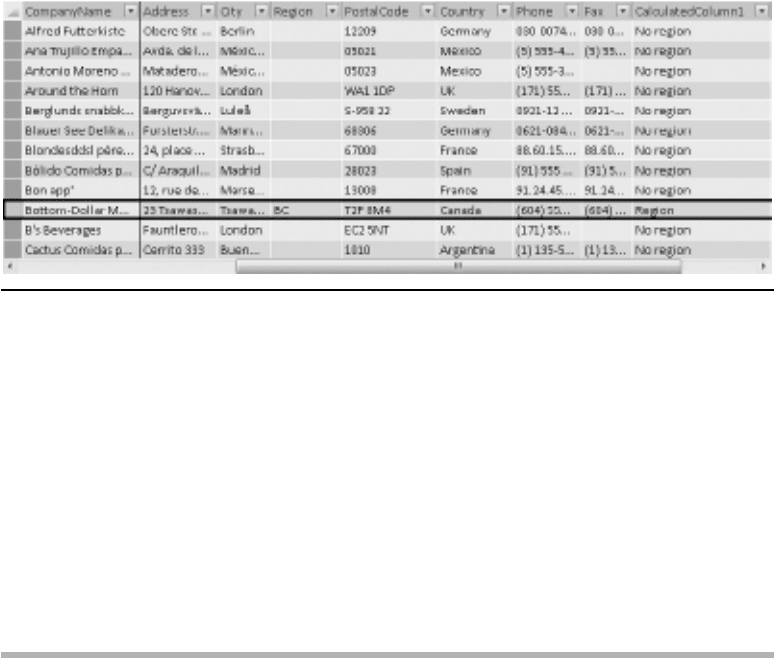
118 Practical PowerPivot & DAX Formulas for Excel 2010
This formula demonstrates a couple of points about Blank values. The Region
column of the SQL Server Northwind database contains quite a few Nulls. If your
Northwind import is from SQL Server, these Null values are changed into Blank
values. The ISBLANK() function is testing for Blank values. The IF() function is
seeing if ISBLANK() returned TRUE or FALSE. If it’s not TRUE, the output is the
string “Region.” If it is TRUE, the output is the string “No region” concatenated to a
Blank—generated by the BLANK() function. This concatenation results in the string
“No region” and not in another Blank. You can also add a number to a Blank and the
result will be the number. This behavior is different from the default behavior of a Null
in a relational database such as SQL Server.
Why Use the RELATED() Function?
The RELATED() function is frequently used in calculated columns. This section shows
just why it is so popular.
First of all, here’s what RELATED() does, in multidimensional terms. RELATED()
denormalizes attributes from multiple dimensions into a single, de-snowflaked
dimension and creates a natural user hierarchy within that single dimension. Wow!
No wonder it’s popular! It is similar to the Excel VLOOKUP() function, but far more
versatile. VLOOKUP(), for example, requires a specific arrangement of columns and only
references the first one—RELATED() can access any column in a related table.
Secondly, here’s what it does, in somewhat plainer English: It makes viewing a
pivot table easier, faster, more intuitive, and much more likely to reveal true business
intelligence. It means the consumer of the pivot table needs to know nothing about
databases or about relationships between tables—RELATED() makes relationships
completely transparent. Maybe it’s worth a look.
Figure 4-3 A calculated column
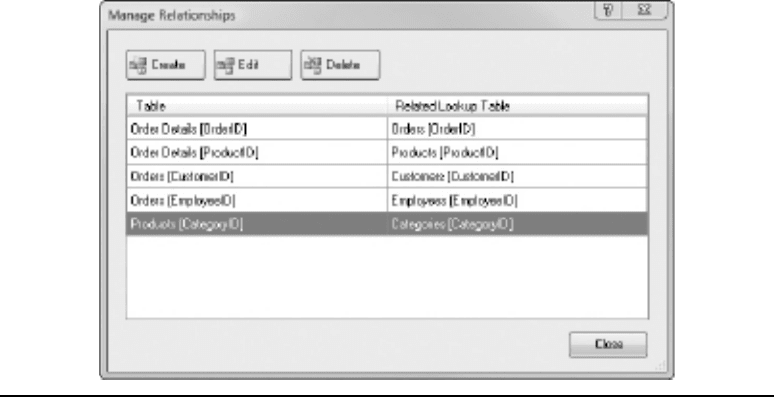
Chapter 4: DAX: Overview 119
An important point to make is that for RELATED() to work its magic and hide
relationships, you have to have table relationships in the first place! The same is true
for its sibling function, RELATEDTABLE(). But let’s go right back to the beginning
and start with no relationship between the Products and the Categories tables from
the Northwind database. Here’s a step-by-step example that demonstrates the value of
relationships and the RELATED() function:
1. Delete the relationship between the Products and Categories tables—from the
Design ribbon, choose Relationships group | Manage Relationships button—
and select the relationship before clicking Delete, followed by clicking OK on
the warning, and then Close in the Manage Relationships dialog. The Manage
Relationships dialog, with the relationship to delete selected, is shown in Figure 4-4.
2. Also, delete the existing RELATED() function by deleting the Category calculated
column in the Products table.
3. Insert a pivot table into a new worksheet—choose Home ribbon | Reports group |
PivotTable button | PivotTable from the drop-down, and click OK.
4. In the Excel worksheet, put Quantity from Order Details in Values,
CategoryName from Categories, and then ProductName from Products in
Row Labels. Ignore any warning message in the field list about relationships
being needed, and take a look at the data. If you were to heed the message and
let PowerPivot create required relationships, you would not see the mismatch
of data we are about to consider. There are a couple of strange things going
on. If you look under Beverages, you can see Alice Mutton, which is not a
Figure 4-4 Manage Relationships dialog
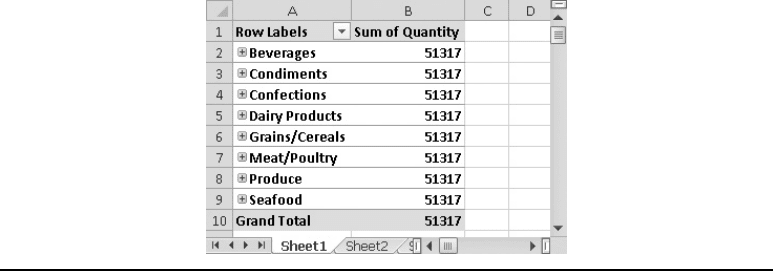
120 Practical PowerPivot & DAX Formulas for Excel 2010
beverage, and Chai, which is. Under Meat/Poultry, you can see Alice Mutton
in its correct place, but also Chai, which is in the wrong place. As there is no
relationship between categories and products, something called a cross-join
with no possibility of an inner join (in SQL-speak), or a Crossjoin() with
no possibility of Autoexists (in MDX-speak), has occurred. The pivot table is
showing every possible combination of categories and products, even if we know
that many of the combinations are invalid. As the Products table is still related
to the Order Details table (through the common ProductID column), the break
between categories and products also means a break between categories and the
quantity sold. There is no relationship between CategoryName and Quantity. If
there is no relationship between a row label (or column label) and a value, a pivot
table will display total figures repeated. That’s why the Grand Total is 51317
and the subtotals for Beverages and Meat/Poultry also show 51317. If you ever
get repeating figures like this in your own pivot tables, you know you’ve got the
relationships wrong. This example is shown in Figure 4-5. This analysis raises
a fundamental issue—how do you know when a product is under the wrong
category. I had no idea that Chai was a beverage and that Alice Mutton was
meat/poultry (although the word mutton might provide a clue—but then again,
the Indian delicacy “Bombay duck” is a fish)! If you aren’t (or your end user isn’t)
familiar with every single item of data, you must go back and check the data
in the source. In this example, you might use the following query, against SQL
Server or Access, to establish that Chai is a beverage and Alice Mutton is meat/
poultry:
select ProductName, CategoryName
from Products as P
inner join Categories as C
on P.CategoryID = C.CategoryID
5. Let’s try to “force” a relationship. Add a column to the Products table and enter
the following DAX formula:
=RELATED(Categories[CategoryName])
Figure 4-5 Repeating data indicating missing relationships
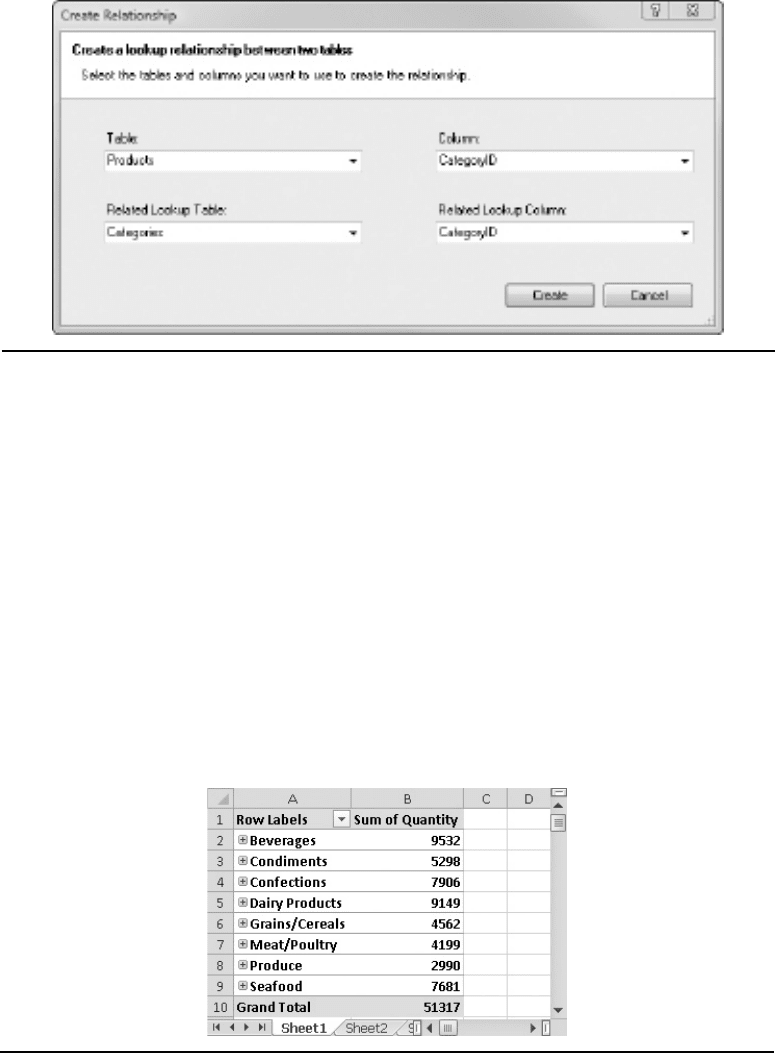
Chapter 4: DAX: Overview 121
6. This will fail, and the smart tag will tell you why. We need a relationship before we
can use RELATED(). Accept the error for now and rename the column to Category.
7. Re-establish our deleted relationship—first, from the Design ribbon, choose
Relationships group | Create Relationship button. In the Create Relationship
dialog, relate the Products table to the Categories table on the CategoryID
column before clicking Create. The Create Relationship dialog is shown in
Figure 4-6. Your Category column, using the RELATED() function, should now
be working.
8. Switch to Excel and click the Refresh button at the top of the field list. Replace
CategoryName from the Categories table with Category from the Products table.
Make sure that Category is above ProductName in the Row Labels drop-zone.
Now your pivot table is looking good. The result is shown in Figure 4-7. The
subtotals appear reasonable and Alice Mutton is under Meat/Poultry only and
Chai can only be seen under Beverages.
Figure 4-6 Create Relationship dialog
Figure 4-7 Non-repeating data
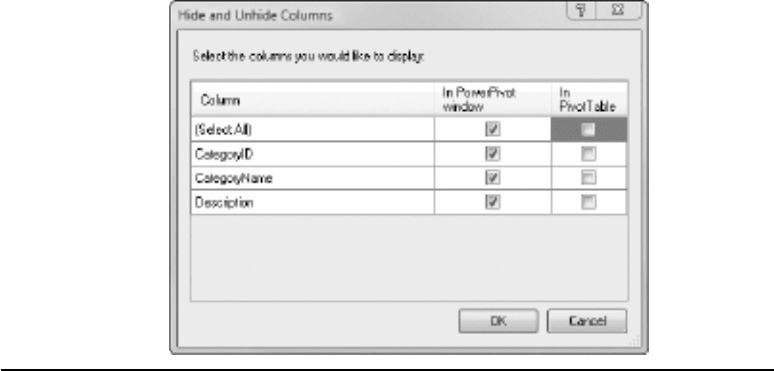
122 Practical PowerPivot & DAX Formulas for Excel 2010
9.
But you can even go one better than this! You don’t need the Categories table in
the field list—it’s only going to confuse your business user. After all, you have just
denormalized its data (that is, the category name) into the Products table. Switch
to PowerPivot. Hide all the columns of the Categories table from the pivot table.
With the Categories table current, click the Hide and Unhide button in the
Columns group on the Design ribbon. The resulting Hide and Unhide Columns
dialog is shown in Figure 4-8. Turn off the check box in the In PivotTable column
of the (Select All) row and click OK.
10. Switch to Excel and click the Refresh button at the top of the field list. The
Categories table has disappeared from the PowerPivot Field List. When you hide
all of a table’s columns in this manner, you are also hiding the table itself.
That’s quite powerful stuff. You have put two tables into one and hidden one of
them. This greatly simplifies the end-user experience. Your users don’t need to know
about the Categories table and whether it has relationships or not—indeed, they
may not even understand relationships. In addition, they now have a nice drill-down
from category to product. If you are familiar with SSAS cube design, you have just
simulated a natural user hierarchy in one table based on attributes from two tables. You
have hidden the original attribute (CategoryName) that now populates a new level
(Category) in your new, simulated natural user hierarchy.
You can easily extend this. You can create a drill-down hierarchy in one table based
on three or more tables. For example, you could display the category for each order line
Figure 4-8 Hide and Unhide Columns dialog

Chapter 4: DAX: Overview 123
in the Orders Details table. Your column would need to reference the Products table,
which in turn references the Categories table. This is, in effect, a double jump. The next
two lines of code show how (the first goes in the Products table; the second goes in the
Order Details table and assumes that the first one is named Category):
=RELATED(Categories[CategoryName])
=RELATED(Products[Category])
This is all very nice, but there is one proviso. You can’t relate a table to itself in
PowerPivot, and therefore, you can’t use RELATED() if it references a column in the
same table. Thus, you can’t create a hierarchy directly in the Employees table. This is
a self-join table, in a relational source, with the Reports To column referencing the
EmployeeID column. During the import of this table (assuming a relational source), if
you click the Details hyperlink in the Messages column of the Data Preparation row, you
will see the message that self-joins are not supported. To get around this problem, you
are probably going to have to write some SQL that joins the table to itself and unravels
the hierarchy. You might use a common table expression (CTE) to do so.
RELATED() has a sibling function, RELATEDTABLE(). In general, RELATED()
would appear in a child table (the many side of a relationship) and pull back a column
from a parent table. For example, you could add the category name to a products
table. In general, RELATEDTABLE() would appear in the parent table and reference
the matching rows in the child table. As it may well return more than one matching
row, RELATEDTABLE() returns a table rather than a column. As such, it can’t be used
to populate a column directly. However, it can be fed into another DAX function that
accepts a table as a parameter. The so-called X-functions do just that. Here’s an example:
=COUNTX(RELATEDTABLE('Order Details'),'Order Details'[OrderID])
If you have a calculated column in the Orders table, this will show how many order
lines there were in each order.
Why Use the CALCULATE() Function?
The CALCULATE() function is very popular in measures. Here, we examine why this
might be so.
Measures have filter context. As the user filters (Report Filter and/or Row Labels
or Column Labels) and/or slices (Slicers Vertical or Slicers Horizontal), they change
the context in which the measures are shown in the pivot table. By default, the
measure values will change to reflect the current context—measures are re-evaluated
every time the context is changed. This may or may not be the result you desire.
