Tennick A. Practical PowerPivot & DAX Formulas for Excel 2010
Подождите немного. Документ загружается.

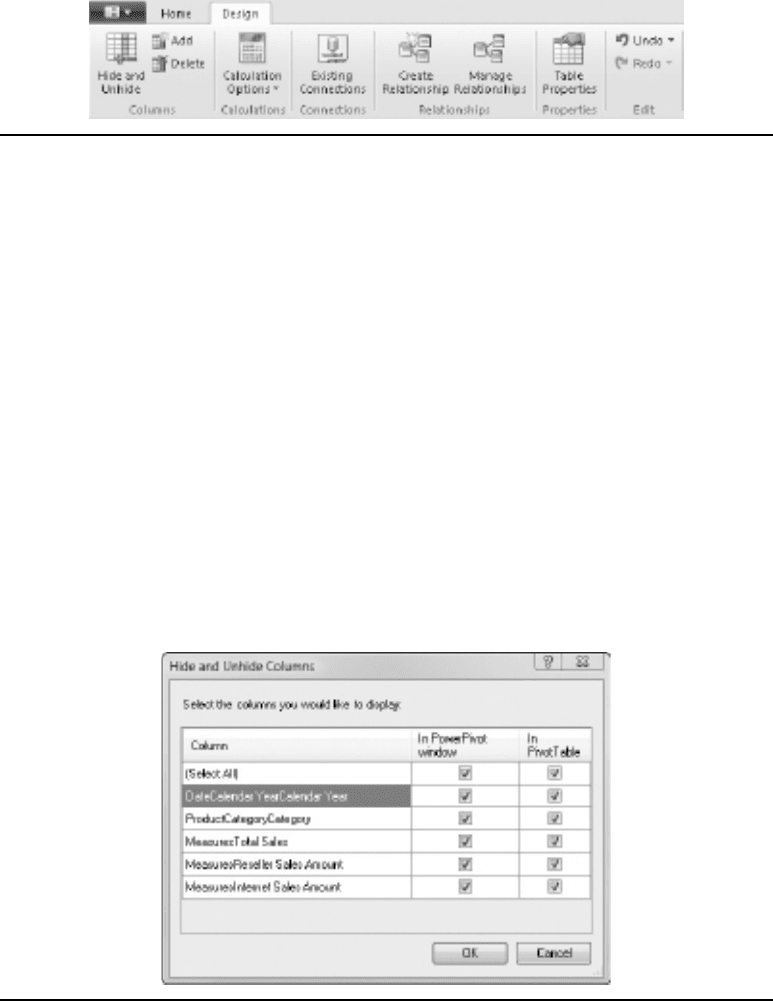
94 Practical PowerPivot & DAX Formulas for Excel 2010
a column, you have lost it from PowerPivot and subsequently from any pivot report
based on PowerPivot. You can’t undelete by using the Undo button in the Edit group.
However, you can add the column back by going through the Table Properties button
in the Properties group and turning on the column’s check box. Note that if you do this,
the column gets added at the end of the table and not in its original position. If you
imported from a table rather than writing a SQL query, this is another way to rearrange
your columns. However, it’s probably much easier to drag columns around in the table
to change the order. Hiding a column merely removes the column from the display (in
PowerPivot and/or in a pivot table based on the PowerPivot table). Hiding a column
does not delete the column. Hidden columns can be referenced in DAX functions and
formulas—deleted columns can’t be used.
The Hide and Unhide button leads to the Hide and Unhide Columns dialog, which
is shown in Figure 3-31. Here you can hide a column in PowerPivot and/or a pivot
table back in Excel. If you have columns that are used in DAX calculated columns,
Figure 3-30 Design ribbon in PowerPivot
Figure 3-31 Hide and Unhide Columns dialog

Chapter 3: PowerPivot: In-Depth 95
it’s possible you only want the PowerPivot Field List for the pivot table to show the
final resulting column and not the original. This is especially useful if the column is a
non-additive measure, such as price, that is only used to multiply by quantity to give
a fully additive measure of the sales amount. To reshow a hidden column, click Hide
and Unhide again or use the Undo button in the Edit group—the latter option is not
available for long. If you close the PowerPivot window and reopen it, the Undo button
is disabled. Clicking Add jumps you to a new column at the right-hand side of the
table and activates the formula bar so you can enter a DAX formula. Alternatively, you
can scroll to the far right to see a new column with a header of Add Column—if you
click in this column, it also activates the formula bar. Clicking Add saves a scroll! The
Delete button, as you might expect, deletes a column from a PowerPivot table. You can
undelete by clicking the Table Properties button in the Properties group.
Calculations Group
There is just the one button, Calculation Options, in the Calculations group. The button
has three options in its drop-down menu: Calculate Now (F9), Automatic Calculation
Mode, and Manual Calculation Mode. This drop-down is shown in Figure 3-32. Your
choice is between automatic and manual calculation mode. Automatic calculation mode
is the default. If you change to manual calculation mode, you can then use Calculate
Now (f
) or press the f
key to force a calculation. If you are in manual mode, any
changes to a calculated column result in the column being grayed-out and a “Calculation
required” smart tag being displayed.
The calculation refers to one or more DAX calculated columns. A DAX calculated
column is a new column that you add to a table and into which you enter a DAX
formula consisting of one or more DAX expressions containing functions, operators,
and literals. After you enter a DAX formula in the formula bar and press enter, the
DAX formula evaluates for every single row in the table and the results are materialized.
When you need to create many calculated columns with complex DAX formulas on
many tables with millions of rows, this continual evaluation or calculation for every
single calculated column at a time can interrupt your work for a few moments. You can
postpone the calculations until you are ready by switching from Automatic Calculation
Mode to Manual Calculation Mode. If you do so, remember to click Calculate Now
(f
) or press the f
key after you have finished the last formula.
Figure 3-32 Calculation Options drop-down menu
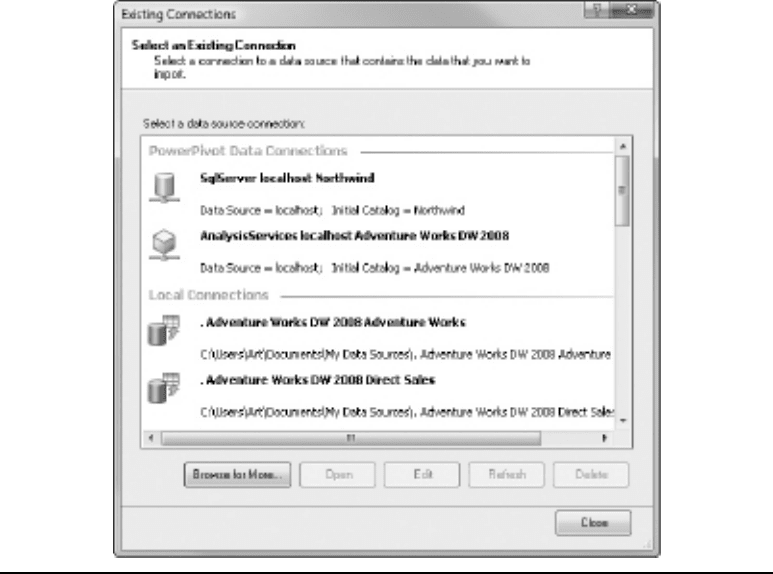
96 Practical PowerPivot & DAX Formulas for Excel 2010
Connections Group
Every single time you import data using the Get External Data group on the Home
ribbon, you create a new connection. The sole Existing Connections button in the
Connections group shows you all of these connections in the Existing Connections
dialog, which is shown in Figure 3-33. This leads to a number of interesting
possibilities. One, you can change the connection by clicking Edit. Two, you can use an
existing Office Data Connection (.odc) file that was created previously by some other
Excel/Office operation. Three, you can browse for other connection files by clicking
Browse for More. Four, you can add tables or queries to an existing connection by
clicking Open or double-clicking the connection.
The last point is worthy of more discussion. Often, you will use Get External Data
and import a few tables from a particular source. Later, you may decide that you want
another table from the same source. If you go back through Get External, you are
creating a new connection to the same source. You can end up with many connections
Figure 3-33 Existing Connections dialog
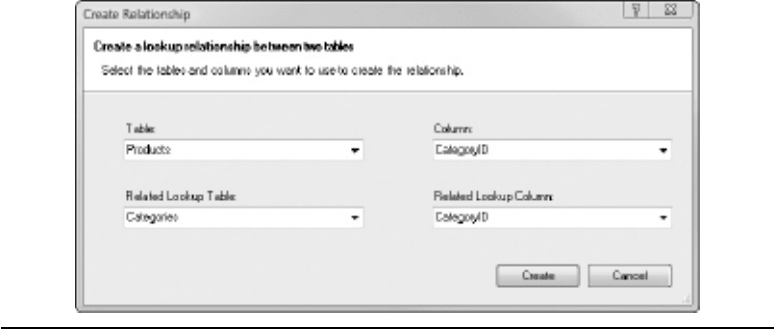
Chapter 3: PowerPivot: In-Depth 97
to the same data source. If you go through Existing Connections and click Open, you
can add new tables or queries to an existing connection. Having a single connection to a
single source is much, much more efficient than having multiple connections to a single
source. It also simplifies management of PowerPivot for Excel workbooks published to
PowerPivot for SharePoint. If you do go for a single connection, you may see significant
improvements in the speed of data import, especially if you re-import by clicking
Refresh All from the Refresh button on the Home ribbon.
Relationships Group
There are two buttons in the Relationships group of the Design ribbon: Create
Relationship and Manage Relationships. Create Relationship, naturally, is used to
create relationships. Manage Relationships is used to edit or delete existing relationships.
However, the Manage Relationships dialog also includes a Create button so that you
can set up new relationships without having to go back to the Create Relationship
button. If you are importing from a relational source that supports relationships, and
relationships are defined in the source, PowerPivot might automatically create the
relevant relationships for you—but this may not be so for arbitrary OLEDB/ODBC
connections. If, however, you import from a non-relational source such as Excel or text
files, you may want to define relationships. This has a number of benefits. It means
you can use the important DAX functions RELATED() and RELATEDTABLE(). In
addition, it helps you to have the correct data from multiple tables display correctly
in a PowerPivot pivot report. The Create Relationship dialog is shown in Figure 3-34.
The Manage Relationships dialog is shown in Figure 3-35.
Figure 3-34 Create Relationship dialog
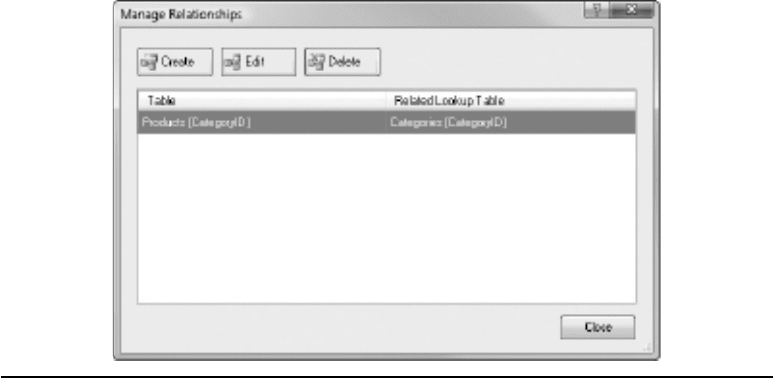
98 Practical PowerPivot & DAX Formulas for Excel 2010
If you import PowerPivot tables from disparate sources, then PowerPivot can’t create
the relationships automatically. This is also true when you import new tables on an
existing connection—relationships with existing tables are not detected. If tables are
related in some way, it’s important that you tell PowerPivot. When you add tables to
a pivot table, you could always try the Detection button in the Relationship group of
the PowerPivot ribbon in Excel. But it’s a good idea to explicitly and manually create
relationships. If you omit them or the automatic detection algorithm gets it wrong, your
pivot table may display inaccurate results.
Our Excel import example in Chapter 2 demonstrated how to set up relationships.
If you skipped that chapter or the Excel part, it might be a good idea to refer back to it
quickly. As a reminder, if you read Chapter 2, in PowerPivot relationships, in one-to-
many relationships, the relationships go from the many to the one. If you have Access or
SQL Server experience, you may be used to the relationship going from the one-side
table to the many-side table—you will have to readjust your way of thinking. If you
have SSAS experience, you are already used to relationships working this way around. If
you get it wrong, PowerPivot will automatically reverse the relationship.
In this chapter, rather than repeating a step-by-step example from the last chapter, it
might be a good idea to consider a more advanced relationship. A really great feature of
PowerPivot is the ability to create relationships between tables from different sources.
And this includes the ability to relate a table from a relational source to a table from
a multidimensional source, such as an SSAS cube. This is truly personal BI! Here’s a
step-by-step example to relate relational data to multidimensional data (if you wish to
Figure 3-35 Manage Relationships dialog
Chapter 3: PowerPivot: In-Depth 99
click along rather than just read, you will need the SSAS Adventure Works database
and cube and some familiarity with BIDS, in order to prepare a suitable dimension as a
multidimensional source—and the SQL Server AdventureWorksDW2008 database as
a relational source):
1. Reverse-engineer your SSAS Adventure Works database through File | New |
Project | Import Analysis Services 2008 Database. You could, alternatively,
open your Adventure Works SSAS solution. If you do so, please be careful. We
are going to make changes to a dimension, so when you deploy, make sure you
change the project name and the database name (right-click Project | Properties |
Deployment | Target | Database). If you don’t do this, you will overwrite the
SSAS Adventure Works (assuming you have it)—and we are going to totally mess
up a dimension, by way of illustration!
2. Open the Customer dimension (Customer.dim) from Solution Explorer. You
should be in the Dimension Structure tab of the dimension designer. Remove
the Country attribute hierarchy from the Attributes pane (right-click, then click
Delete)—this also removes the Country level from the Customer Geography user
hierarchy in the Hierarchies pane. We are going to relate this multidimensional
database/cube dimension to a relational source to replace the deleted country
attribute.
3. Drag the Geography Key attribute from the Customer (not from Geography)
source in the Data Source View pane on the right into the Attributes pane at the
left. Deploy and process the database with the changed dimension. To do this,
right-click on the project, and choose Deploy. Remember your project/database
name.
4. Go to PowerPivot, and from Get External Data choose From Database, From
Analysis Services, or PowerPivot. Connect to your SSAS server and your new
SSAS database. Click Next followed by Design to open the graphical query
designer.
5. In the graphical query designer, expand the customer dimension and drag in
the Geography Key attribute hierarchy (a blue rectangle) and the Customer
Geography user hierarchy (a blue pyramid/triangle). Expand Measures and Internet
Sales, and then drag in Internet Sales Amount to see data returned from the cube.
Click OK, Finish, and Close. The query designer is shown in Figure 3-36.
6. Internet Sales Amount is a measure in the cube with a DataType property of
Currency. You can verify this by selecting Internet Sales Amount in the Measures
pane of the Cube Structure tab in the cube designer and looking at the Properties
window. In PowerPivot it has a data type of Text. You can verify this by looking
at the Data Type drop-down on the PowerPivot Home ribbon. Change the data
type in PowerPivot to Currency. PowerPivot, to play it safe, always imports cube
measures as Text.
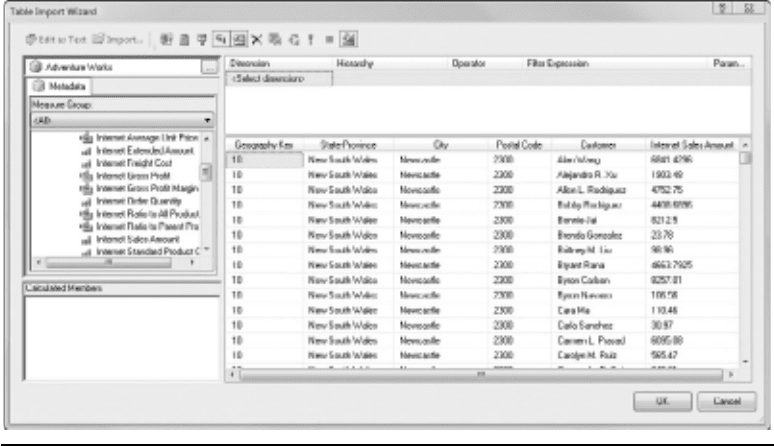
100 Practical PowerPivot & DAX Formulas for Excel 2010
7.
From the Get External Data group on the Home ribbon, choose From
Database, and then choose From SQL Server. Connect to your SQL Server
AdventureWorksDW2008 database and click Next twice. Select DimGeography
as the source table, and then click Finish, then Close.
8. Now, for the core of this step-by-step example. Click Create Relationship on the
Design ribbon. Remember that relationships go from the many to the one. The
first (many) table is the table from SSAS. The second (one) table is the table from
SQL Server (DimGeography). The key relating the tables is GeographyKey. Set
up the relationship and click Create.
9. Make sure you are looking at the first table (the one from SSAS) in PowerPivot.
Click Add on the Design ribbon. This activates the formula bar. Enter the
following DAX formula and press enter:
=RELATED(DimGeography[EnglishCountryRegionName])
10. Rename the new column Country and verify that it shows the correct country for
each row. You can check the country against the state-province column—you may
have to scroll a long way down to get beyond California and the United States!
The result is shown (with a frozen column and renamed columns) in Figure 3-37.
11. From the Home ribbon, click PivotTable, PivotTable, then OK. Back in Excel, use
the PowerPivot Field List and drag the new calculated country column and then
Figure 3-36 MDX graphical query designer
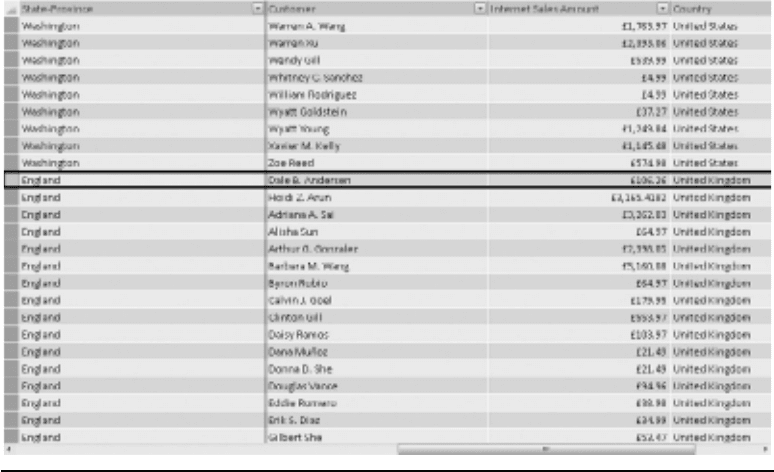
Chapter 3: PowerPivot: In-Depth 101
the city column from the first SSAS-based table into the Row Labels drop-zone.
Drag the measure for Internet Sales Amount from the same table into the Values
drop-zone and check that the aggregate function (Summarize By on the context
menu) is Sum. The Field List is shown in Figure 3-38.
12. Right-click on Australia in the pivot table and choose Expand/Collapse |
Collapse Entire Field. Expand Germany following the same procedure. The first
city should be Berlin with sales of 260,930 (ignoring cents or pence), and total
sales for all cities in all countries in the Grand Total row should be 29,358,677
(again ignoring cents or pence).
Wow! Well done, if it worked. That is really cool self-service BI. My result is shown
in Figure 3-39.
Properties Group
The Properties group has only one button, with the caption Table Properties. Clicking
this button opens the Edit Table Properties dialog, which is shown in Figure 3-40.
There is quite a lot going on here, and the options vary according to the nature of the
source table. For example, if your source is SQL Server, you can change the source table
Figure 3-37 SSAS data in PowerPivot with a DAX calculated column
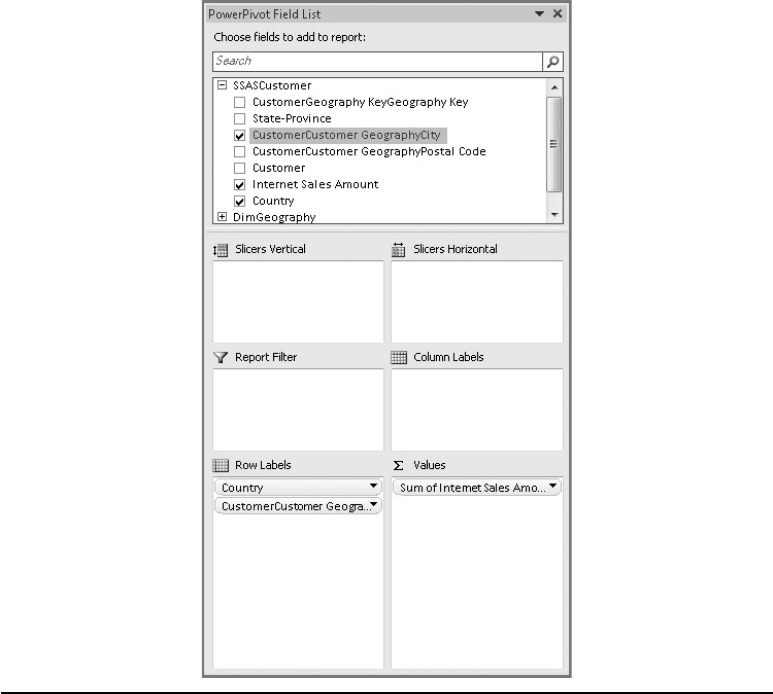
102 Practical PowerPivot & DAX Formulas for Excel 2010
for the PowerPivot table—but you can’t change the source database. The source table is
the Source Name property. The column headers displayed can be from either the source
itself or from PowerPivot—this makes a lot of sense if you have renamed the columns
in PowerPivot. At the bottom right of the dialog, you can see when you last refreshed
(synched or synchronized) the PowerPivot data from the source data. If you have any
filters on the table, clicking Clear Row Filters will remove all filters. Note that this will not
remove any sorts. To remove sorts, use Clear Sort from the small drop-down in the column
headers. To change, add, or delete individual filters, you also use the small drop-down in
the column hearers.
Figure 3-38 PowerPivot Field List
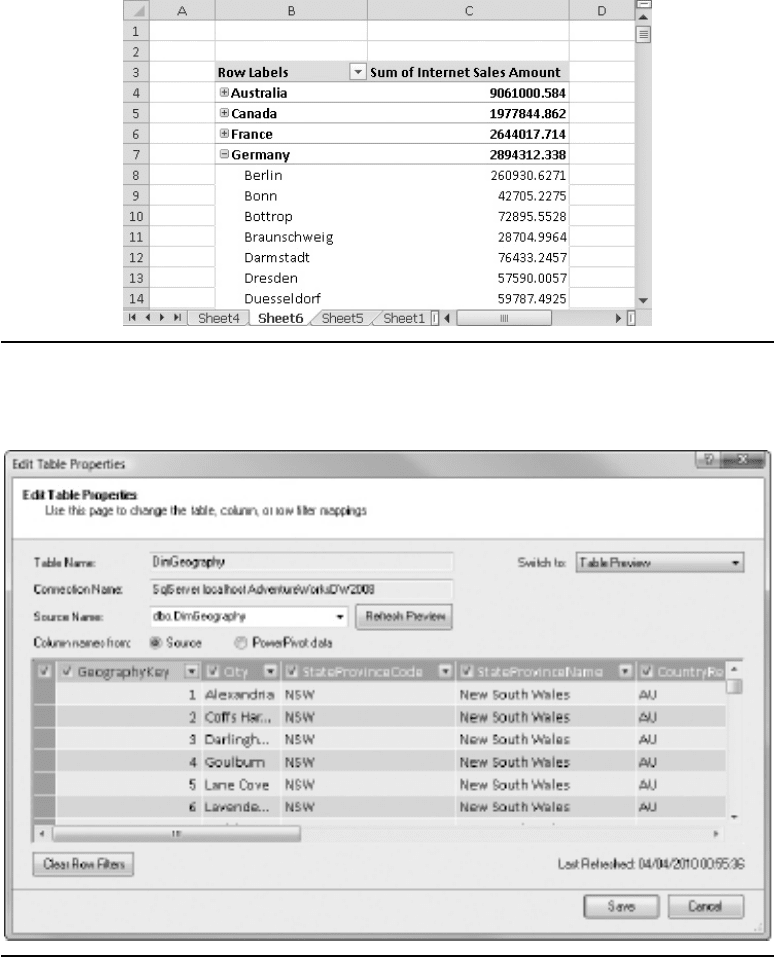
Chapter 3: PowerPivot: In-Depth 103
Figure 3-39 PowerPivot pivot table
Figure 3-40 Edit Table Properties dialog
