Tennick A. Practical PowerPivot & DAX Formulas for Excel 2010
Подождите немного. Документ загружается.


54 Practical PowerPivot & DAX Formulas for Excel 2010
the tab key as you type to fully exploit AutoComplete. Notice, also, how matching
parentheses are highlighted as you type—this helps to eliminate parenthesis mismatch
in your formulas. Click Check Formula to verify your syntax, and then click OK.
In the PowerPivot Field List, you should see the new measure under the Order
Details table (you might need to expand the table in the field list, or right-click to see
expansion options) as in Figure 2-34. If you need to edit the formula, select it in the
PowerPivot Field List and click Measure Settings on the Excel PowerPivot ribbon.
Our new explicit, calculated measure, DAXMeasure, has a small calculator icon. The
calculated column, Sales Amount, does not. The new measure is also added to the
Values drop-zone—if it’s not, drag it from the PowerPivot Field List to the drop-zone.
Figure 2-34 PowerPivot Field List
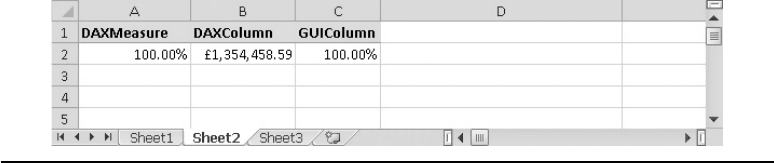
Chapter 2: PowerPivot: Overview 55
Figure 2-35 Initial pivot table
Now, to populate the rest of the pivot table:
1. First, drag Sales Amount (Order Details table) from the field list in the
PowerPivot Field List to the Values drop-zone, just below the DAXMeasure. It
appears in the drop-zone as Sum of Sales Amount. Right-click and choose Edit
Measure. Change the Custom Name to DAXColumn and click OK.
2. Click on the value for DAXColumn in the pivot table itself. Now click the
PivotTable Tools tab to display the PivotTable Tools, Options ribbon. Verify
that the Active Field in the Active Field group is DAXColumn and click Field
Settings in the same group. In the subsequent Value Field Setting dialog, click the
Number Format button to open the Format Cells dialog. Choose Currency as the
format and click OK twice to exit both dialogs.
3. Drag Sales Amount a second time to the Values drop-zone, below the original.
Rename it as before, but this time, call it GUIColumn. Right-click the value for
GUIColumn in the pivot table, and move the mouse over Show Values As in the
context menu. From the flyout menu, choose % of Grand Total.
4. Select the value for DAXMeasure in the pivot table, and from the PivotTable
Tools ribbon, click Field Settings. Click the Number Format button in the dialog
and choose Percentage before clicking OK twice. Your pivot table should look like
Figure 2-35, although your currency symbol for the DAXColumn value may be $,
or €, or otherwise.
5. From the Customers table in the PowerPivot Field List field list, drag first
Country, then City to the Row Labels drop-zone—and observe the pivot table.
Make sure that City is positioned below Country.
6. From the Products table, drag Category, then ProductName to the Column
Labels drop-zone, and again watch the pivot table.
7. Right-click on Argentina in the pivot table and move the mouse over Expand/
Collapse. In the flyout menu, choose Collapse Entire Field. Repeat this for
Beverages in the pivot table.

56 Practical PowerPivot & DAX Formulas for Excel 2010
8.
Drag Year from the Orders table to the Slicers Horizontal drop-zone. Do the
same for the Category column from the Products table.
9. Finally, drag LastName from the Employees table to the Report Filter drop-zone.
Hopefully, your pivot table is similar to Figure 2-36.
How many ways would you like to filter your BI report? Here are a few options—a
later chapter (Chapter 5) covers pivot table filtering in more detail. Pivot table filtering
is different from filtering the source data in the PowerPivot window—the latter
restricts the data available in the pivot table. If you want to quickly experiment with
filters, try these:
1. Click any year in the Year slicer. To select two years, hold down the ctrl key after
having selected the first one. If you hold down the ctrl key before clicking the
first one, you can toggle your choices in the slicer. To remove the current slice,
click the small filter funnel icon at the top right of the slicer.
Figure 2-36 Completed pivot table

Chapter 2: PowerPivot: Overview 57
2. Click any category in the Category slicer. You can slice on both Year and Category
at the same time, if you wish.
3. Click the drop-down button next to the Row Labels caption and select a country
or two. To see all of the countries again, click once more and choose Clear Filter
from Country. You can also sort rows and columns through the filter button (for
columns, the button is next to the Column Labels caption).
4. There is also a Report Filter called LastName. The filter button is in the adjacent
cell with the caption All. Try an employee or two. To remove this filter, choose All
from the drop-down.
Slicers, Report Filters, and Row/Column Labels filters are all activated differently!
However, they all have the same ultimate effect—they change the context of the
measures in the value section of the pivot table. They are also interdependent. For
example, you can choose Beverages from the slicer or the Column Labels filter,
and each updates the other. If you watch the DAXColumn, GUIColumn, and
DAXMeasure values changing, it can be tricky at first to understand what’s happening.
It may be easier if you observe the figures for the Grand Total for Total DAXColumn,
Total GUIColumn, and TotalDAXMeasure. The DAXColumn measure was created
as a calculated column (a DAX formula) in the PowerPivot window. The GUIColumn
measure was created from the DAXColumn using the mouse, in the GUI of the pivot
table. The DAXMeasure measure was created directly as a calculated measure in the
Excel workbook. There are so many possibilities for creating and filtering your BI!
NOTE
Observe how GUIColumn and DAXMeasure behave. With no filters, they are the same. When you impose a filter,
they are often different. This is because the GUIColumn is sensitive to the current filter context. The DAXMeasure
uses the DAX keyword ALL to override the current filter context. These topics are discussed in more detail in
Chapter 4.
A Very Quick Pivot Chart
You are not limited to pivot tables to display your PowerPivot data. Pivot charts can
add dramatic visualization to your business intelligence. If done sensibly, pivot charts
can bring your pivot tables to life and immediately highlight interesting information.
Of course, if pivot charts are overly elaborate, they can also obfuscate the data—you
can easily turn your business intelligence back into relatively meaningless data. Our
example, coming up shortly, is deliberately simple and hopefully clear.
58 Practical PowerPivot & DAX Formulas for Excel 2010
There are three ways in which to add pivot charts. First, you can return to the
PowerPivot window and choose the PivotTable drop-down from the Reports group
of the Home ribbon. Then, from the drop-down, choose any option that mentions
PivotChart or Charts. Second, you can use the same options from the PivotTable
drop-down in the Report group of the PowerPivot ribbon in the Excel workbook. Both
of these approaches generally create a new pivot chart that is not directly linked to an
existing pivot table—in fact, a new pivot table is created as the basis for the pivot chart.
The third method, instigated from the PivotTable Tools group on the Options ribbon
in the Excel workbook, makes it easy to base the pivot chart on an existing pivot table.
In this example, we’ll use the latter, as it’s so convenient:
1. Remove the GUIColumn and DAXMeasure columns from your pivot table. An
easy way to do so is to right-click the column name in the Values drop-zone and
choose Remove Field. You should have one value remaining, DAXColumn, which
represents Sales Amount.
2. In the Category horizontal slicer, click Beverages and, while holding down the
ctrl key, click Condiments. You can also drag with the mouse. Your pivot table
should look like Figure 2-37.
3. Click the drop-down button next to the Row Labels caption. Click Select All to
remove all the check marks, and turn on Canada and USA. Click OK to close the
drop-down.
4. Click PivotTable Tools | Options to see its ribbon. If you can’t see PivotTable
Tools at the top of the Excel window, click anywhere inside the pivot table
(clicking inside a slicer is not sufficient). In the Tools group, click PivotChart,
accept the default of the first Column style of chart, and click OK.
5. Drag the pivot chart to a convenient location and, while holding down the ctrl
key, click Confections in the horizontal slicer. My result is shown in Figure 2-38.
Yours may differ somewhat if you have been experimenting with filters (for
example, the LastName Report Filter or the Year slicer). That’s not too important
at this stage. What is important is that you have created, in just a few seconds, a
very powerful visualization of your business intelligence.
Notice that many of the pivot table filters are replicated in the pivot chart. You
can use either or both. The chart duplicates the Report Filter on LastName and the
Column/Row Labels filters. The pivot table slicers are not reproduced in the pivot
chart—simply use the ones above the pivot table. The Category filter in the chart is
from the pivot table’s Column Labels filter and is not the Category slicer, although the
two are interdependent.

Chapter 2: PowerPivot: Overview 59
Well done! In this PowerPivot overview chapter, you have already transformed raw
source data into BI. Along the way, you’ve discovered some (but not all) of the major
features of PowerPivot. Before the advent of PowerPivot, this would have taken you
a little bit longer—and probably, it would not have been quite so straightforward.
Within a few minutes, unfriendly and fragmented data has become both meaningful
(information) and easily visualized and discovered (business intelligence).
Figure 2-37 Filtered pivot table

60 Practical PowerPivot & DAX Formulas for Excel 2010
Of course, there are other aspects to PowerPivot. For instance, there are many other
ways of assembling data. Filtering warrants further investigation (you are not limited
to filtering a pivot table or chart). You can also sort data and perform sophisticated
analysis (for example, increases in sales from year to year with a couple of mouse clicks).
Perhaps we should look further at relationships—you can even join data from relational
tables to data from multidimensional cubes (that’s quite tricky to do if you rely solely
on SQL or MDX, but it’s easy in PowerPivot)! And we have hardly begun to exploit
the tremendous versatility of DAX. These topics (and more) are covered in subsequent
chapters. But, hopefully, this overview chapter has revealed a few of the incredible
possibilities. The next chapter is an in-depth guide to all that is PowerPivot.
Figure 2-38 A pivot chart
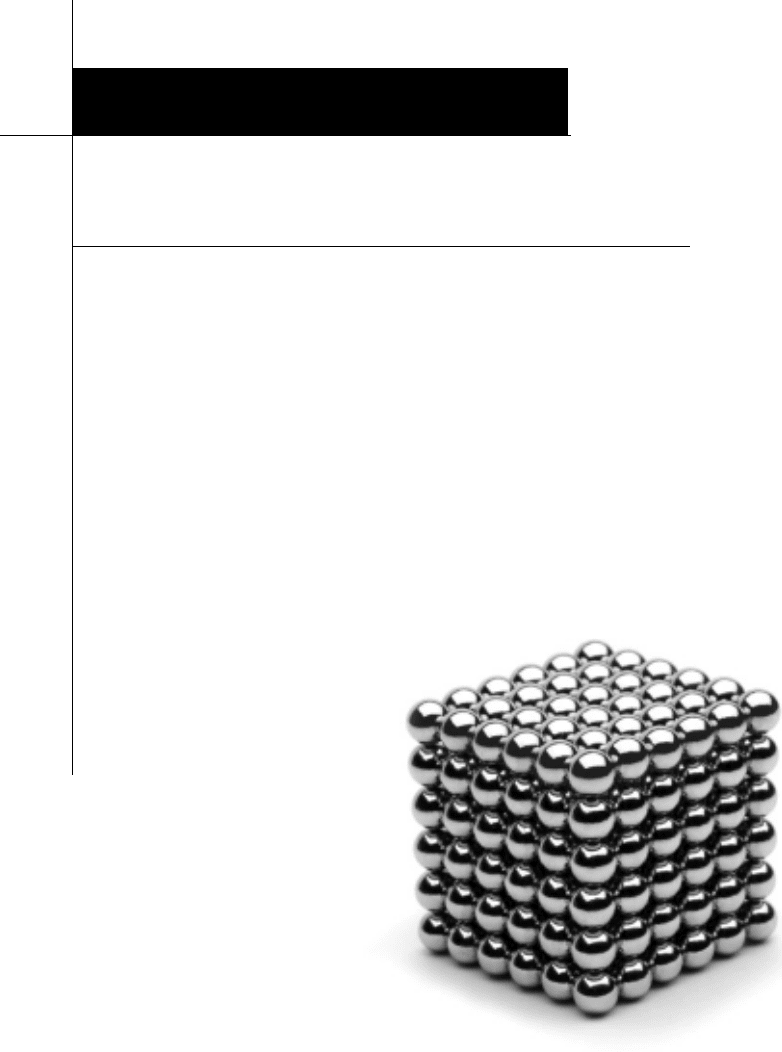
PowerPivot: In-Depth
Chapter 3
62 Practical PowerPivot & DAX Formulas for Excel 2010
T
his chapter goes a lot further than the previous two introductory chapters. It’s
a detailed and comprehensive guide to all of the ribbons: Excel PowerPivot
ribbon, PowerPivot Home ribbon, PowerPivot Design ribbon, and PowerPivot
Linked Table ribbon. All of the ribbon groups and buttons are discussed, some with
step-by-step examples for you to follow. In the course of this chapter, you will become
familiar with most of the dialog boxes and menus that are relevant to PowerPivot. This
is essentially a grand tour of the PowerPivot graphical user interface. Everything you
are likely to meet in a PowerPivot window is covered. The DAX language is introduced
only briefly; Chapter 4 is specifically devoted to DAX. Many of the later chapters in
the book provide a reference guide to DAX syntax. Pivot table manipulation and
customization are covered in Chapter 5.
The main emphasis of this chapter is on how to assemble your data in PowerPivot.
There is also a discussion of relationships between PowerPivot tables, including
multidimensional to relational relationships. The main data sources used in this chapter
are relational, multidimensional, flat files, Excel (including linked tables), and data
feeds. There is even a little MDX!
C
Key concepts Importing data, relating data, refreshing data, filtering and sorting
data, formatting data, DAX calculated column, MDX calculated measure, SQL
and MDX query design, PowerPivot data in a pivot table
In this chapter, we take a more detailed look at some of the PowerPivot features.
The last two chapters presented a quick start and an overview—this time, it’s a more
comprehensive and in-depth look, especially of what can be achieved largely by point-
and-click. Don’t worry, there is plenty of DAX in later chapters!
Most of the features you will use for PowerPivot and PowerPivot pivot tables are
in four main areas. These are the PowerPivot ribbon in Excel; the Home and Design
ribbons (you may also sometimes see a third Linked Table ribbon) in PowerPivot
itself; the PowerPivot Field List in Excel; and the PivotTable Tools Options and
Design ribbons in Excel. In general terms, the first two are used to assemble the
necessary data and add a pivot table to a worksheet in Excel. The last two are used to
place and customize the data in the pivot table. Chapter 5 will consider pivot reports
(tables and charts) in depth, and will take a close look at the PowerPivot Field List
and the PivotTable Tools Options and Design ribbons. This chapter concentrates on
preparing the data, and it deals with the PowerPivot ribbon in Excel and the Home
and Design and Linked Table ribbons in PowerPivot. Let’s start with the PowerPivot
ribbon in Excel.
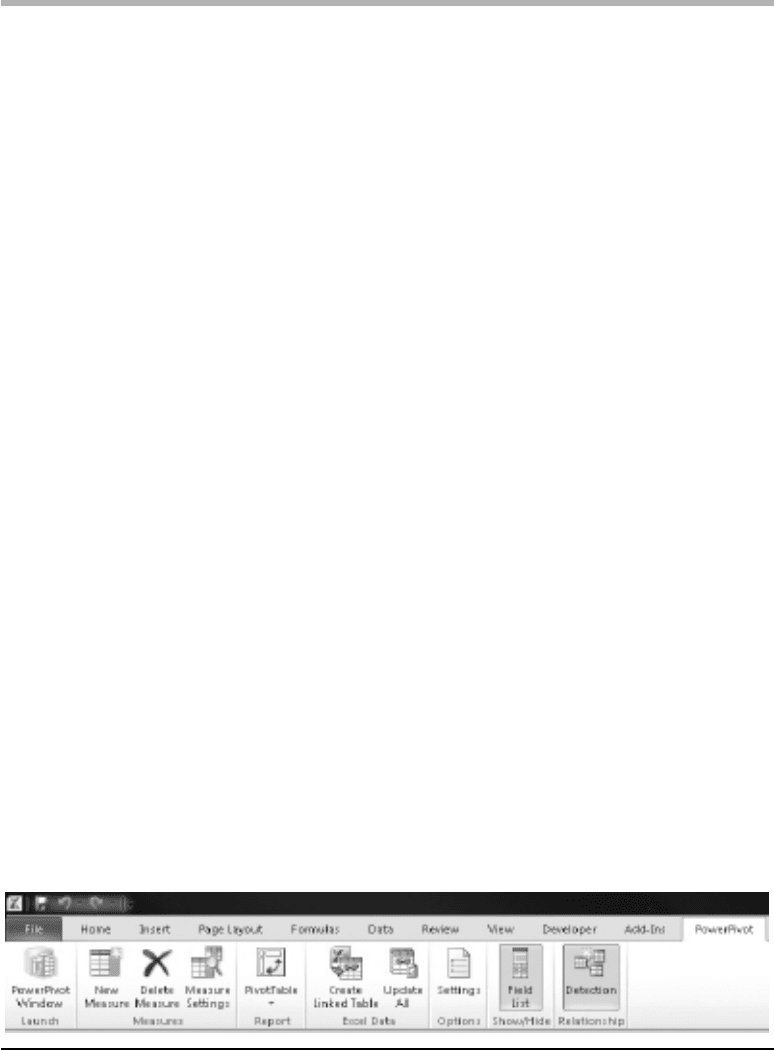
Chapter 3: PowerPivot: In-Depth 63
PowerPivot Ribbon in Excel
Figure 3-1 shows the PowerPivot ribbon in Excel. This ribbon is divided into seven
groups: Launch, Measures, Report, Excel Data, Options, Show/Hide, and Relationship.
A couple of these groups contain more than one button or icon.
Launch Group
The Launch group contains a single button called PowerPivot Window. This opens a
new PowerPivot window and creates an empty PowerPivot model in memory, if one is
not already open. If you already have a PowerPivot window open, the button switches
you into PowerPivot. In addition, you could also use the Windows task bar, or press
alt-tab, to switch to PowerPivot, if it’s already open.
Measures Group
The Measures group has three buttons. New Measure is used to create a new calculated
measure for your pivot tables or charts in the current Excel workbook. You do so by entering
a suitable DAX formula composed of one or more DAX functions. Delete Measure is used
to remove an existing measure that you had already created with New Measure. Finally, the
Measure Settings button allows you to modify the DAX formula you initially entered when
creating a new measure. Chapter 4 gives you an overview of DAX formulas. Later, a whole
section of the book (Part II) is devoted to a comprehensive reference to all DAX functions.
Report Group
The Report group has just the one button labeled PivotTable. This opens a drop-down
menu that enables you to insert a pivot table or a pivot chart, or both, into an Excel
worksheet. The menu is shown in Figure 3-2. The pivot report (table and/or chart) will
be based on the data in your PowerPivot window. It duplicates the functionality of the
PivotTable button in the Reports (yes, Reports, not Report!) group of the PowerPivot
Home ribbon. Once you have your PowerPivot data, you can insert a pivot report into
an Excel worksheet from either Excel or PowerPivot.
Figure 3-1 PowerPivot ribbon in Excel
