Tennick A. Practical PowerPivot & DAX Formulas for Excel 2010
Подождите немного. Документ загружается.

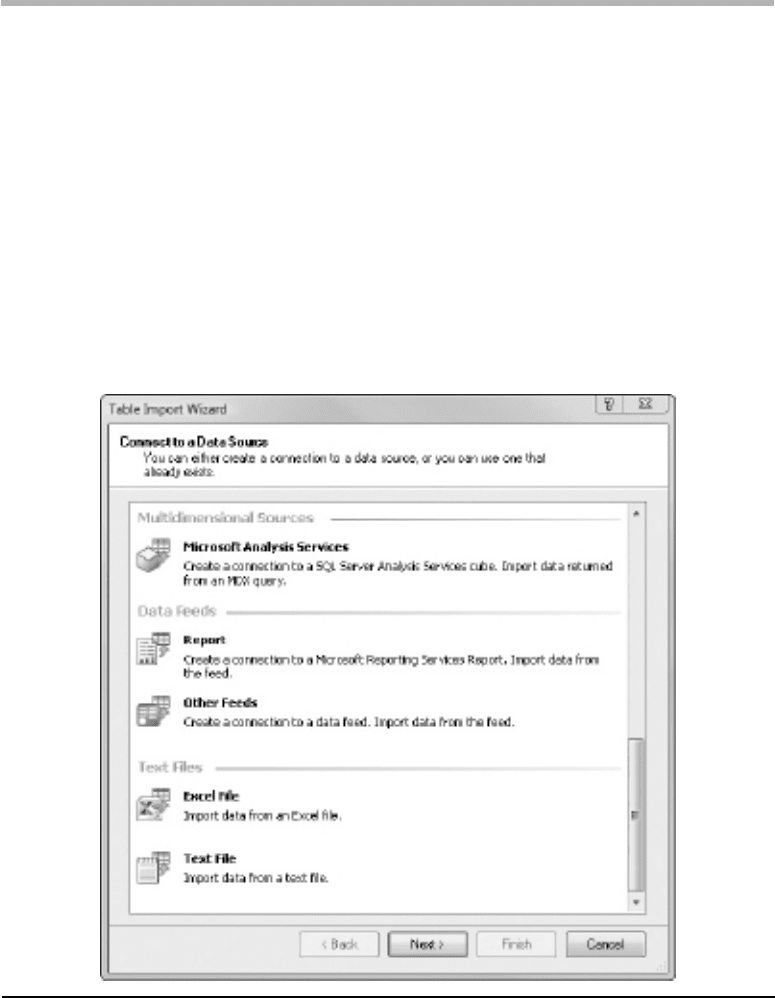
34 Practical PowerPivot & DAX Formulas for Excel 2010
Importing from Excel
In order to follow this section as a practical, you’ll need the Northwind Excel workbook,
which you can download from this book’s Web site. To import data from Excel:
1. In the PowerPivot window, click From Other Sources in the Get External Data
group on the Home ribbon. This opens the dialog seen in Figure 2-13. From this
menu, choose Excel File (towards the bottom of the list) and click Next.
2. You should be in the Connect to a Microsoft Excel File stage of the Table Import
Wizard, as shown in Figure 2-14. Click Browse to find your Excel spreadsheet,
and then click Open. If you want to follow the examples here exactly, locate the
Excel version of Northwind that you may have downloaded. Please note the check
Figure 2-13 Choosing the type of data to import
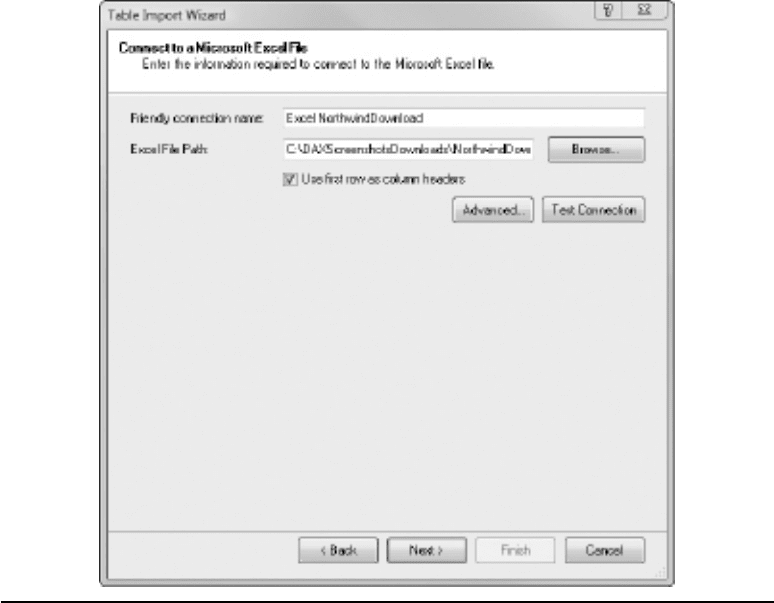
Chapter 2: PowerPivot: Overview 35
box indicating that the first row in a worksheet contains column headers—turn
this on, as the sample you may have downloaded does include the column names.
Click Test Connection to verify it’s a valid Excel workbook, and click Next to
move on.
3. You are at the Select Tables and Views stage. Unlike with SQL Server and Access,
you have not been given the option of writing SQL, instead of simply choosing
tables. The Select Tables and Views dialog is sufficiently different from the SQL
Server and Access equivalents to justify another screen shot; see Figure 2-15. I
have taken a few steps to simplify mine. When you do this against your own Excel
sources, it may appear a little more complex. You can import from Excel lists and/
or tables (there is no such thing as a view in Excel). Excel lists were confusingly
called tables before Excel 2007. By list, I mean a contiguous range of data on a
single worksheet. A table (in Excel 2007 and Excel 2010) is a list that has been
Figure 2-14 Connecting to an Excel data source
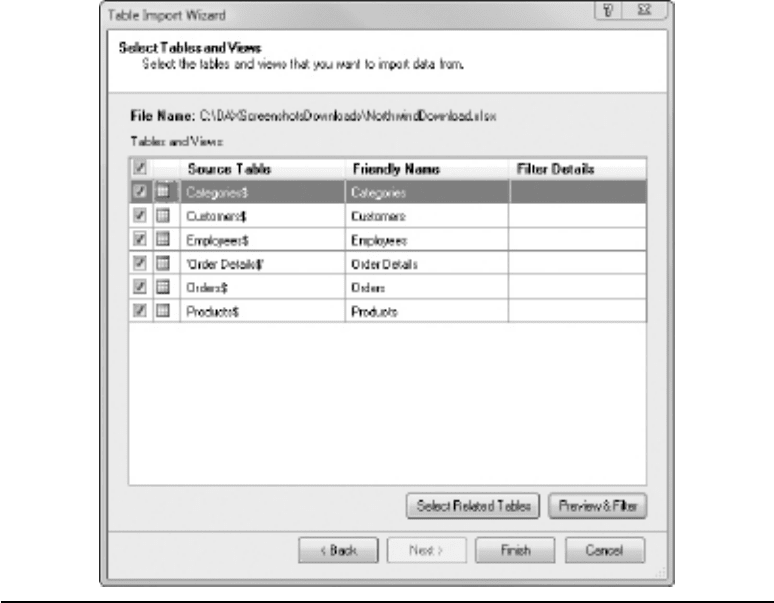
36 Practical PowerPivot & DAX Formulas for Excel 2010
explicitly turned into a table—one way to do that is by clicking the Format as Table
button in the Styles group of the Home ribbon. Excel tables allow you to filter and
sort data easily, and you possibly have a lot of experience with Excel tables already.
Incidentally, your PowerPivot tables (very soon, I promise!) are similar to Excel
tables. The Source Table column displays the Excel worksheet tab name followed
by a dollar symbol ($), for example, Categories$—you are importing a list contained
within a worksheet called Categories. If the Friendly Name column is followed by
a space and a number, you probably already have those tables in PowerPivot—that’s
very likely if you did the SQL Server or Access steps earlier in the same PowerPivot
window. You’ll notice the single quotes around the Source Table name for Order
Details, but this is not reflected in the Friendly Name and they are not strictly
necessary. Also, the Select Related Tables button is not much help this time. This
is perfectly sensible as Excel (unlike SQL Server and Access earlier) does not have
Figure 2-15 Choosing Excel lists or tables to import
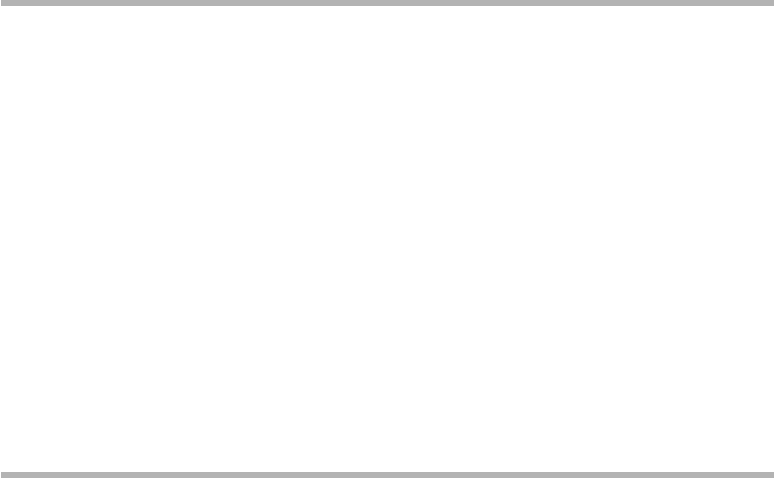
Chapter 2: PowerPivot: Overview 37
the concept of related tables. But thanks to PowerPivot, we are going to create
relationships on non-relational Excel lists/tables in a while!
4. Select all six tables (Categories, Customers, Employees, Order Details, Orders,
and Products). Click Finish.
5. The last dialog in the wizard is called Importing. It’s virtually the same as the one
at the end of an Access or SQL Server import (Figure 2-10), except the final row,
Data Preparation, is missing. Data Preparation is where relationships are detected
and created—this does not apply to Excel imports. Click Close.
Importing from a Data Feed
You can also import from a data feed on the Internet. As of this writing, there is a data
feed for the Northwind database. URLs come and go. I hope, but don’t promise, that
this URL is still working when you read this book. Here are the steps to import from
a Northwind data feed:
1. Click From Data Feeds in the Get External Data group on the PowerPivot Home
ribbon.
2. Enter http://services.odata.org/Northwind/Northwind.svc/ as the Data Feed
URL. Click Test Connection, and if successful, click Next.
3. Choose six tables: Categories, Customers, Employees, Order_Details (note the
underscore), Orders, and Products. Then click Finish, followed by Close.
The data imported (assuming the URL is still valid) is the same as the SQL Server
or the Access or the Excel data—there are minor differences, but they do not affect any
of the examples in this book.
PowerPivot Window
Once a data import has finished, you are returned to the main PowerPivot window.
Now it will include six PowerPivot tables, each with its own tab. In the previous
sections you might have imported six tables from SQL Server, Access, Excel, or a data
feed. Your window should look like that shown in Figure 2-16—there may be some
minor differences in your tables (that is, column names, number of columns, and icons
in some column headers), depending upon the source of your data.
You are not restricted only to SQL Server, Access, Excel, or data feed imports.
There are many different sources you can use. All are covered in this book, some in
great detail, for example, SQL Server Analysis Services (SSAS). This is a salient point
at which to mention that you can combine table imports from more than one source.
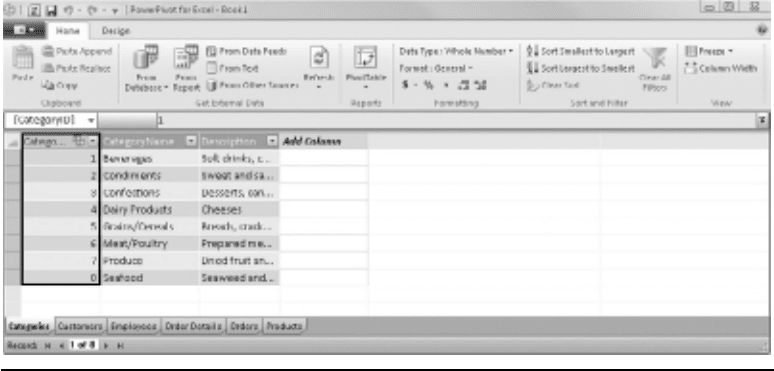
38 Practical PowerPivot & DAX Formulas for Excel 2010
In our example, you could just as easily have imported a couple of the tables from Excel,
a couple from Access, and a couple from SQL Server. PowerPivot is an excellent way
to consolidate multiple data sources into one, before you view the resulting business
intelligence in a pivot table. It also allows you to define relationships between tables
from differing sources. In effect, it helps you to design and build a data mart with a
minimum amount of effort. In addition, it can handle very large data sets. You are not
limited to the current Excel maximum of just over one million rows per worksheet. The
limit now depends on available memory. On a 32-bit system, that means it can handle
millions of rows or more in each table. On 64-bit systems, you can have even more rows.
You are, however, limited by a maximum workbook size of 2GB.
Before moving on to those topics in more detail, let’s see how PowerPivot handled
the table imports. You will find a few differences, depending on whether you imported
from SQL Server/Access or from Excel/data feed. The color scheme you see for your
PowerPivot tables is determined by your settings in Excel for Table Style Medium 11.
You can check this style by clicking the Format as Table button in the Styles group of
the Home ribbon from the Table Styles group of the Table Tools/Design ribbon. First,
we’ll look at the Categories table (Figure 2-17).
In your version of the Categories table, you may see a small icon in the column header
for the CategoryID column. The icon includes two small tables. CategoryID is a
column that can be referenced by other tables. If you are from a relational database
background, CategoryID is a primary key and PowerPivot recognized it as such during
the import from SQL Server and Access. If you are looking at your own Excel or data
Figure 2-16 PowerPivot tables
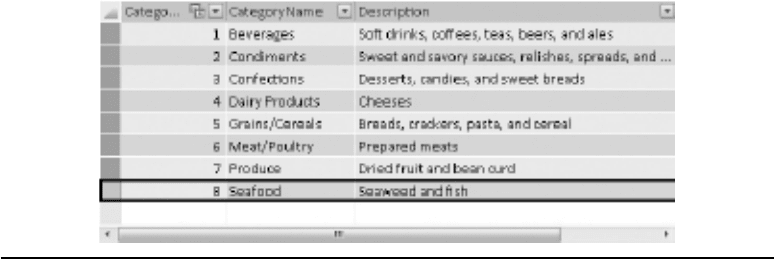
Chapter 2: PowerPivot: Overview 39
feed import, you won’t see the symbol—Excel lists and tables do not have a concept
of a primary key. Shortly, we’ll discuss how to make it a primary key for the Excel/data
feed import.
To qualify as a primary key in a PowerPivot table, a column must contain only
unique values and no blanks. If you compare the PowerPivot version to the original
in SQL Server or Access, notice that the Picture column has been automatically
eliminated. In Access it has a data type of OLE Object, and in SQL Server it’s an
image data type. These are binary large objects, known as BLOBs (in this case a
graphic), and are not supported in PowerPivot. The Excel/data feed sources did not
contain this column in the first place. All versions include the Description column. This
is from a character large object (CLOB)—it’s a Memo data type in Access and ntext in
SQL Server. CLOBs are supported in PowerPivot. Now take a look at the CategoryID
column once more. Click anywhere inside the column to highlight it. Make sure you are
on the PowerPivot Home ribbon.
In the Data Type drop-down in the Formatting group, notice the data type for the
column. For SQL Server and Access versions of the import, it’s Whole Number. For
the Excel version, it’s Decimal Number—Excel does not have explicit data types, so
PowerPivot has made a guess. In fact, the CategoryID should always be an integer—so
change it to Number (Whole), if necessary, and accept Yes in the warning dialog. You
shouldn’t lose any data in this case.
Figure 2-18 shows the Customers table. The SQL Server version may have three
extra columns: ModifiedWho, ModifiedWhen, and ModifiedHow. These are not
needed further, and to make all four imports similar, you may want to remove these
columns. To do so, right-click the column and choose Delete Columns, then accept
Yes in the warning dialog—it doesn’t matter which of the PowerPivot ribbons is current.
You can select and delete multiple columns at the same time, if you need to.
Figure 2-17 Categories table in PowerPivot
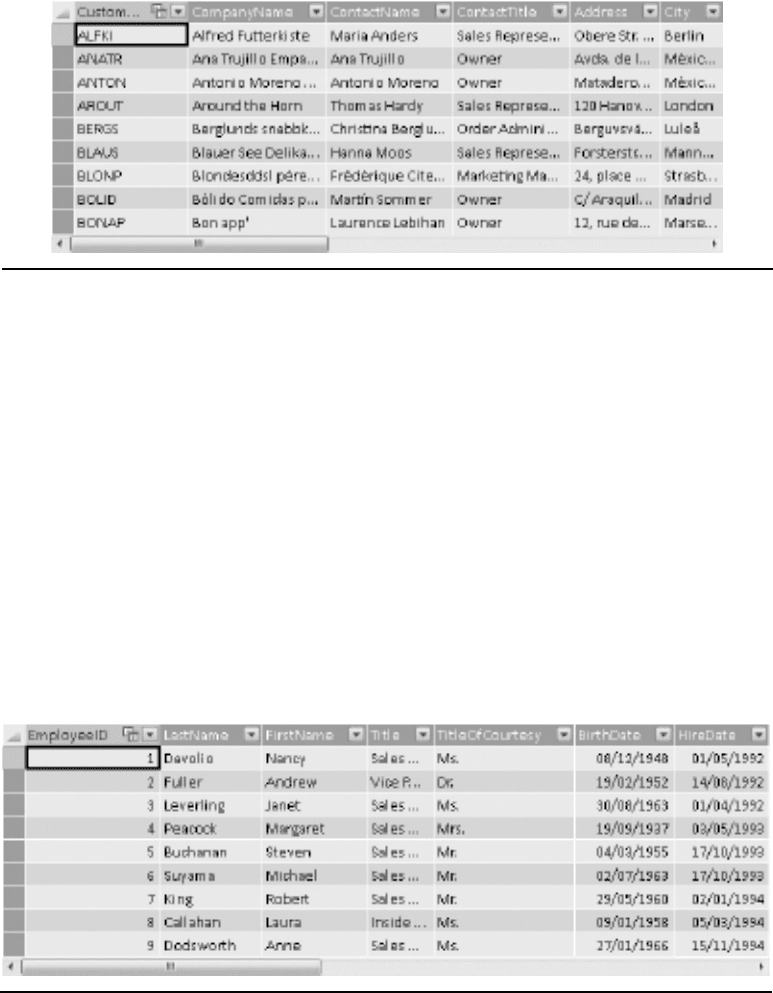
40 Practical PowerPivot & DAX Formulas for Excel 2010
In Figure 2-19, you can see the Employees table. The SQL Server import version
may have a PhotoPath column, which you can delete to bring it into line with the other
versions.
The next figure, Figure 2-20, shows the Order Details table. The Excel/data feed
import has no primary key icon in a column header—we are going to fix this soon.
The Access and SQL Server versions have no primary key, but two distinct foreign
keys on OrderID and ProductID, pointing to the Orders and Products reference
tables, respectively. You should see a small magnifying glass in the headers for those
two columns, which indicates a foreign key. You can navigate to the related table by
right-clicking. This release of PowerPivot does not support composite primary keys—
if you want a composite primary key, you can use DAX to combine multiple columns
into a single column. The data type for the UnitPrice column in the Excel import is
Figure 2-18 Customers table
Figure 2-19 Employees table
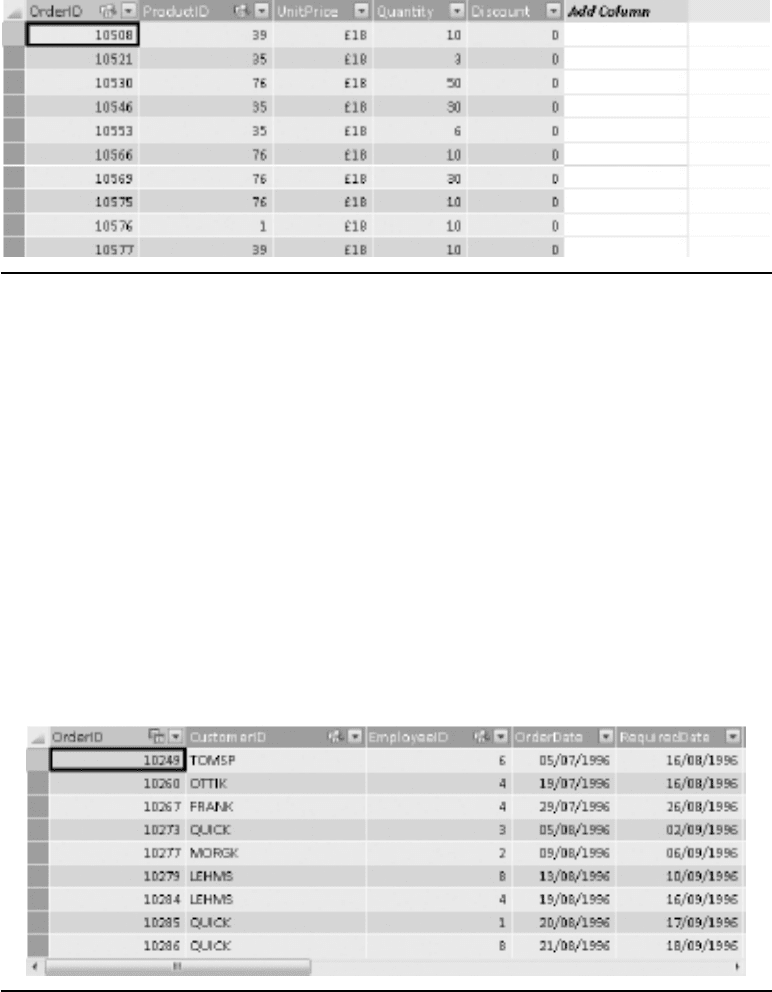
Chapter 2: PowerPivot: Overview 41
Decimal Number. If you are working on an Excel copy, change it to Currency. To do
so, click in the column, click the Home tab to view the Home ribbon, and use the
Data Type drop-down.
The next table (the tabs are in the order in which they were imported) is the Orders
table (Figure 2-21). Note that you can change the order of the tables by dragging a
table or by right-clicking and choosing Move. If you are following along with the
Excel import, let’s bring it into conformity with the Access, SQL Server, and data feed
ones. You’ll need to change the data type of the OrderID, EmployeeID, and ShipVia
columns to Whole Number from Decimal Number. In addition, change the Freight
data type to Currency.
Figure 2-20 Order Details table
Figure 2-21 Orders table
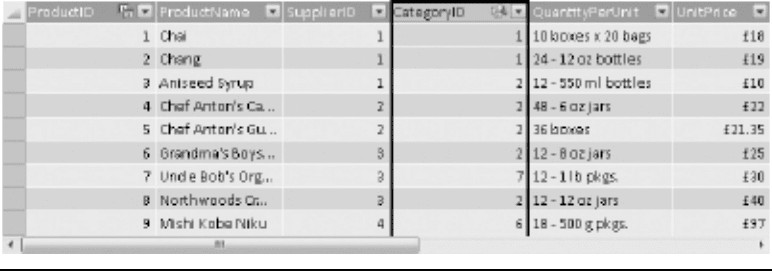
42 Practical PowerPivot & DAX Formulas for Excel 2010
Finally, there is the Products table (see Figure 2-22). Again, let’s make some
changes for those of you who imported this from Excel. Change the following to
Whole Number: ProductID, SupplierID, CategoryID, UnitsInStock, UnitsOnOrder,
and ReorderLevel. The UnitPrice column should be Currency. For all versions of the
import, note that the Discontinued column is TRUE/FALSE. Why all the changes for
tables imported from Excel? In both Access and SQL Server, the data types are part
of the table design and PowerPivot honors these. Excel does not have data types for
numbers, so PowerPivot plays safe by assigning Number (Decimal). It is just possible
that a ReorderLevel in a source Excel list or table could be 10.5 in the future. However,
Excel dates are correctly set as Date—the OrderDate column in the Orders table is an
example. The data types of columns imported from a data feed are defined in the data
feed and may or may not be what you want. It’s always best to check.
Notice the small icon on the CategoryID column (in the Products table, this time,
not the Categories table) if you are working with a SQL Server or Access import.
The two small tables indicate it’s a related column—if you hover the mouse, you can
see the other table and column involved in the relationship. In addition, there is a
small magnifying glass—this is used to show that the column is on the many side of a
relationship (in relational speak, it’s a foreign key). Primary keys (on the one side of a
relationship) have the two small tables but not the magnifying glass—you can check
this by looking, once more, at the CategoryID column in the Categories table. If you
are working with an Excel or data feed import, you’ll be able to see the column icons
after the next section, where you will see how to establish relationships.
Figure 2-22 Products table
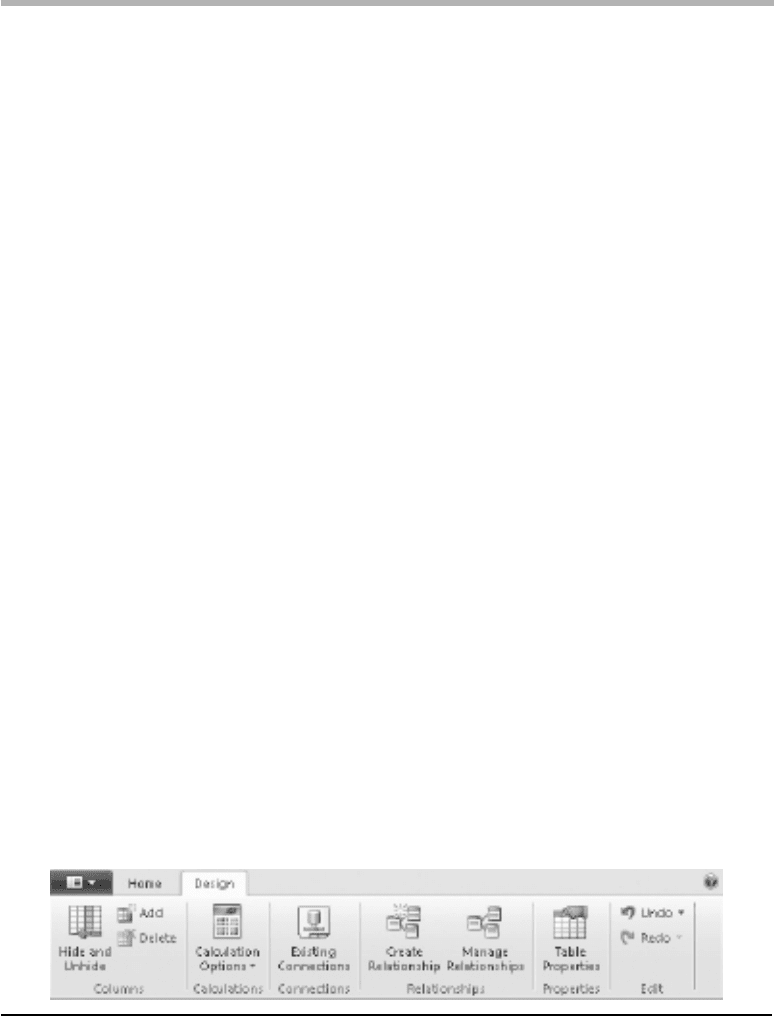
Chapter 2: PowerPivot: Overview 43
Checking Relationships
In order for pivot tables (and charts) and DAX formulas to work with multiple tables,
it’s important for PowerPivot to understand any relationships that may exist between the
tables. For example, customers place orders, so the Customers and the Orders tables have
some kind of connection or relationship. In order to understand relationships, it helps
if you have a background in relational databases. PowerPivot honors any relationships
defined in a relational source (for example, SQL Server or Access or Oracle) and imports
them for you. In Excel, SSAS, data feeds, and other non-relational sources (such as tables
imported from text files), you can help PowerPivot establish the necessary relationships.
Without relationships, it is likely that your pivot tables and charts may not display the
correct data. When you create a pivot table, PowerPivot will suggest that relationships are
required (if it can’t find them) and optionally offer to create them for you. If that happens,
you will see a “relationship needed” message at the top of the pivot table’s field list along
with a Create button. It is recommended that you create the relationships yourself, if you
can—after all, PowerPivot may not find and create all the correct relationships.
Let’s see if PowerPivot has inherited any relationships from our source data. To view
relationships, go to the Design ribbon (Figure 2-23) and click Manage Relationships in
the Relationships group. You should be looking at something similar to either Figure 2-24
(Access and SQL Server sources) or Figure 2-25 (Excel/data feed source).
You either have relationships or you don’t! Let’s deal with the first situation that
applies when you import from a relational database like Access or SQL Server. In our
example, there are five relationships established. These are as follows (although the
order may be different):
1. Order Details to Orders (using the OrderID column)
2. Order Details to Products (using the ProductID column)
3. Orders to Customers (using the CustomerID column)
4. Orders to Employees (using the EmployeeID column)
5. Products to Categories (using the CategoryID column)
Figure 2-23 Design ribbon
