Trauth M.H., MATLAB® Recipes for Earth Sciences, Third edition
Подождите немного. Документ загружается.

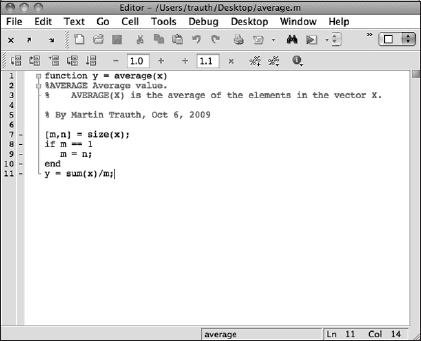
28 2 INTRODUCTION TO MATLAB
Fig. 2.3 Screenshot of the MATLAB Editor showing the function average. e function
starts with a line containing the keyword function, the name of the function average,
the input variable x and the output variable y. e subsequent lines contain the output
for help average, the copyright and version information, and also the actual MATLAB
code for computing the average using this function.
mands that are applied to variables in the workspace. MATLAB functions,
however, allow inputs and outputs to be de ned. ey do not automatically
import variables from the workspace. To convert the above script into a
function, we have to introduce the following modi cations (Fig. 2.3):
function y = average(x)
%AVERAGE Average value.
% AVERAGE(X) is the average of the elements in the vector X.
% By Martin Trauth, Oct 6, 2009
[m,n] = size(x);
if m == 1
m = n;
end
y = sum(x)/m;
e rst line now contains the keyword function, the function name
average, the input x and the output y. e next two lines contain com-
ments as indicated by the percent sign, separated by an empty line. e sec-
ond comment line contains the author's name and the version of the M- le.
e rest of the le contains the actual operations. e last line now de nes
the value of the output variable
y, and this line is terminated by a semicolon

2.7 BASIC VISUALIZATION TOOLS 29
2 INTRODUCTION TO MATLAB
to suppress the display of the result in the Command Window. Next we
type
help average
which displays the rst block of contiguous comment lines. e rst ex-
ecutable statement (or blank line in our example) e ectively ends the help
section and therefore the output of help. Now we are independent of the
variable names used in our function. e workspace can now be cleared and
a new data vector de ned.
clear
data = [3 6 2 -3 8];
Our function can then be run by the statement
result = average(data);
is clearly illustrates the advantages of functions compared to scripts.
Ty ping
whos
results in
Name Size Bytes Class Attributes
data 1x5 40 double
result 1x1 8 double
revealing that all variables used in the function do not appear in the work-
space. Only the input and output as de ned by the user are stored in the
workspace. e M- les can therefore be applied to data as if they were real
functions, whereas scripts contain sequences of commands that are applied
to the variables in the workspace.
2.7 Basic Visualization Tools
MATLAB provides numerous routines for displaying data as graphs. is
section introduces the most important graphics functions. e graphs can
be modi ed, printed and exported to be edited with graphics so ware other
than MATLAB. e simplest function producing a graph of a variable
y ver-
sus another variable
x is plot. First, we de ne two vectors x and y, where
y is the sine of x. e vector x contains values between 0 and 2π with π /10
30 2 INTRODUCTION TO MATLAB
increments, whereas y is the element-by-element sine of x.
clear
x = 0 : pi/10 : 2*pi;
y = sin(x);
ese two commands result in two vectors with 21 elements each, i. e., two
1-by-21 arrays. Since the two vectors
x and y have the same length, we can
use
plot to produce a linear 2d graph y against x.
plot(x,y)
is command opens a Figure Window named Figure 1 with a gray back-
ground, an x-axis ranging from 0 to 7, a y-axis ranging from –1 to +1 and
a blue line. We may wish to plot two di erent curves in a single plot, for
example the sine and the cosine of
x in di erent colors. e command
x = 0 : pi/10 : 2*pi;
y1 = sin(x);
y2 = cos(x);
plot(x,y1,'r--',x,y2,'b-')
creates a dashed red line displaying the sine of x and a solid blue line rep-
resenting the cosine of this vector (Fig. 2.4). If we create another plot, the
window Figure 1 will be cleared and a new graph displayed. e command
figure, however, can be used to create a new gure object in a new win-
dow.
plot(x,y1,'r--')
figure
plot(x,y2,'b-')
Instead of plotting both lines in one graph simultaneously, we can also plot
the sine wave, hold the graph and then plot the second curve. e command
hold is particularly important for displaying data while using di erent plot
functions, for example if we wish to display the second graph as a bar plot.
plot(x,y1,'r--')
hold on
bar(x,y2)
hold off
is command plots y1 versus x as dashed line, whereas y2 versus x is
shown as a group of blue vertical bars. Alternatively, we can plot both
graphs in the same Figure Window but in di erent plots using
subplot.
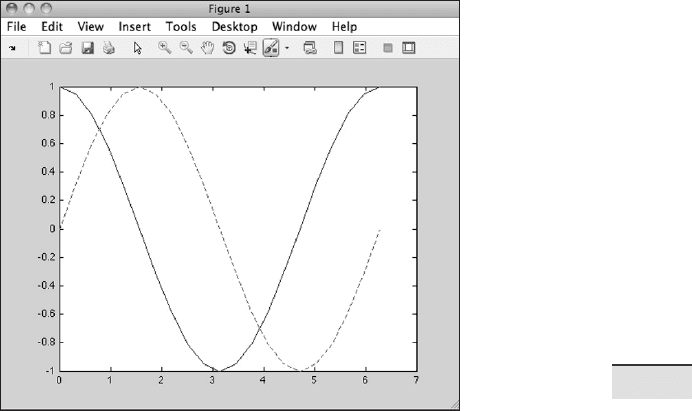
2.7 BASIC VISUALIZATION TOOLS 31
2 INTRODUCTION TO MATLAB
Fig. 2.4 Screenshot of the MATLAB Figure Window showing two curves in di erent colors
and line types. e Figure Window allows editing of all elements of the graph a er selecting
Edit Plot from the Tools menu. Double clicking on the graphics elements opens an options
window for modifying the appearance of the graphs. e graphics can be exported using
Save as from the File menu. e command Generate M-File from the File menu creates
MATLAB code from an edited graph.
e syntax subplot(m,n,p) divides the Figure Window into an m-by-n
matrix of display regions and makes the
pth display region active.
subplot(2,1,1), plot(x,y1,'r--')
subplot(2,1,2), bar(x,y2)
For example, the Figure Window is divided into two rows and one column.
e 2D linear plot is displayed in the upper half, whereas the bar plot appears
in the lower half of the Figure Window. It is recommended that all Figure
Windows be closed before proceeding to the next example. Subsequent plots
would replace the graph in the lower display region only, or in other words,
the last generated graph in a Figure Window. Alternatively, the command
clf
clears the current gure. is command can be used in larger MATLAB
scripts a er using the function
subplot for multiple plots in a Figure
Window.
32 2 INTRODUCTION TO MATLAB
An important modi cation to graphs is the scaling of the axis. By de-
fault, MATLAB uses axis limits close to the minima and maxima of the
data. Using the command
axis, however, allows the scale settings to be
changed. e syntax for this command is simply
axis([xmin xmax
ymin ymax]). e command
plot(x,y1,'r--')
axis([0 pi -1 1])
sets the limits of the x-axis to 0 and π , whereas the limits of the y-axis are
set to the default values –1 and +1. Important options of
axis are
plot(x,y1,'r--')
axis square
which makes the x-axis and y-axis the same length and
plot(x,y1,'r--')
axis equal
which makes the individual tick mark increments on the x-axis and y-axis
the same length. e function
grid adds a grid to the current plot, whereas
the functions
title, xlabel and ylabel allow a title to be de ned and
labels to be applied to the x- and y-axes.
plot(x,y1,'r--')
title('My first plot')
xlabel('x-axis')
ylabel('y-axis')
grid
ese are a few examples how MATLAB functions can be used to edit the
plot in the Command Window. More graphics functions will be introduced
in the following chapters of this book.
2.8 Generating M-Files to Regenerate Graphs
MATLAB supports various ways of editing all objects in a graph inter-
actively using a computer mouse. First, the Edit Plot mode of the Figure
Window has to be activated by clicking on the arrow icon or by selecting
Edit Plot from the Tools menu. e Figure Window also contains some
other options, such as Rotate 3D, Zoom or Insert Legend. e various ob-
jects in a graph, however, are selected by double-clicking on the speci c
component, which opens the Property Editor. e Property Editor allows

2.8 GENERATING M-FILES TO REGENERATE GRAPHS 33
2 INTRODUCTION TO MATLAB
changes to be made to many properties of the graph such as axes, lines,
patches and text objects.
e Generate M-Files option enables us to automatically generate the
MATLAB code of a gure to recreate a graph with di erent data. We use
a simple plot to illustrate the use of the Property Editor and the Generate
M-Files option to recreate a graph.
clear
x = 0 : pi/10 : 2*pi;
y1 = sin(x);
plot(x,y1)
e default layout of the graph is that of Figure 2.4. Clicking on the arrow
icon in the Figure Toolbar enables the Edit Plot mode. e selection han-
dles of the graph appear, identifying the objects that are activated. Double-
clicking an object in a graph opens the Property Editor.
As an example, we can use the Property Editor to change various prop-
erties of the graph. Double-clicking the gray background of the Figure
Window gives access to properties such as Figure Name, the Colormap
used in the gure and the Figure Color. We can change this color to light
blue represented by the light blue square in the 4th row and 3rd column of
the color chart. Moving the mouse over this square displays the RGB color
code [0.7 0.78 1] (see Chapter 8 for more details on RGB colors). Activating
the blue line in the graph allows us to change the line thickness to 2.0 and
select a 6-point square marker. We can close the Property Editor by clicking
on the
X in the upper right corner of the Property Editor panel below the
graph. Finally, we can deactivate the Edit Plot mode of the Figure Window
by clicking on the arrow icon in the Figure Toolbar.
A er having made all necessary changes to the graph, the correspond-
ing commands can even be exported by selecting Generate M-File from
the File menu of the Figure Window. e generated code displays in the
MATLAB Editor.
function createfigure(X1, Y1)
%CREATEFIGURE(X1,Y1)
% X1: vector of x data
% Y1: vector of y data
% Auto-generated by MATLAB on 06-Oct-2009 17:37:20
% Create figure
figure1 = figure('XVisual',...
'0x24 (TrueColor, depth 24, RGB mask 0xff0000 0xff00 0x00ff)',...
'Color',[0.6784 0.9216 1]);
34 2 INTRODUCTION TO MATLAB
% Create axes
axes('Parent',figure1);
box('on');
hold('all');
% Create plot
plot(X1,Y1,'Marker','square','LineWidth',2);
We can then rename the function createfigure to mygraph and save the le
as mygraph.m using Save As from the Editor File menu.
function mygraph(X1, Y1)
%MYGRAPH(X1,Y1)
% X1: vector of x data
% Y1: vector of y data
(cont'd)
e automatically-generated graphics function illustrates how graphics are
organized in MATLAB. e function
figure rst opens a Figure Window.
Using
axes then establishes a coordinate system, and using plot draws
the actual line object. e Figure section in the function reminds us that
the light-blue background color of the Figure Window is represented by
the RGB color coding
[0.702 0.7804 1]. e Plot section reveals the
square marker symbol used and the line width of 2 points.
e newly-created function
mygraph can now be used to plot a di er-
ent data set. We use the above example and
clear
x = 0 : pi/10 : 2*pi;
y2 = cos(x);
mygraph(x,y2)
e gure shows a new plot with the same layout as the previous plot. e
Generate M-File function of MATLAB can therefore be used to create tem-
plates for graphs that can be used to generate plots of multiple data sets us-
ing the same layout.
Even though the MATLAB provides enormous editing facilities and the
Generate M-File function even allows the generation of complex templates
for graphs, a more practical way to modify a graph for presentations or pub-
lications is to export the gure and import it into a di erent so ware such as
CorelDraw or Adobe Illustrator. MATLAB graphs are exported by selecting
the command Save as from the File menu or by using the command
print.
is function exports the graph either as raster image (e. g., JPEG or GIF) or
vector le (e. g., EPS or PDF) into the working directory (see Chapter 8 for
more details on graphic le formats). In practice, the user should check the

2.9 PUBLISHING M-FILES 35
2 INTRODUCTION TO MATLAB
various combinations of export le formats and the graphics so ware used
for nal editing of the graphs.
2.9 Publishing M-Files
A relatively new feature of the so ware is the option to publish reports on
MATLAB projects in various le formats such as HTML, XML, LaTeX and
many others. is feature enables you to share your results with colleagues
who may or may not have the MATLAB so ware. e published code in-
cludes formatted commentary on the code, the actual MATLAB code and all
results of running the code, including the output to the Command Window
and all graphs created or modi ed by the code.
To illustrate the use of the publishing feature, we create a simple exam-
ple of a commented MATLAB code to compute the sine and cosine of a time
vector and display the results as two separate gures. Before we start devel-
oping the MATLAB code, we activate Enable Cell Mode in the Cell menu
of the Editor. Whereas single percent signs
% are known (from Section 2.6)
to initiate comments in MATLAB, we now use double percent signs
%% that
indicate the start of new cells in the Editor. e Cell Mode is a feature in
MATLAB that enables you to evaluate blocks of commands by using the
buttons Evaluate Cell, Evaluate Cell and Advance and Evaluate Entire
File on the Editor Cell Mode toolbar. e Save and Publish button, which
was situated next to the Cell Mode buttons in earlier versions of MATLAB,
is now included in the Editor Toolbar emphasizing the importance and pop-
ularity of this feature.
We start the Editor by typing
edit in the Command Window, which
opens a new window named untitled. An M- le to be published starts with
a document title at the top of the le followed by some comments that de-
scribe the contents and the version of the script. e subsequent contents
of the le include cells of MATLAB code and comments separated by the
double percent signs
%%.
%% Example for Publishing M-Files
% This M-file illustrates the use of the publishing feature
% of MATLAB.
% By Martin Trauth, Feb 8, 2009.
%% Sine Wave
% We define a time vector t and compute the sine y1 of t.
% The results are displayed as linear 2D graph y1 against x.
x = 0 : pi/10 : 2*pi;
y1 = sin(x);
36 2 INTRODUCTION TO MATLAB
plot(x,y1)
title('My first plot')
xlabel('x-axis')
ylabel('y-axis')
%% Cosine Wave
% Now we compute the cosine y2 of the same time vector
% and display the results.
y2 = sin(x);
plot(x,y2)
title('My first plot')
xlabel('x-axis')
ylabel('y-axis')
%%
% The last comment is separated by the double percent sign
% without text. This creates a comment in a separate cell
% without a subheader.
We save the M- le as myproject.m and click the Publish myproject.m but-
ton in the Editor Toolbar. e entire script is now evaluated and the Figure
Windows pop up while the script is running. Finally, a window opens up
that shows the contents of the published M- le. e document title and sub-
headers are shown in a dark red font, whereas the comments are in black
fonts. e le includes a list of contents with jump links to proceed to the
chapters of the le. e MATLAB commands are displayed on gray back-
grounds, but the graphs are embedded in the le without the gray default
background of Figure Windows. e resulting HTML le can be easily in-
cluded on a course or project webpage. Alternatively, the HTML le and
included graphs can be saved as a PDF- le and shared with students or col-
leagues.
Recommended Reading
Davis TA, Sigmon K (2005) e MATLAB Primer, Seventh Edition. Chapman & Hall/CRC,
London
Etter DM, Kuncicky DC, Moore H (2004) Introduction to MATLAB 7. Prentice Hall, New
Jersey
Gilat A (2007) MATLAB: An Introduction with Applications. John Wiley & Sons, New
York
Hanselman DC, Little eld BL (2004) Mastering MATLAB 7. Prentice Hall, New Jersey
Palm WJ (2004) Introduction to MATLAB 7 for Engineers. McGraw-Hill, New York
e MathWorks (2010) MATLAB 7 Getting Started Guide. e MathWorks Inc., Natick,
MA

3 UNIVARIATE STATISTICS
3 Univariate Statistics
3.1 Introduction
e statistical properties of a single parameter are investigated by means
of univariate analysis. Such a parameter could be, for example, the organic
carbon content of a sedimentary unit, the thickness of a sandstone layer, the
age of sanidine crystals in a volcanic ash or the volume of landslides. Both
the number and the size of samples that we collect from a larger population
are o en limited by nancial and logistical constraints. e methods of uni-
variate statistics assist us to draw from the sample conclusions that apply to
the population as a whole.
We rst need to describe the characteristics of the sample using statisti-
cal parameters, and compute an empirical distribution ( descriptive statis-
tics) (Sections 3.2 and 3.3). A brief introduction to the most important statis-
tical parameters such as the measures of central tendency and dispersion
is provided, followed by MATLAB examples. Next, we select a theoretical
distribution that shows similar characteristics to the empirical distribution
(Sections 3.4 and 3.5). A suite of theoretical distributions is introduced and
their potential applications outlined, prior to using MATLAB tools to ex-
plore these distributions. We then try to draw conclusions from the sample
that can be applied to the larger phenomenon of interest (hypothesis test-
ing). e relevant sections below (Sections 3.6 to 3.8) introduce the three
most important statistical tests for applications in earth sciences: the t-test
to compare the means of two data sets, the F-test to compare variances and
the χ
2
-test to compare distributions. e nal section in this chapter intro-
duces methods used to t distributions to our own data sets (Section 3.9).
3.2 Empirical Distributions
Let us assume that we have collected a number of measurements x
i
from a
speci c object. e collection of data, or sample, as a subset of the popula-
M.H. Trauth, MATLAB
®
Recipes for Earth Sciences, 3rd ed.,
DOI 10.1007/978-3-642-12762-5_3, © Springer-Verlag Berlin Heidelberg 2010
