Tidwell J. Designing Interfaces (Second Edition)
Подождите немного. Документ загружается.

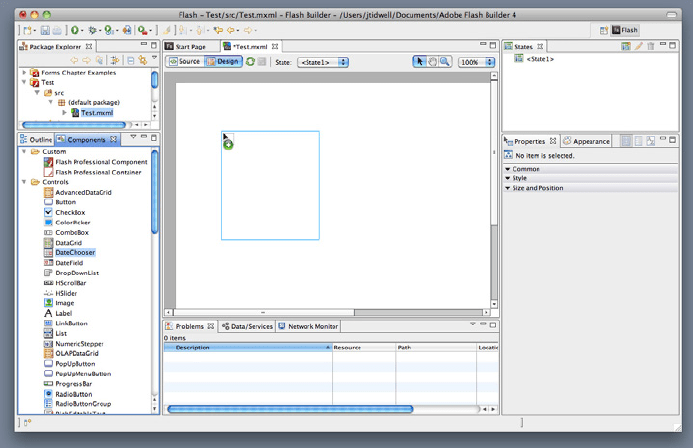
The Patterns 53
Adobe Flash Builder places its palette of Flex UI components at the lower left, as shown in
Figure 2-23. Next to the icons, the palette shows text labels that clarify exactly what kind
of component will be created for each palette item. Users of this application are assumed
to be skilled enough to know the approximate names of the components they need. (Also
shown is a drag operation from the palette to the canvas.)
Figure 2-23.
Flash Builder
Taking a trip back in time, let’s look at one of the interfaces that popularized this pattern:
MacPaint (see Figure 2-24). The pattern hasn’t changed much since 1984—the basic ele-
ments are all there, in the same spatial configuration used by contemporary software such
as Photoshop. Photoshop and other visual builders, in fact, still use many of MacPaint’s
icons more than 20 years later.
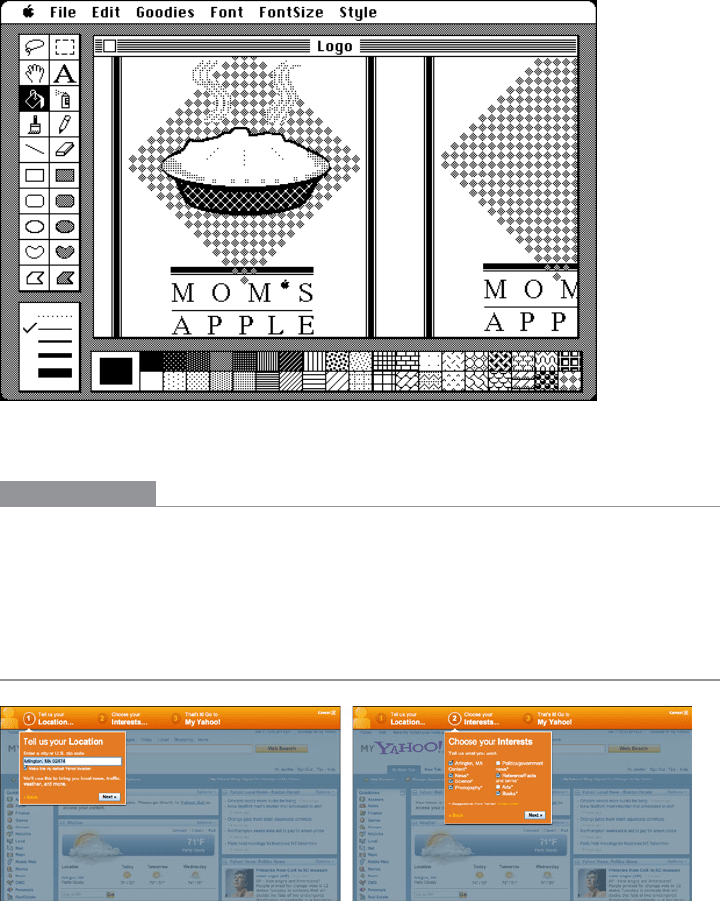
54 Chapter 2: Organizing the Content: Information Architecture and Application Structure
Figure 2-24.
MacPaint, circa 1984
In other libraries
Palette/Canvas is one of the canonical RIA screen layouts described by Bill Scott and
Theresa Neil. An article in UX Magazine explains these layouts:
http://www.uxmag.com/design/rich-internet-application-screen-design
Wizard
Figure 2-25.
The first two steps of the My Yahoo! setup Wizard
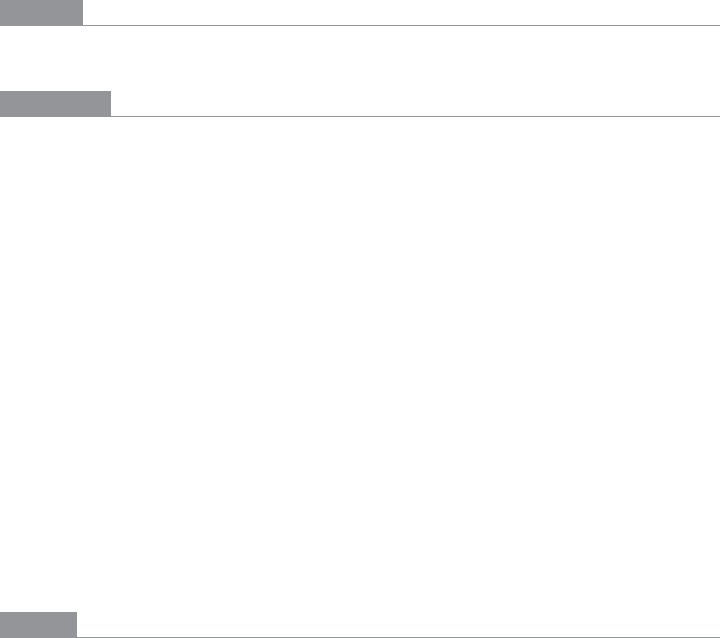
The Patterns 55
What
Lead the user through the interface step by step to do tasks in a prescribed order.
Use when
You are designing a UI for a task that is long or complicated, and that will usually be
novel for users—not something that they do often or want much fine-grained control
over (such as the installation of a software package). You’re reasonably certain that the
designer of the UI will know more than the user does about how best to get the task done.
Tasks that seem well suited for this approach tend to be either branched or very long and
tedious—they consist of a series of user-made decisions that affect downstream choices.
The catch is that the user must be willing to surrender control over what happens when.
In many contexts, that works out fine, since making decisions is an unwelcome burden for
people doing certain things: “Don’t make me think, just tell me what to do next.” Think
about moving through an unfamiliar airport—it’s often easier to follow a series of signs
than it is to figure out the airport’s overall structure. You don’t get to learn much about
how the airport is designed, but you don’t care about that.
But in other contexts, it backfires. Expert users often find
Wizards frustratingly rigid and
limiting. This is particularly true for software that supports creative processes such as
writing, art, or coding. It’s also true for users who actually do want to learn the software;
Wizards don’t show users what their actions really do, or what application state gets changed
as choices are made. That can be infuriating to some people. Know your users well!
Why
Divide and conquer. By splitting up the task into a sequence of chunks, each of which can
be dealt with in a discrete “mental space” by the user, you effectively simplify the task. You
have put together a preplanned road map through the task, thus sparing the user the effort
of figuring out the task’s structure—all he needs to do is address each step in turn, trusting
that if he follows the instructions, things will turn out OK.
But the very need for a
Wizard indicates that a task may be too complicated. If you can sim-
plify a task to the point where a short form or a few button clicks can do the trick instead,
that’s a better solution. (Keep in mind, too, that
Wizards are considered a bit patronizing
in some Asian cultures.)

56 Chapter 2: Organizing the Content: Information Architecture and Application Structure
How
“Chunking” the task
Break up the operations constituting the task into a series of chunks, or groups of opera-
tions. You may need to present these groups in a strict sequence, or not; sometimes there
is value in breaking up a task into steps 1, 2, 3, and 4 just for convenience.
A thematic breakdown for an online purchase may include screens for product selection,
payment information, a billing address, and a shipping address. The presentation order
doesn’t much matter because later choices don’t depend on earlier choices. Putting related
choices together just simplifies things for people filling out those forms.
You may decide to split up the task at decision points so that choices made by the user can
change the downstream steps dynamically. In a software installation
Wizard, for example,
the user may choose to install optional packages that require yet more choices; if she
chooses not to do a custom installation, those steps are skipped. Dynamic UIs are good at
presenting branched tasks such as this, because the user never has to see anything that’s
irrelevant to the choices she made.
In either case, the hard part of designing this kind of UI is striking a balance between the
sizes of the chunks and the number of them. It’s silly to have a 2-step
Wizard, and a 15-step
Wizard is tedious. On the other hand, each chunk shouldn’t be overwhelmingly large, or
you’ve lost some benefits of this pattern.
Physical structure
Wizards that present each step in a separate page, usually navigated with Back and Next
buttons, are the most obvious and well-known implementation of this pattern. They’re
not always the right choice, though, because now each step is an isolated UI space that
shows no context—the user can’t see what went before or what comes next. But an advan-
tage of such
Wizards is that they can devote each page to that step completely, including
illustrations and explanations.
If you do this, allow the user to move back and forth at will through the task sequence.
Offer a way for the user to step backward, or to otherwise change her mind about an
earlier choice. Additionally, many UIs show a selectable map or overview of all the steps,
getting some of the benefits of a
Two-Panel Selector. (In contrast to that pattern, a Wizards
implies a prescribed order—even if it’s merely suggested—as opposed to completely ran-
dom access.)
If you instead choose to keep all the steps on one page, you could use one of several pat-
terns from Chapter 4:
•
Titled Sections, with prominent numbers in the titles. This is most useful for tasks that
aren’t heavily branched, since all steps can be visible at once.
•
Responsive Enabling, in which all the steps are present on the page, but each one re-
mains disabled until the user has finished the previous step.
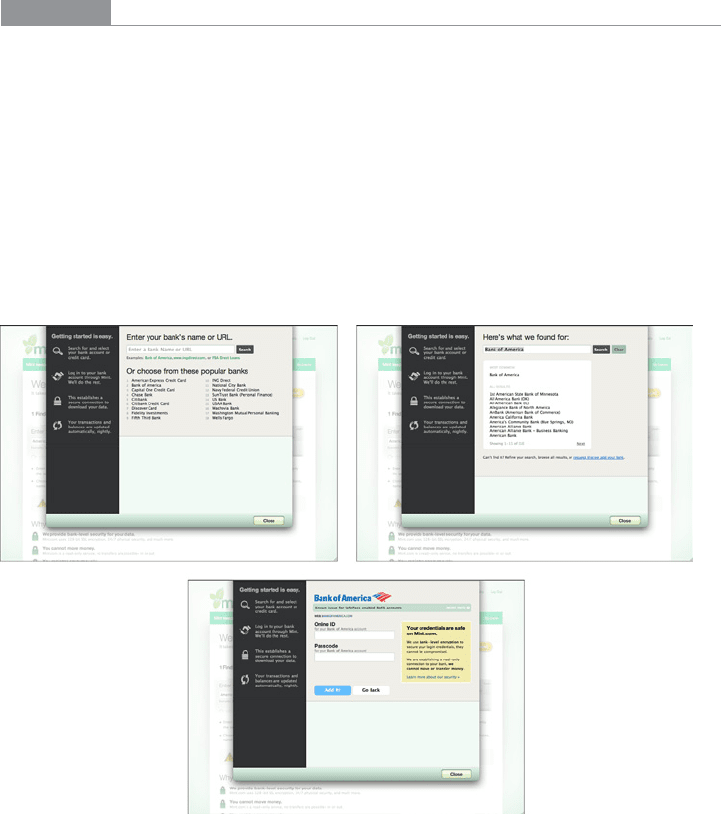
The Patterns 57
• Responsive Disclosure, in which you wait to show a step on the UI until the user fin-
ishes the previous one. Personally, I think this is the most elegant way to implement
a short
Wizard. It’s dynamic, compact, and easy to use.
Good Defaults (from Chapter 8) are useful no matter how you arrange the steps. If the user
is willing to turn over control of the process to you, odds are good she’s also willing to let
you pick reasonable defaults for choices she may not care much about, such as the location
of a software installation.
Examples
The My Yahoo! example in Figure 2-25 illustrates many good features of a contemporary
Wizard. It uses a “lightbox” technique to focus attention on the modal dialogs; it lays out a
clear
Sequence Map (Chapter 3) of steps to show the user what will happen; it’s short, easy
to use, and visually interesting; and it has a Cancel button in the upper right, as an
Escape
Hatch
from the whole thing.
Mint’s add-a-bank dialog (see Figure 2-26) doesn’t use a numbered sequence of steps, nor
does it use a permanent Next button. But it still has the quintessential
Wizard quality of
leading the user through a relatively complex series of steps, one screen at a time. Also,
the list of steps on the lefthand side (which can’t be clicked) gives the user an overview of
what to expect.
Figure 2-26.
Mint’s add-a-bank Wizard
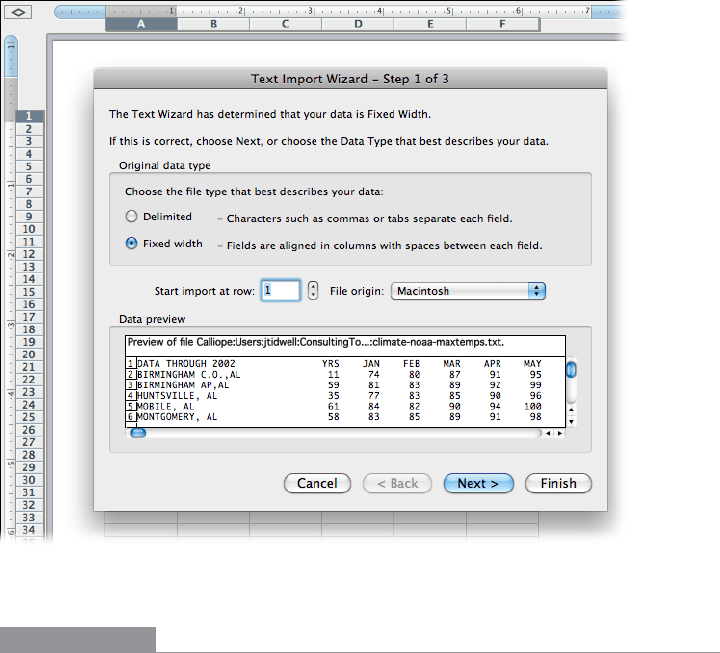
58 Chapter 2: Organizing the Content: Information Architecture and Application Structure
The Microsoft Office designers have done away with many of its Wizards, but a few remain—
and for good reason. Importing data into Excel is a potentially bewildering task. The
Import Wizard (see Figure 2-27) is an old-school, traditional application
Wizard with
Back/Next buttons, branching, and no sequence map. But it works. Each screen lets you
focus on the step at hand, without worrying about what comes next.
Figure 2-27.
Excel data import Wizard
In other libraries
http://ui-patterns.com/patterns/Wizard
http://www.welie.com/patterns/showPattern.php?patternID=wizard
http://patternry.com/p=one-page-wizard/
http://patternry.com/p=multiple-page-wizard/
http://quince.infragistics.com/Patterns/Wizard.aspx
Wizard is one of the canonical RIA screen layouts described by Bill Scott and Theresa
Neil. An article in UX Magazine explains these layouts:
http://www.uxmag.com/design/rich-internet-application-screen-design
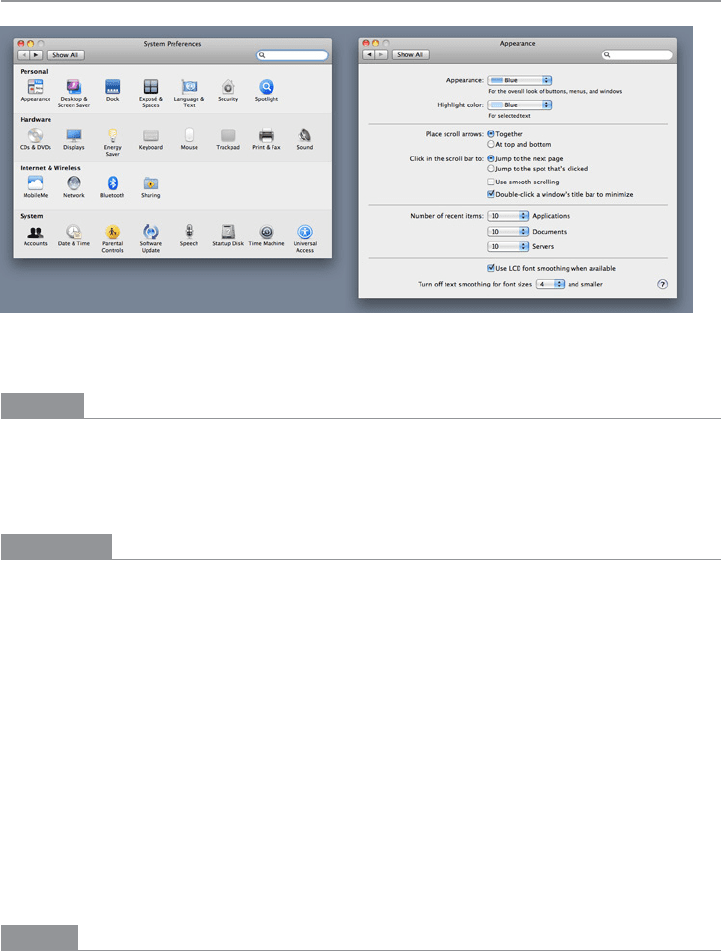
The Patterns 59
Settings Editor
Figure 2-28.
Mac OS system preferences
What
Provide an easy-to-find, self-contained page or window where users can change settings,
preferences, or properties. Divide the content into separate tabs or pages, if you need to
manage large numbers of settings.
Use when
You are designing any of the following applications or tools, or something similar:
• An application that has app-wide preferences.
• An operating system, mobile device, or platform that has system-wide preferences.
• A site or app for which a user must sign in—users will need to edit their accounts
and profiles.
• An open-ended tool to create documents or other complex work products. Users may
need to change a document’s properties, an object within a document, or another item.
• A product configurator, which allows people to customize a product online. (This
is really a different pattern, however, with slightly different requirements and con-
straints. See the Product Configurator pattern at http://www.welie.com/patterns/
showPattern.php?patternID=product-configurator.)
Why
Though both use forms, a Settings Editor is distinct from a Wizard, and it has very par-
ticular requirements. A user must be able to find and edit a desired property without
being forced to walk through a prescribed sequence of steps—random access is important.
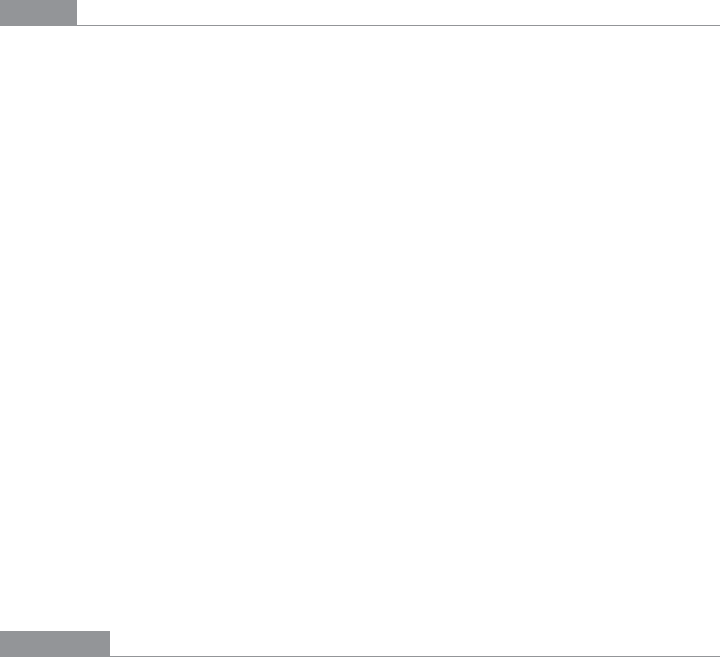
60 Chapter 2: Organizing the Content: Information Architecture and Application Structure
To aid findability, the properties should be grouped into categories that are well labeled
and make immediate sense.
Another important aspect of
Settings Editor design is that people will use it for viewing
existing settings, not just changing them. The design needs to communicate the values of
those settings at a glance.
Experienced users have strong expectations for preference editors, account settings, and
user profiles being in familiar places and behaving in familiar ways. Break these expecta-
tions at your own peril!
How
First, make it findable. Most platforms, both mobile and desktop, have a standard place
to find application-wide preferences—follow the conventions, and don’t try to be overly
clever. Likewise, websites where people sign in usually put links to account settings and
profiles where the username is shown, often in the upper-right or -left corner.
Second, group the properties into pages, and give those pages names that make it easy
to guess what’s on them. (Sometimes all the properties or settings fit on one page, but
not often.) Card-sorting exercises with representative users can help you figure out the
categories and their names. An outrageously large number of properties may require a
three- or four-level hierarchy of groups, but be careful that users don’t get frustrated at
having to click 53 times to reach commonly needed properties.
Third, decide how to present these pages. Tabs,
Two-Panel Selector, and One-Window
Drilldown
(Chapter 5) with an extensive page “menu” on the top page seem to be the most
common layouts for
Settings Editors.
The design of the forms themselves deserves an entire chapter. See Chapter 8 for patterns
and techniques used in forms.
Finally, should you immediately apply changes that the user makes, or offer Save and
Cancel buttons? That may depend on the type of settings you’re working with. Platform-
wide settings seem to be applied immediately when changed; settings on websites mostly
use Save buttons; and application settings and preferences can go either way. It may not be
a huge usability issue in any case. Follow an established convention if there is one, or see
what the underlying technology requires; test it with users if you still have open questions.
Examples
Windows 7 offers the “outrageously large number of properties” that require a deep hier-
archy of pages. The screenshots in Figure 2-29 illustrate the journey from the top of the
Settings Editor down to the page that lets you change the desktop theme. (There’s one more
level, too—if you want to change the desktop icons or some other obscure thing, you need
to launch a dialog from a link on the last screen.)
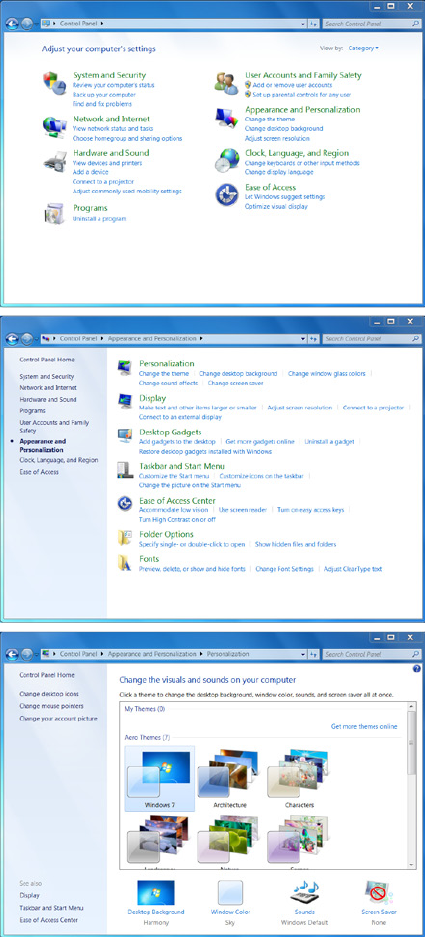
The Patterns 61
The designers mitigated some of the problems with a deep hierarchy, however. For instance,
they put a list of shortcuts on the top-level page; these are probably the items users look for
most often. They put a search box on the top and clickable
Breadcrumbs beside it. And by put-
ting lists of items on the top two levels, they show users which items fall into which categories.
Figure 2-29.
Windows 7 settings editor
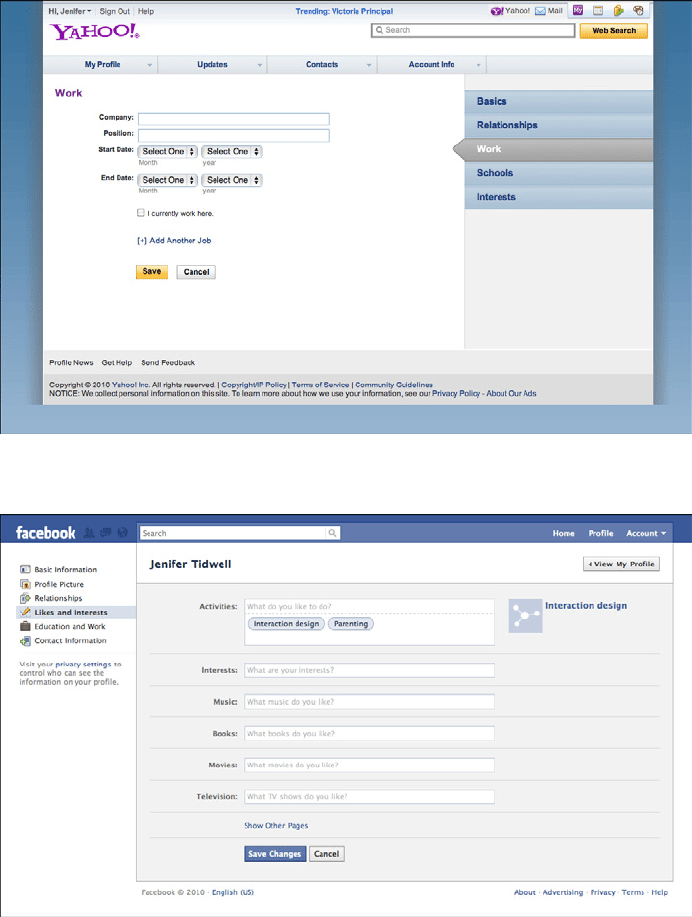
62 Chapter 2: Organizing the Content: Information Architecture and Application Structure
Yahoo! (Figure 2-30) and Facebook (Figure 2-31) both use tabs to present the pages of
their profile editors. The Yahoo! example is actually two-level; see the tabs across the top.
Figure 2-30.
Yahoo! profile settings
Figure 2-31.
Facebook profile settings
