Tidwell J. Designing Interfaces (Second Edition)
Подождите немного. Документ загружается.

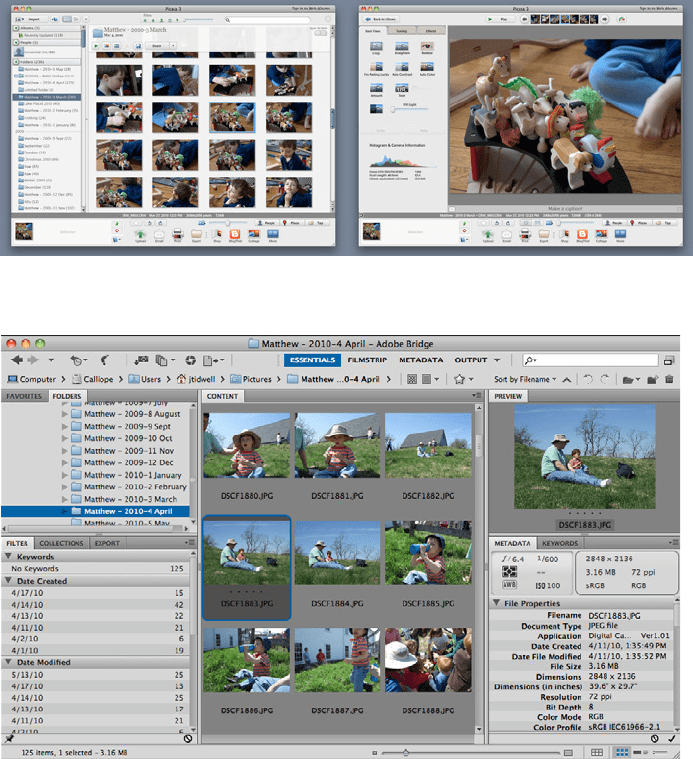
The Patterns 43
Figure 2-11.
Two views of Picasa
Figure 2-12.
Adobe Bridge, which contains all views in one complex window
Flickr’s design (Figure 2-13) has been mimicked by many other web-based image and
video collections. Browsing images at Flickr is different from browsing in a private, desk-
top-based application—sets, pools, groups, and users’ public collections are the means
by which one explores the Flickr universe. Social elements are critical to Flickr’s vitality,
too. But you can still see a
Thumbnail Grid, a single-item view reached via One-Window
Drilldown
, item details, and a Pyramid navigational pattern (previous, next, up).
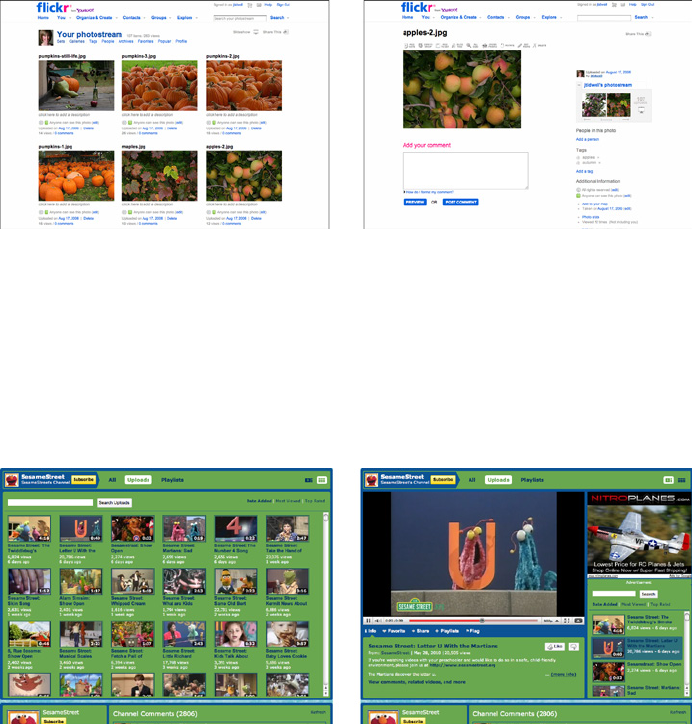
44 Chapter 2: Organizing the Content: Information Architecture and Application Structure
Figure 2-13.
Flickr
Even video sites fit this pattern. When you view someone’s YouTube channel, you can
choose to see either a
Thumbnail Grid, or a list beside a video player (the default). (Both
options are shown in Figure 2-14.) Clicking a thumbnail brings you to the page for that
video, where detailed information and discussion are shown. Visitors can browse by look-
ing at playlists, the latest videos added, the most-viewed videos, and the top-rated videos;
a search box is also provided, as it is everywhere.
Figure 2-14.
The Sesame Street channel on YouTube
TED’s browsing interface is more complex (see Figure 2-15). Its home page offers a dy-
namically changeable infographic made up of thumbnails of different sizes. By toggling
fields on and off, visitors can narrow down the field of videos and find the ones they want.
Rolling over a thumbnail gives item details. Clicking on it brings you to a single-item
view, which looks a lot like YouTube’s.
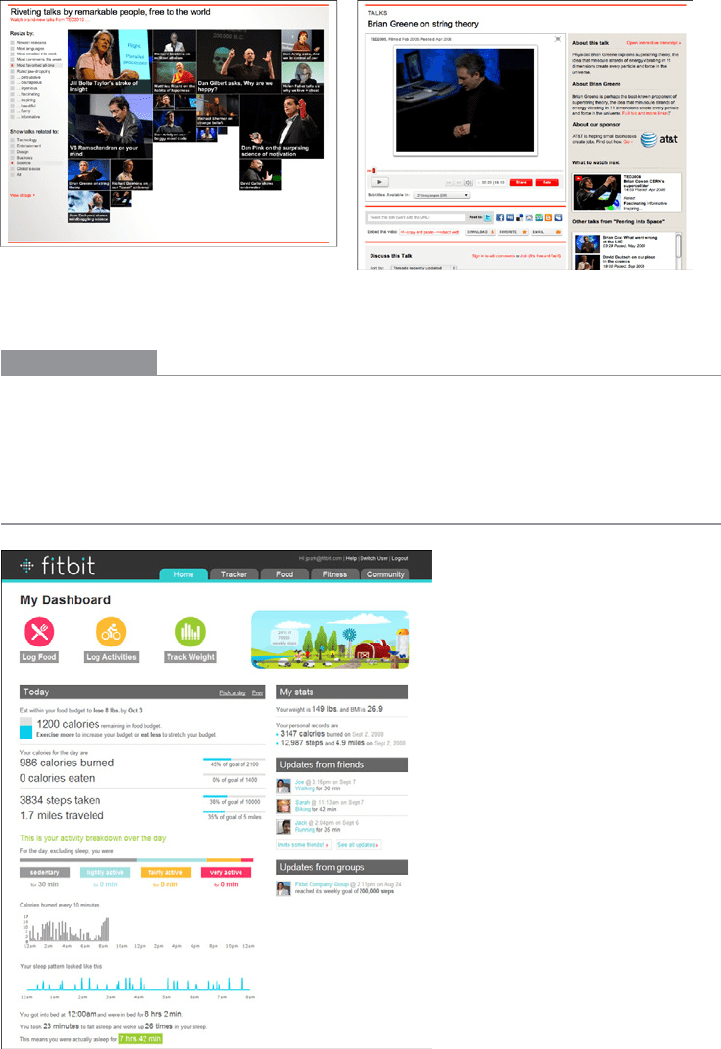
The Patterns 45
Figure 2-15.
TED
In other libraries
The Image Browser pattern at Welie.com describes some aspects of a Picture Manager:
http://welie.com/patterns/showPattern.php?patternID=image-browsing
Dashboard
Figure 2-16.
Fitbit
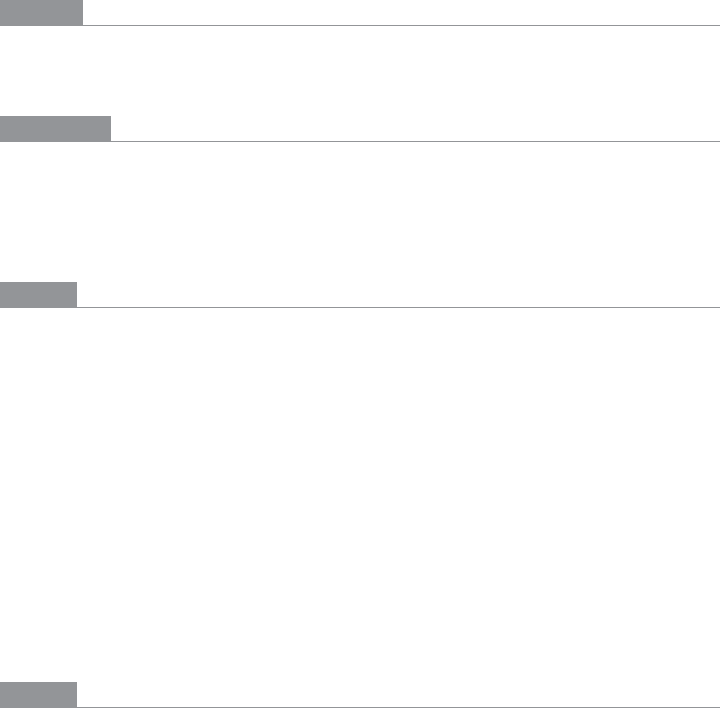
46 Chapter 2: Organizing the Content: Information Architecture and Application Structure
What
Arrange data displays into a single information-dense page, updated regularly. Show users
relevant, actionable information, and let them customize the display as necessary.
Use when
Your site or application deals with an incoming flow of information from something—
web server data, social chatter, news, airline flights, business intelligence information,
or financials, for example. Your users would benefit from continuous monitoring of that
information.
Why
This is a familiar and recognizable page style. Dashboards have a long history, both online
and in the physical world, and people have well-established expectations about how they
work: they show useful information, they update themselves, they usually use graphics to
display data, and so on.
A dashboard is also a guild of interlocking patterns and components. Many online dash-
boards use these in predictable ways:
•
Titled Sections
• Tabs and Collapsible Panels
• Movable Panels
• One-Window Drilldown
• Lists and tables of various kinds (see
Chapter 5)
•
Row Striping
• Information graphics (see Chapter 7)
•
Datatips
How
Determine what information users need or want to see. This isn’t as simple as it sounds,
because you need an editorial eye—you can’t just splatter the screen with confusing or
unimportant data, or people won’t be able to pick out the parts that matter. Remove, or at
least deemphasize, information that doesn’t help the user.
Use a good visual hierarchy (see Chapter 4) to arrange lists, tables, and information graph-
ics on the page. Try to keep the main information on one page, with little or no scrolling,
so people can keep the window on-screen and see everything at a glance. Group related
data into
Titled Sections, and use tabs only when you’re confident that users won’t need to
see the tab contents side by side.
Use
One-Window Drilldown to let users see additional details about the data—they should
be able to click on links or graphics to find out more.
Datatips work well to show individual
data points when the pointer rolls over an information graphic.
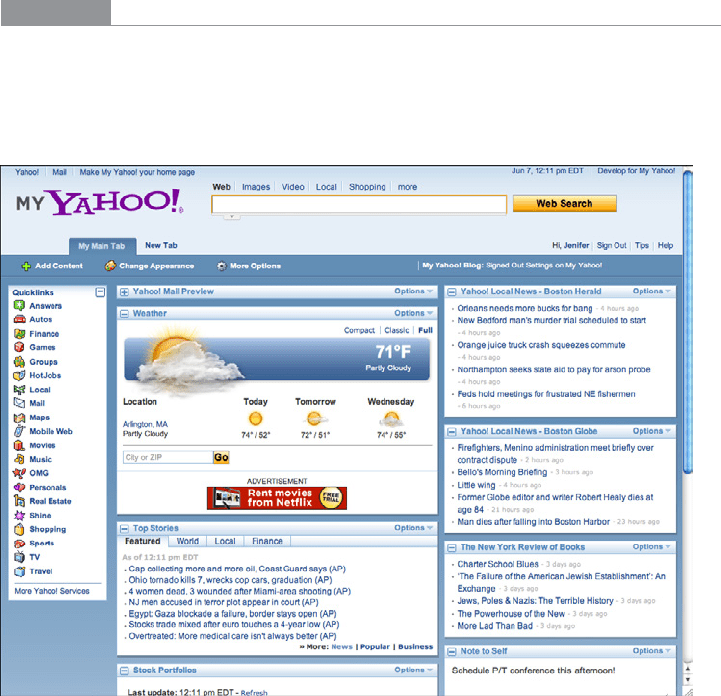
The Patterns 47
Choose appropriate and well-designed information graphics for the data you need to
show. Gauges, dials, pie charts, and 3D bar charts look nice, but they are rarely the best
way to show comparative information at a glance—simple line and bar charts express data
better, especially time-based data. When numbers and text are more relevant than graph-
ics, use lists and tables.
Row Striping is a common pattern for multicolumn data tables.
People will try to get actionable information from the dashboard at a glance, without
looking hard at every element on the page. So, when you show text, consider highlighting
keywords and numbers so that they stand out from surrounding text.
Should your users be able to customize their dashboard displays? Many dashboards do
offer customization, and your users may expect it. One way to customize a dashboard
page is to rearrange the sections—iGoogle and My Yahoo! both offer
Movable Panels to
users, in addition to choosing which gadgets get shown.
Examples
My Yahoo! is a portal-style dashboard, showing weather, news, email, and other person-
alized information to a signed-in user (see Figure 2-17). This is the kind of window that
someone would check frequently throughout the day or week. It can be rearranged via
Movable Panels, and a user can decide which sections and widgets to show.
Figure 2-17.
My Yahoo!
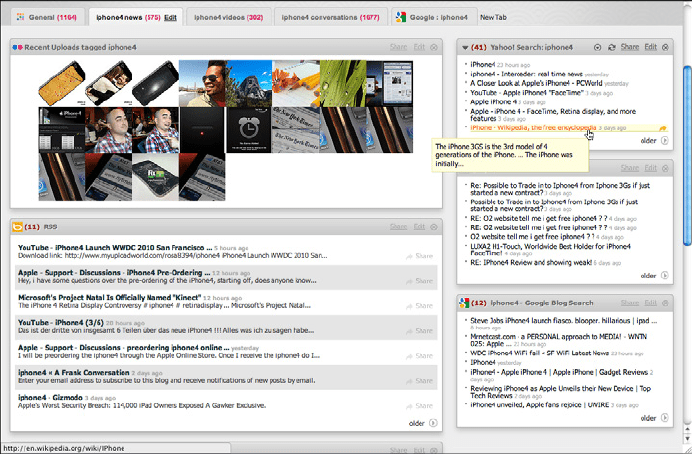
48 Chapter 2: Organizing the Content: Information Architecture and Application Structure
Netvibes offers fully customizable dashboards that can be hooked up to a broad-based
web search (see Figure 2-18). With this, someone can stay abreast of conversations, pic-
tures, and articles about a fast-moving topic. A tool tip shows the first few words of an
article, which can help the user to decide whether to click through or not.
Figure 2-18.
Netvibes
Google Analytics is more like the Fitbit example in Figure 2-16 at the top of the pattern—
it uses information graphics to show a visual snapshot of a system. In Figure 2-19, the
system is a website, and the dashboard illustrates log data.
Do wnl oa d fr om W ow! e Bo ok < ww w.w ow eb oo k. co m>
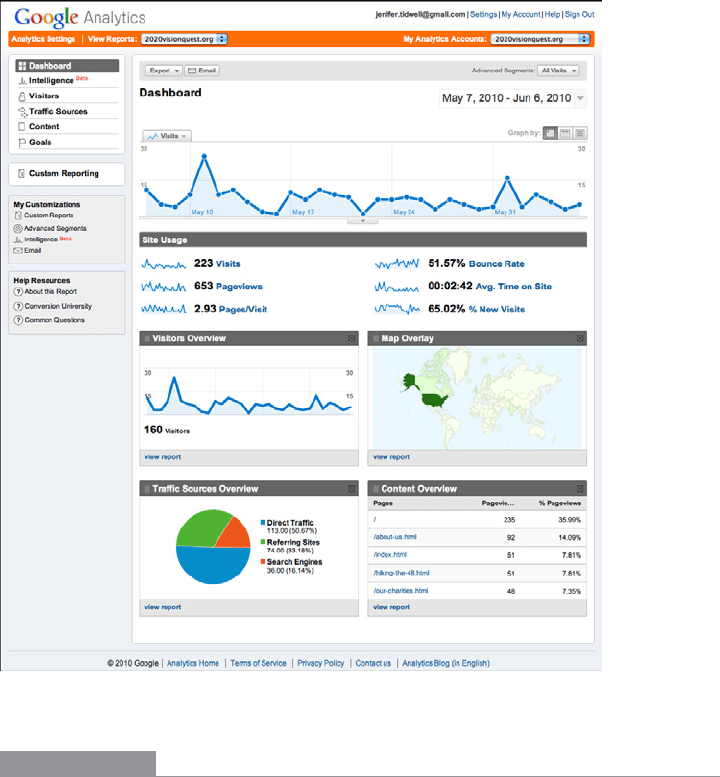
The Patterns 49
Figure 2-19.
Google Analytics
In other libraries
http://quince.infragistics.com/Patterns/Dashboard.aspx
http://patternry.com/p=information-dashboard/
Dashboard is one of the canonical RIA screen layouts described by Bill Scott and Theresa
Neil. An article in UX Magazine explains these layouts:
http://www.uxmag.com/design/rich-internet-application-screen-design
Finally, you may be interested in Stephen Few’s book, Information Dashboard
Design: The Effective Visual Communication of Data (O’Reilly, http://oreilly.com/
catalog/9780596100162/).
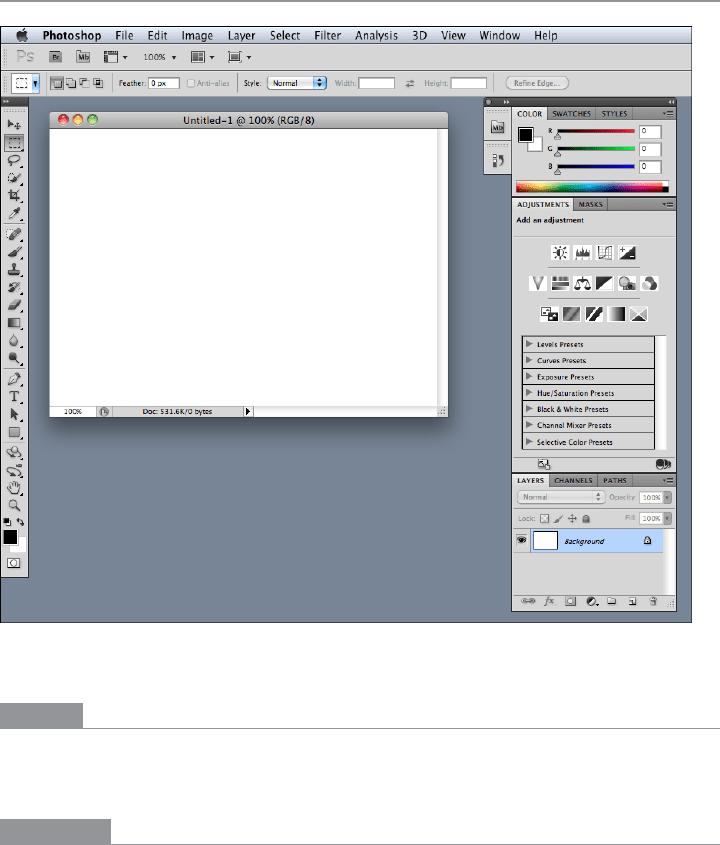
50 Chapter 2: Organizing the Content: Information Architecture and Application Structure
Canvas Plus Palette
Figure 2-20.
Photoshop CS5
What
Place an iconic palette next to a blank canvas; the user clicks on the palette buttons to cre-
ate objects on the canvas.
Use when
You’re designing any kind of graphical editor. A typical use case involves creating new
objects and arranging them on some virtual space.
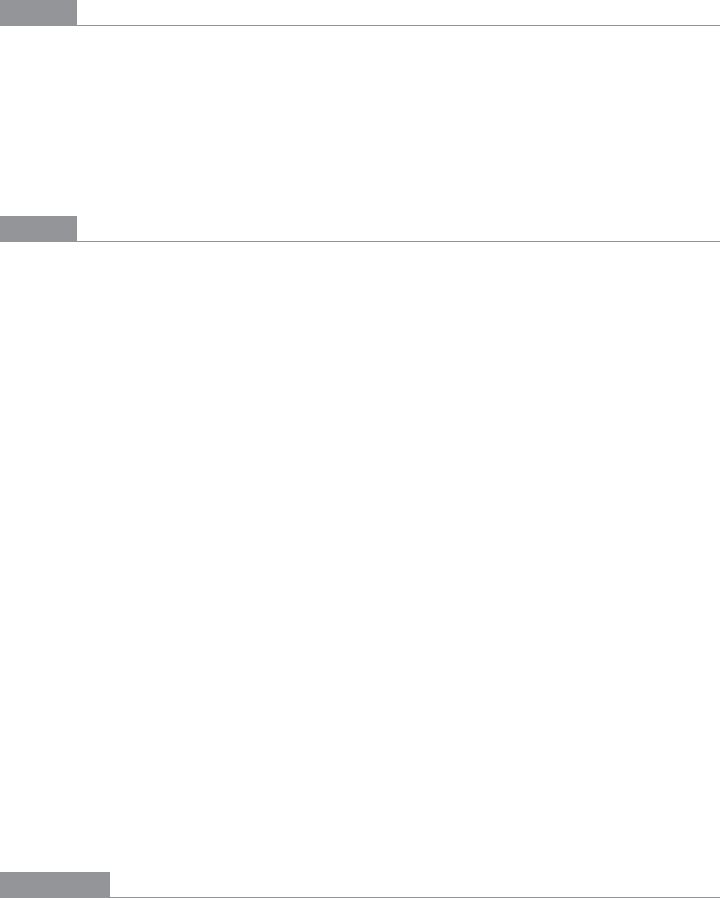
The Patterns 51
Why
This pair of panels—a palette with which to create things, and a canvas on which to put
them—is so common that almost every user of desktop software has seen it. It’s a natural
mapping from familiar physical objects to the virtual on-screen world. And the palette
takes advantage of visual recognition: the most common icons (paintbrush, hand, mag-
nifying glass, etc.) are reused over and over again in different applications, with the same
meaning each time.
How
Present a large empty area to the user as a canvas. It might be in its own window, as in
Photoshop (Figure 2-20), or embedded in a single page with other tools. The user just
needs to see the canvas side by side with the palette. Place additional tools—property
panels, color swatches, and so on—to the right or bottom of the canvas, in small palette-
like windows or panels.
The palette itself should be a grid of iconic buttons. They can have text in them if the icons
are too cryptic; some GUI-builder palettes list the names of GUI components alongside
their icons, for instance. So does Visio, with its palettes of complex visual constructs tai-
lored for specific domains. But the presence of icons is necessary for users to recognize
the palette for what it is.
Place the palette to the left or top of the canvas. It can be divided into subgroups, and you
may want to use
Module Tabs or Collapsible Panels to present those subgroups.
Most palette buttons should create the pictured object on the canvas. But many builders
have successfully integrated other things, such as zoom mode and lassoing, into the pal-
ette. This started early; MacPaint mixed its modes into its palette (see Figure 2-24) and
people have learned what the arrow, hand, and other icons do.
The gestures used to create items on a palette vary from one application to another. Some
use drag-and-drop only; some use a single click on the palette and a single click on the
canvas; and some use
One-off Modes, Spring-Loaded Modes (see the previous edition of
this book for both of these patterns), and other carefully designed gestures. I have always
found that usability testing in this area is particularly important, since users’ expectations
vary greatly.
Examples
The Raven vector editor (Figure 2-21), by Aviary, and Sumo Paint (Figure 2-22) are two
web-based graphic editors that follow this pattern faithfully.
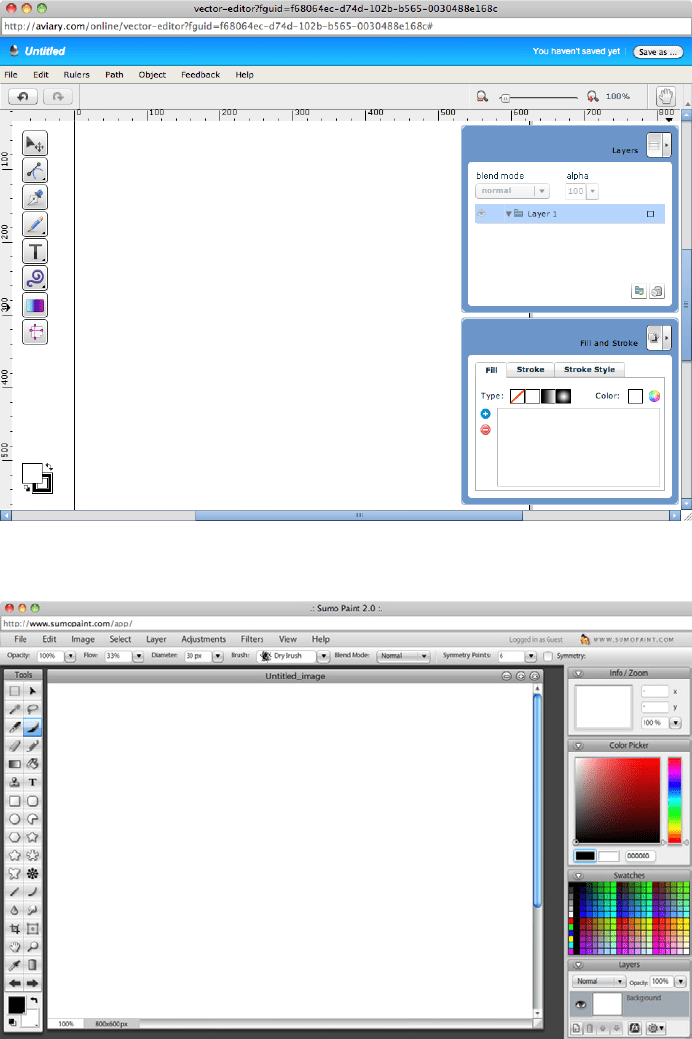
52 Chapter 2: Organizing the Content: Information Architecture and Application Structure
Figure 2-21.
Raven
Figure 2-22.
Sumo Paint
