System Manual: Siemens SIMATIC HMI (WinCCv7.0: Scripting VBS, ANSI-C, VBA)
Подождите немного. Документ загружается.

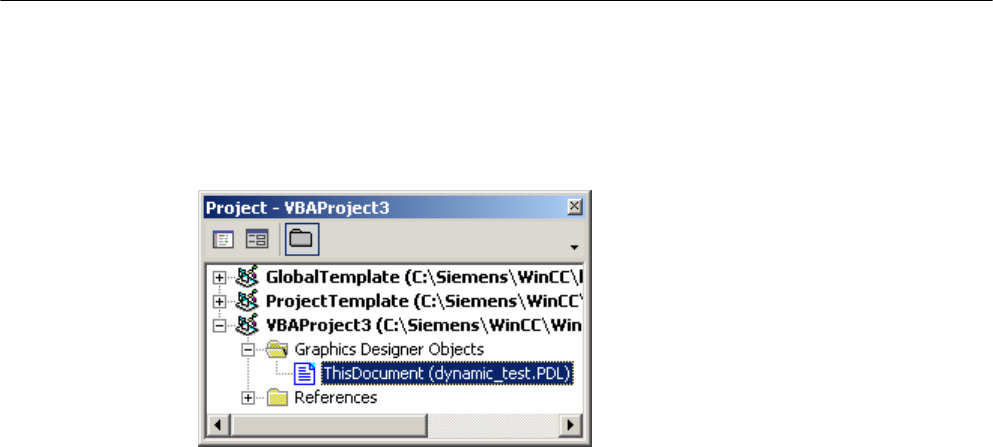
Procedure
1. Open the VBA editor in Graphics Designer (<ALT+F11> or "Tools" > "Macros" > "Visual
Basic Editor")
2. Open the document "ThisDocument" in the Project Explorer:
3. To create a group object from selected objects, you can for example insert a
"CreateGroup()" procedure in the document "ThisDocument". In this example the group
object "My Group" is created from a number of objects.
Sub CreateGroup()
'VBA45
Dim objCircle As HMICircle
Dim objRectangle As HMIRectangle
Dim objGroup As HMIGroup
Set objCircle = ActiveDocument.HMIObjects.AddHMIObject("sCircle",
"HMICircle")
Set objRectangle =
ActiveDocument.HMIObjects.AddHMIObject("sRectangle",
"HMIRectangle")
With objCircle
.Top = 40
.Left = 40
.Selected = True
End With
With objRectangle
.Top = 80
.Left = 80
.Selected = True
End With
MsgBox "Objects selected!"
Set objGroup = ActiveDocument.Selection.CreateGroup
'The name identifies the group-object
objGroup.ObjectName = "My Group"
End Sub
VBA for Automated Configuration
4.3 VBA in the Graphics Designer
MDM - WinCC: Scripting (VBS, ANSI-C, VBA)
System Manual, 11/2008,
1621

4. To add an object to the "My Group" group object, insert a "AddObjectToGroup()" procedure
in the document "ThisDocument", for example. In this example, an ellipse is added to the
"My Group" group object:
Sub AddObjectToGroup()
'VBA46
Dim objGroup As HMIGroup
Dim objEllipseSegment As HMIEllipseSegment
'Adds new object to active document
Set objEllipseSegment =
ActiveDocument.HMIObjects.AddHMIObject("EllipseSegment",
"HMIEllipseSegment")
Set objGroup = ActiveDocument.HMIObjects("My Group")
'Adds the object to the group
objGroup.GroupedHMIObjects.Add ("EllipseSegment")
End Sub
5. To remove an object from the "My Group" group object, insert a
"RemoveObjectFromGroup()"
procedure in the document "ThisDocument", for example. In
this example the first object will be removed from the "My Group" group object:
Sub RemoveObjectFromGroup()
'VBA47
Dim objGroup As HMIGroup
Set objGroup = ActiveDocument.HMIObjects("My Group")
'delete first object of the group-object
objGroup.GroupedHMIObjects.Remove (1)
End Sub
6. To ungroup the "My Group" group object again, insert a procedure "UnGroup()" into the
document "ThisDocument". In this example, the "My Group" group object is ungrouped:
Sub UnGroup()
'VBA48
Dim objGroup As HMIGroup
Set objGroup = ActiveDocument.HMIObjects("My Group")
objGroup.UnGroup
End Sub
7. To delete the "My Group" group object, insert a procedure "DeleteGroup()" into the
document "ThisDocument". In this example, the "My Group" group object is deleted,
together with the objects it contains:
Sub DeleteGroup()
'VBA49
Dim objGroup As HMIGroup
Set objGroup = ActiveDocument.HMIObjects("My Group")
objGroup.Delete
End Sub
8. Start the procedure with <F5>.
VBA for Automated Configuration
4.3 VBA in the Graphics Designer
MDM - WinCC: Scripting (VBS, ANSI-C, VBA)
1622
System Manual, 11/2008,

See also
Ungroup Method (Page 1803)
Remove Method (Page 1784)
Delete Method (Page 1745)
CreateGroup Method (Page 1743)
Add Method (GroupedObjects Listing) (Page 1710)
Selection Object (Listing) (Page 1949)
GroupedObjects Object (Listing) (Page 1877)
Group Object (Page 1873)
How to Edit Objects in a Group Object with VBA (Page 1623)
Group Objects (Page 1618)
Editing Objects with VBA (Page 1606)
VBA in the Graphics Designer (Page 1567)
How to Edit Objects in a Group Object with VBA
Introduction
Here you will find the following instructions for editing objects in a group object with VBA:
● Editing a property of an object in the group object
● Editing a property of all objects in the group object
Requirements
You must have created at least two graphic objects in the Graphics Designer and you must
have grouped them.
VBA for Automated Configuration
4.3 VBA in the Graphics Designer
MDM - WinCC: Scripting (VBS, ANSI-C, VBA)
System Manual, 11/2008,
1623
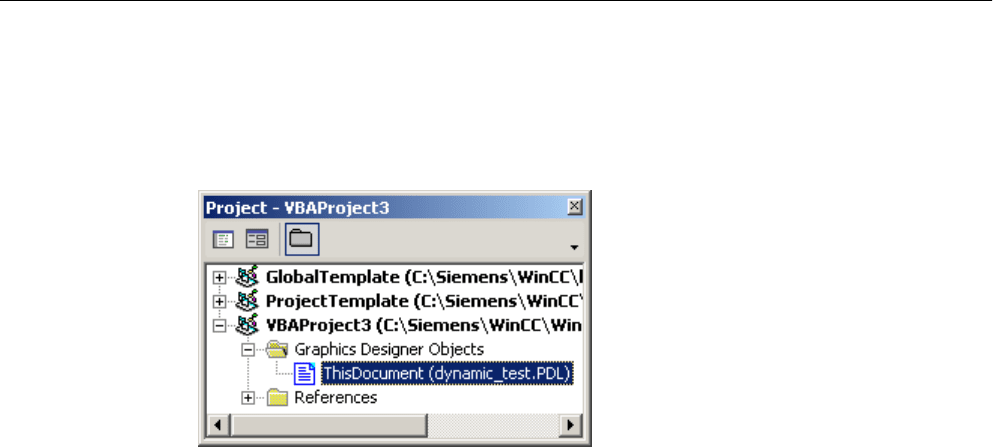
Procedure
1. Open the VBA editor in Graphics Designer (<ALT+F11> or "Tools" > "Macros" > "Visual
Basic Editor")
2. Open the document "ThisDocument" in the Project Explorer:
VBA for Automated Configuration
4.3 VBA in the Graphics Designer
MDM - WinCC: Scripting (VBS, ANSI-C, VBA)
1624
System Manual, 11/2008,

3. To edit a property of an object within the group object, you can for example insert a
"ChangePropertiesOfGroupMembers()" procedure into the document "ThisDocument". In
this example the properties of three different objects are modified in the group object "My
Group":
Sub ChangePropertiesOfGroupMembers()
'VBA50
Dim objCircle As HMICircle
Dim objRectangle As HMIRectangle
Dim objEllipse As HMIEllipse
Dim objGroup As HMIGroup
Set objCircle = ActiveDocument.HMIObjects.AddHMIObject("sCircle",
"HMICircle")
Set objRectangle =
ActiveDocument.HMIObjects.AddHMIObject("sRectangle",
"HMIRectangle")
Set objEllipse =
ActiveDocument.HMIObjects.AddHMIObject("sEllipse", "HMIEllipse")
With objCircle
.Top = 40
.Left = 40
.Selected = True
End With
With objRectangle
.Top = 80
.Left = 80
.Selected = True
End With
With objEllipse
.Top = 120
.Left = 120
.Selected = True
End With
MsgBox "Objects selected!"
Set objGroup = ActiveDocument.Selection.CreateGroup
objGroup.ObjectName = "My Group"
'Set bordercolor of 1. object = "red":
objGroup.GroupedHMIObjects(1).Properties("BorderColor") =
RGB(255, 0, 0)
'set x-coordinate of 2. object = "120" :
objGroup.GroupedHMIObjects(2).Properties("Left") = 120
'set x-coordinate of 3. object = "90" :
objGroup.GroupedHMIObjects(3).Properties("Top") = 90
End Sub
VBA for Automated Configuration
4.3 VBA in the Graphics Designer
MDM - WinCC: Scripting (VBS, ANSI-C, VBA)
System Manual, 11/2008,
1625

4. To change the properties of all the objects in the group object, insert a
"ChangePropertiesOfAllGroupMembers()"
procedure in the document In this example, the
"BorderColor" property of each object in the "My Group" group object is changed. This
example will not work unless you have created the "My Group" group object:
Sub ChangePropertiesOfAllGroupMembers()
'VBA51
Dim objGroup As HMIGroup
Dim iMaxMembers As Integer
Dim iIndex As Integer
Set objGroup = ActiveDocument.HMIObjects("My Group")
iIndex = 1
'
'Get number of objects in group-object:
iMaxMembers = objGroup.GroupedHMIObjects.Count
'
'set linecolor of all objects = "yellow":
For iIndex = 1 To iMaxMembers
objGroup.GroupedHMIObjects(iIndex).Properties("BorderColor") =
RGB(255, 255, 0)
Next iIndex
End Sub
5. Start the procedure with <F5>.
See also
Properties Object (Listing) (Page 1931)
GroupedObjects Object (Listing) (Page 1877)
Ungroup Method (Page 1803)
Remove Method (Page 1784)
Delete Method (Page 1745)
Add Method (GroupedObjects Listing) (Page 1710)
How to Edit Group Objects with VBA (Page 1620)
Group Objects (Page 1618)
Editing Objects with VBA (Page 1606)
VBA in the Graphics Designer (Page 1567)
4.3.4.4 Customized Objects
Customized Objects
Introduction
You can use VBA to create a customized object from selected objects in the Graphics Designer.
In
contrast to the group object, in the case of a customized object only those object properties
VBA for Automated Configuration
4.3 VBA in the Graphics Designer
MDM - WinCC: Scripting (VBS, ANSI-C, VBA)
1626
System Manual, 11/2008,

are available which you have selected in the "Configuration Dialog" for the customized object.
It is not possible to configure a customized object with VBA.
Further information regarding customized objects can be found in the WinCC documentation
under "Customized Object".
Creating a customized object with VBA
Use the "CreateCustomizedObject()" method to create a customized object from selected
objects:
Sub CreateCustomizedObject()
'VBA52
Dim objCustomizedObject As HMICustomizedObject
Set objCustomizedObject = ActiveDocument.Selection.CreateCustomizedObject
objCustomizedObject.ObjectName = "My Customized Object"
End Sub
When you apply the "CreateCustomizedObject()" method, the "Configuration Dialog" appears
in
which you select the object properties. The customized object that you have created is added
to the "HMIObjects" listing. Give the customized object an appropriate name
(objCustomizedObject.Name = "My Customized Object") so that you can uniquely identify it.
Editing Customized Objects
You can edit a customized object as follows:
● "Destroy" method: Ungroups the customized object.
● "Delete" Method: Deletes the customized object and the objects that it contains.
Editing objects in a customized object
Use the "Properties" property to access the selected object properties of the objects contained
in the customized object.
Sub EditCustomizedObjectProperty()
'VBA53
Dim objCustomizedObject As HMICustomizedObject
Set objCustomizedObject = ActiveDocument.HMIObjects(1)
objCustomizedObject.Properties("BackColor") = RGB(255, 0, 0)
End Sub
If you have selected more than one identical property (for example the background color of a
circle
and of a rectangle), these properties will be numbered ("BackColor" and "BackColor1").
VBA for Automated Configuration
4.3 VBA in the Graphics Designer
MDM - WinCC: Scripting (VBS, ANSI-C, VBA)
System Manual, 11/2008,
1627
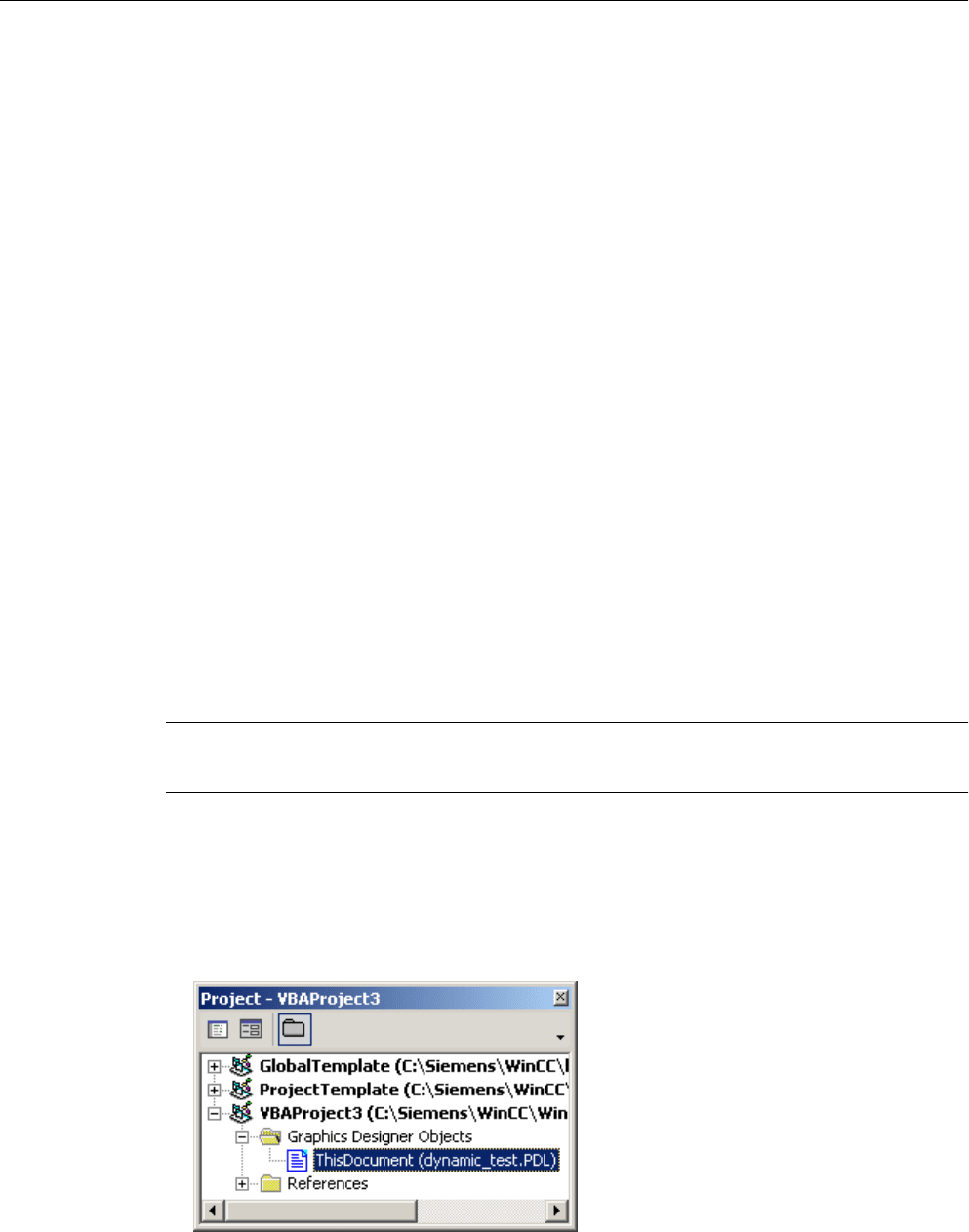
See also
HMIObject Object (Page 1882)
CustomizedObject Object (Page 1839)
Destroy Method (Page 1749)
Delete Method (Page 1745)
CreateCustomizedObject Method (Page 1741)
How to Edit a Customized Object with VBA (Page 1628)
How to Edit Group Objects with VBA (Page 1620)
Group Objects (Page 1618)
Editing Objects with VBA (Page 1606)
How to Edit a Customized Object with VBA
Introduction
Here you will find the following instructions for editing a customized object with VBA:
● Creating a customized object from selected objects
● Ungrouping Customized Objects
● Deleting a customized object
Note
It is not possible to configure a customized object with VBA.
Procedure
1. Open the VBA editor in Graphics Designer (<ALT+F11> or "Tools" > "Macros" > "Visual
Basic Editor")
2. Open the document "ThisDocument" in the Project Explorer:
VBA for Automated Configuration
4.3 VBA in the Graphics Designer
MDM - WinCC: Scripting (VBS, ANSI-C, VBA)
1628
System Manual, 11/2008,

3. To create a customized object from selected objects, you can for example insert a
"CreateCustomizedObject()" procedure in the document "ThisDocument". In this example
the customized object "My Customized Object" is created from selected objects:
Sub CreateCustomizedObject()
'VBA54
Dim objCustomizedObject As HMICustomizedObject
Dim objCircle As HMICircle
Dim objRectangle As HMIRectangle
Set objCircle = ActiveDocument.HMIObjects.AddHMIObject("sCircle",
"HMICircle")
Set objRectangle =
ActiveDocument.HMIObjects.AddHMIObject("sRectangle",
"HMIRectangle")
With objCircle
.Top = 40
.Left = 40
.Selected = True
End With
With objRectangle
.Top = 80
.Left = 80
.Selected = True
End With
MsgBox "Objects selected!"
Set objCustomizedObject =
ActiveDocument.Selection.CreateCustomizedObject
'
'*** The "Configurationdialog" started. ***
'*** Configure the costumize-object with the "configurationdialog"
***
'
objCustomizedObject.ObjectName = "My Customized Object"
End Sub
4. To delete an object, you can for example insert a "DeleteObject()" procedure in the
document
"ThisDocument". In this example the customized object "My Customized Object"
created beforehand is deleted again:
Sub DestroyCustomizedObject()
'VBA55
Dim objCustomizedObject As HMICustomizedObject
Set objCustomizedObject = ActiveDocument.HMIObjects("My
Customized Object")
objCustomizedObject.Destroy
End Sub
VBA for Automated Configuration
4.3 VBA in the Graphics Designer
MDM - WinCC: Scripting (VBS, ANSI-C, VBA)
System Manual, 11/2008,
1629

5. To delete a customized object, you can for example insert a "DeleteCustomizedObject()"
procedure in the document "ThisDocument". In this example the customized object "My
Customized Object" created beforehand is deleted:
Sub DeleteCustomizedObject()
'VBA56
Dim objCustomizedObject As HMICustomizedObject
Set objCustomizedObject = ActiveDocument.HMIObjects("My
Customized Object")
objCustomizedObject.Delete
End Sub
6. Start the procedure with <F5>.
See also
Destroy Method (Page 1749)
Delete Method (Page 1745)
CreateCustomizedObject Method (Page 1741)
Customized Objects (Page 1626)
VBA for Automated Configuration
4.3 VBA in the Graphics Designer
MDM - WinCC: Scripting (VBS, ANSI-C, VBA)
1630
System Manual, 11/2008,
