System Manual: Siemens SIMATIC HMI (WinCCv7.0: Scripting VBS, ANSI-C, VBA)
Подождите немного. Документ загружается.


4.3.3 Editing Pictures with VBA
4.3.3.1 Editing Pictures with VBA
Introduction
Pictures visualize the process to be executed and observed. They display the important
process steps or plant parts and present the production process in a schematic manner. In
VBA the picture is represented by the Document object.
Picture-specific menus and toolbars
In contrast with the application-specific menus and toolbars, the picture-specific menus and
toolbars are coupled to a specific picture. The picture-specific menus and toolbars remain
visible for as long as the picture is active.
You should use picture-specific menus and toolbars when the called VBA macros are only
used in that picture.
Layers
You can access the layers in the Graphics Designer with VBA. Each layer is represented by
the Layer object. By changing the properties of the Layer object you can specify among other
things the layer names and the zoom settings.
You control the visibility of the RT layers via the Document object. You control the visibility of
the CS layers via the View object.
Copies of the picture
You can create copies of a picture with VBA in order to display different views of a picture. The
copy of a picture is represented in VBA by the View object.
In the properties of the View object you can among other things set the zoom factor and specify
which picture section is to be displayed.
VBA for Automated Configuration
4.3 VBA in the Graphics Designer
MDM - WinCC: Scripting (VBS, ANSI-C, VBA)
System Manual, 11/2008,
1601
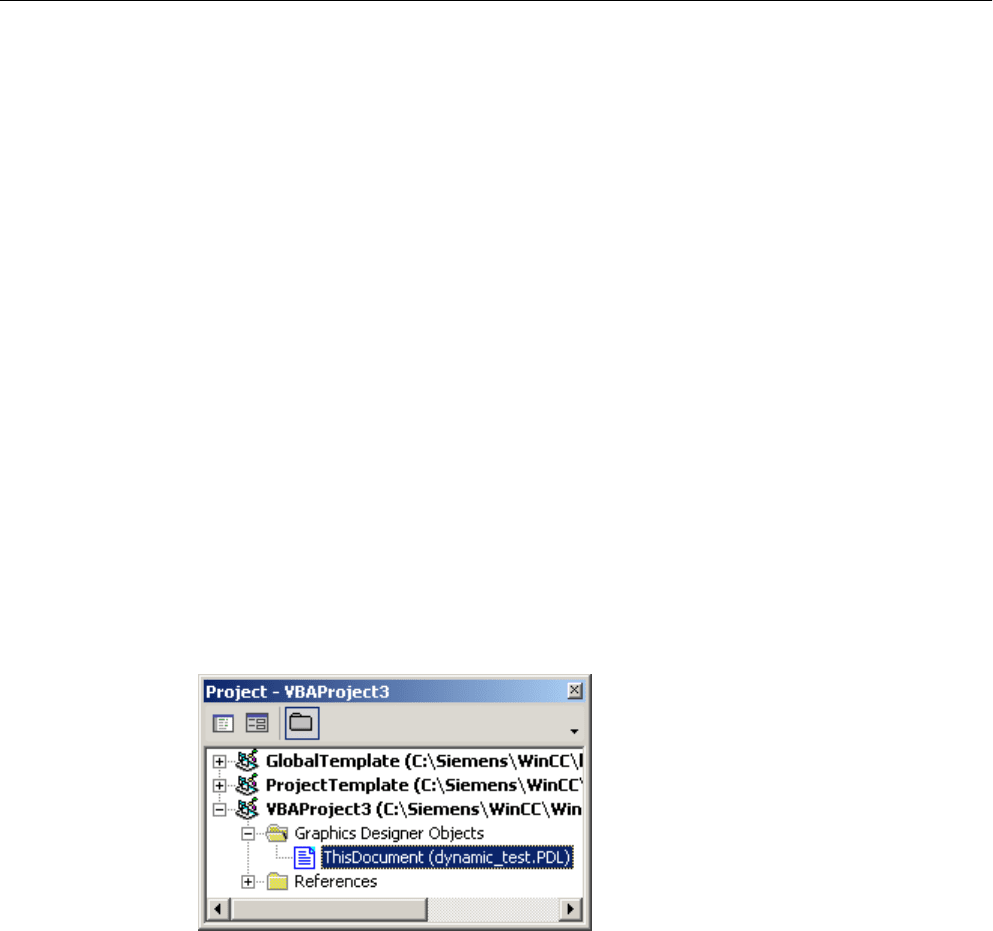
See also
Editing a Copy of a Picture with VBA (Page 1605)
How to Create Picture-Specific Menus and Toolbars (Page 1602)
Editing Layers with VBA (Page 1603)
Editing Objects with VBA (Page 1606)
Adapting the Graphics Designer with VBA (Page 1569)
4.3.3.2 How to Create Picture-Specific Menus and Toolbars
Introduction
Picture-specific menus and toolbars are linked to a specific picture and remain visible for as
long as the You should use picture-specific menus and toolbars when the VBA macros used
there are relevant only for that particular picture.
Procedure
1. Open the VBA editor in Graphics Designer (<ALT+F11> or "Tools" > "Macros" > "Visual
Basic Editor")
2. Open the document "ThisDocument" in the Project Explorer:
3. To create a picture-specific menu, you can for example insert a "CreateDocumentMenus()"
procedure in the document "ThisDocument":
Sub CreateDocumentMenus()
'VBA25
'Declare menuobjects:
Dim objMenu1 As HMIMenu
Dim objMenu2 As HMIMenu
'Insert Menus ("InsertMenu"-Methode) with
'Parameters - "Position", "Key", "DefaultLabel":
Set objMenu1 = ActiveDocument.CustomMenus.InsertMenu(1,
"DocMenu1", "Doc_Menu_1")
Set objMenu2 = ActiveDocument.CustomMenus.InsertMenu(2,
"DocMenu2", "Doc_Menu_2")
End Sub
VBA for Automated Configuration
4.3 VBA in the Graphics Designer
MDM - WinCC: Scripting (VBS, ANSI-C, VBA)
1602
System Manual, 11/2008,
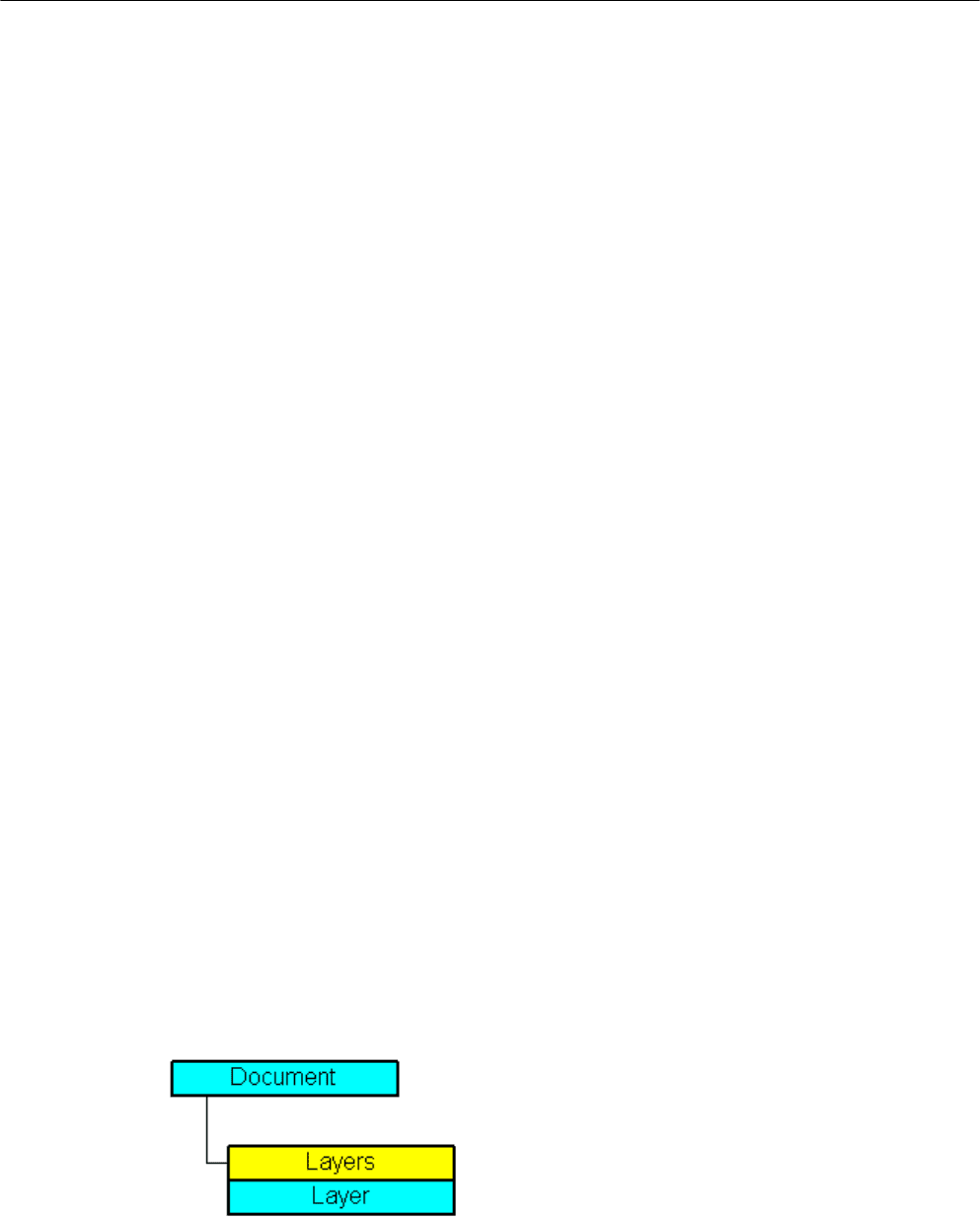
4. In order to create a picture-specific toolbar, insert a procedure like
"CreateDocumentToolbars()" into the document "ThisDocument":
Sub CreateDocumentToolbars()
'VBA26
'Declare required number of toolbarobjects:
Dim objToolbar1 As HMIToolbar
Dim objToolbar2 As HMIToolbar
'
'Insert toolbars ("Add"-Methode) with
'Parameter - "Key":
Set objToolbar1 = ActiveDocument.CustomToolbars.Add("DocToolbar1")
Set objToolbar2 = ActiveDocument.CustomToolbars.Add("DocToolbar2")
End Sub
5. Start the procedure with <F5>.
See also
Add Method (CustomToolbars Listing) (Page 1708)
InsertMenu Method (Page 1763)
How to Assign VBA Macros to Menus and Toolbars (Page 1589)
How to Assign Help Texts to Menus and Toolbars (Page 1586)
How to Add a New Icon to the Toolbar (Page 1584)
How to Create Menus in Multiple Languages (Page 1580)
How to Add a New Menu Item to the Menu (Page 1577)
Creating Customized Menus and Toolbars (Page 1573)
Configuring Menus and Toolbars (Page 1572)
4.3.3.3 Editing Layers with VBA
Introduction
You can arrange objects in 32 layers in the Graphics Designer. The layers are differentiated
according
to CS layers and RT layers so that the visibility of the layers in the picture (CS) and
in runtime (RT) can be controlled separately. In VBA a layer is represented by the Layer object:
In the Graphics Designer the lowest layer is "Layer 0". To give back the lowest layer with VBA,
use the index "1":
VBA for Automated Configuration
4.3 VBA in the Graphics Designer
MDM - WinCC: Scripting (VBS, ANSI-C, VBA)
System Manual, 11/2008,
1603

ActiveDocument.Layers(1)
Using the Layer object
You use the Layer object in order to specify the minimum and maximum zoom for a layer and
to assign a name. In the following example the settings for the lowest layer are configured in
the active picture:
Sub ConfigureSettingsOfLayer
'VBA27
Dim objLayer As HMILayer
Set objLayer = ActiveDocument.Layers(1)
With objLayer
'Configure "Layer 0"
.MinZoom = 10
.MaxZoom = 100
.Name = "Configured with VBA"
End With
End Sub
Controlling the visibility of CS and RT layers
You control the visibility of the CS layers via the View object. Use the Document object in order
to
determine which layers are to be displayed or hidden in runtime. You can control the visibility
of the CS and RT layers with the following methods:
● Methode "IsCSLayerVisible(Index)": Checks whether the specified CS layer is displayed.
● Methode "SetCSLayerVisible(Index, Val)": Shows or hides the specified CS layer.
Use the IsRTLayerVisible and SetRTLayerVisible methods for the RT layers in the same way.
See also
IsRTLayerVisible Method (Page 1771)
SetRTLayerVisible Method (Page 1799)
SetCSLayerVisible Method (Page 1797)
IsCSLayerVisible Method (Page 1770)
Layers Object (Listing) (Page 1895)
Editing Pictures with VBA (Page 1601)
Language-Dependent Configuration with VBA (Page 1570)
VBA for Automated Configuration
4.3 VBA in the Graphics Designer
MDM - WinCC: Scripting (VBS, ANSI-C, VBA)
1604
System Manual, 11/2008,
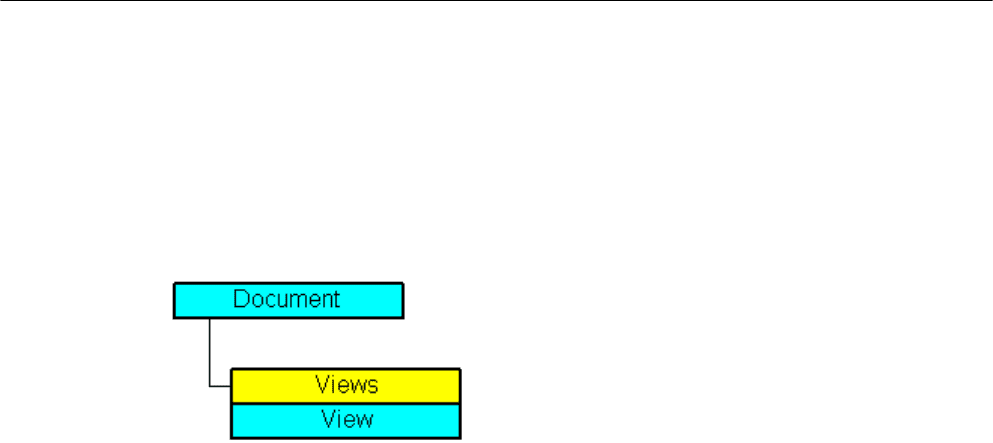
4.3.3.4 Editing a Copy of a Picture with VBA
Introduction
You can create copies of a picture with VBA in order to display different views of a picture.
Each
view is shown in a separate window. The copy of a picture is represented in VBA by the
View object:
In the properties of the View object you can among other things set the zoom factor and specify
which picture section is to be displayed.
Creating a copy of a picture
Use the Add method to create a copy of the specified picture. In this example a copy of the
active picture is created and activated:
Sub CreateAndActivateView()
'VBA28
Dim objView As HMIView
Set objView = ActiveDocument.Views.Add
objView.Activate
End Sub
Editing a copy of a picture
Jede Kopie eines Bildes können Sie wie folgt bearbeiten:
● Adjust zoom factor: Use the zoom property.
● Specify picture zoom area: Specify the picture section: use the "ScrollPosX" and
"ScrollPosY" properties to specify the picture zoom area using the scroll bars.
● Showing and Hiding CS layers: You can use the SetCSLayerVisible(Index) method for
example to show or hide the specified layer. You can select the layer on which you want
to edit the objects with the ActiveLayer property.
In the following example a copy of the active picture is created and activated. The zoom factor
is set to 150% and the position of the scrollbars is changed:
Sub SetZoomAndScrollPositionInActiveView()
'VBA29
Dim objView As HMIView
VBA for Automated Configuration
4.3 VBA in the Graphics Designer
MDM - WinCC: Scripting (VBS, ANSI-C, VBA)
System Manual, 11/2008,
1605
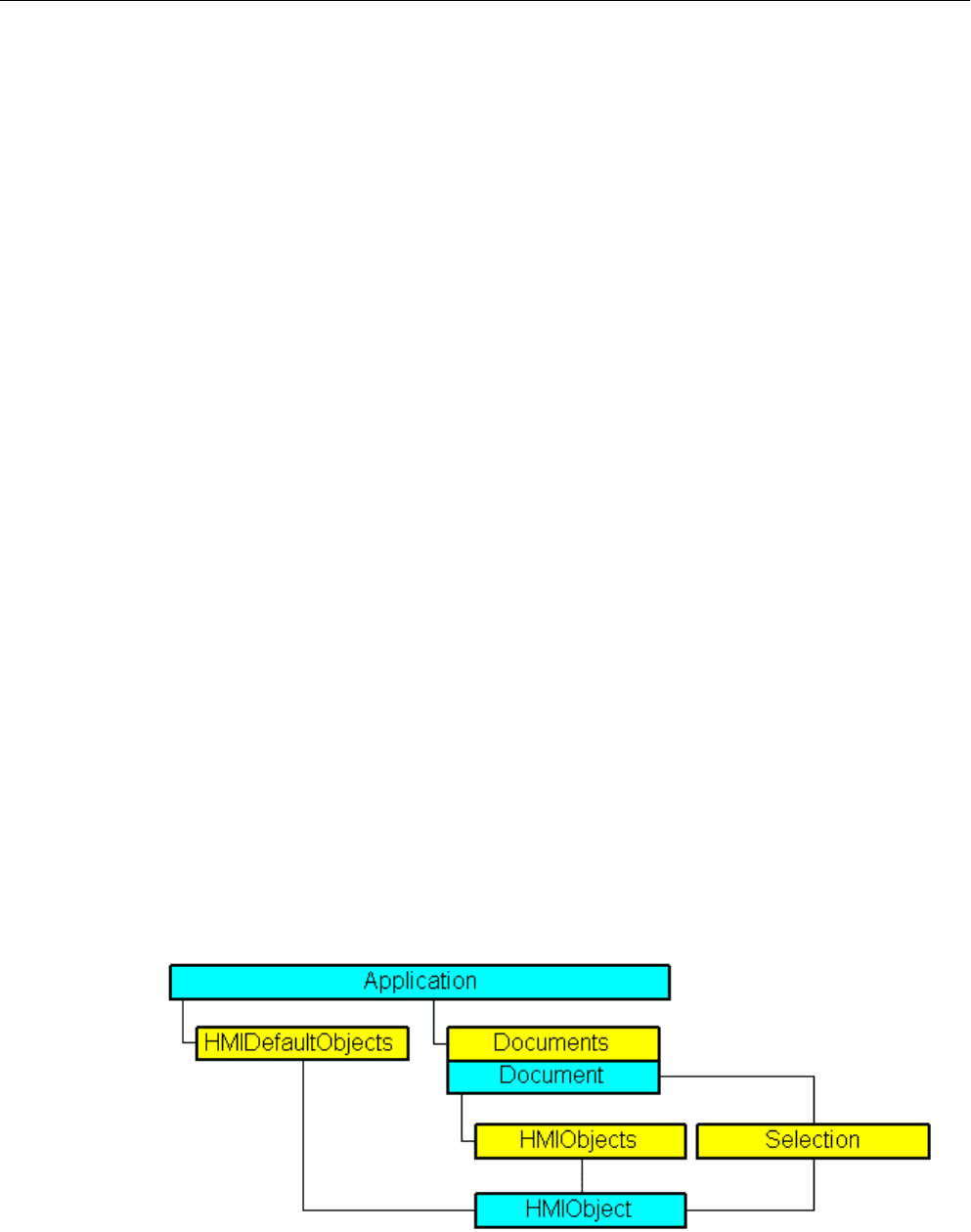
Set objView = ActiveDocument.Views.Add
With objView
.Activate
.ScrollPosX = 40
.ScrollPosY = 10
.Zoom = 150
End With
End Sub
See also
Add Method (Views Listing) (Page 1713)
ScrollPosY Property (Page 2284)
ScrollPosX Property (Page 2283)
ActiveLayer Property (Page 1996)
View Object (Page 1991)
SetCSLayerVisible Method (Page 1797)
IsCSLayerVisible Method (Page 1770)
Activate Method (Page 1704)
Editing Layers with VBA (Page 1603)
Editing Pictures with VBA (Page 1601)
4.3.4 Editing Objects with VBA
4.3.4.1 Editing Objects with VBA
Access to objects in the Graphics Designer
In VBA all object types of the current picture are contained in the "HMIObjects" listing. They
are
not divided according to object type (Standard, Smart, Windows and Controls objects) as
VBA for Automated Configuration
4.3 VBA in the Graphics Designer
MDM - WinCC: Scripting (VBS, ANSI-C, VBA)
1606
System Manual, 11/2008,

in the Graphics Designer. With VBA you can therefore run through all objects in one or more
pictures with a loop.
When you have selected objects in the picture, these objects are contained in the "Selection"
listing. Use the "HMIDefaultObjects" listing if you want to change the default settings of the
properties of an object.
To address an object in a picture with VBA, use either the object name, e.g.
"ActiveDocument.HMIObjects("Circle1"), or the index number. "
ActiveDocument.HMIObjects(1)" references for example the first object in the active picture.
Editing objects with VBA
You have the following possibilities for editing objects with VBA:
● Create a new object in a picture
● Delete an existing object
● Copy an existing object
● Group existing objects or cancel the grouping
● Search for objects
● Display or change object properties
When you insert a new object into a picture with VBA, the object behaves in the same way as
if you double-clicked it in the Graphics Designer object palette.
The object is given the predefined property values and is inserted in the top left-hand corner
of the picture.
Access to the object properties is dependent on how you created the object. Two examples
illustrate this:
Example 1:
In this example a circle of the type "HMIObject" is inserted into the current picture. You can
use a VBA object of the "HMIObject" type or all objects in the Graphics Designer. However,
you have to address individual properties of the respective object explicitly via the
"Properties(Index)" property:
Sub AddObject()
'VBA30
Dim objObject As HMIObject
Set objObject = ActiveDocument.HMIObjects.AddHMIObject("CircleAsHMIObject", "HMICircle")
'
'standard-properties (e.g. the position) are available every time:
objObject.Top = 40
objObject.Left = 40
'
'non-standard properties can be accessed using the Properties-collection:
objObject.Properties("FlashBackColor") = True
End Sub
VBA for Automated Configuration
4.3 VBA in the Graphics Designer
MDM - WinCC: Scripting (VBS, ANSI-C, VBA)
System Manual, 11/2008,
1607

Example 2:
In this example a circle of the type "HMICircle" is inserted into the current picture. In contrast
with Example 1 you can only use the "objCircle" object for objects of the "HMICircle" type,
however:
Sub AddCircle()
'VBA31
Dim objCircle As HMICircle
Set objCircle = ActiveDocument.HMIObjects.AddHMIObject("CircleAsHMICircle", "HMICircle")
'
'The same as in example 1, but here you can set/get direct the
'specific properties of the circle:
objCircle.Top = 80
objCircle.Left = 80
objCircle.FlashBackColor = True
End Sub
See also
LanguageFonts Object (Listing) (Page 1890)
VBA Reference (Page 1664)
Underlined Property (Page 2324)
Size Property (Page 2291)
Parent Property (Page 2241)
LanguageID Property (Page 2158)
Italic Property (Page 2151)
FontFamily Property (Page 2127)
Bold Property (Page 2034)
Application Property (Page 2008)
VBA for Automated Configuration
4.3 VBA in the Graphics Designer
MDM - WinCC: Scripting (VBS, ANSI-C, VBA)
1608
System Manual, 11/2008,
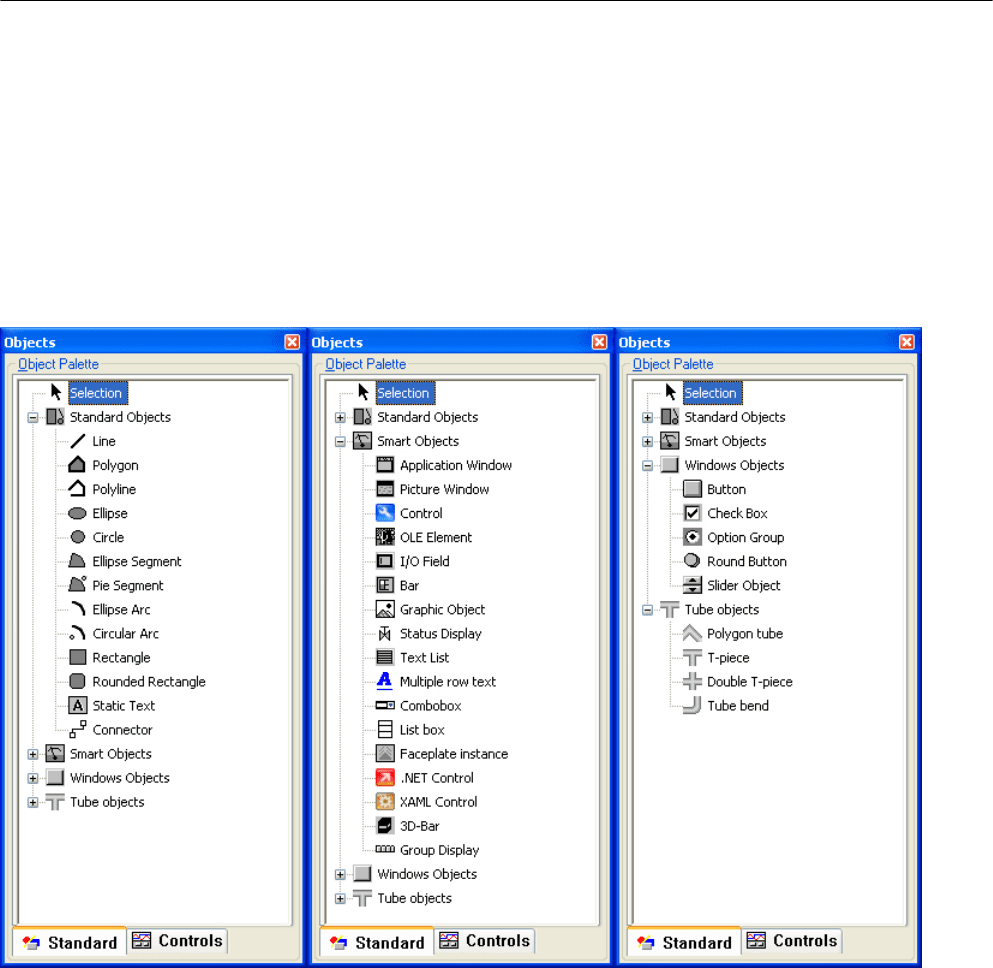
4.3.4.2 Default objects, Smart objects, Windows objects and Tube objects
Default objects, Smart objects, Windows objects and Tube objects
Introduction
You use the Standard, Smart and Windows objects to design your pictures. In the Graphics
Designer you will find these objects on the object palette on the "Standard" tab:
VBA enables you to access these objects in all pictures in your project. If, for example, you
want to change the background color of all circles in a project with several pictures, you can
do this with a VBA macro.
Paste Object in Picture
Use the "AddHMIObject(ObjectName, ProgID)" method to insert a new object in a picture:
ObjectName" stands for the name of the object (e.g. "my Circle"), and "ProgID" for the VBA
object designation (e.g. "HMICircle"):
Sub AddCircle()
'VBA32
VBA for Automated Configuration
4.3 VBA in the Graphics Designer
MDM - WinCC: Scripting (VBS, ANSI-C, VBA)
System Manual, 11/2008,
1609

'Creates object of type "HMICircle"
Dim objCircle As HMICircle
'
'Add object in active document
Set objCircle = ActiveDocument.HMIObjects.AddHMIObject("My Circle", "HMICircle")
End Sub
Edit Object
VBA gives you access to all object properties, which you can edit via the object's properties
dialog. You can change and output object properties, and select objects in the picture. If you
have not selected an object, you can use the following methods:
● "Find()" method: Searches for an object in the "HMIObjects" listing
● "Delete()" Method: Deletes an HMIObject object.
If you have selected objects, you can edit them via the "Selection" listing with the following
methods, among others:
● "AlignLeft()", "AlignRight()", "AlignTop()", "AlignBottom()": These methods align objects.
● "CreateGroup()", "CreateCustomizedObject()": These methods create a group object or
customized object.
● "DeselectAll()" method: Cancels the selection of all objects
See also
Parent Property (Page 2241)
Item Property (Page 2152)
Count Property (Page 2082)
Application Property (Page 2008)
How to edit Default objects, Smart objects, Windows objects and Tube objects
Introduction
Here you will find the following instructions for editing Standard, Smart and Windows objects:
● Define properties of a specific object
● Define properties of a nonspecific object
● Select an object in the active picture
● Find objects in the active picture
● Delete object
VBA for Automated Configuration
4.3 VBA in the Graphics Designer
MDM - WinCC: Scripting (VBS, ANSI-C, VBA)
1610
System Manual, 11/2008,
