Руководство - руководство по программированию в среде U90 Ladder (англ.язык)
Подождите немного. Документ загружается.

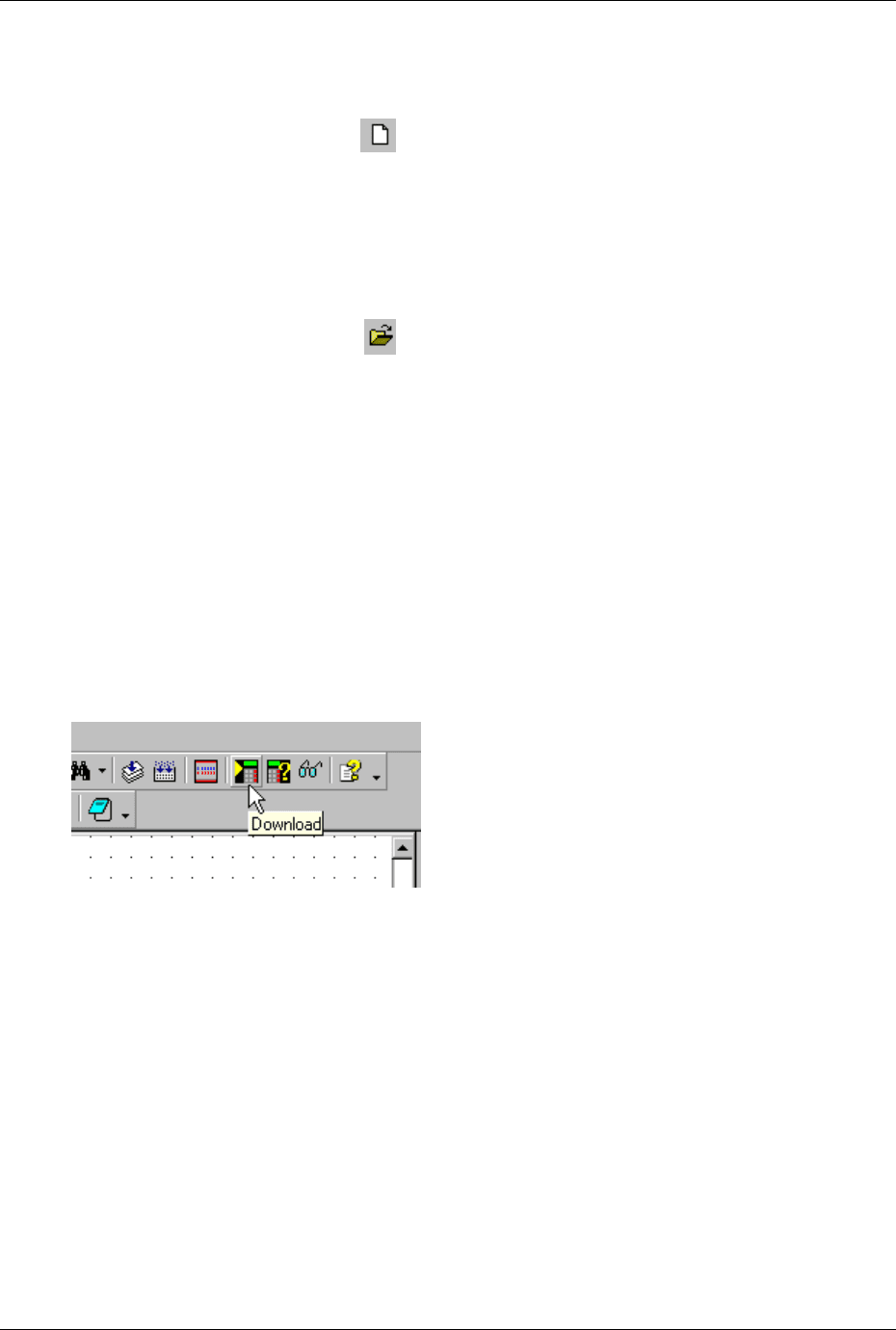
1
Getting Started
Opening a new project
To open a new project:
On the Project menu, click New.
On the Standard toolbar, select New
.
On the keyboard, press Ctrl + N
Opening a project
To open an existing project
On the Project menu, click Open. The Open dialog box appears. Select the file you want to open.
On the Standard toolbar, select Open
. The Open dialog box appears. Select the file you want
to open.
Ctrl + O. The Open dialog box appears. Select the file you want to open.
Downloading a Project
The Download process transfers your project from the PC to the controller. Before you can download a project,
you must connect the PLC to your PC via a proprietary programming cable.
Note that M90/91 PLCs comprise a built-in serial port for this purpose. Jazz controllers do not comprise serial
ports. Add-on port modules, such as the JZ-PRG programming kit which is available by separate order, plug into
the Jazz Jack to provide an interface for program download.
To download a project to a controller:
1. Connect the PC to the PLC.
2. Click the Download icon on the Standard toolbar.
3. The Download Window opens with Download Sections. Those sections which have yet to be downloaded
to a controller will be selected. If you have made no changes in the project since the last download, you
have to select the Download Sections manually. Click OK.
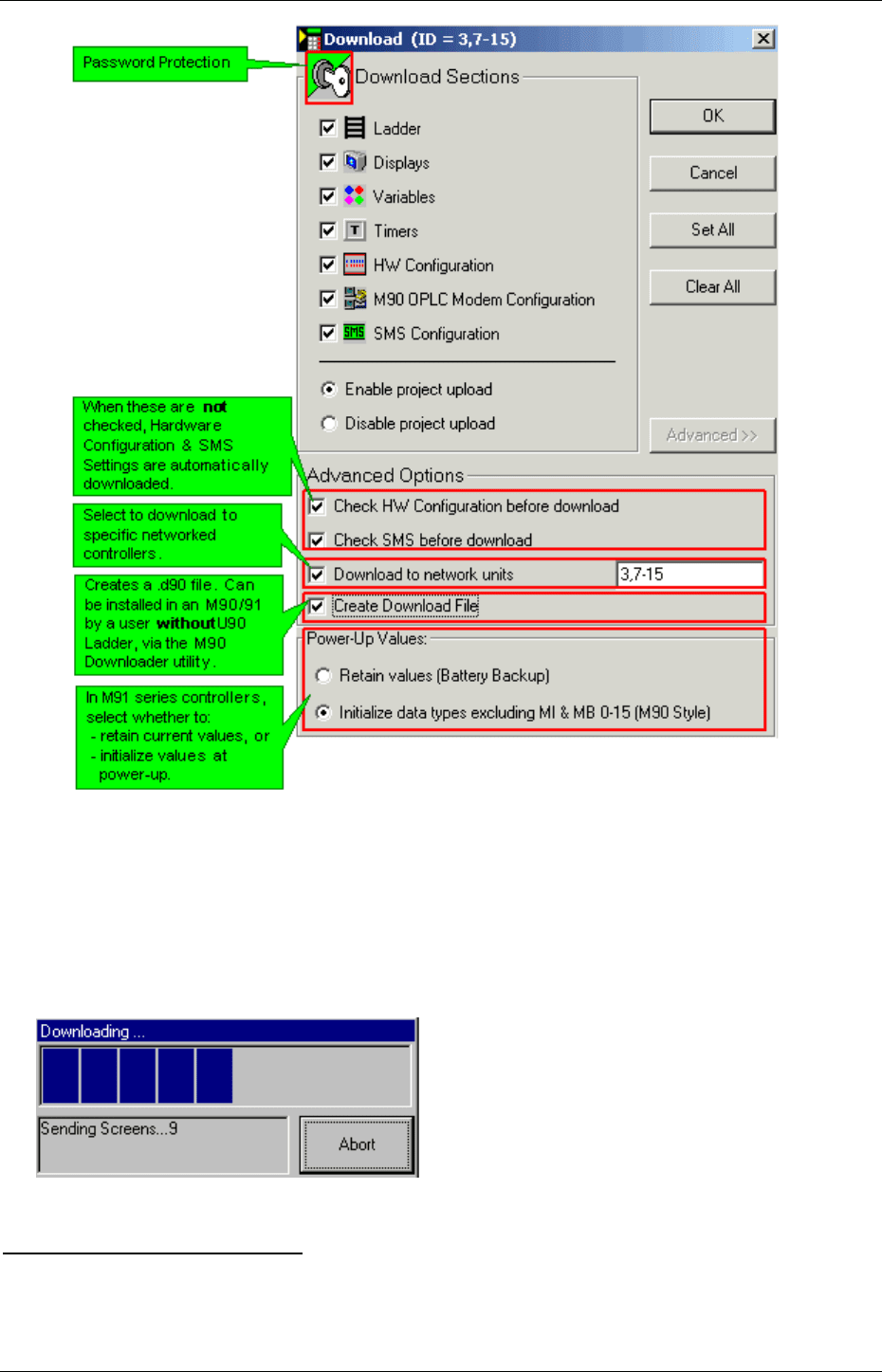
U90 Ladder Software Manual
2
The key at the top tells you if the project is password protected. If so, the password will have to be
supplied at upload.
Note Ladder Image and Project Symbols option. If you do not select this option, the Ladder program
cannot be uploaded to a PC for editing. You only be able to view the uploaded program in STL. To enable
the Ladder program to upload from the PLC into a PC, select this option.
Note the different Power-up value (Battery Backup) options.
4. The Downloading Progress window opens. This window closes when download is complete.
Are USB port adapters available?
If your PC contains only USB ports, you can connect a Unitronics OPLC via a compatible, external USB-to-serial
converter.
Unitronics offers a USB-to-serial converter that has been tested for compatibility with OPLC controllers. This
converter can be ordered from local Unitronics distributor, using part number MJ10-22-CS35.
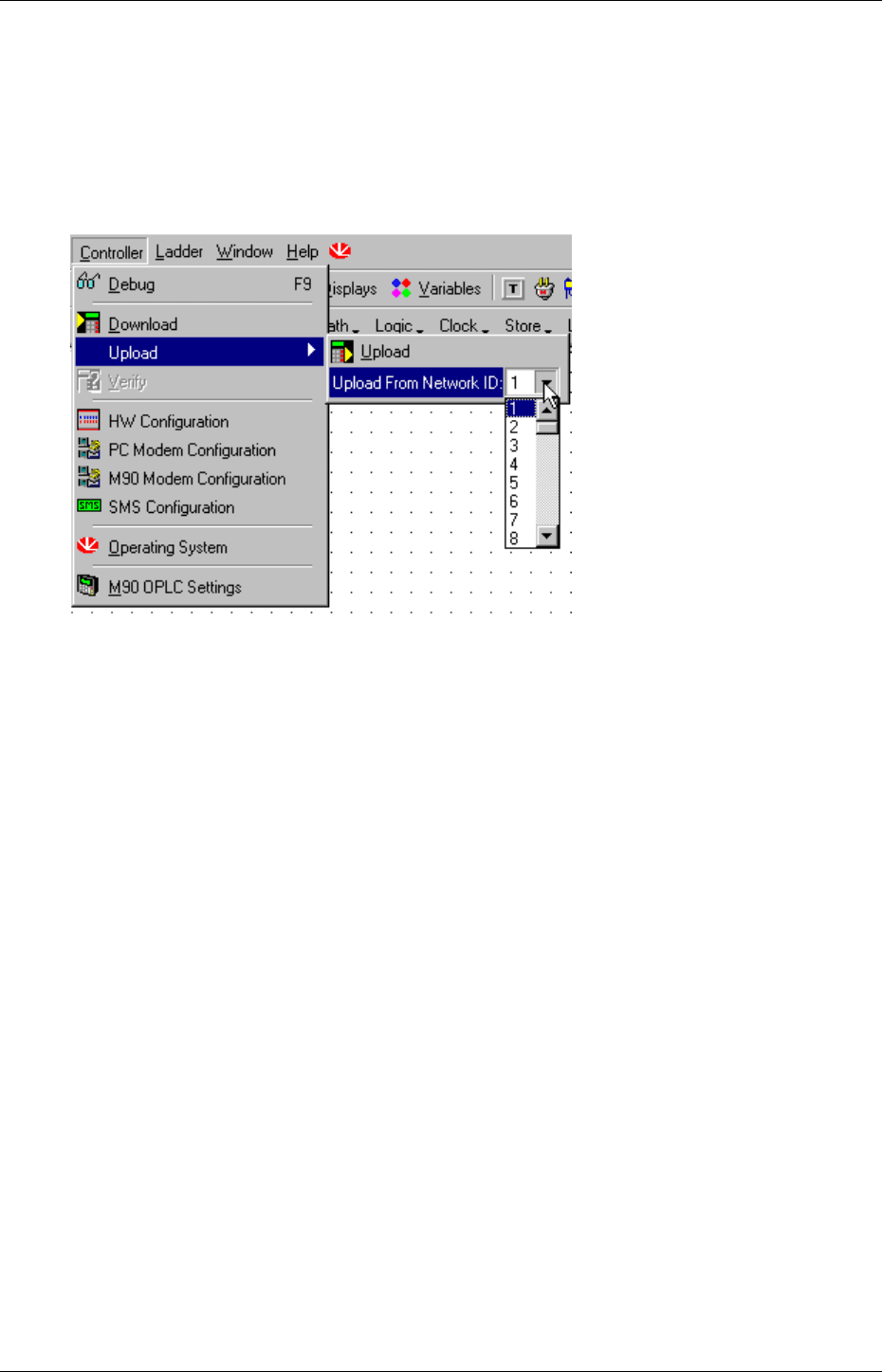
Getting Started
3
Uploading a Project
1. Select Upload from the Controller menu.
2. Two options are displayed: Upload, and Upload from Network ID.
3. Upload from:
- a stand-alone PLC by clicking on the Upload button
- from a specific M90 on a network by selecting the M90's ID number as shown below.
4. All sections of the project in will upload.
Note •
Note that if the program is protected by a password, you must supply this password in order
to upload.
•
Security restriction: if a PLC operator enters a wrong password 3 times, the PLC
automatically disables program upload for that program.
Project Properties
Project properties include:
General information, including password protection
History
Statistics
To access program properties
1. Display project properties by selecting Properties from the Project menu. The project Properties box
opens.
2. Select property topics by clicking the tabs.
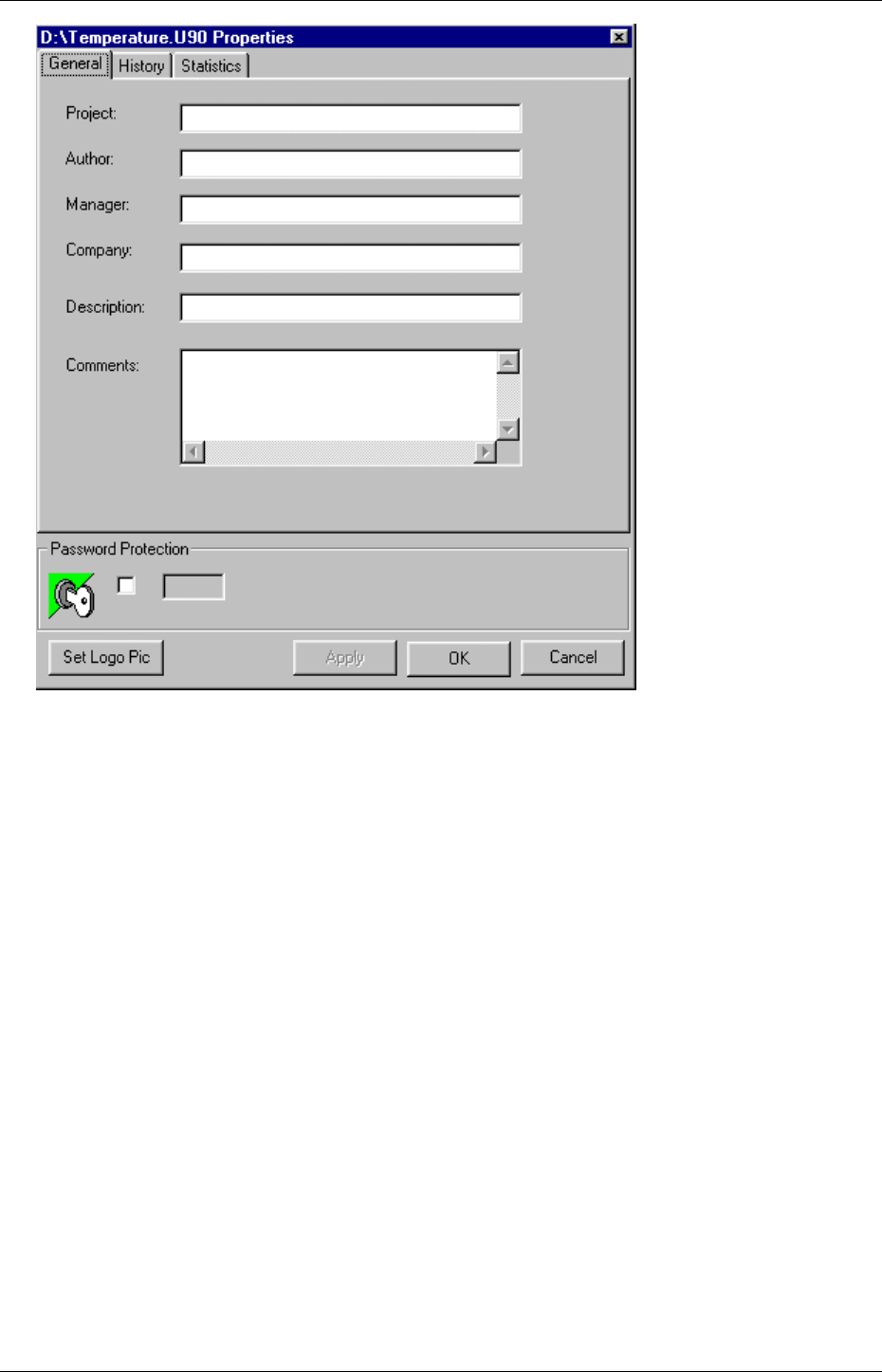
U90 Ladder Software Manual
4
General
When you select General, the fields are blank. You enter all of the project information manually. An example is
shown below.
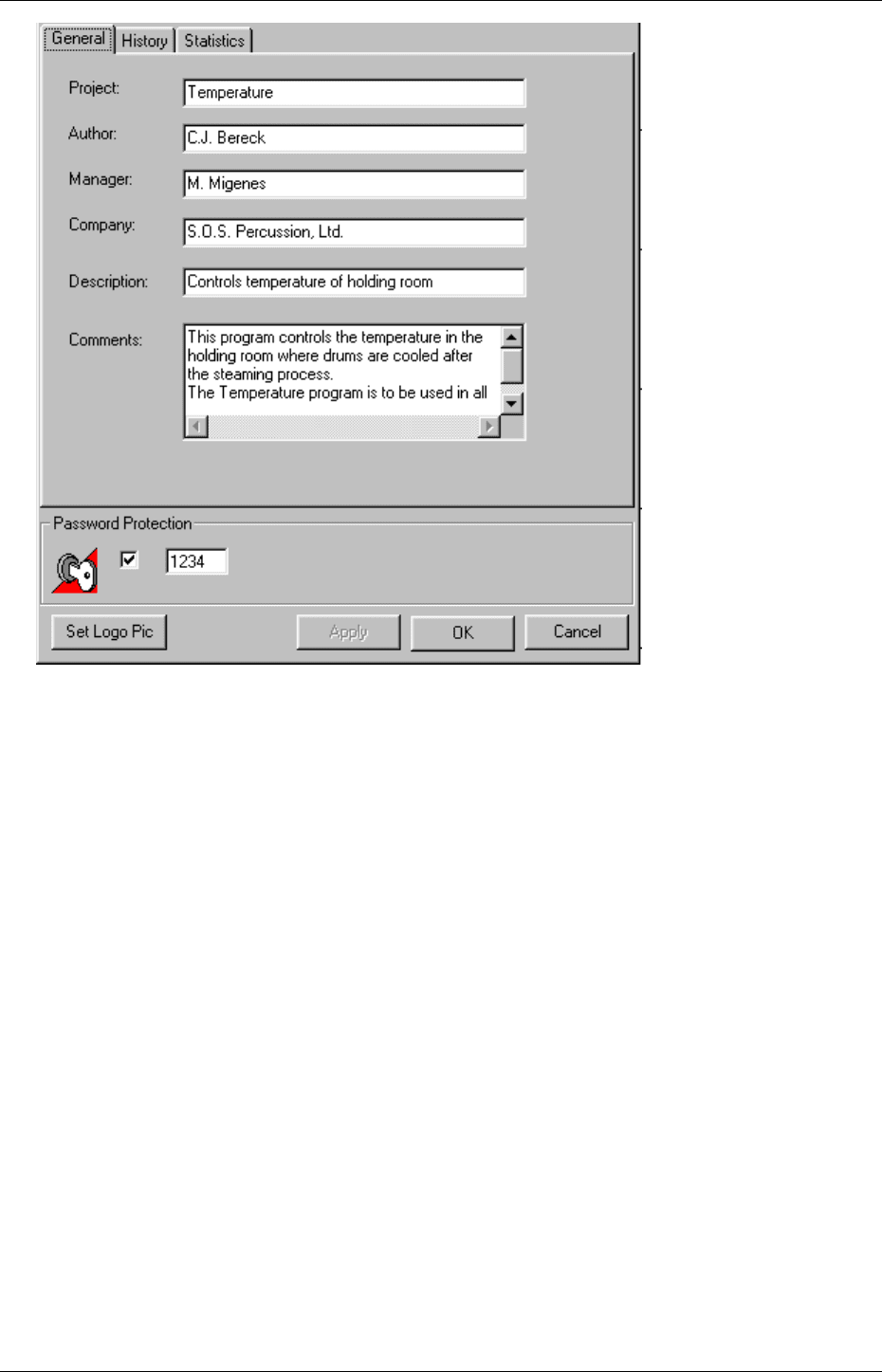
Getting Started
5
Password
You can apply password protection to your program. This will prevent anyone who does not have the password
from uploading the program from the PLC.
Note •
Security restriction: if a PLC operator enters a wrong password 3 times, the PLC
automatically disables program upload for that program.
History
When you first open History, the field is blank. Enter the desired text as shown below.
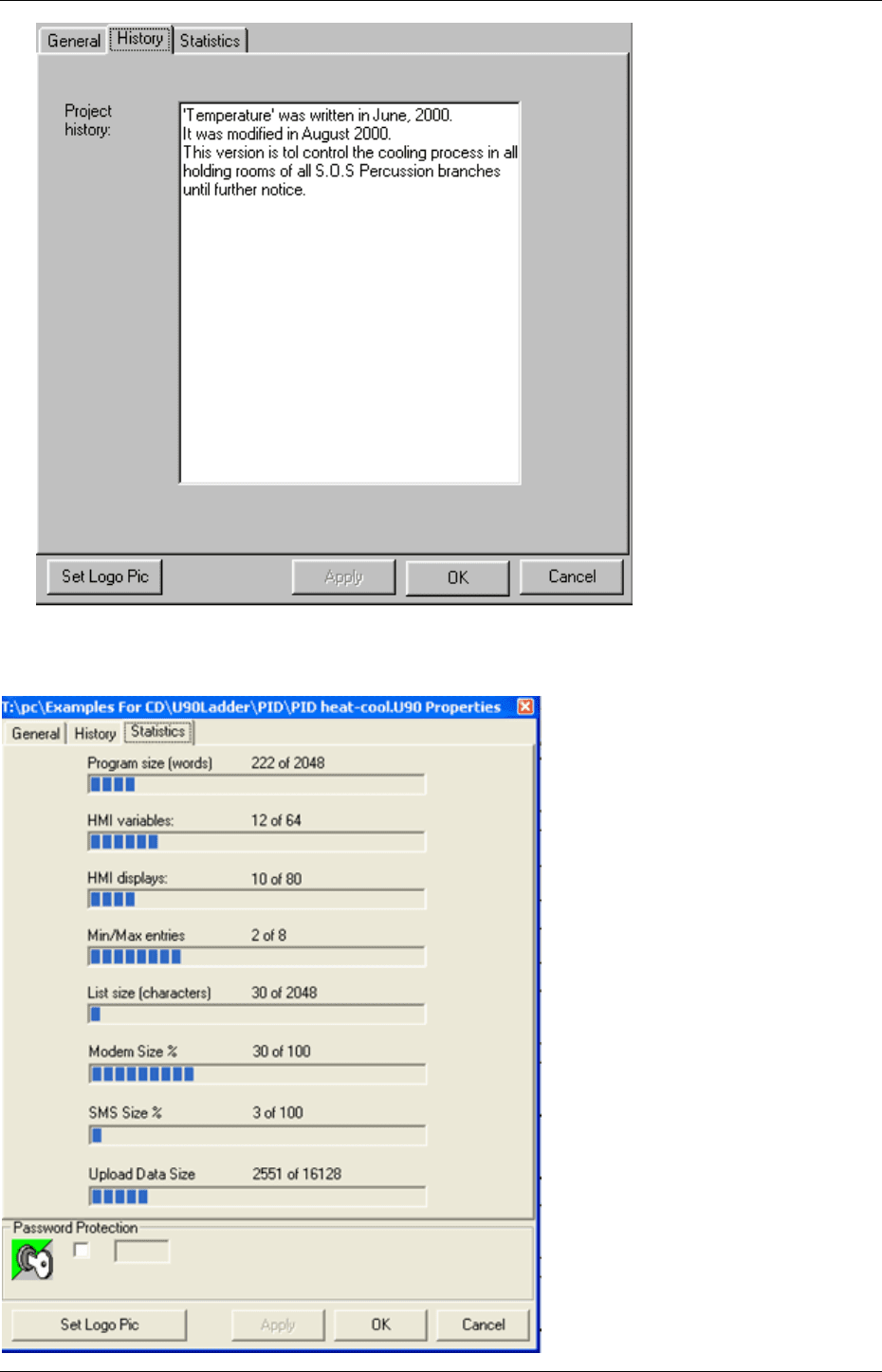
U90 Ladder Software Manual
6
Statistics
When you open Statistics, the progress bars show how much of the project's available space is in use. The statistics
update automatically.
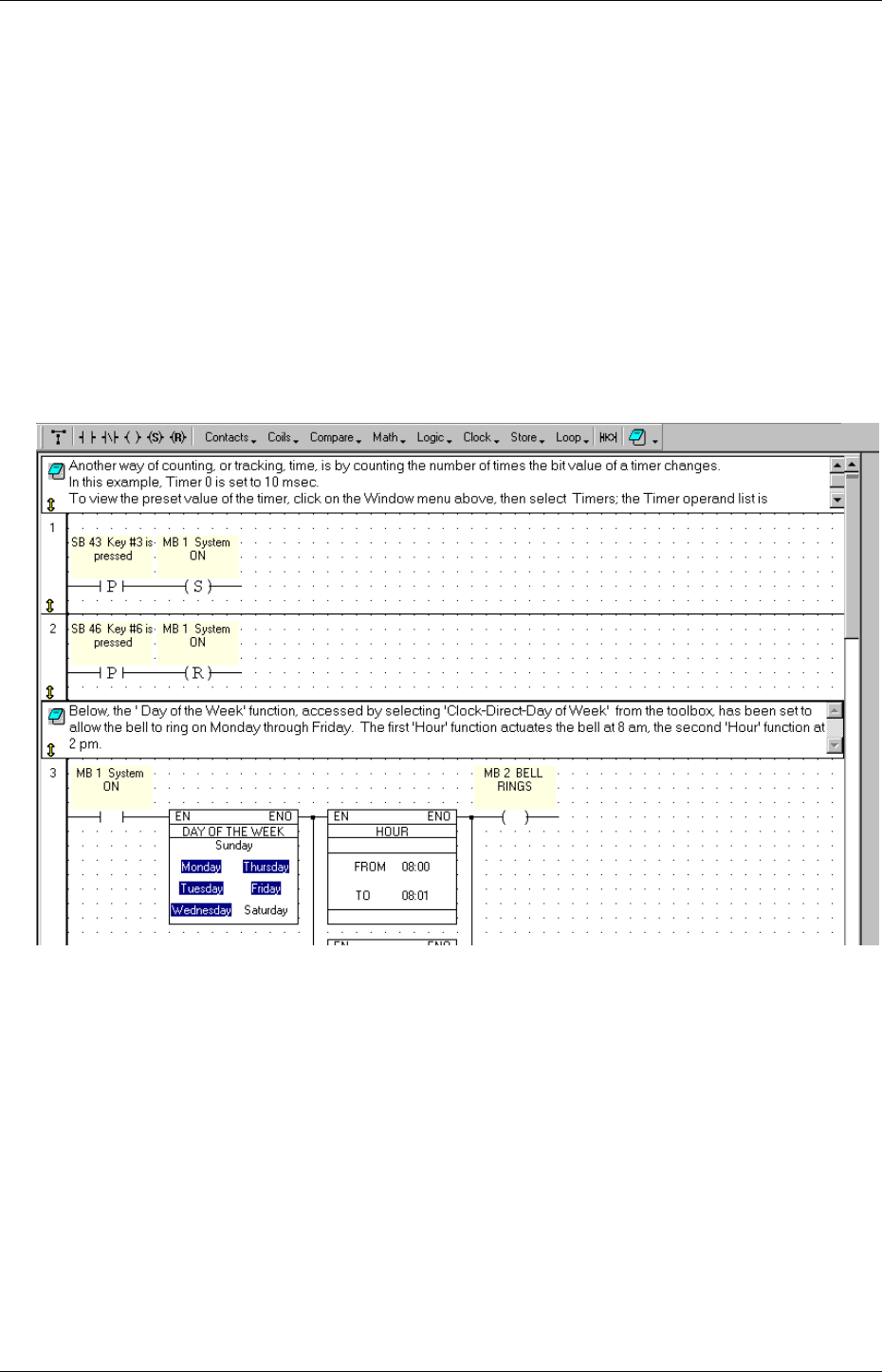
Getting Started
7
Set Logo Pic
You can also import your company's logo into your project. Then, when you print sections of your project, the
logo will be printed at the top of each page.
Ladder Editor
Use the Ladder Editor to create the Ladder diagram that will form the backbone of your project application.
Ladder diagrams are composed of contacts, coils and function block elements. Power flows from left to right in
a Ladder diagram.
Use the Ladder Editor to:
Place and connect Ladder program elements.
Apply Compare, Math, Logic, Clock and Loop functions.
Place Comments on Ladder nets.
Ladder Editor view:
Using the HMI Display Editor
Use this editor to create your HMI application for customizing the operating panel functions to the control task.
Use the Display Editor to:
1. Create text displays that will appear on the LCD. You can create up to 80 displays.
2. Link display text to a variable. You can define up to 50 variables.
3. Configure links, or up to four jumps, to a display.
4. Format the LCD variable display.
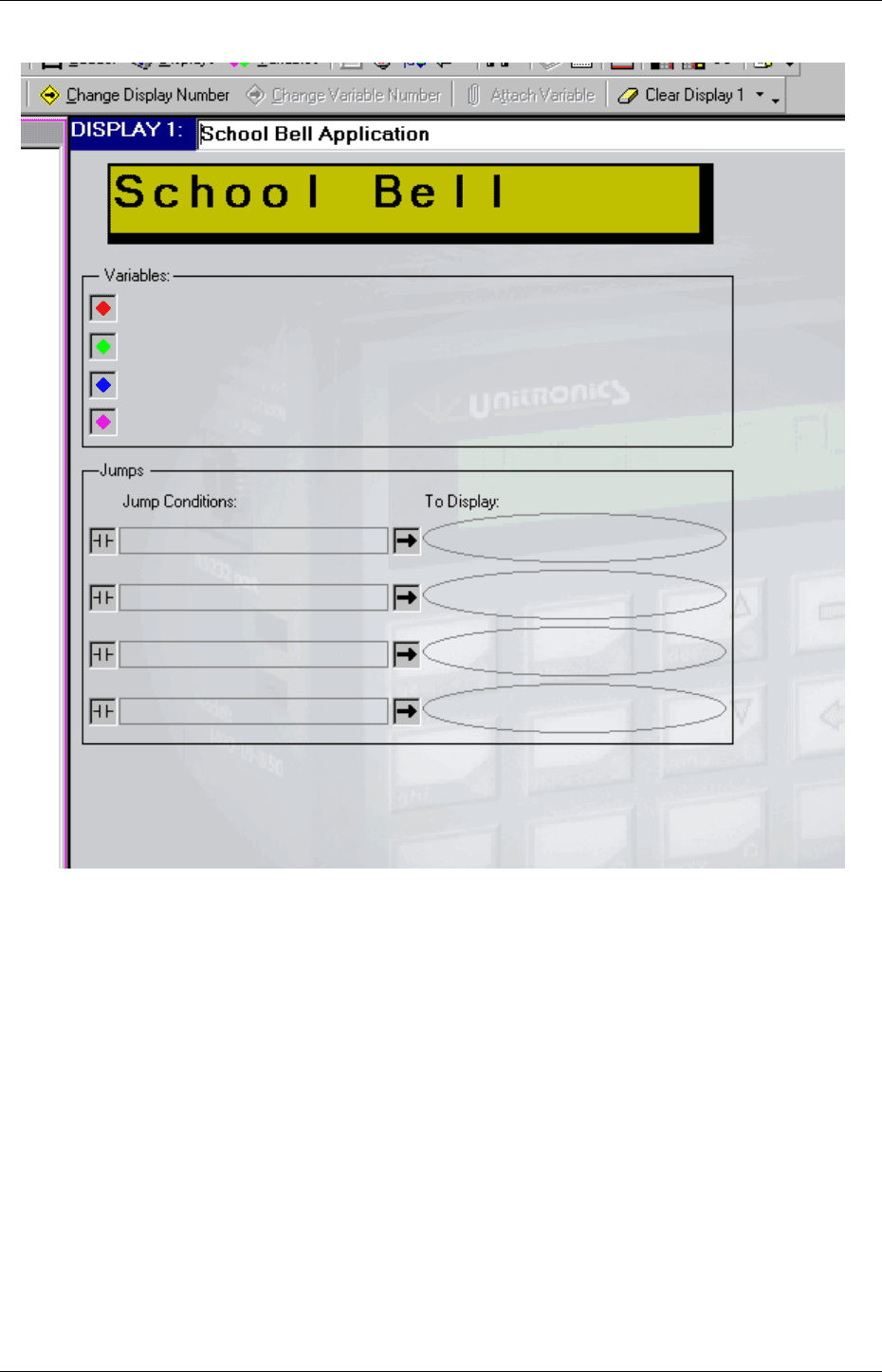
U90 Ladder Software Manual
8
Display Editor view:
PLC Display Language
The LCD embedded into M90 series controllers only supports English-language characters.
However, certain PLC models are 'multilingual' and can display other languages, if the Windows keyboard
layout of the PC you use to build the U90 Ladder application supports that language.
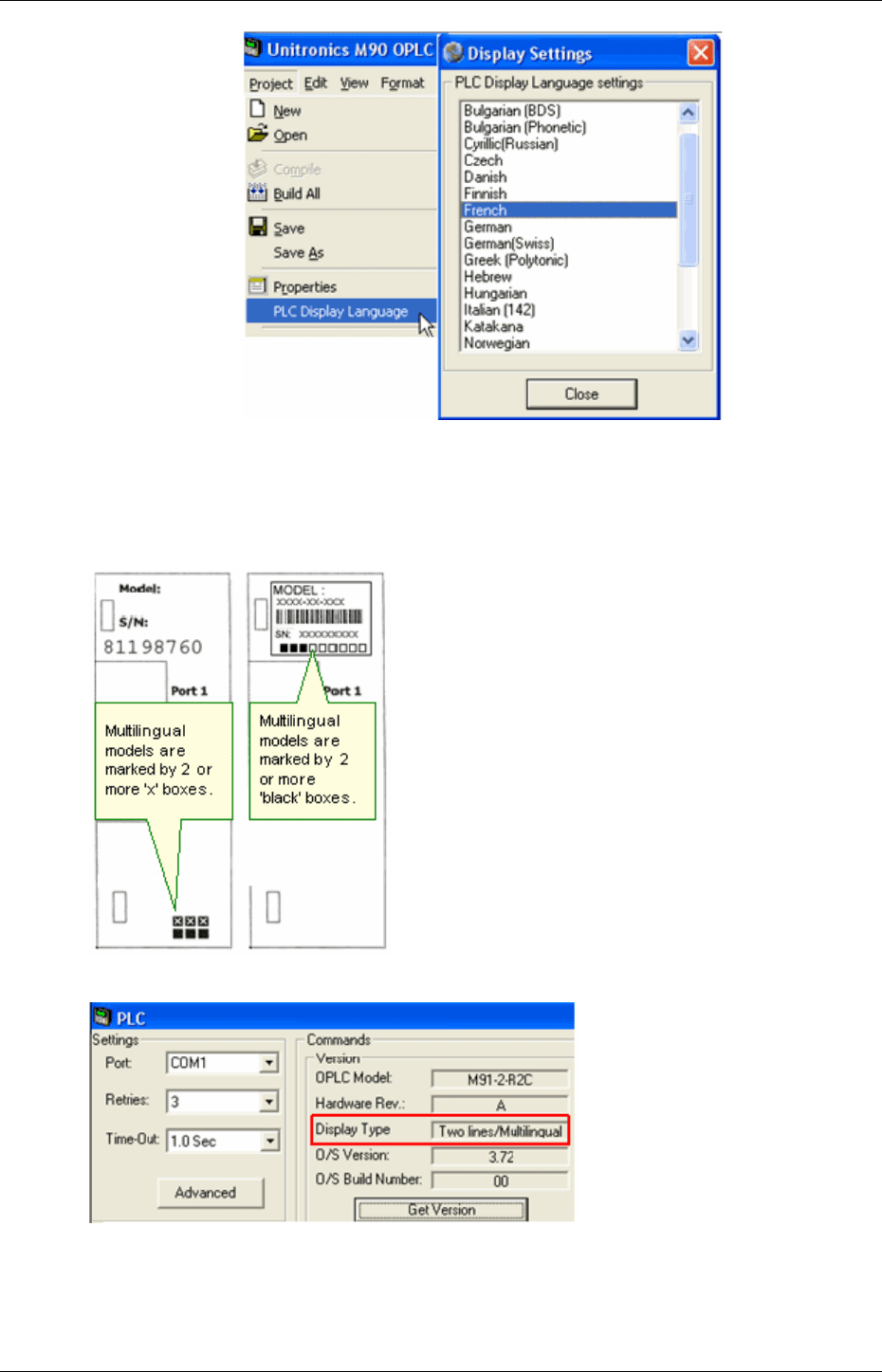
Getting Started
9
U90 Ladder versions 4.00
and up contain the PLC
Display Language option.
When you install U90
Ladder, the Display
Settings box opens.
English is the default
language. Selecting
another language enables
you to type that language
into the HMI Display.
After installation, you can
change the PLC Display
Language at any time
How to identify Multilingual models
You can see whether a PLC supports Multilingual Displays
By checking the side of the controller containing the COM ports
By connecting the PLC to the PC and running U90 Ladder Controller>PLC>Get Version
Note •
Certain older PLC models may be incorrectly declared as Multilingual PLCs in
Hardware Configuration and after Get Version. In these cases, check the right side
of the controller as described above.

U90 Ladder Software Manual
10
Changing the PLC Display Language
This example below assumes that you are using a PC that is enabled for both English and French keyboards.
1. The correct Windows Keyboard Layout must be active as shown in the next figure. To learn more about
this topic, search for Keyboard Layouts in Windows Help. Information on keyboard layouts and language
locales is available from http://www.microsoft.com/globaldev/reference/default.mspx.
2. In PLC Display Languages, you must have selected the desired language. If you performed this step when
U90 Ladder was installed, you do not need to repeat it; any new project is automatically set to the
language selected in Keyboard Layout.
3. In Hardware Configuration:
- If your PLC supports Multilingual Displays, select that option.
- Some models automatically support Multilingual displays. In this case, the option is automatically
selected and greyed out.
