Руководство - руководство по программированию в среде U90 Ladder (англ.язык)
Подождите немного. Документ загружается.

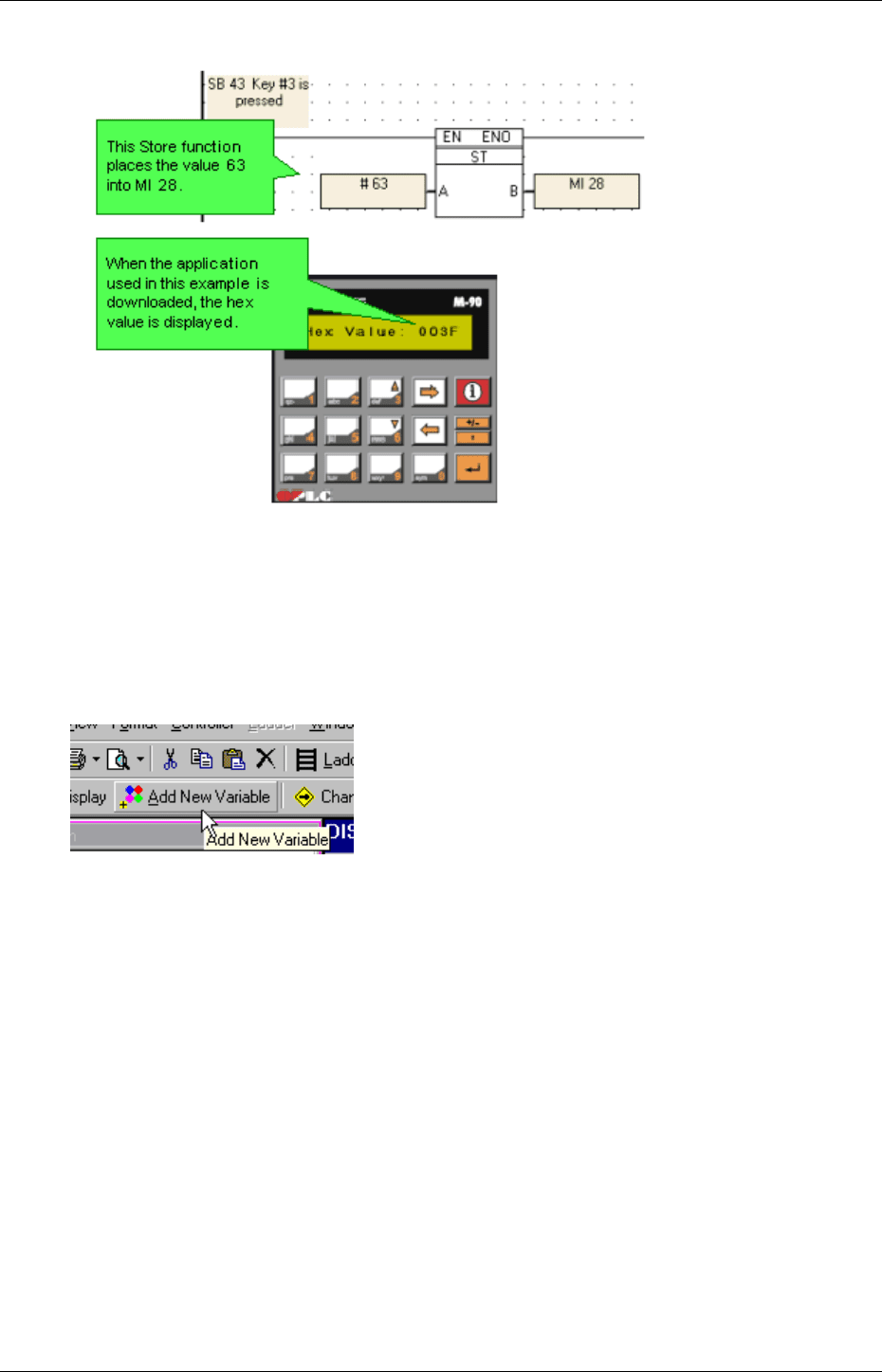
HMI
51
3. The Ladder net below stores the value into the MI.
Scrolling between Displays via keypad
Use Jump conditions to scroll between Display screens using the keypad.
Selecting a Timer Display format
1. Click the Add New Variable icon on the HMI toolbar.
2. Select Timer, then link the desired T operand.
3. Open the Timer format drop-down menu in the Variable Editor.
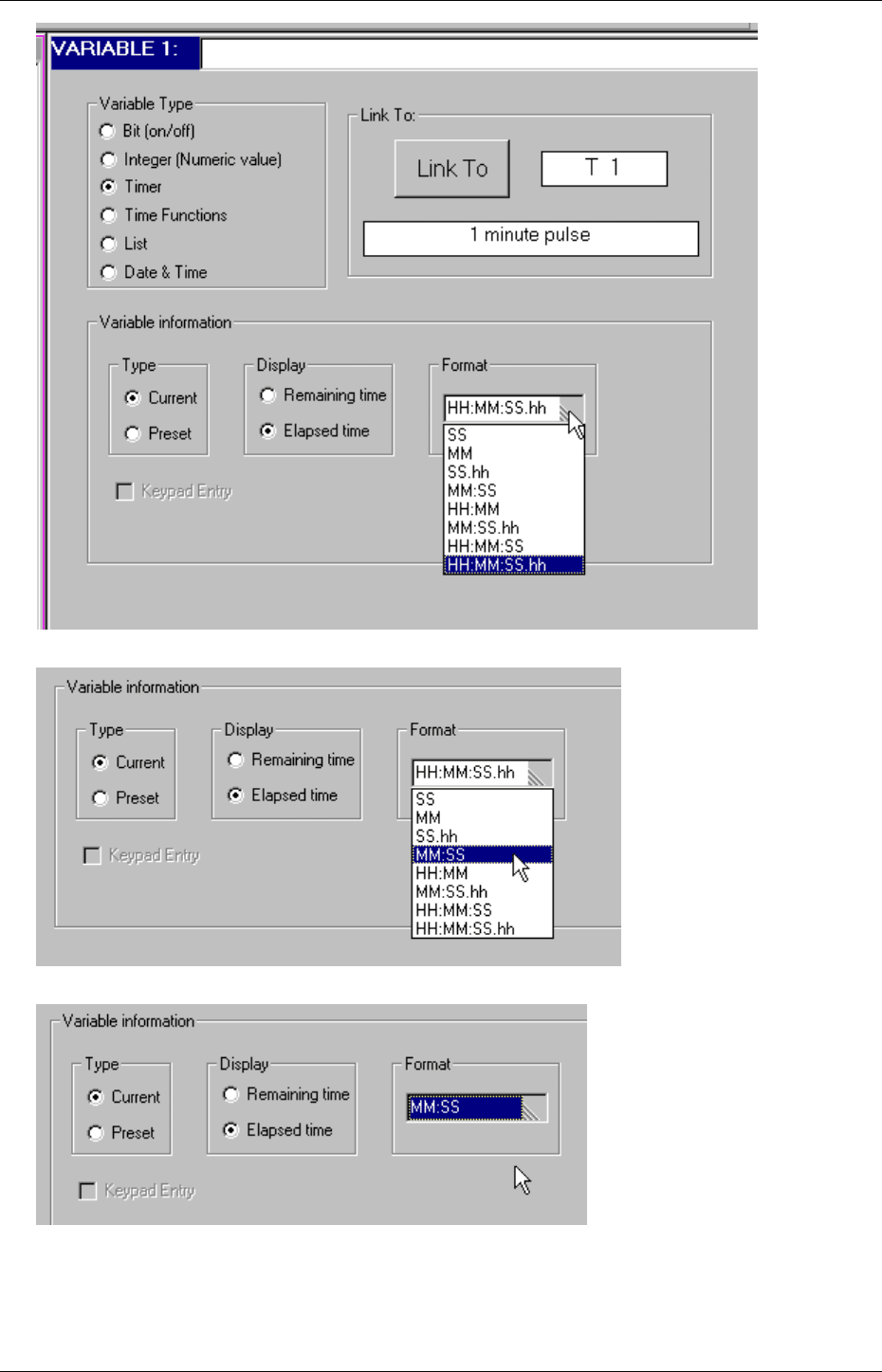
U90 Ladder Software Manual
52
3. Select the Timer format from the drop-down menu in the Variable Editor.
4. The selected format is displayed in the Format window.
Toggling between Displays
To move quickly between Displays:
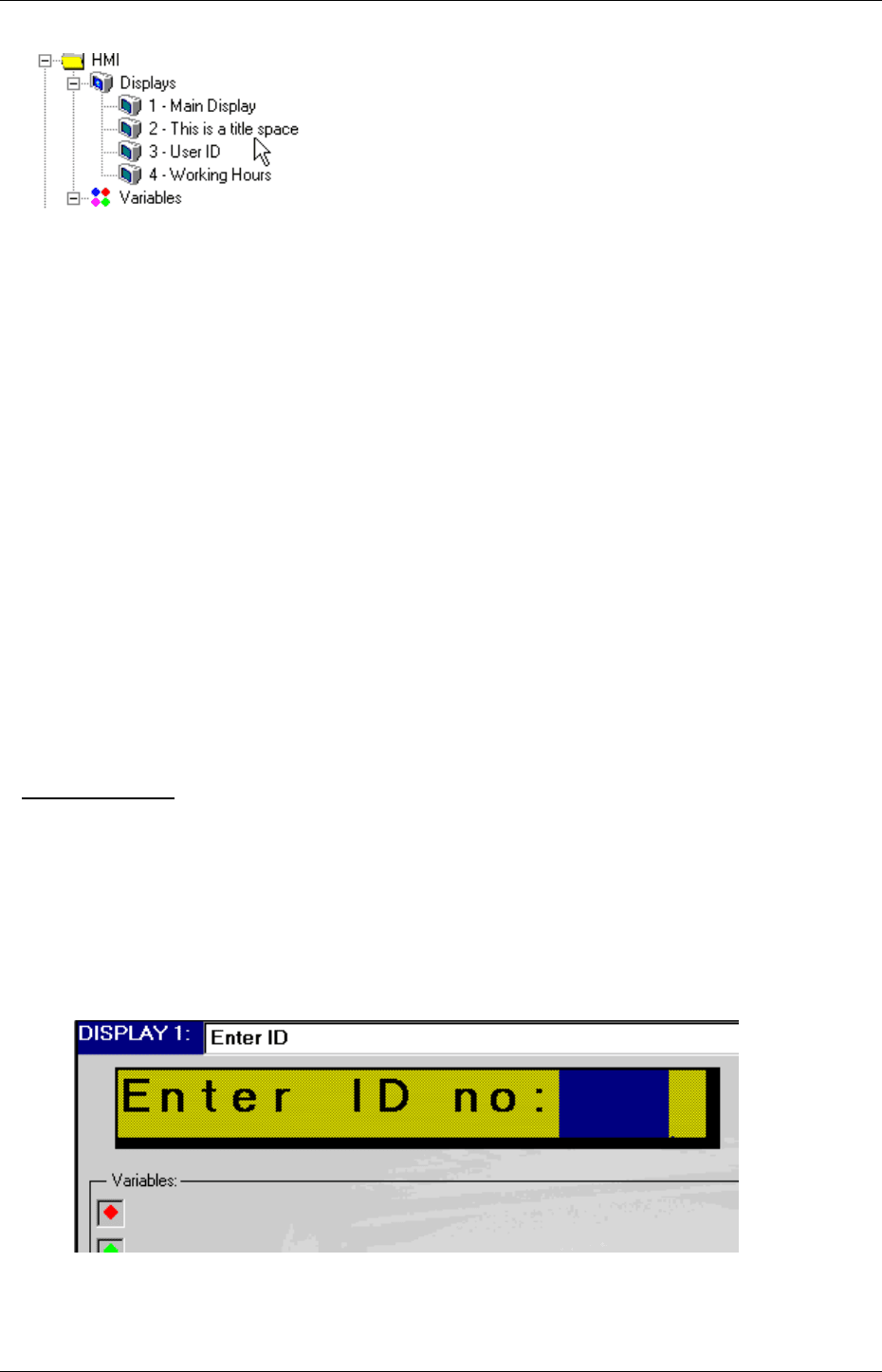
HMI
53
1. Click the Display number in the Navigation Window that you want to view .
2. The Display immediately appears in the Display Editor.
How many displays can I create?
Yes, there is a limit of 80 text displays. Do remember that, in addition to the text displays, there are 120 List
Variables that can be displayed on a controller.
Variable
You insert Variables into a Display to:
Show varying values and text on the controller screen.
Enter values into the controller.
Use the Variable Editor to link variables to the operands that contain the data you want to use in your program.
You can use variables in your HMI program to display text that varies according to current conditions or events.
Variable integers also can receive data input from the keypad keys, such as an employee ID number, or a set
point for process control.
Displaying Variable Values in a Display
To display data from an HMI variable within a display, you must:
Create a field within the display that is long enough to hold the variable data.
Attach a variable to the field.
To Create a Field
1. Click your cursor in the display. This is the starting point of the field.
2. To create the field, either:
3. Drag the cursor across the display. The field you create is automatically highlighted in blue.
OR
4. Hold the SHIFT key down, and press the right-pointing arrow key. Each time you press the arrow key, a
space is automatically highlighted in blue.
In the figure below, the display contains a field two spaces long.
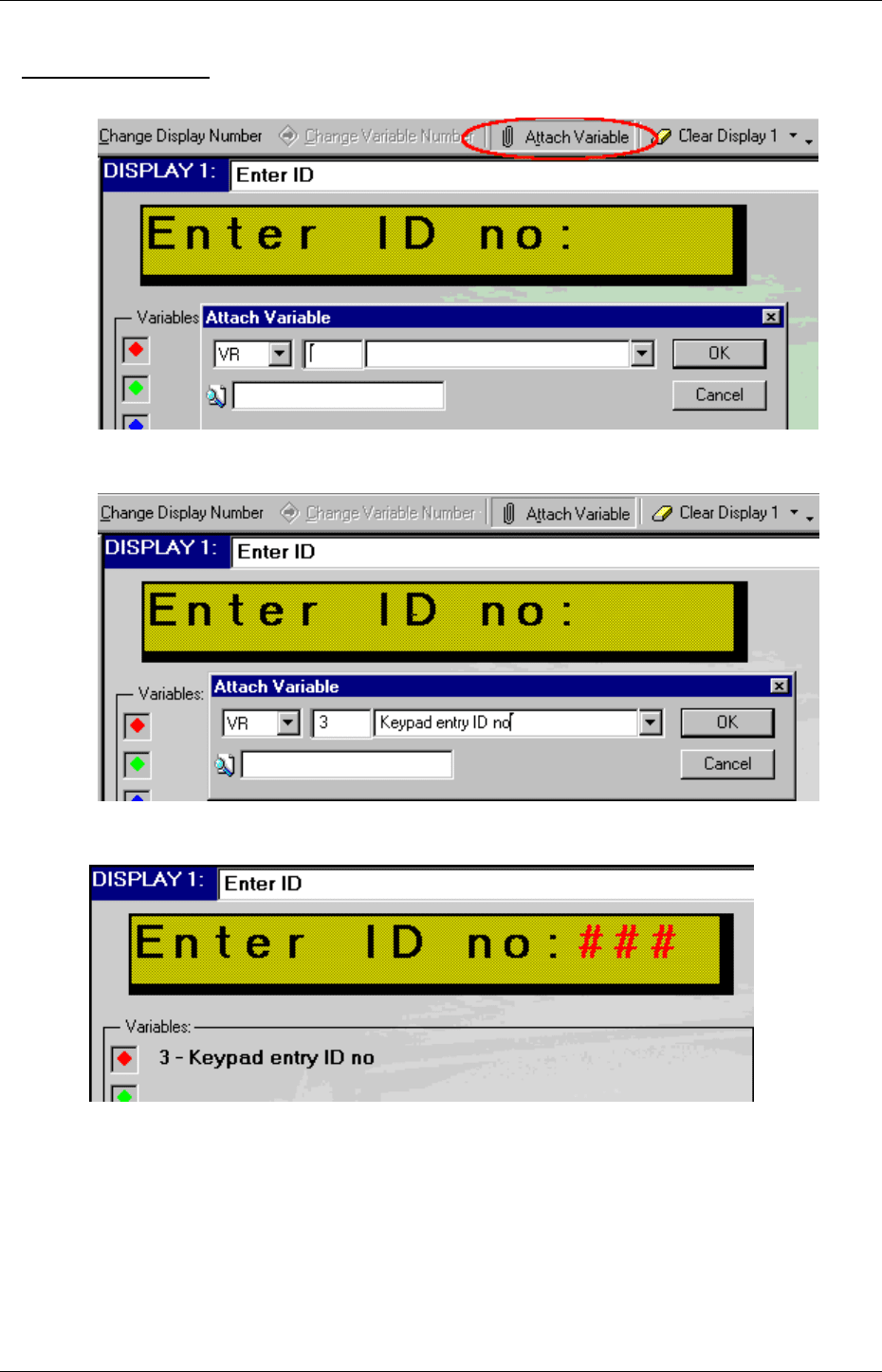
U90 Ladder Software Manual
54
To Attach a Variable
1. Click Attach Variable on the HMI toolbar. T he Attach Variable dialog box opens as shown below.
2. Enter the number of the desired variable as shown below and press OK. If you do not enter a variable
number, the program assigns a default variable.
3. The variable-linked spaces now appear as red pound signs, and the variable itself appears in the Variable
pane of this Display as shown below.
Use the Variable Editor to:
Set variable types and properties.
Create up to 120 list variables to display fixed text messages.
Enable data entry via the keypad.
Up to fifty variables may be included in your application. The different types of variables are listed below.
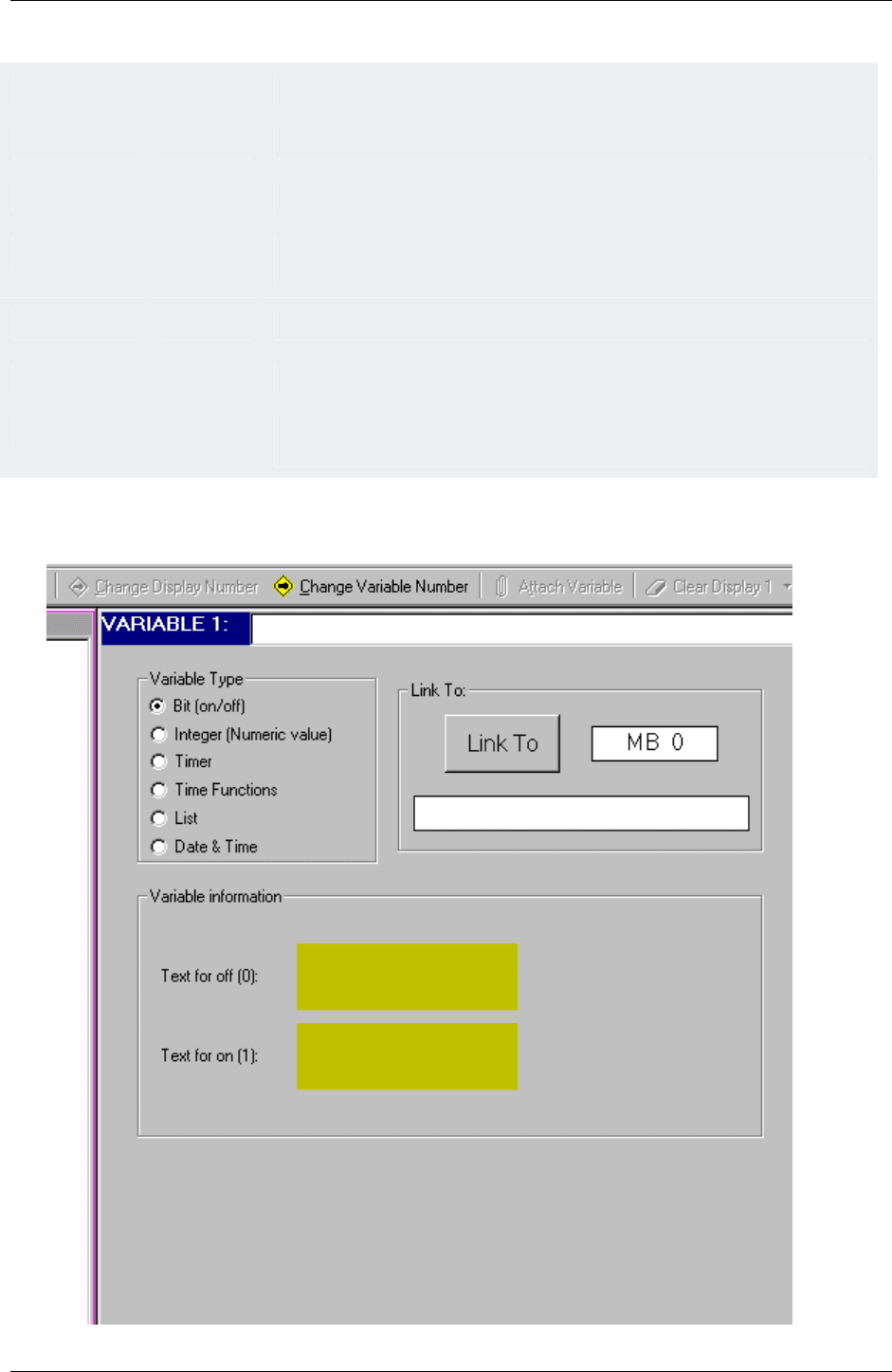
HMI
55
Variable Type Linked to Display Options:
Bit MB Create a text display for ON and OFF.
Integer MI Choose integer display format; enable linearization and keypad entry.
Timer T Display either elapsed time or remaining time and allow timer modification via the
keypad.
Time Functions MI Display and modify Time function from hour up to year.
List MI Create up to 120 additional fixed text messages for different values of an MI / SI.
Date & Time RTC Set the display format (from Hours/Minutes to Month/Day/Year) and enable keypad
entry.
Variable Editor view:
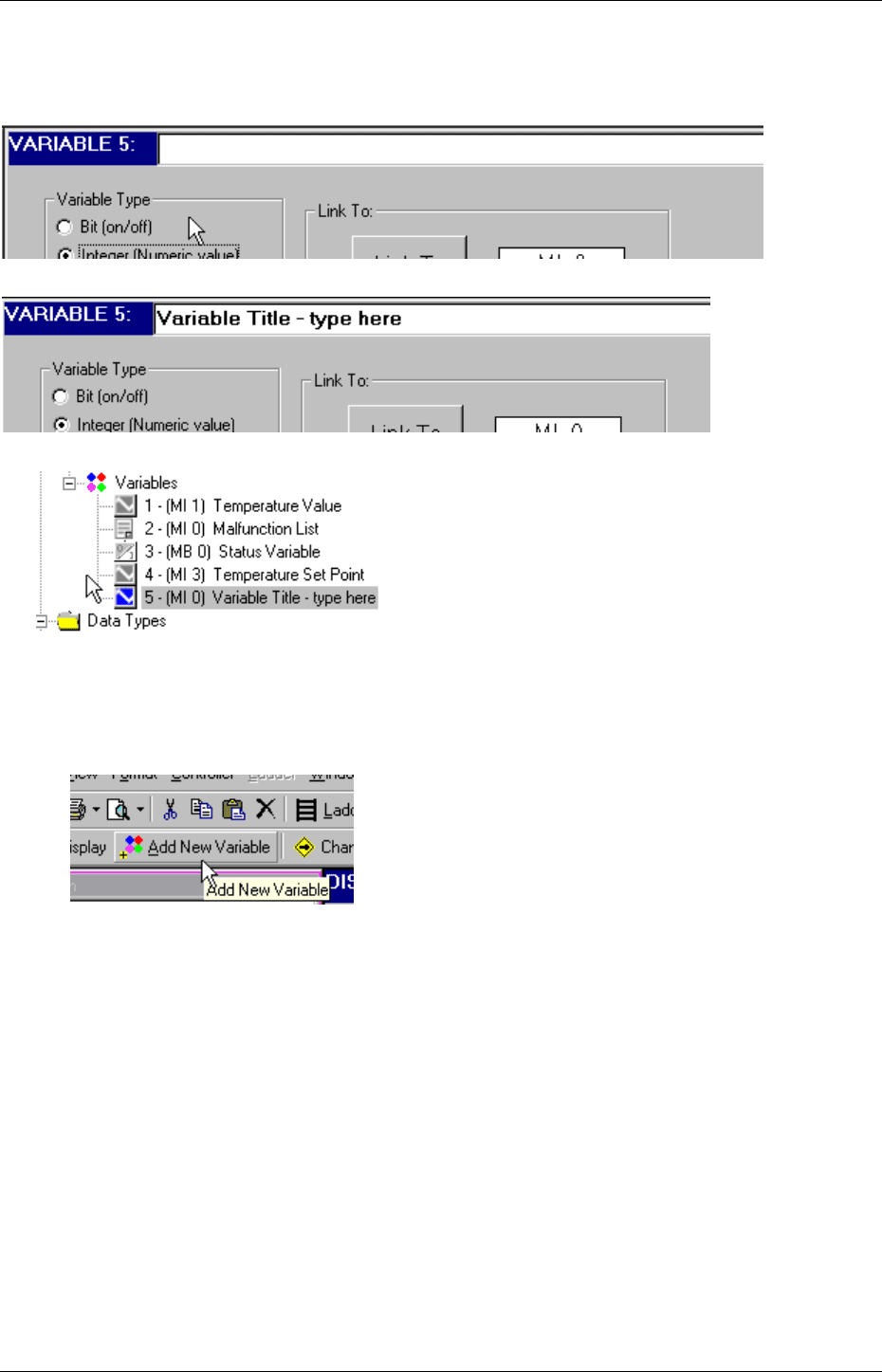
U90 Ladder Software Manual
56
Naming a Variable
To assign a title to a Variable:
1. Open a Variable in the Variable Editor.
2. Type the Variable name in the title field.
The Variable name appears with the Variable number in the Navigator window.
Creating Variables
To create a new Variable:
1. Click the Add New Variable icon on the HMI toolbar.
2. A new Variable opens in the Variable Editor.
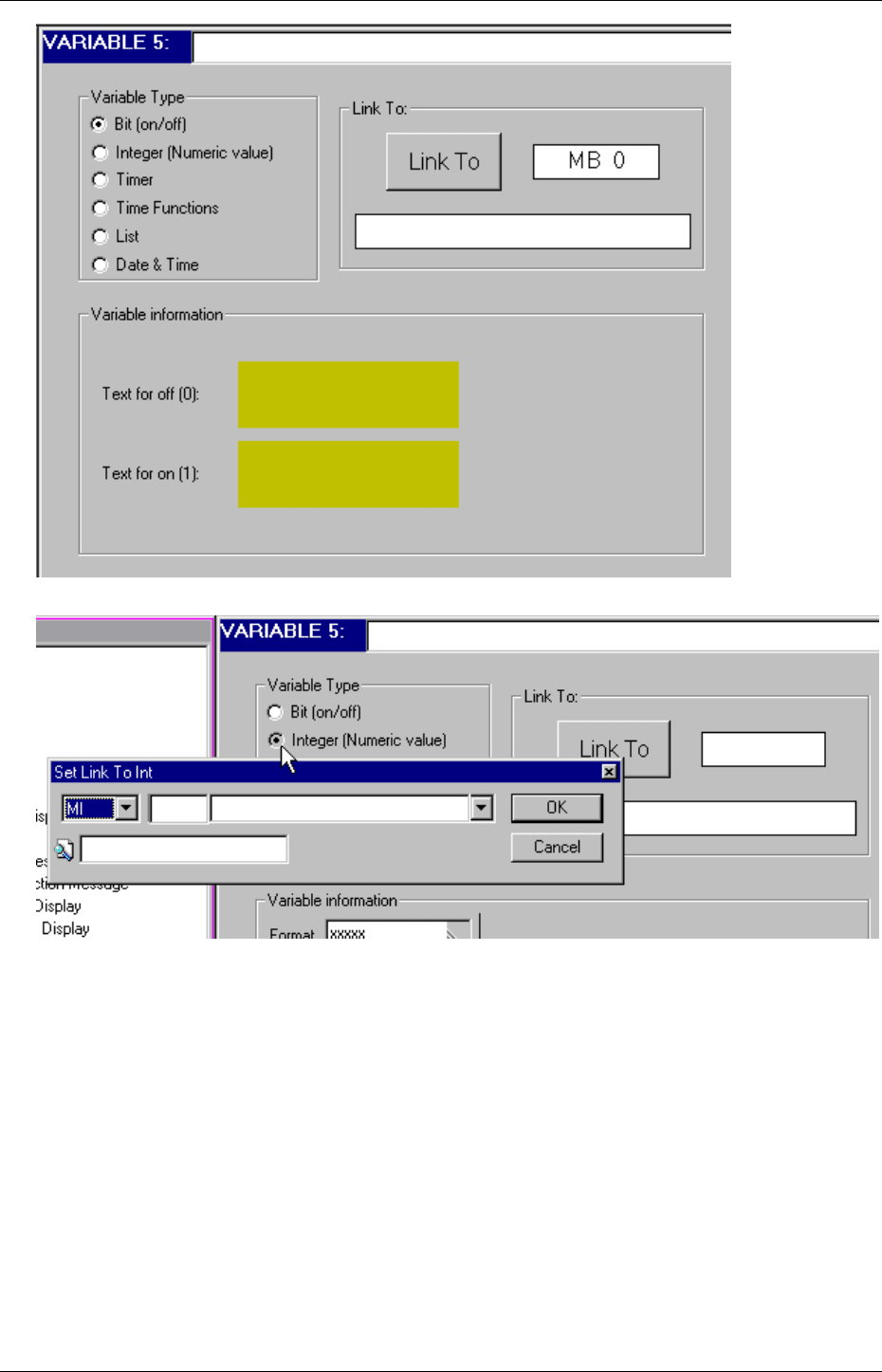
HMI
57
3. Select the desired Variable Type.
4. Select the Operand type.
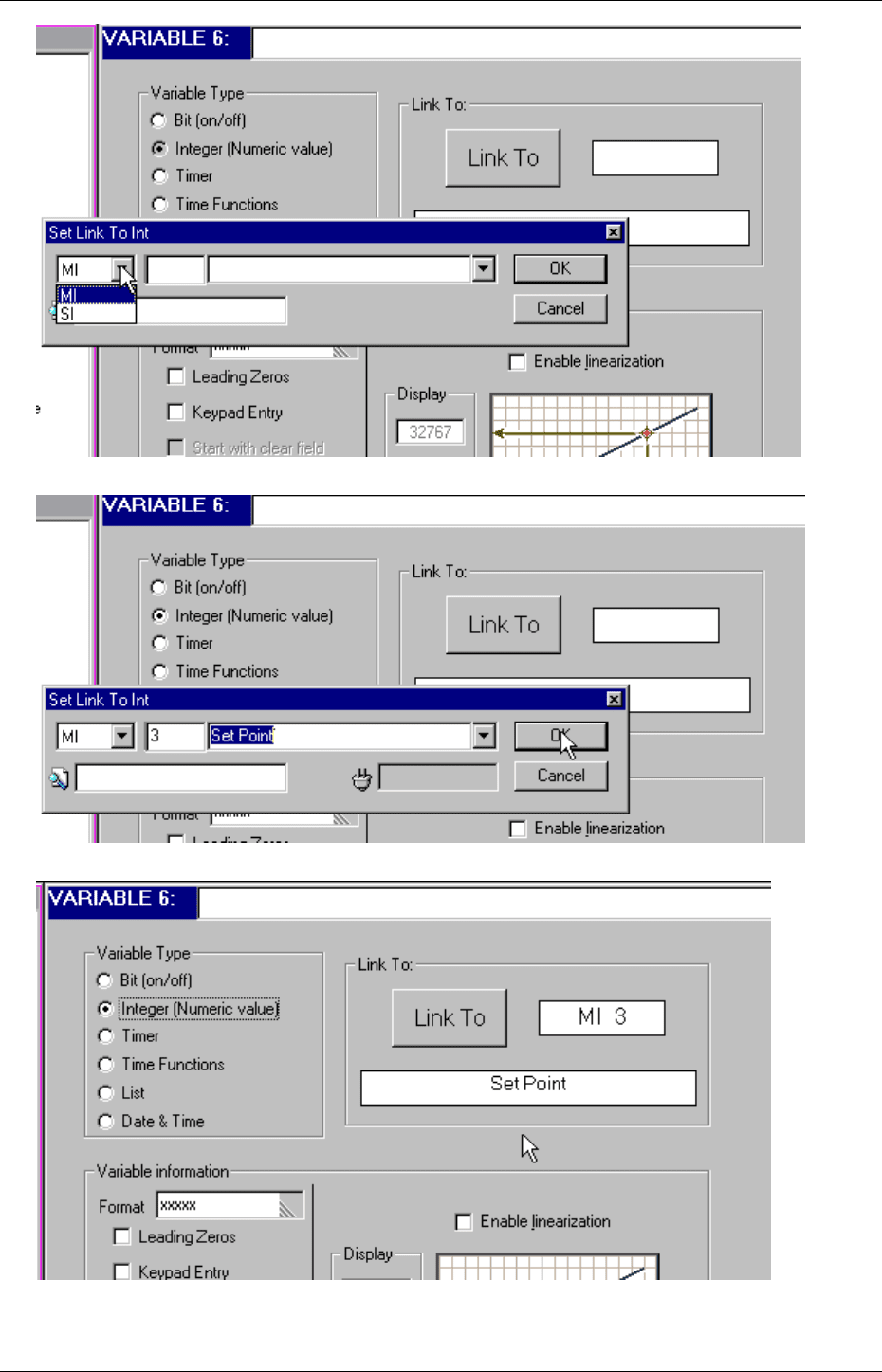
U90 Ladder Software Manual
58
5. Enter the Operand Address and Symbol.
6. The new Variable appears with the appropriate link in the Variable Editor.
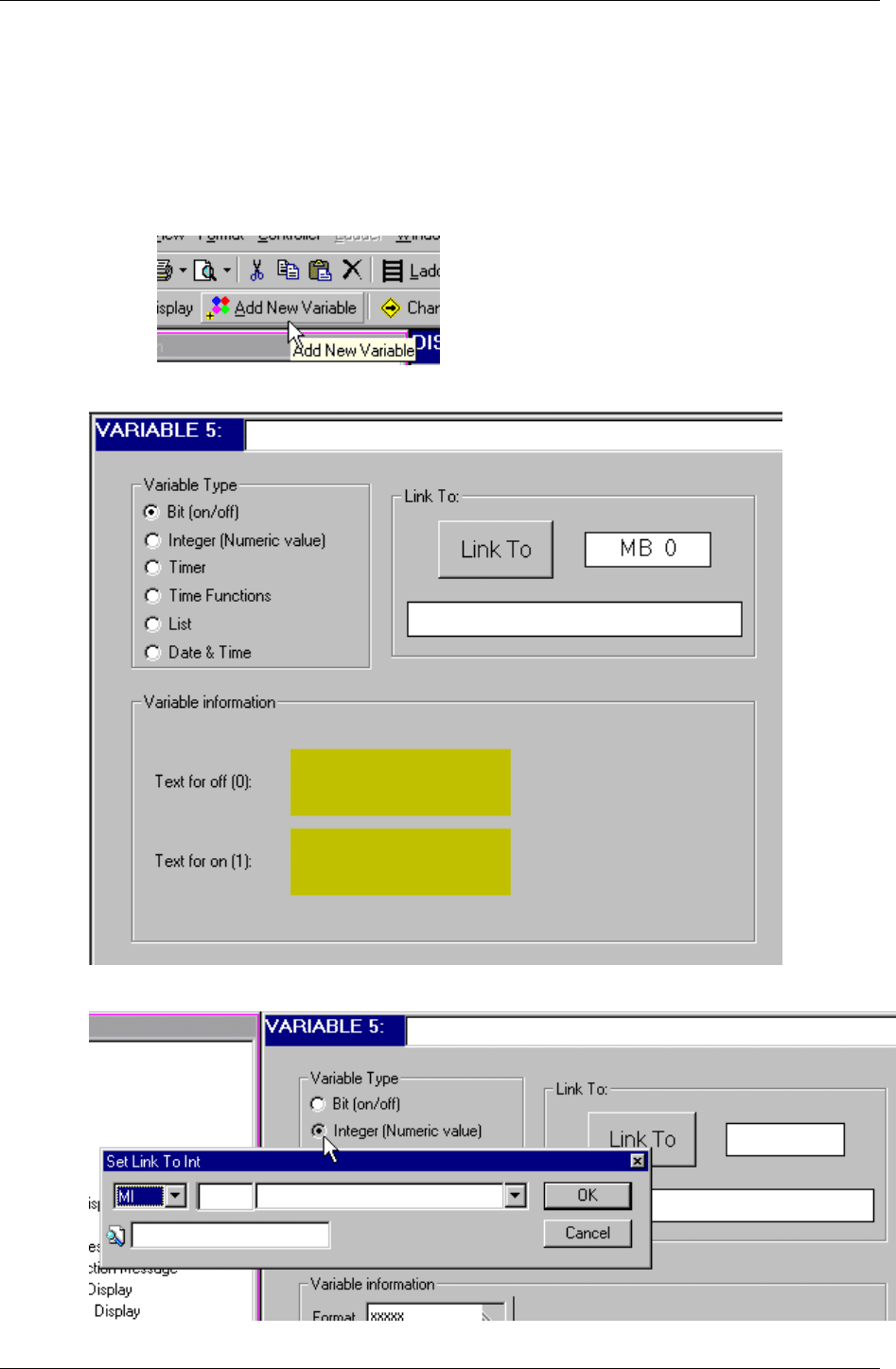
HMI
59
Showing an MI value on the controller's LCD
To display an MI value on the controller display:
1. Create a Variable
To create a new Variable:
1. Click the Add New Variable icon on the HMI toolbar.
2. A new Variable opens in the Variable Editor.
3. Select the desired Variable Type.
4. Select the Operand type.
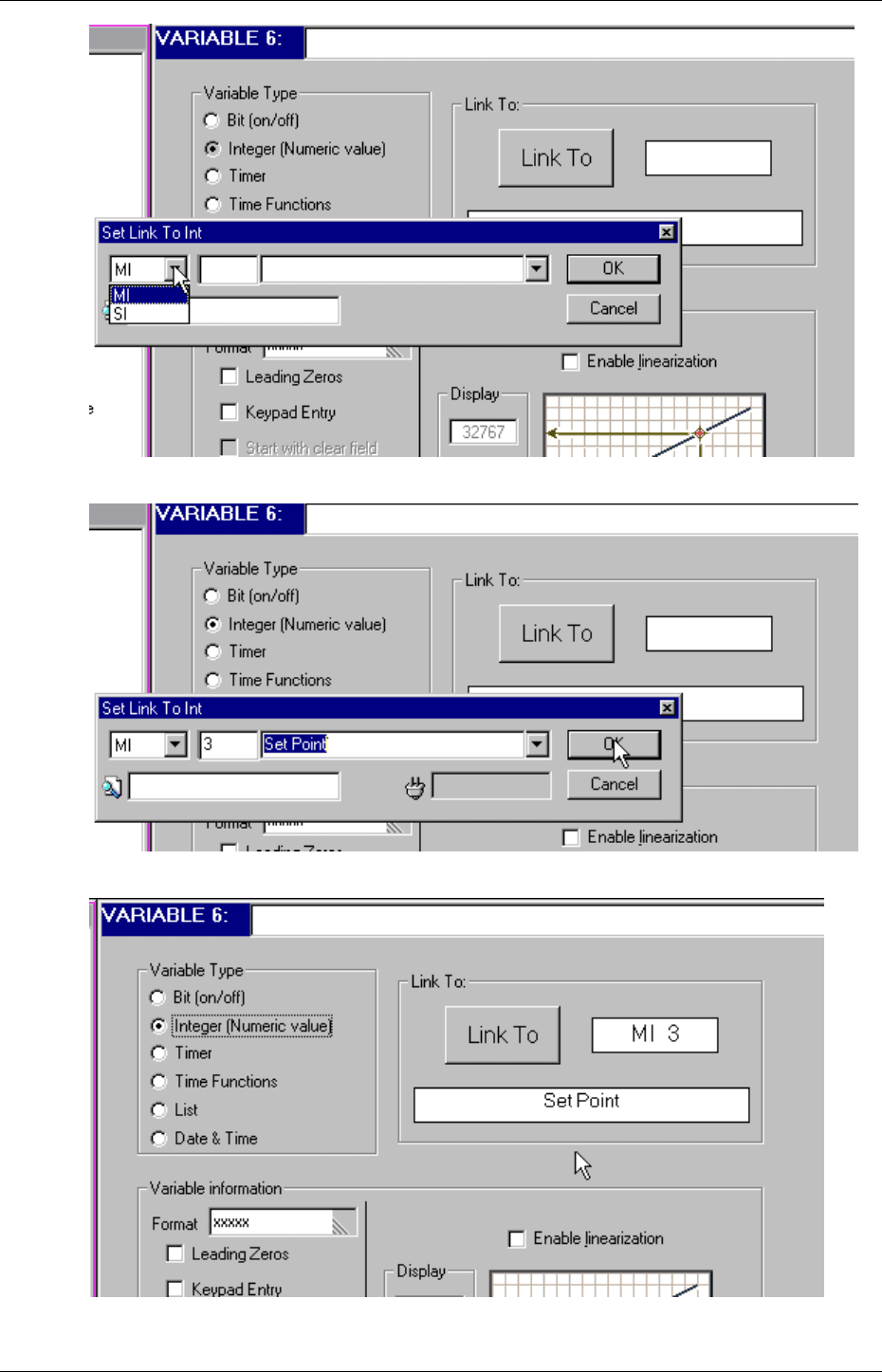
U90 Ladder Software Manual
60
5. Enter the Operand Address and Symbol.
6. The new Variable appears with the appropriate link in the Variable Editor.
2. Create a Variable Field in a Display and attach it to the Variable.
