Long L. Home Networking Demystified
Подождите немного. Документ загружается.

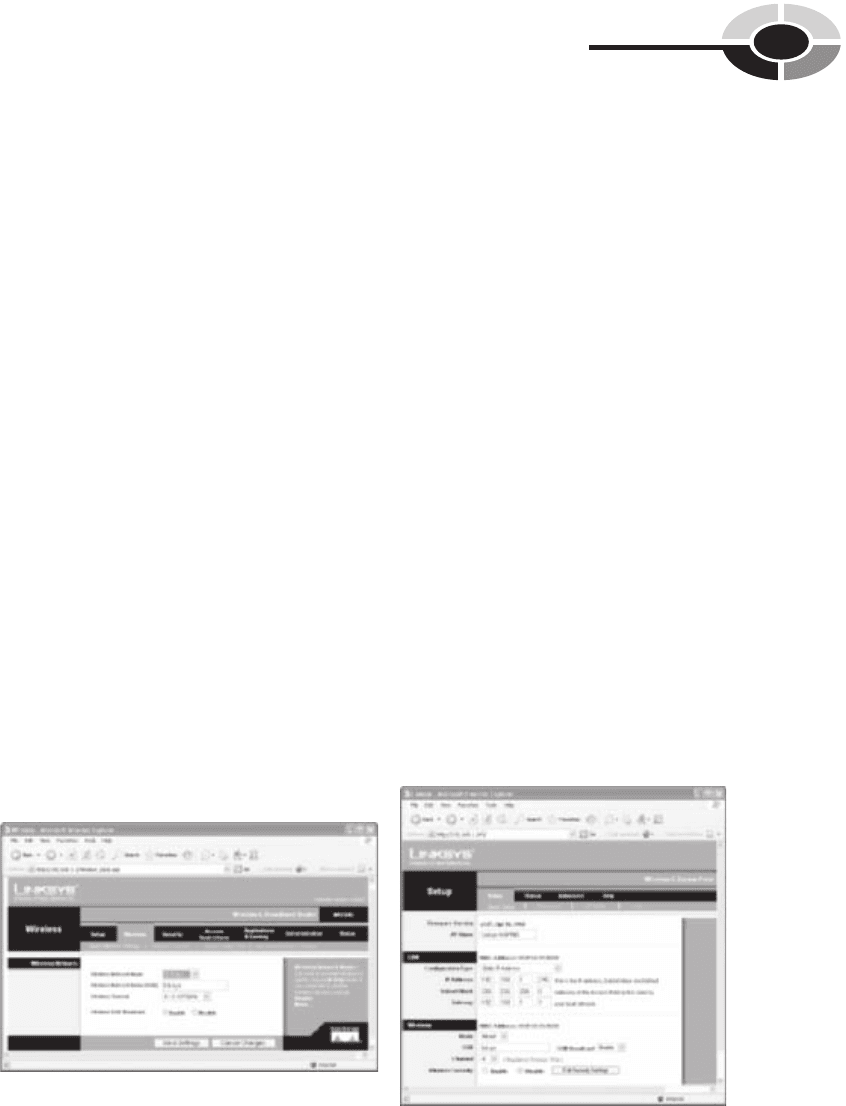
CHAPTER 8 Setting Up and Installing a Home Network
141
good idea to accept the default starting IP address (192.168.1.100 in the
example). The same is true for the maximum number of DHCP users (50
in the example). In a home network, there is no reason to limit the number
of PCs you expect to have on the network. The client lease time is just the
amount of time a network user will be allowed a connection to the router
with the current dynamic IP address (0 indicates one day). Typically, you
would not need to enter anything in the static domain name system (DNS)
boxes, because your ISP will provide you with at least one DNS server IP
address. Typically, the Windows Internet Naming Service (WINS) box is
not applicable in a home networking environment and is left blank.
• Time Setting Choose your time zone from the drop-down box and then
check the box to automatically adjust the time (via the Internet) and you
will not have to worry about setting the network clock again.
The Basic Wireless Settings
If your home network has a wireless component, you might wish to customize your
wireless gateway’s AP. Figure 8-8 shows the wireless settings that are common to
all AP/routers and to stand-alone APs. If you have a stand-alone AP connected to a
gateway, the settings are the same (see Figure 8-8). For the Linksys all-in-one
wireless gateway and the Linksys access point in the examples, these are accessed
via the device’s browser-based utilities.
• Wireless networking mode The drop-down box allows you to choose
whether you wish the gateway to service only Wireless-G clients, only
Wireless-B clients, or both Wireless-B and Wireless-G. Another option is
Figure 8-8 Basic wireless settings for a Linksys Wireless-G Broadband Router and a
Linksys Wireless-G Access Point (at the bottom under Wireless)
ch08.indd 141ch08.indd 141 2/22/2005 12:30:59 PM2/22/2005 12:30:59 PM
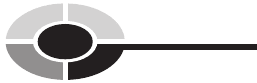
142
Home Networking Demystifi ed
to disable the wireless feature. The Wireless-G or Wireless-B Only selection
excludes connectivity by other than Wireless-G or Wireless-B devices,
respectively. Usually, the best choice is both or mixed.
• Wireless network name (SSID) The SSID, or Service Set Identifi er,
is a name shared among all nodes in a wireless network. Each node must
be associated with this case-sensitive name, which can be 32 characters
in length. The default SSID for Linksys network gear is “linksys.” For
security reasons, I recommend you change the SSID. If you do, be sure
to change it on all network devices.
• Wireless channel In North America, you can choose one of 11 channels.
This is so that you can change the channel to one that won’t confl ict with
the neighbors’ AP channels. Also, having multiple channels from which to
choose gives you the fl exibility to assign each AP in the network its own
channel. Avoid using the same channel if you have more than one AP in
your home network.
• Wireless SSID broadcast The way Windows works is that it chooses an
AP that is broadcasting its SSID over one that is not, regardless of the order
of the networks on the Preferred Networks list. It’s best to enable SSID
broadcast in a home network.
Once your PCs are confi gured with wireless adapters and you have entered your
router settings, you’re ready to set up your wireless PCs.
Security Settings
At this point, I suggest you accept the default settings relating to network security.
Let’s hold off on the security settings until all PCs are working with the gateway
(router/AP). Security issues and confi guration settings are addressed in Chapter 10.
Run the Wireless Network Setup Wizard
Wireless networking support is integrated into Windows XP. If your home network
includes wireless network adapters that link to an AP, run the Windows XP Wireless
Network Setup Wizard (see Figure 8-9) and enter the requested information for all
wireless PCs on the network. To run the wizard, click Start | All Programs |
Accessories | Communications | Wireless Network Setup Wizard.
Enter the name of the network (the SSID), the same name you enter during the
AP/router setup procedure (“linksys” in the example). Normally, you would choose
to automatically assign a network key. Leave the WPA check box blank. You are
ch08.indd 142ch08.indd 142 2/22/2005 12:31:01 PM2/22/2005 12:31:01 PM
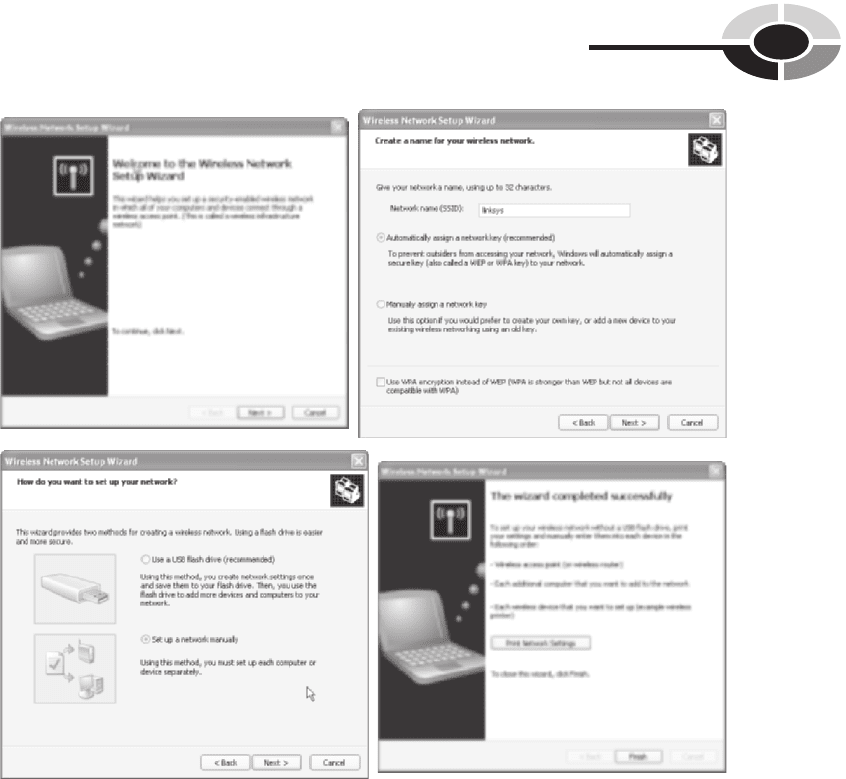
CHAPTER 8 Setting Up and Installing a Home Network
143
given the option to employ a USB fl ash drive, if you have one. You can use the fl ash
drive to transport these settings to other wireless PCs; however, it may be just as
easy to repeat the manual entry process for each wireless PC.
Make All Connections and Run the Network
Setup Wizard
If your network design calls for wired Ethernet links and you have completed the
required cabling, it’s time to make those Catx Ethernet cabling connections. Most
of these connections link the Ethernet ports on the gateway to network adapters
Figure 8-9 The Wireless Network Setup Wizard
ch08.indd 143ch08.indd 143 2/22/2005 12:31:01 PM2/22/2005 12:31:01 PM
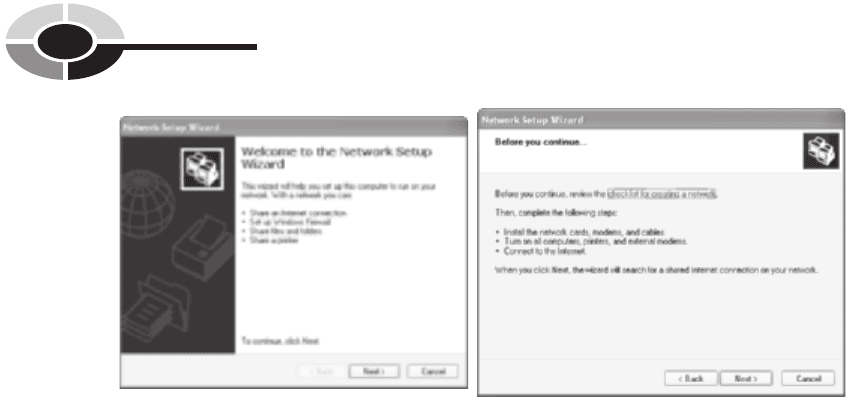
144
Home Networking Demystifi ed
and, if applicable, switches and/or network bridges. If your design calls for the
HomePNA or HomePlug technology and existing wiring, it’s time to make those
cabling connections.
Once you have connected the PCs via wired or wireless links as per your network
design, you will need to run the Network Setup Wizard on all PCs. Run the wizard
on the PC attached to the home gateway fi rst. Then, run it on the other PCs on the
network. To run the wizard, click Start | All Programs | Accessories | Communications
| Network Setup Wizard (see Figure 8-10). The fi rst screen in the wizard gives you
an overview of what the wizard accomplishes.
• Confi gure the PCs on the network to use a single Internet connection.
• Assign a name and description to each PC.
• Enable fi le and printer sharing.
• Set up the Windows fi rewall.
The second screen of Figure 8-10 reminds you to review the checklist for creating
a network (in the Windows Help and Support); to confi rm that the installation of all
devices and cables is complete; to turn on all PCs, printers, and modems; and to
make the connection to the Internet.
The third screen in the Network Setup Wizard (see Figure 8-11) addresses the
Internet connection method and asks you to choose whether you plan to connect
using the Windows Internet Connection Sharing (ICS) feature or a home/residential
gateway. As explained earlier in Chapter 5, using the home gateway has emerged as
the overwhelming choice for home networking. If this is the case, check the radio
button to indicate that the computer connects through a home/residential gateway.
Figure 8-10 The Network Setup Wizard: Overview
ch08.indd 144ch08.indd 144 2/22/2005 12:31:02 PM2/22/2005 12:31:02 PM
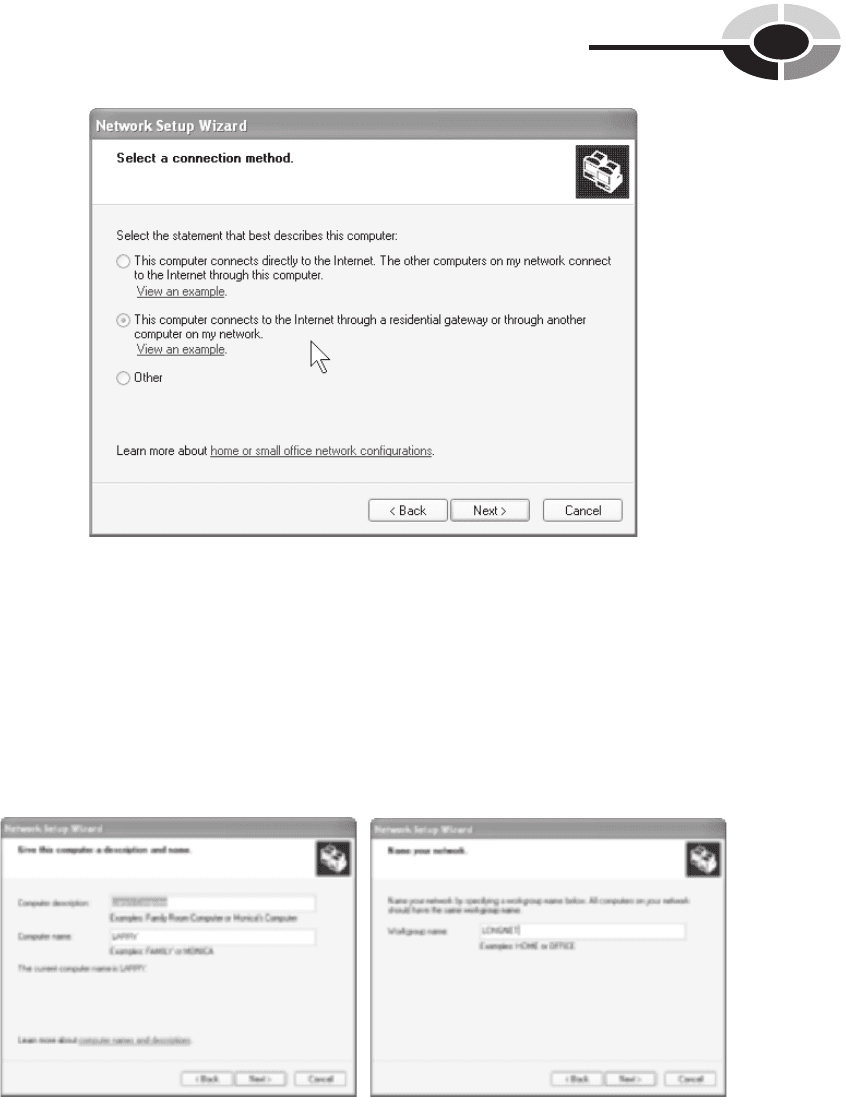
CHAPTER 8 Setting Up and Installing a Home Network
145
If not, I highly recommend you reconsider the substantial benefi ts of a relatively
inexpensive gateway.
Now it’s time to name the PC and the network (see Figure 8-12). Although
optional, I recommend you enter a short explanation in the computer description
(“Larry’s Computer” in the example) that serves to clarify the computer name.
Each PC on the network must have a unique name. Typically, you give each a short,
Figure 8-11 The Network Setup Wizard: connection method
Figure 8-12 The Network Setup Wizard: naming the PC and the network
ch08.indd 145ch08.indd 145 2/22/2005 12:31:03 PM2/22/2005 12:31:03 PM
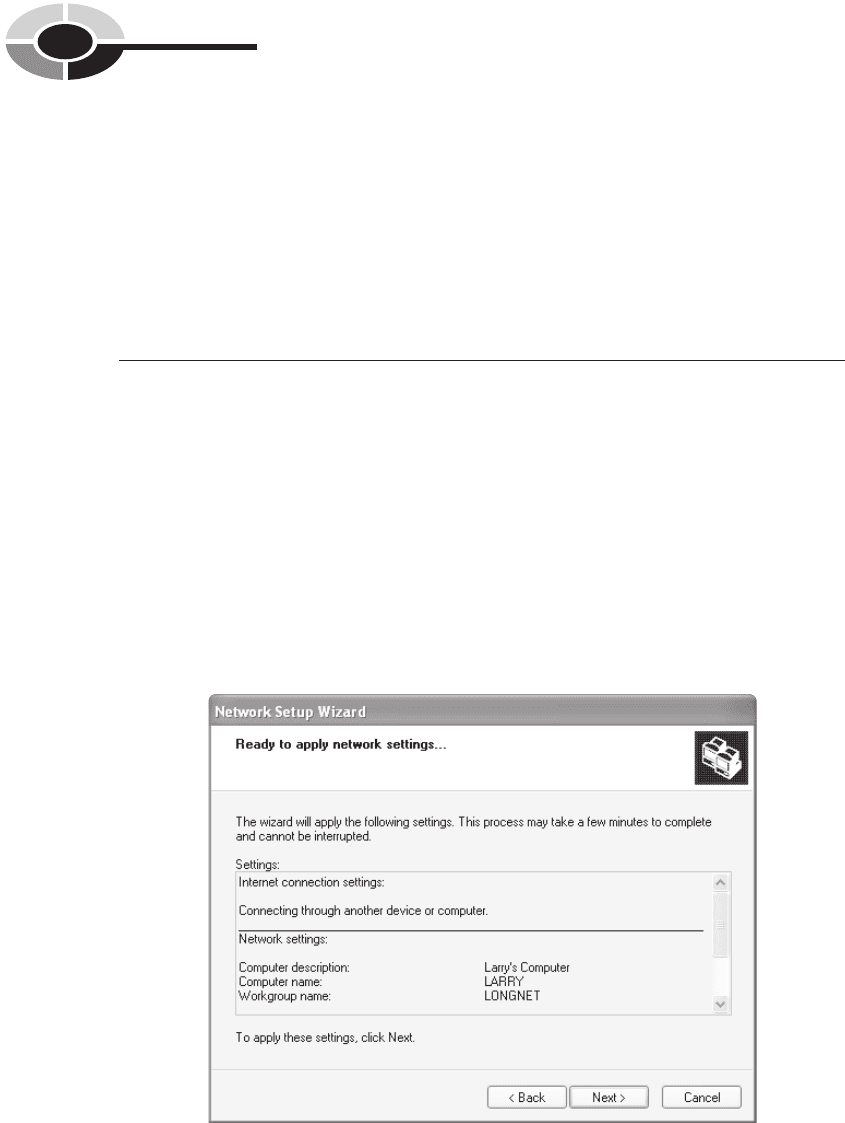
146
Home Networking Demystifi ed
simple name that associates it with an individual, location, or function. The name is
limited to 15 alphanumeric characters, and certain special characters are not
permitted (; : " < > * + = \ | ? ,).
In Windows, a named workgroup is a logical grouping of PCs that is intended to
help users fi nd shared fi les and printers within the group. Every PC on your home
network must be associated with the same workgroup. The workgroup name in the
Figure 8-12 example is LONGNET. After you enter the name, the wizard presents
a summary of your network settings (see Figure 8-13) for your review. Go back if
you need to make corrections or click Next to apply these settings.
CAUT IO N CAUTION The Windows fi rewall is enabled by default on all network and Internet
connections for PCs using Microsoft Windows XP Service Pack 2 (SP2). All
gateways provide fi rewall protection to your home network, so you may not need
an active Windows fi rewall. Also, having an extra fi rewall can cause connectivity
problems. If you have front-end fi rewall protection at your gateway, you might
wish to disable the Windows fi rewall (Start | Control Panel | Network And Internet
Connections | Windows Firewall). The Windows fi rewall is enabled on a PC each
time you run the Network Setup Wizard, so if you rerun the wizard, be aware that
the fi rewall is enabled for that PC.
The next option presented by the Network Setup Wizard gives you the option to
turn on or turn off fi le and printer sharing (see Figure 8-14). In the home networking
NOTE
Figure 8-13 The Network Setup Wizard: summary of settings
ch08.indd 146ch08.indd 146 2/22/2005 12:31:04 PM2/22/2005 12:31:04 PM
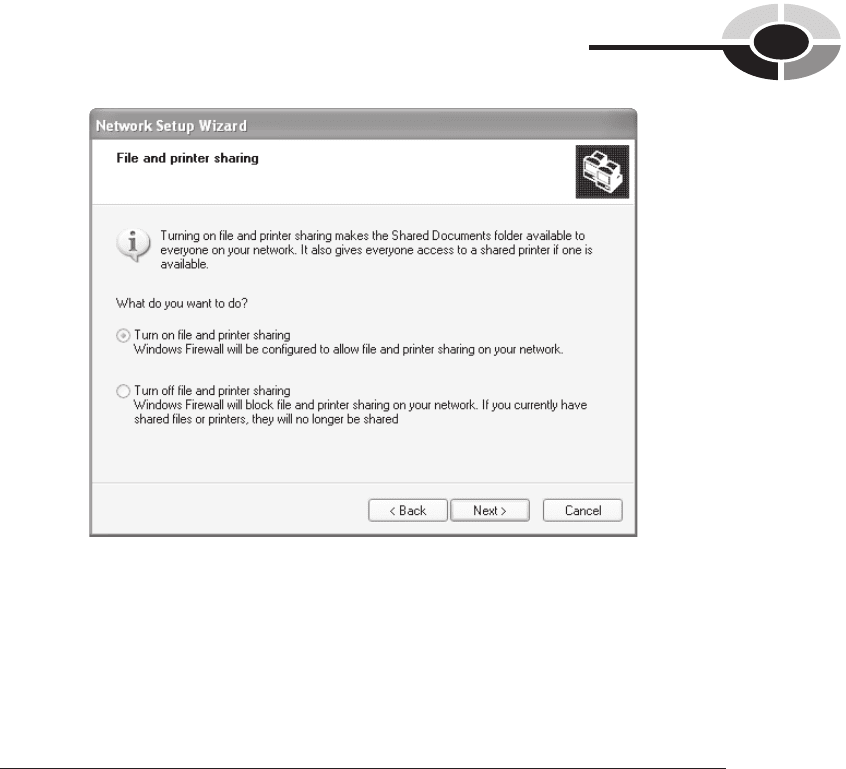
CHAPTER 8 Setting Up and Installing a Home Network
147
environment, you would normally select the “Turn on” option to make the Shared
Documents folder on the PC available to other network users. Selecting this option
also enables sharing of the printer connected to the PC (if applicable); that is,
anyone on the network can print directly to the printer.
NOTE NOTE When you turn on fi le and printer sharing, only those fi les in the Shared
Documents folder are made available to other users. All other fi les are protected
unless you specifi cally choose to share those fi les. This procedure is discussed in
Chapter 9.
When you click Next, an animated screen appears while your network settings
are being applied to the PC and then you are given an option to create a network
setup disk (see Figure 8-15). Normally, you would click either Create A Network
Setup Disk or Just Finish The Wizard. If you choose the former, you’re presented
with an additional screen that allows you to save the Network Setup Wizard settings
(except PC name) to a fl oppy disk. The disk can then be used to copy the network
settings to the other PCs in the network. The PC is now confi gured for networking,
and if you wish to change these settings, you’ll have to rerun the Network Setup
Wizard. Click Finish to complete the Network Setup Wizard (see Figure 8-16).
Figure 8-14 The Network Setup Wizard: fi le and printer sharing
ch08.indd 147ch08.indd 147 2/22/2005 12:31:05 PM2/22/2005 12:31:05 PM
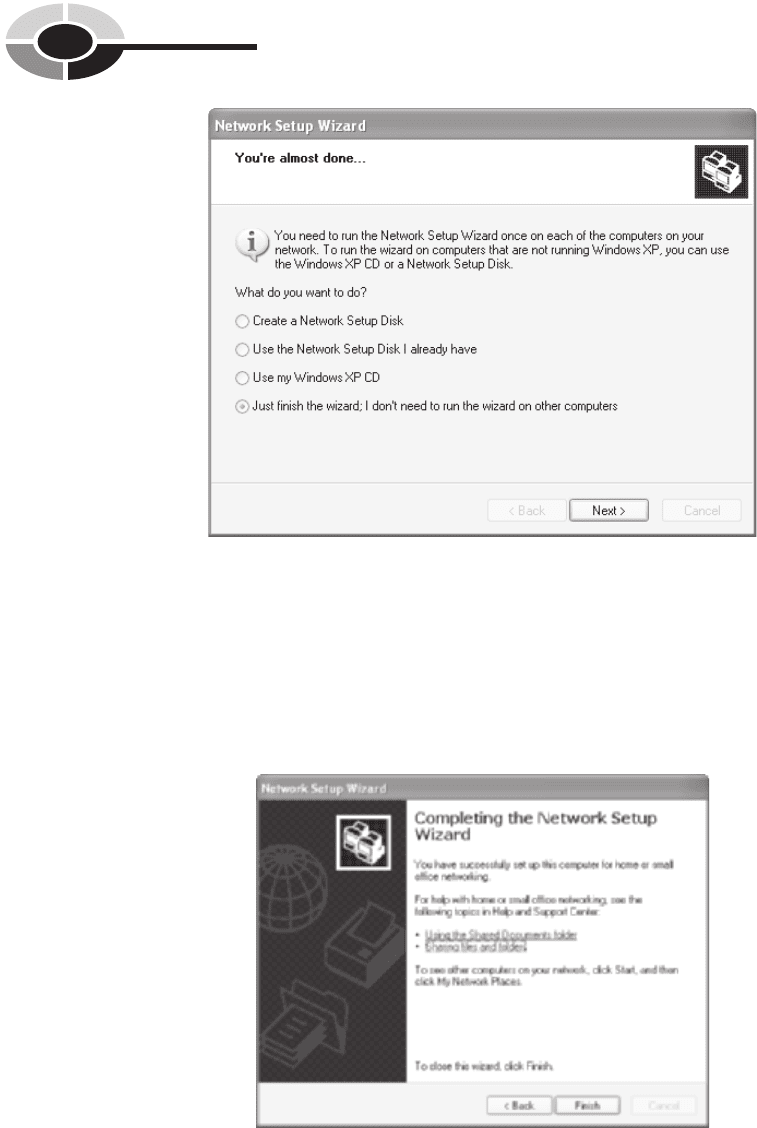
148
Home Networking Demystifi ed
Once you have run the Network Setup Wizard on all PCs, you should have an
operational home network. Use your “status” option in your browser-based AP/
router utility to view active PCs on the network (see Figure 8-17). Alternatively,
enter command mode (Start | Run | cmd) and enter net view at the prompt (see
Figure 8-17).
Figure 8-15 The Network Setup Wizard: create setup disk
Figure 8-16 The Network Setup Wizard: fi nish setup
ch08.indd 148ch08.indd 148 2/22/2005 12:31:06 PM2/22/2005 12:31:06 PM
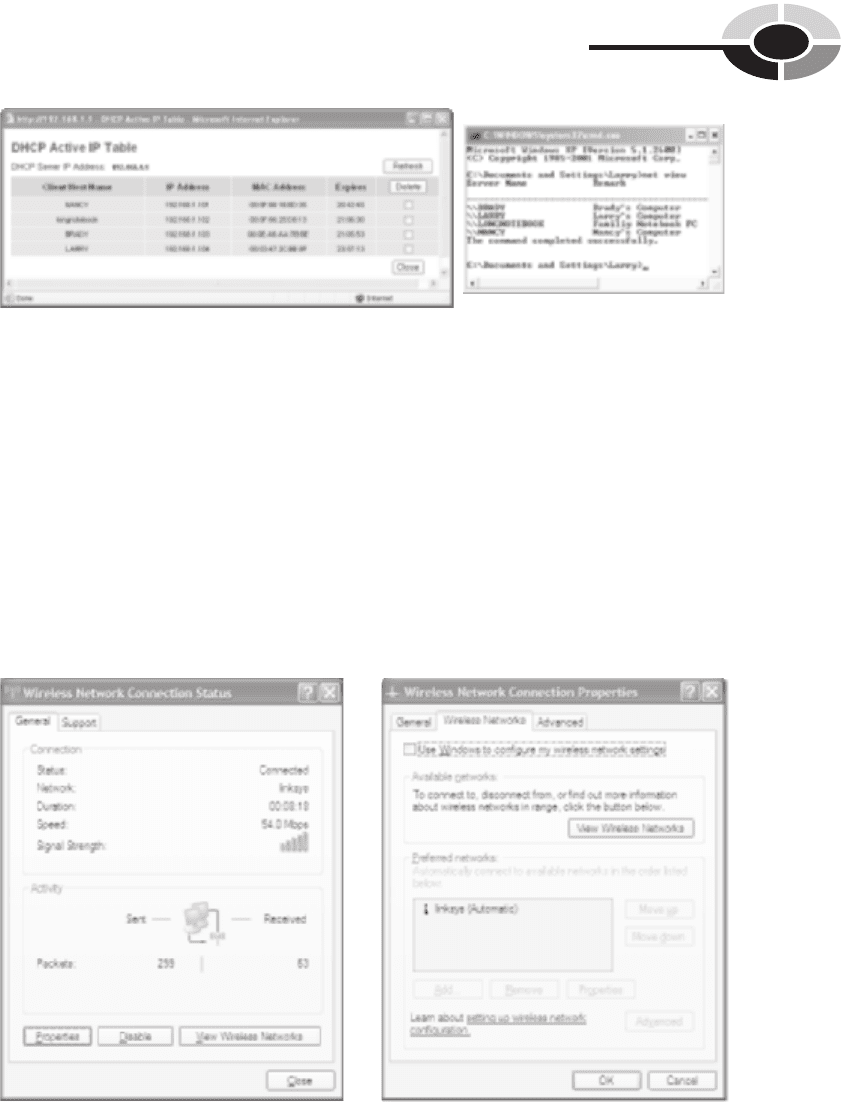
CHAPTER 8 Setting Up and Installing a Home Network
149
Can You Hear Me Now?
The cell phone tester on the ubiquitous TV commercials has a good idea. If you’re
creating a wireless network, you should test its effectiveness. Do a walkaround with
a wireless notebook; if you have one, that is. Use a portable wireless PC to test
signal strength and speed at various locations in and around the house. Instead of
saying “Can you hear me now?”, just open the Wireless Network Connection Status
dialog box on a notebook PC (see Figure 8-18). To do this, double-click the network
connection icon in the notifi cation area of the taskbar.
Figure 8-17 View active PCs on the network via the browser-based utility or by entering
“net view” in command mode
Figure 8-18 The Wireless Network Connection Status dialog box and its properties box
ch08.indd 149ch08.indd 149 2/22/2005 12:31:06 PM2/22/2005 12:31:06 PM
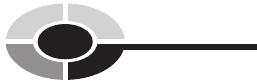
150
Home Networking Demystifi ed
To perform the walkaround survey of your network’s hot spot, move carefully
about the house and note the signal strength and connection speed in the portion of
each room in the house and at places outside the house where you expect to be using
a wireless PC. Keep in mind that the strength of the signal is not nearly as important
as the transmission speed. If the transmission speed is less than maximum, try
alternative positions within a room or about the house to achieve a higher transmission
speed. If you are not getting the transmission speed you want, you might try
repositioning the access point and repeating the walkaround survey. Sometimes
moving the AP just a few feet can make a difference. Table 8-1, presented earlier in
this chapter, includes hints for improving wireless communication speeds.
It’s possible your wireless PCs will detect more than one wireless LAN. If you are
receiving one or more signals from your neighbors’ wireless networks, you will need
to put your network at the top of the Preferred Networks list in the Wireless Network
Connection Properties dialog box (see Figure 8-18). The Windows XP Wireless Zero
Confi guration (WZC) service dynamically selects the wireless network to which your
computer connects according to your default settings or your preferences.
Step 7: Upgrade the Gateway’s Firmware
Your all-in-one home gateway is actually a single-function computer that runs
fi rmware. Firmware is just software stored in rewritable fl ash memory. I have included
“upgrade the Gateway’s fi rmware” as a separate step to emphasize the importance of
keeping up with the manufacturer’s continual string of new releases for its gateway’s
fi rmware. The same is true of any other network devices with upgradable fi rmware.
Historically, network gear manufacturers release new versions of the fi rmware
for their “intelligent” devices every three to six months. The upgrades are needed to
keep up with ever-changing security issues, compatibility with evolving wireless
standards, and innovations in their product line. There is a good chance you will
need to upgrade the fi rmware even if you purchased the gateway yesterday.
To fi nd out if you need an upgrade, use your browser-based utility to determine
the current version of your fi rmware (such as v3.04). Then, navigate to the
manufacturer’s web site, fi nd the support page for your gateway, and view the
version of the current fi rmware release. If applicable, download the fi le to your PC.
In the browser-based utility, fi nd the upgrade page and choose the path of the
downloaded fi le (see Figure 8-19). You’ll need to press the gateway’s reset button
(or turn the power off, then on) after the upgrade is complete.
For decades, automobile manufacturers have asked us to change the oil every 3000
miles. Now, our net gear vendors are asking us to change our fi rmware every few
months. You can get away without changing your oil for a long time, but eventually,
ch08.indd 150ch08.indd 150 2/22/2005 12:31:07 PM2/22/2005 12:31:07 PM
