King M.R., Mody N.A. Numerical and Statistical Methods for Bioengineering: Applications in MATLAB
Подождите немного. Документ загружается.

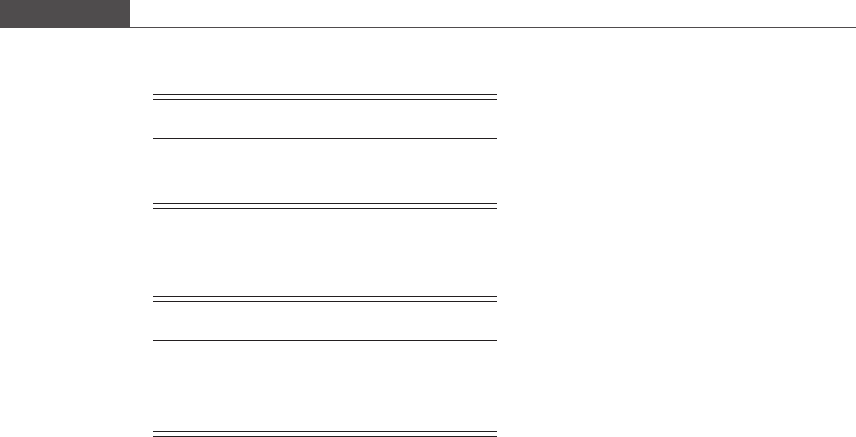
0, which represents false. The elements of a logical array are all of the logical
data type and have values equal to either 1 or 0.
Short-circuit logical operators operate on scalar logical values (see Table A.2).
The && operator returns 1 (true) if both logical expressions evaluate as true, and
returns 0 (false) if any one or both of the logical expressions evaluate as false. The ||
operator returns true if any one or both of the logical expressions are true.
These operators are called short-circuit operators because the result of the logical
operation is determ ined by evaluating only the first logical expression. If the result of
the logical operation still remains unclear, then the second logical expression is
evaluated.
Element-wise logical operators compare logical arrays element-wise and return a
logical array that contains the result (see Table A.3).
A1.2.2 Program control statements
Programs contain not only operators that operate on data, but also control
statements. Two categories of control that we discuss in this section are
conditional control and loop control.
Conditional control
if-else-end
The most basic form of the if statement is
if logical expression
statement 1
statement 2
.
.
.
statement n
end
Table A.2. Short-circuit logical operators
Operator Definition
&& AND
|| OR
Table A.3. Element-wise logical
operators
Operator Definition
& AND
| OR
~ NOT
567
Introduction to MATLAB

The if statement evaluates a logical expression. If the expression is true, the set
of statements contained within the if-e nd block are executed. If the logical
expression is found to be false, control of the program transfers directly to the
line immediately after the end statement. The statements contained within the if-
end block are not executed. Good coding practice includes indenting statements
located within a block as shown above. Indentation improves readability of the
code.
Another syntax for the if control block is as follows:
if logical expression #1
set of statements #1
elseif logical expression #2
set of statements #2
else
set of statements #3
end
In this control statement, if logical expression #1 turns out to be false, logical
expression #2 is evaluated. If this evaluates to true, then statement set #2 is executed,
otherwise statement set #3 is executed. Note the following points.
(1) The elseif sub-block as well as the else sub-block are option al.
(2) There can be more than one elseif statement specified within the if-end block.
(3) If none of the logical expressions hold true, the statements specified between the
else line and the end line are executed.
switch-case
When the decision to ex ecute a set of statements rests on the value of an expression,
the switch-case control block should be used. The syntax is
switch expression
case value_1
set of statements #1
case value_2
set of statements #2
.
.
.
case value_n
set of statements #n
otherwise
set of statements #(n +1)
end
The value of the expression is evaluated. If its value matches the value(s) given in
the first case statement, then statement set #1 is executed. If not, the next case
value(s) is checked. Once a matching value is found and the corresponding
statements for that case are executed, control of the pro gram is immediately
transferred to the line following the end statement, i.e. the values listed in
subsequent case statements are not checked. Optionally, one can add an
otherwise statement to the switch-case block. If none of the case values
match the expression value, the statements in the otherwise sub-block are
executed.
568
Appendix A

Loop control
for loop
The for loop is used to execute a set of statements a specified number of times. The
syntax is
for index = first:step:last
statements
end
If the value of index is inadvertently changed within the loop, this will not
modify the number of loops made.
while loop
The while loop executes a series of statements over and over again as long as a
specified condition holds true. Once the condition becomes false, control of the
program is transferred to the line following the while-end block. The syntax is
while logical expression
statements
end
The break statement is used to “break” out of a for-end or while-end loop.
Usually, the break statement is contained within an if-end block placed within
the loop. A particular condition is tested by the if-end statement. If the logical
expression evaluated by the if statement is found to be true, the break command is
encountered and looping terminates. Control of the program is trans ferred to the
next line after the end statement of the loop .
Example A1.3
This example is adapted from Program 5.5. The following function m-file uses the fixed-point iterative
method to solve a nonlinear equation in a single variable:
x1 = function fixedpointmethod(gfunc, x0, tolx)
% Fixed-Point Iteration used to solve a nonlinear equation in x
% Input variables
% gfunc : nonlinear function g(x) whose fixed-point we seek
% x0 : initial guess value
% tolx : tolerance for error in estimating root
maxloops = 50;
for i = 1:maxloops
x1 = feval(gfunc, x0);
if (abs(x1 – x0) <= tolx)
break % Jump out of the for loop
end
x0 = x1;
end
To perform fixed-point iteration we must first convert the nonlinear equation f (x) = 0 whose root we
seek into the form x = g(x), where g(x) is evaluated iteratively to obtain a sufficiently accurate value of x that
satisfies x = g(x). Once the difference in two consecutive values of x falls below a threshold called the
tolerance limit, the program exits out of the loop.
569
Introduction to MATLAB

MATLAB has defined certain parameters that return special values. Some
important functions that are discussed in this book are:
*
ans: Any time you evaluate an expression at the command line, but have not
assigned a variable to store the value of the expression, MATLAB places the value
into a function named ans. The most recent answer not assigned to a particular
variable is stored in ans.
*
pi: This function stores the value of the irrational number π = 3.141592653589793.
*
inf: This function represents infinity. Numerical calculations that involve division
by zero generate the result inf.
*
eps: Gap in the floating-point number line. This function is explained in Chapt er 1.
*
realmax: The largest floating-point number that is recognized by the machine.
This function is explained in Chapter 1.
*
realmin: The smallest floating point number that is recognized by the machine.
This function is explained in Chapter 1.
A1.3 Two-dimensional plotting
MATLAB provides a variety of plotting commands and tools to visualize data. The
plotting function of particular interest in this book is plot, which draws a two-
dimensional graph with linear-scale x- and y-axes. Before plotting any data, it is
recommended that you first create a figure window in which the graph axes and line
plot will appear.
4
This is done by typing the statement
figure
This precedes the plot statement. The plot function has many syntax forms. We
start with a basic example,
plot(x, y)
where x and y are two vectors that must be of the same length. This statement plots a
line using data points (x, y) such that the elements of y are paired with the
corresponding elements of x. You can also specify the line style and color of the
plot, e.g.
plot(x,y,’ -k’ )
plots the points as a continuous black line.
The color codes and line style codes are given in Table A.4. You can also mark the
location of data points with a marker shape of any color (see Table A.5); e.g.
plot(x,y,’ sb’ )
plots a blue square where each data point is located.
You can combine line styles and marker styles to distinguish one line from another
when producing black and white plo ts. Suppose we plot two sets of data on the same
axes. The following statement is an example of how you can differentiate the two
lines simply using different markers:
plot(x1, y1, ’-xk’ , x2, y2, ’-ok’ )
Note that a plot function can accept multiple data sets.
4
If you do not do this, you run the risk of generating a new plot in the current figure window, thereby
erasing or modifying a previously created figure.
570
Appendix A

You can specify the width of the line by providing a value for the LineWidth
property, equal to the number of points:
plot (x, y, ’-k ’, ’LineWidth’ ,2)
You can set a range of properties of the plot axes using the set function. To set
the properties of an existing figure axes, you will need to obtain a handle of the axes
object. The handle of the current axis is returned by the function gca, which stands
for “get current axes.”
Suppose you wish to change the width of the axes lines and the size of the tick label font:
set(gca, ’LineWidth’ ,2, ’FontSize’ , 16)
You can specify the axes limits using the axis function, whose syntax is
axis([xmin xmax ymin ymax])
If the data units must be equal in length for both the x- and y-axis, for instance to
make a plot of a circle appear as a circle rather than an ellipse, the command
Table A.4. Color and line style codes for MATLAB
plotting function
Letter Color Character Line style
k black - continuous line
b blue -- dashed line
y yellow : dotted line
m magenta -. dash–dot line
g green
w white
r red
c cyan
Table A.5. Marker style codes for MATLAB
plotting functions
Character Marker
^ upward-pointing
triangle
v downward-pointing
triangle
d diamond
s square
o circle
* star
x ×
+ plus sign
571
Introduction to MATLAB
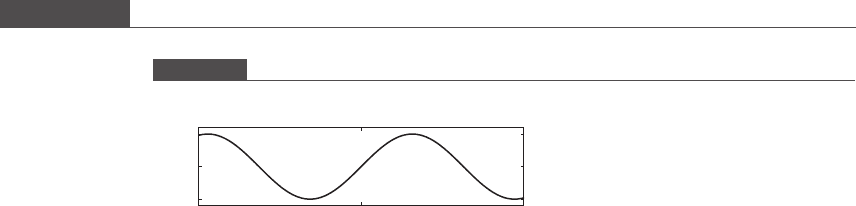
axis equal
will equalize the unit length on both axes.
You can provide labels
5
for the x-axis and y-axis using the xlabel and ylabel
functions, respectively. The title function is used to give the figure a title.
Example A1.4
The following script plots the sin x function for a range of values of x:
x = -5:0.01:5;
y = sin(x);
plot (x, y, ’-k ’,’ LineWidth ’,2)
set(gca, ’LineWidth’ ,2, ’FontSize’ ,16)
xlabel( ’x’ )
ylabel( ’sin(x)’ )
axis equal
axis([-5, 5, -1.2, 1.2])
The output of this script is shown in Figure A1.1.
If multiple plots are to be displayed within a single figure window, use the subplot
function. The syntax is
subplot(no_of_rows, no_of_columns, figure_ position)
Suppose there are six plots in a figure arranged in three rows and two columns.
Each plot is positioned in the figure using the following statements:
figure
% first plot
subplot(3, 2, 1)
plot(x1, y1)
% second plot
subplot(3,2,2)
plot(x2, y2)
.
.
.
% sixth plot
subplot(3,2,6)
plot(x6, y6)
Figure A1.1
Plot of sin x.
−5 0 5
−1
0
1
x
sin(x)
5
Formatting of text such as italics, superscripts, subscripts, etc. can be done using TeX commands. See
MATLAB help for details.
572
Appendix A

A1.4 Data import and export
A1.4.1 Importing data
There are two ways to load text data (ASCII format) from a file into the workspace.
One method is to use the Import Wizard that is accessible from the file menu (File
Import Data). When the Import Wizar d starts, it will ask you to select the file that
contains the da ta you wish to import. Next, you will be asked to specify the
delimiting character that separates adjacent data values. Often, the delimiter will
be the space character, although a comma, semicolon, or tab character can also be
used as a delimiter. The data extracted from the file are displayed in rows and
columns in the same window for your verification. The Wizard creates a single
variable named after the filename and stores all of the numerical data in that
variable. It also creates another variable for alphabetical data. If row headers or
column headers are present in the data, the Wizard extracts the headers and creat es a
separate variable for them. In the next window, you are asked to choose which
variables to save. When row (or column) headers are available, MATLAB will ask if
you want to save each row (or column) as a separate variable. In this case, each row
variable is named after its corresponding header.
Import of numerical data from a file can be automated within an m-file using the
load function. Consider the following statement:
load a.dat
This is the command syntax for load. The load function will treat the file a.dat as
a text (ASCII) file and will save the numerical data contained in the file to a single
variable of type double. The variable saved in the workspace is a two-dimensional
array and is named a, after the filename. For the load function to execute without
error, the data stored in the file must be in rectangular form, i.e. the number of
elements in each row must be the same. Also, within each row the row elements
should be separated by one or more spaces. The functional form of the syntax for
load is
b = load(a.dat);
Using the functional form you can specify the name of the variable that will
contain the data extracted from a.dat.
A1.4.2 Exporting data
Data generated within a function or script can be output to the screen or to a file
using the fprintf function. This function outputs the data as a character string.
You can specify how the numerical data should appear in the output using
conversion specifiers. The syntax for this function is
fprintf(fid, format, a, b, ...)
where fid is a file identi fier that specifies which file the data should be written to; fid is
an integer and is obtained from the function fopen, e.g.
fid = fopen(’ myfile.txt’ , ’w’ )
573
Introduction to MATLAB
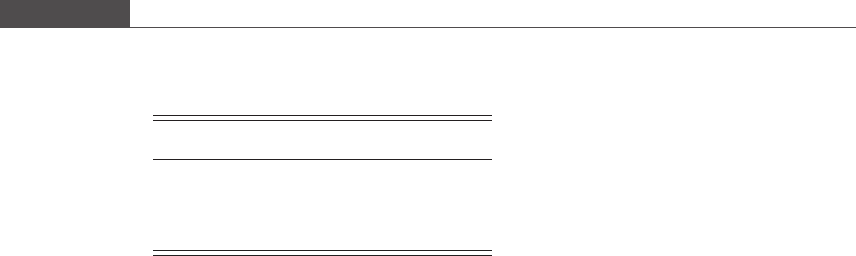
To specify, output to screen fid =1.Iffid is not specified, output is sent to screen.
Note that format is a string consisting of text and conversion specifiers. The
numerical data (a, b, ...) to be written is provided after the format string in
sequential order of appearance.
A conversion specifier always begins with a percent sign (%). Several conversion
specifiers are presented in Table A.6. Note that %d can be used with integers and with
non-integral values that have been converted to integers using the MATLAB
functions fix, floor , ceil,orround. The minimum width of numeric data
(number of significant digits) and the precision (number of significant digits to the
right of the decimal point) can be optionally specified with the conversion specifier.
See MATLAB help for more information on fprintf and fopen.
Example A1.5
This example illustrates the use of fprintf. The function squareroot calculates the square root of
each element in vector x. It then prints to the screen the formatted result:
function squareroot(x)
y = sqrt(x);
z = [x; y]; % x and y are row vectors
fprintf( ’Square root of %6.2f is %6.2f.\n’ ,z)
Note that ‘\n’ creates a new line. At the command prompt, we type the following:
44
x = 0:0.1:1;
44
squareroot(x)
Square root of 0.00 is 0.00.
Square root of 0.10 is 0.32.
Square root of 0.20 is 0.45.
Square root of 0.30 is 0.55.
Square root of 0.40 is 0.63.
Square root of 0.50 is 0.71.
Square root of 0.60 is 0.77.
Square root of 0.70 is 0.84.
Square root of 0.80 is 0.89.
Square root of 0.90 is 0.95.
Square root of 1.00 is 1.00.
To save data that does not require special formatting, use the save command. You
can save the entire workspace or specific workspace variables to a file using save.By
itself, the save command creates a binary file with a .mat extension called
matlab.mat which contains all the workspace varia bles. You can specify the
name of the file using the following syntax:
Table A.6. Conversion specifiers for the
fprintf function
Specifier Purpose
%e exponential notation
%f fixed-point notation
%d integer notation
574
Appendix A

save filename.mat
The variables from this file can be loaded into the memor y using the load
command. You can choose which variables to save by specifying them in the save
statement:
save filename.mat x y z
You can also save the file as an ASCII text file (8 digit form) using the -ascii
option. This creates a text file that can be input into other programs such as Excel
and Word. To save the numeric data in 16 digit form, include the -double option:
save filename.dat x y z –ascii – double
575
Introduction to MATLAB
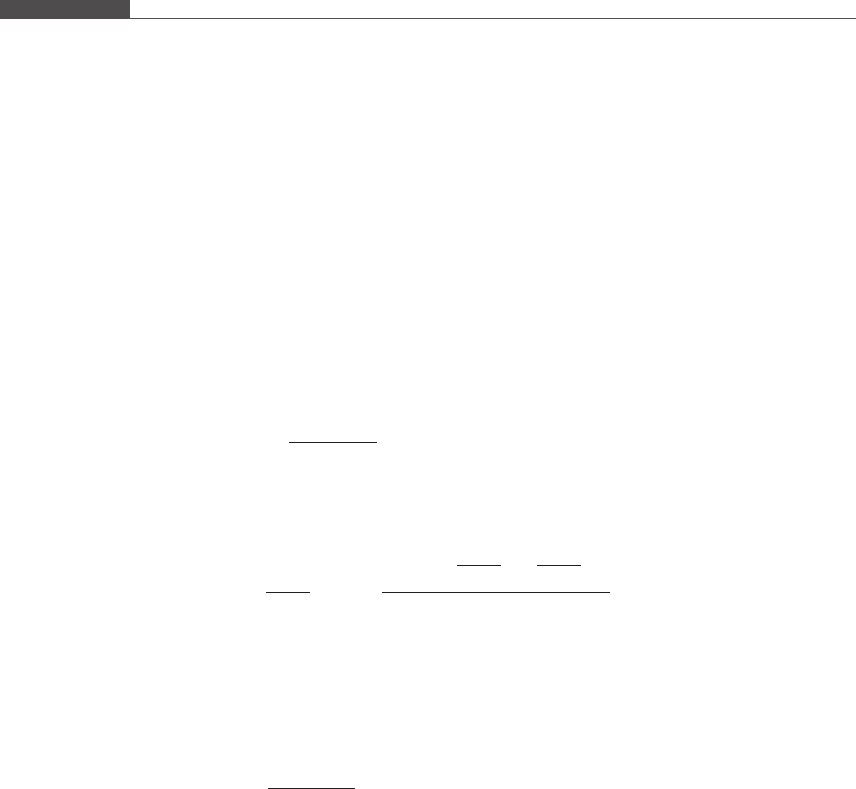
Appendix B Location of nodes for
Gauss–Legendre quadrature
Here we derive the optimal location of the nodes for an n-point Gaussian quadrature.
The truncation error of the Gaussian quadrature formula is the integral of Equation
(6.17), i.e. the truncation error of the polynomial interpolant,
ExðÞ¼
ð
b
a
f
nþ1
ξ xðÞðÞ
n þ 1ðÞ!
x x
0
ðÞx x
1
ð Þ x x
n
ðÞdx:
The truncation error can be rewritten as a function of the integration variable
z that is defined on the interval ½1; 1 as follows:
EzðÞ¼
b a
2
nþ2
ð
1
1
f
nþ1
ξ
b a
2
z þ
a þ b
2
n þ 1ðÞ!
z z
0
ðÞz z
1
ð Þ z z
n
ðÞdz:
The interpolating polynomial function pðxÞ is of degree n and is constructed from
function values obtained at the n + 1 nodes, x
0
; x
1
; ...; x
n
whose locations we seek.
We define ψ zðÞ¼ z z
0
ðÞz z
1
ð Þ z z
n
ðÞ, where ψ zðÞis a polynomial of degree
n + 1. Suppose fðxÞ is a polynomial of degree ≤ 2n + 1, then its (n + 1)th derivative
is a polynomial of degree ≤ n. Let
ω xðÞ¼
f
nþ1
ξðxÞðÞ
n þ 1ðÞ!
;
where ω xðÞis a polynomial of degree ≤ n. Then, ω zðÞis also a polynomial of degree
≤ n. For any polynomial fxðÞof degree ≤ 2n + 1, the Gaussian quadrature formula
will be exact if the truncation error, EzðÞ¼0, i.e.
ð
1
1
ω zðÞψ zðÞdz ¼ 0: (B:1)
The above integral is the inner product of two polynomial functions.
The inner product of two continuous functions fðxÞ and gðxÞ is defined as
hf; gi¼
ð
b
a
fxðÞgxðÞwðxÞdx; (B:2)
where wðxÞ is a weighting function and wxðÞ
4
0 for a x b. Just as the dot
product of any non-zero vector with itself is a positive number, the inner product
of any function with itself is a positive number, i.e.
hf; fi¼
ð
b
a
fxðÞfxðÞwðxÞdx
4
0: (B:3)
