Sailor 150 FleetBoardband. User Manual
Подождите немного. Документ загружается.

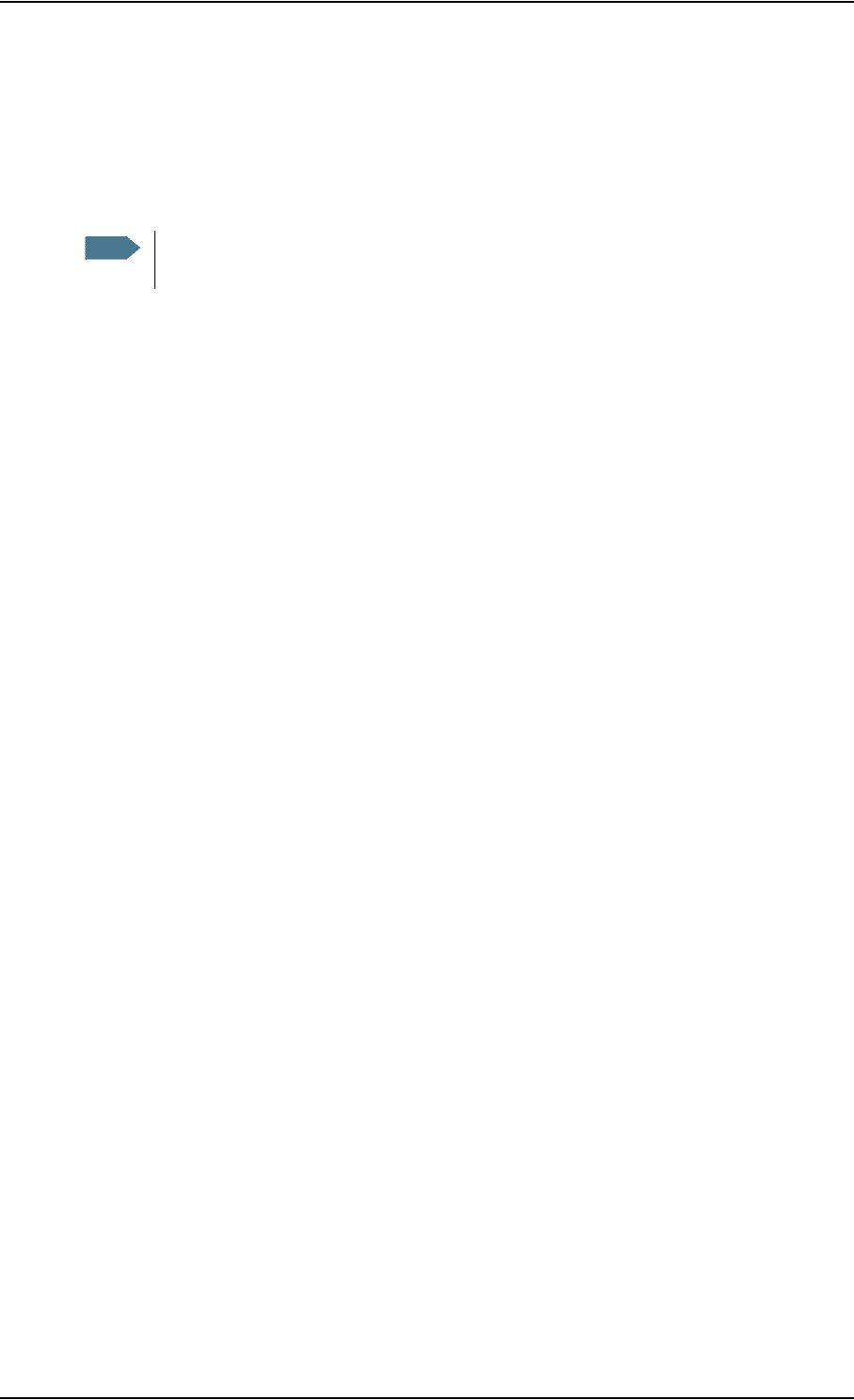
Chapter 4: Using the web interface
98-129217-B Setting up the interfaces 73
Setting up call services
Overview
The setup of call services is also common for all interfaces.
In the web interface you can set up the following supplementary services:
•Call forwarding
• Call barring
• Call waiting
• Line identification
• Closed user group
Note that, depending on the network, some of these call service settings may prevent others from
being activated.
The settings apply for all connected devices using a circuit-switched service.
Note
The terminal must be registered on the BGAN network before you can set up the call
services in the web interface.
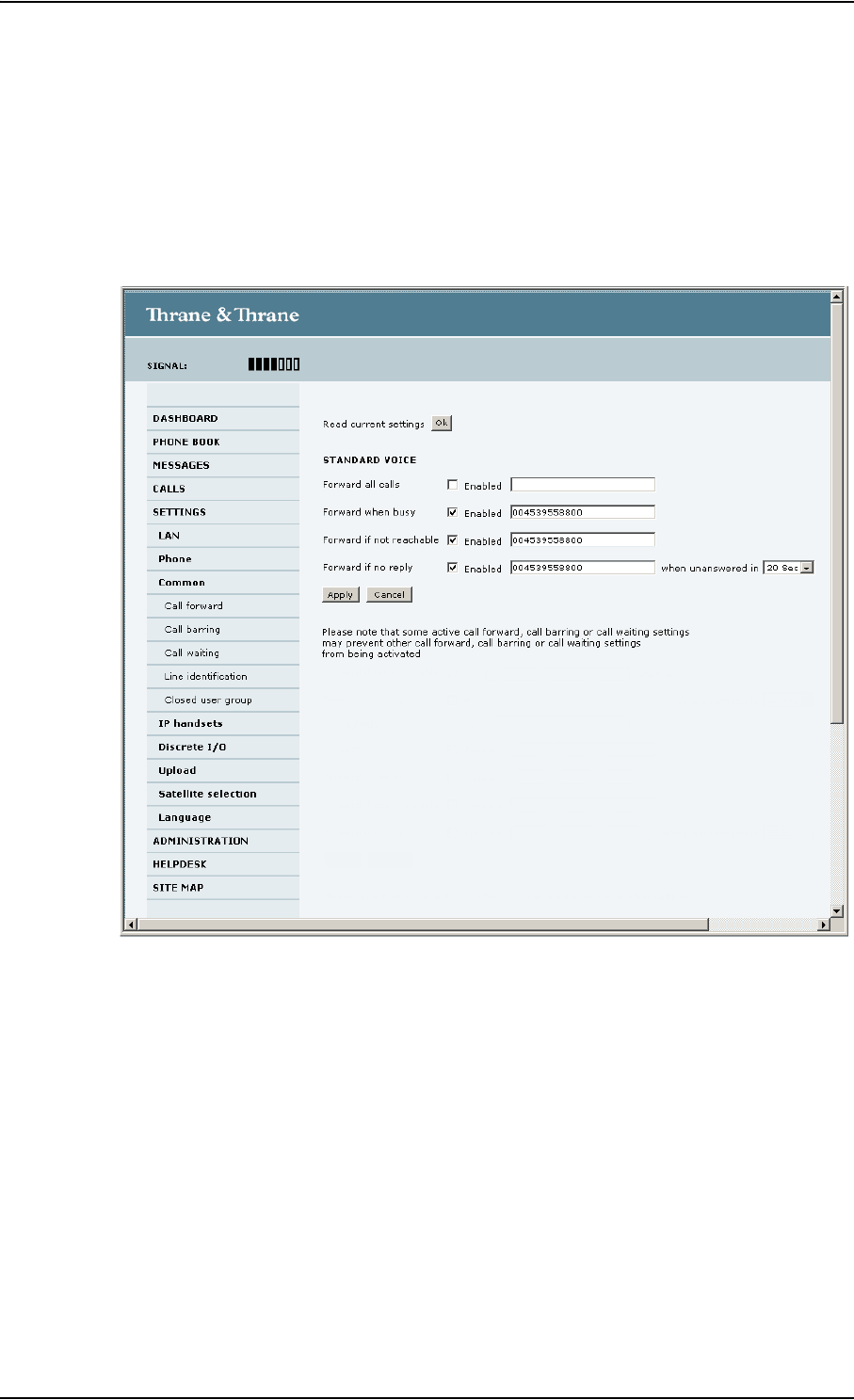
Chapter 4: Using the web interface
98-129217-B Setting up the interfaces 74
Call forwarding
You can set up the terminal to automatically forward incoming calls to another phone number.
This information is saved in the BGAN network so it is available when the call cannot be put
through and must be forwarded. This service is usually set up by the airtime provider.
Do as follows:
1. Select SETTINGS > Common > Call forward from the left navigation pane.
2. Click OK next to Read current settings to display the phone numbers for call forwarding for the
subscription. These numbers are operator controlled and come with your airtime subscription
(default). A message saying Operation in progress, please wait is displayed.
3. Select Enabled next to the situation(s) in which you want to forward incoming calls.
4. Next to the enabled items, you can type in the phone number you want to forward the call to.
5. If you have selected Forward if no reply, select from the drop-down list the period of time the
system should wait before forwarding the call.
6. Click Apply.
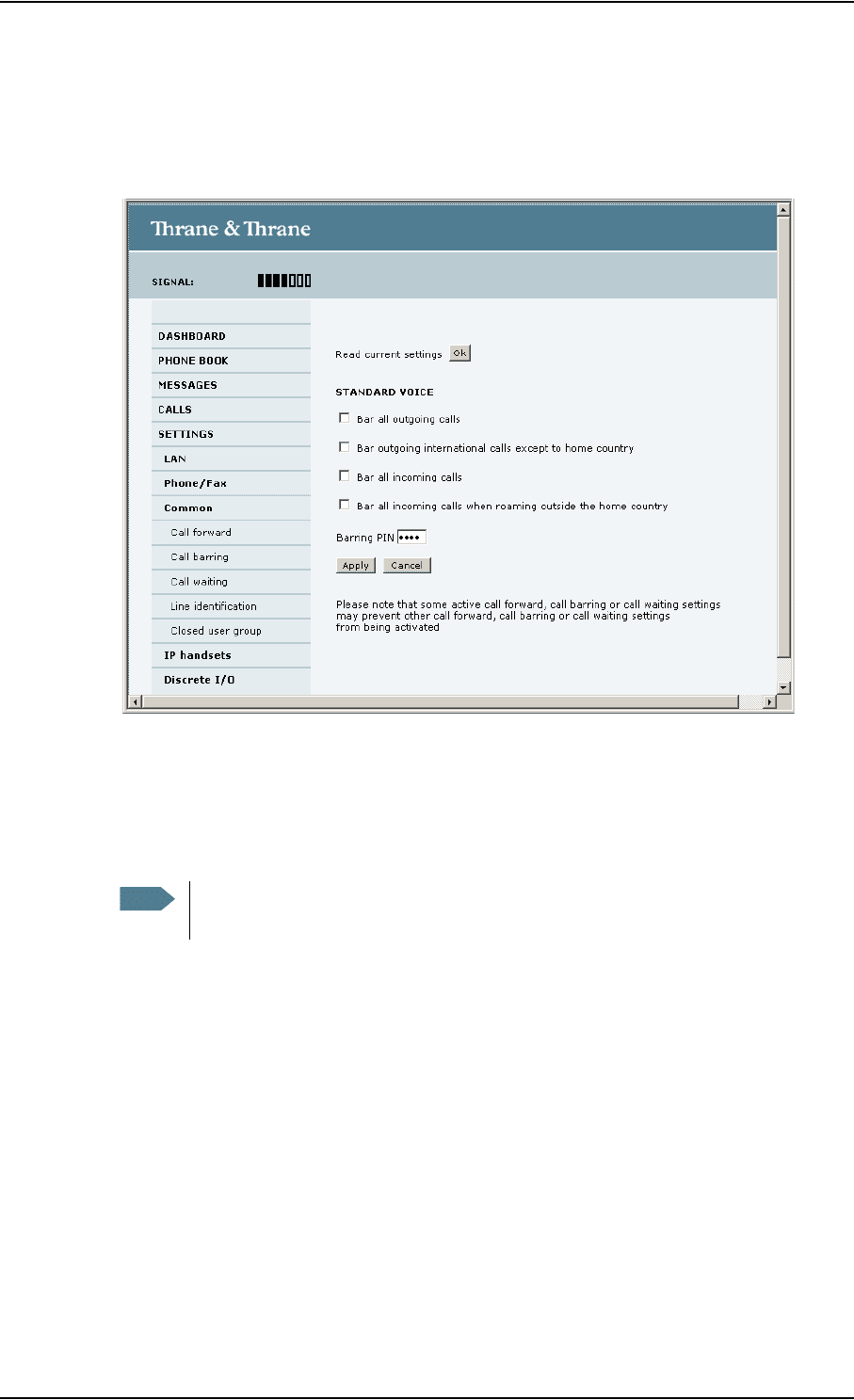
Chapter 4: Using the web interface
98-129217-B Setting up the interfaces 75
Call barring
Do as follows to bar incoming and/or outgoing calls to and from the terminal:
1. Select SETTINGS > Common > Call barring from the left navigation pane.
2. Click OK next to Read current settings, to make sure the page is updated.
3. Select which calls should be barred.
4. In the Barring PIN field, type in the PIN for your call barring setup.
5. Click Apply.
Note
This is not the SIM PIN entered at startup, but a network PIN which is supplied
together with your SIM PIN.
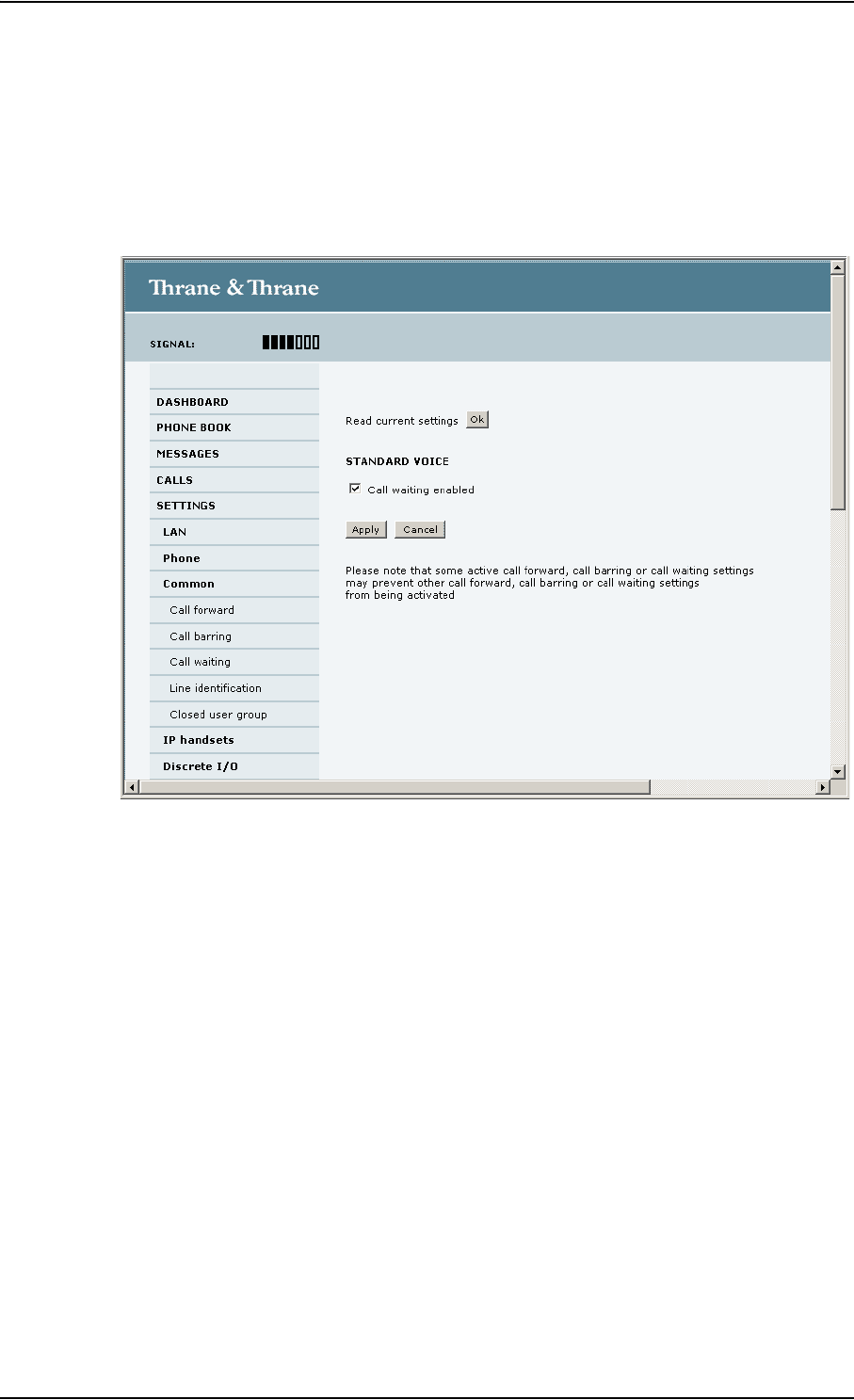
Chapter 4: Using the web interface
98-129217-B Setting up the interfaces 76
Call waiting
You can set up whether or not you want to receive notification of waiting calls while you are
making a call or transmitting data.
Do as follows:
1. Select SETTINGS > Common > Call waiting from the left navigation pane.
2. Click OK next to Read current settings to make sure the page is updated.
3. Select Call waiting enabled if you want to get notification of waiting calls while you are
making a call or transmitting data.
4. Click Apply.
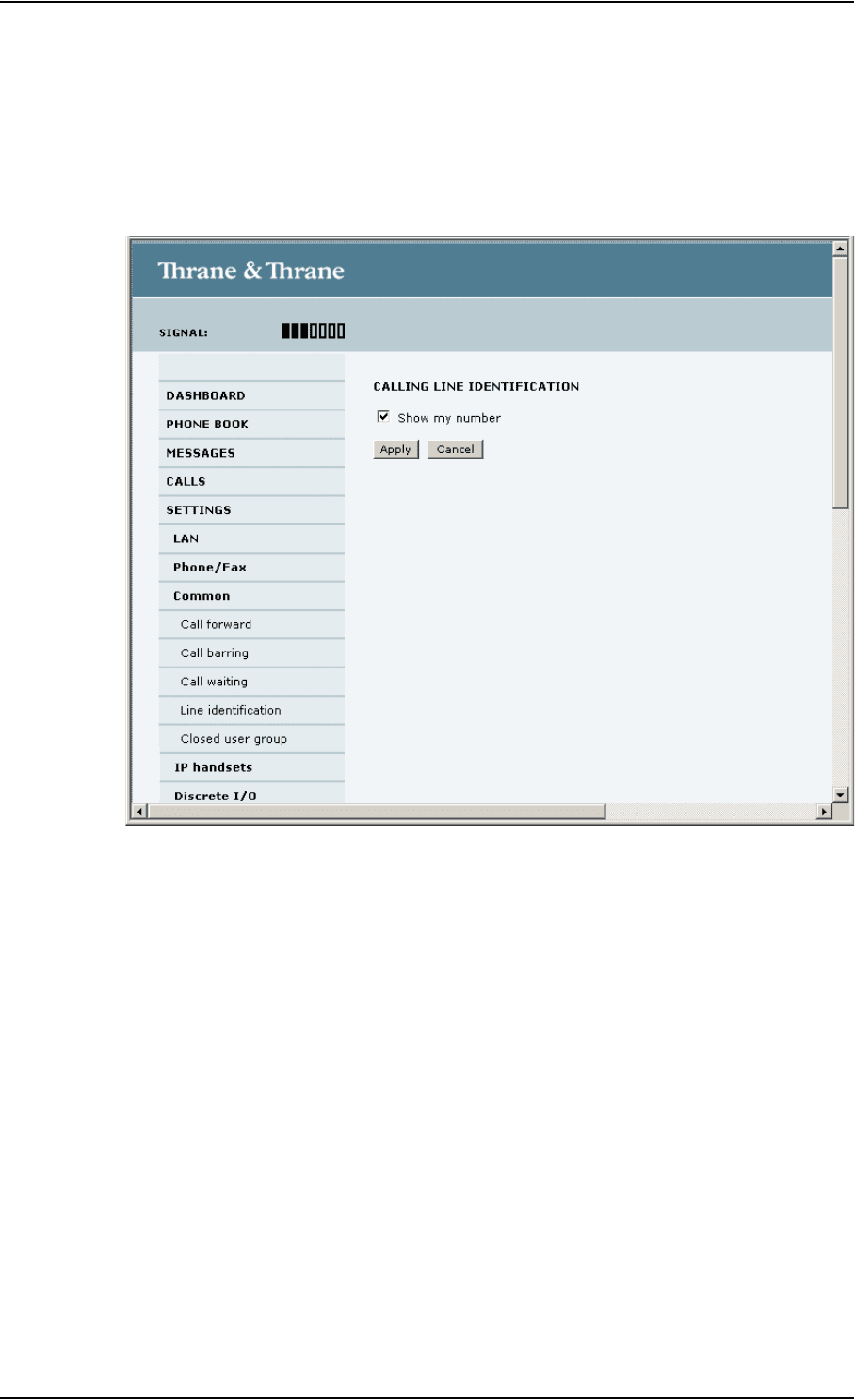
Chapter 4: Using the web interface
98-129217-B Setting up the interfaces 77
Line identification
You can set up the terminal to show your number when you are making a call.
Do as follows:
1. Select SETTINGS > Common > Line identification from the left navigation pane.
2. Select Show my number and click Apply.
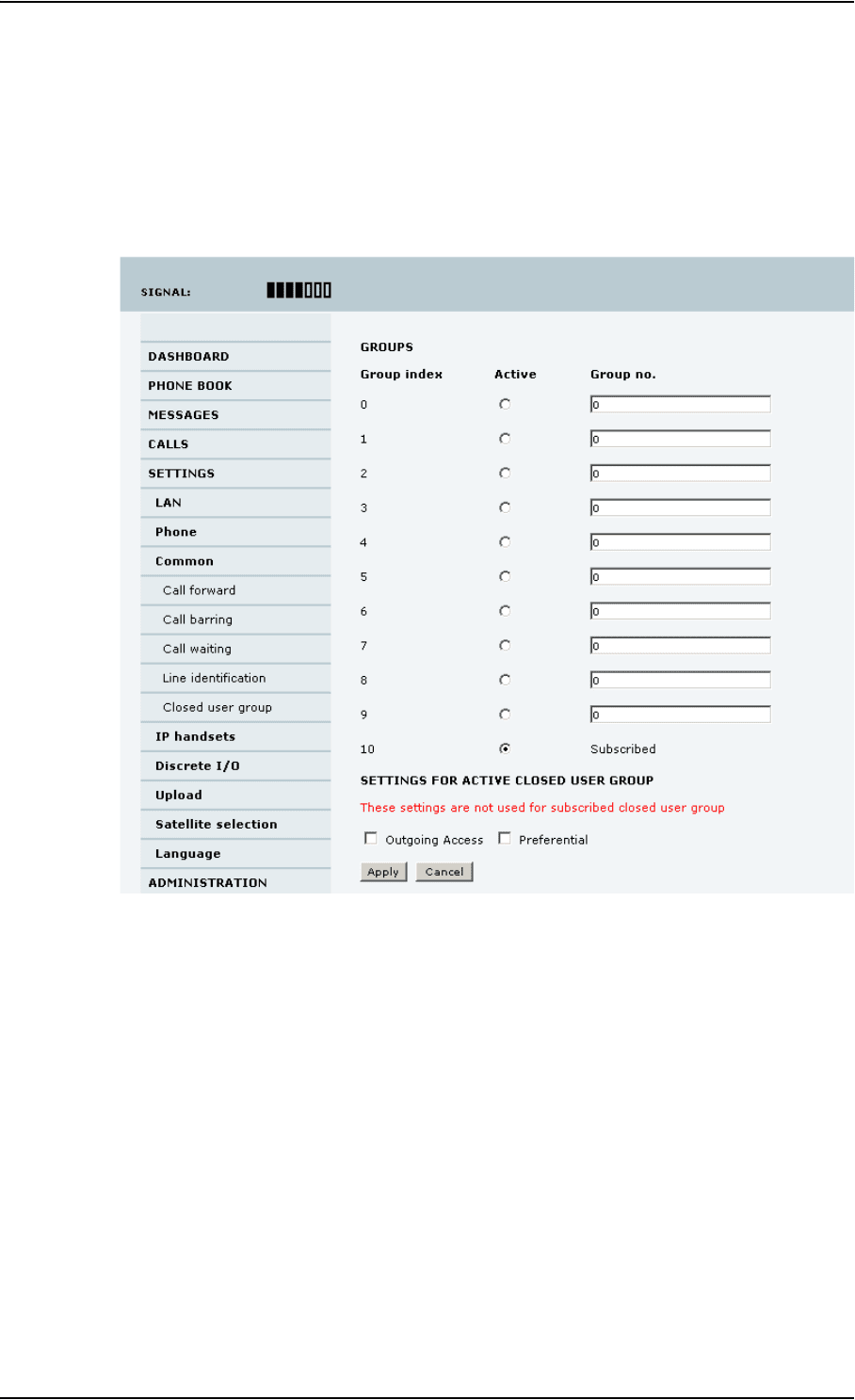
Chapter 4: Using the web interface
98-129217-B Setting up the interfaces 78
Closed user group
Your subscription may include one or more closed user groups. A closed user group is a group of
users permitted to make calls to each other but not to users outside the group.
To define the settings for these user groups, do as follows:
1. Select SETTINGS > Common > Closed user group from the left navigation pane.
2. Type in your user group number(s) under Group no.
Your airtime subscription lists your user group number(s).
3. Select which group(s) should be active.
If you select Subscribed, the group(s) included in your subscription will be active.
4. To allow outgoing access for the activated user group(s), select Outgoing Access under
SETTINGS FOR ACTIVE CLOSED USER GROUP. Note that if you selected Subscribed above, this
setting will not be used.
5. Select Preferential if you want the activated user group to be selected when a member of a
user group does not specify the group number during call set up. Note that if you selected
Subscribed above, this setting will not be used.
6. Click Apply.
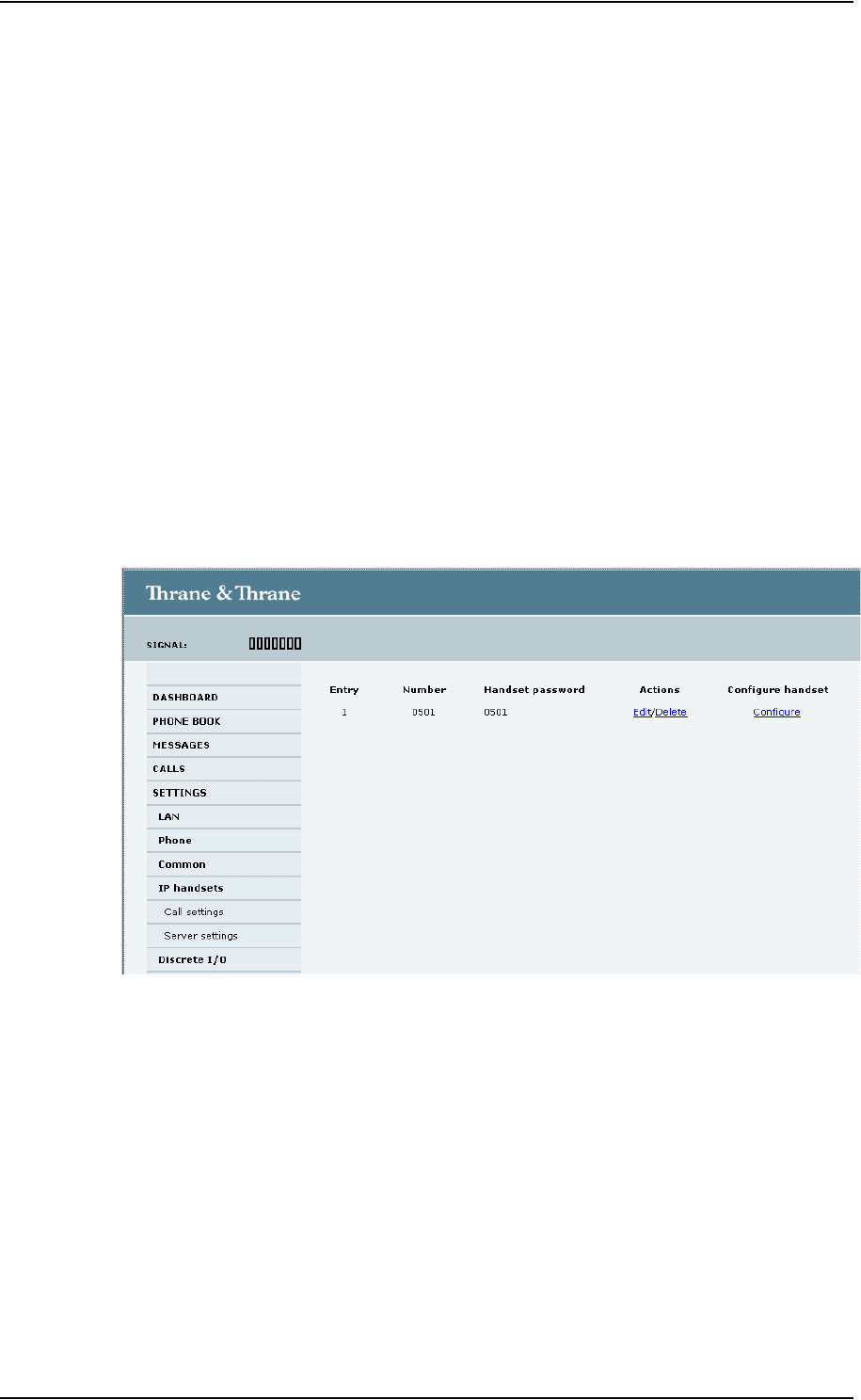
Chapter 4: Using the web interface
98-129217-B Setting up the interfaces 79
Setting up the connection to the Thrane IP Handset
Overview
By default, the handset is automatically connected at startup, so no configuration is necessary!
The terminal is set up to assign the user name 0501 and the password 0501 to the Thrane IP
Handset when it is connected.
However, you may want to change the password or access the internal web interface of the IP
handset.
Changing the terminal’s settings for your Thrane IP handset
To change the settings for the IP handset, do as follows:
1. If the Thrane IP Handset has not been connected to the terminal before, connect the IP
handset to one of the LAN ports (preferably port 1) in the terminal.
2. In the web interface select SETTINGS > IP handsets.
3. Select Edit next to the handset to change the password of the handset.
Remember that you must enter the same password in the IP handset. For details, see the next
section Setting up the Thrane IP handset to match the terminal.
4. Select Delete next to the handset to delete it from the list.
When the handset is deleted, you can no longer access the terminal with this handset.
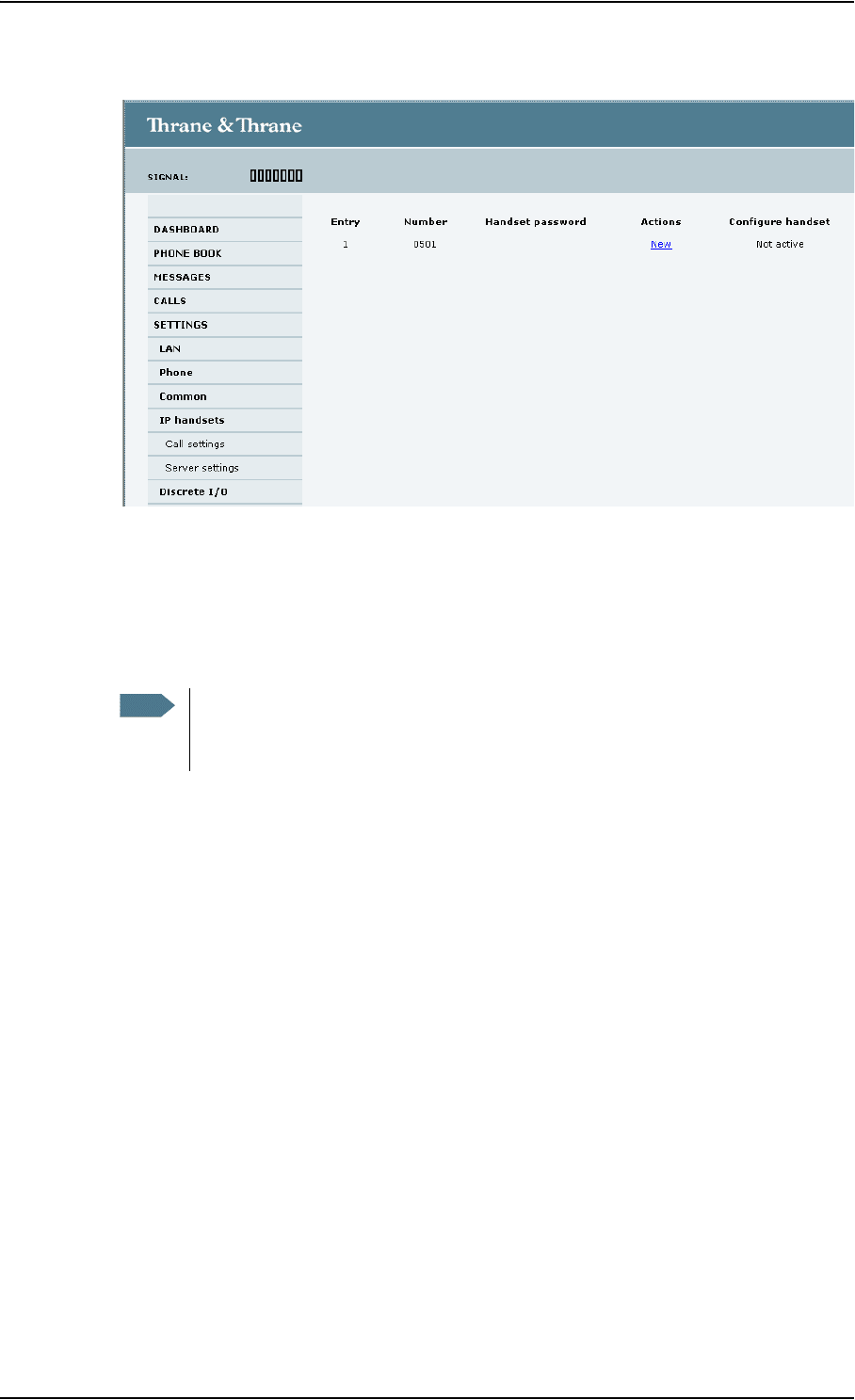
Chapter 4: Using the web interface
98-129217-B Setting up the interfaces 80
The page is updated as shown.
To be able to access the terminal with a Thrane IP Handset again you must click New and
enter the password. Note that the Thrane IP Handset only supports numbers (no letters) in the
password.
Remember to set up the Thrane IP Handset to use the same password.
5. Select Configure next to the handset to access the built-in web interface of the IP handset.
The web interface of the IP handset opens. It is very similar to the web interface of the
terminal, but has a handset icon in the top left corner.
With the web interface of the IP handset you can access the internal settings of the IP
handset. For further information, refer to the user manual for the IP handset.
Setting up the Thrane IP handset to match the terminal
In the IP handset, use the display menu system to enter the user name (Number in the web
interface) and the password you just entered in the web interface. Do as follows:
1. In the IP handset, select Menu and then SIP to get the list of profiles.
2. Select the BGAN profile and select Options (left softkey).
3. Select Edit/View and set the user name and password to the same as in the terminal’s web
interface.
Note that the user name is also the local number for the handset.
When the terminal and the handset have recognized each other, a Configure link appears next to
the handset in the IP handsets page of the web interface. This link provides direct access to the
built-in web interface of the IP handset. For further information, refer to the user manual for the IP
handset.
Note
The Configure link is only available if the handset and terminal are set up to
recognize each other, and the handset is connected to the terminal. For further
information, see below: Setting up the Thrane IP handset to match the terminal.
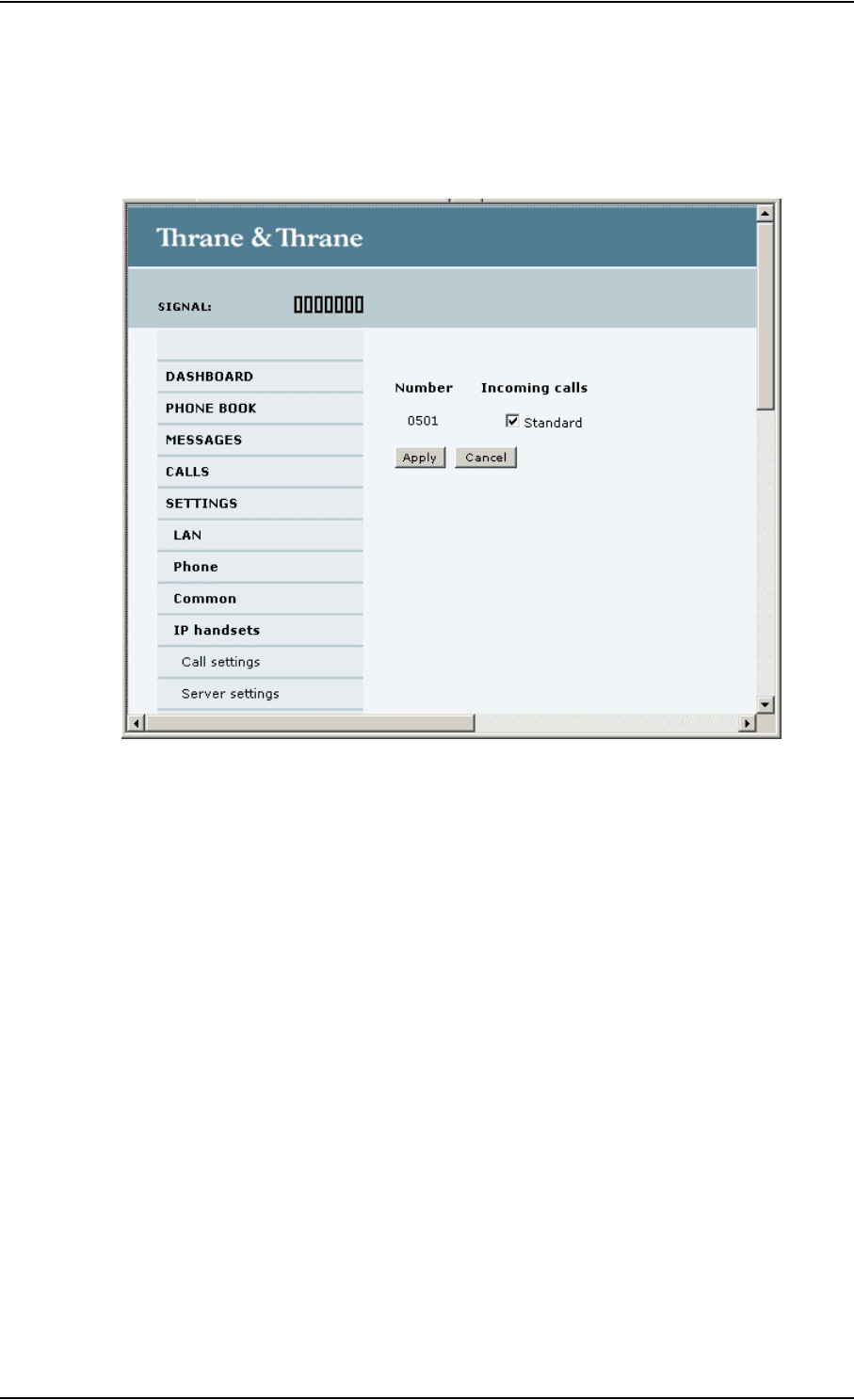
Chapter 4: Using the web interface
98-129217-B Setting up the interfaces 81
Enabling/Disabling incoming calls to a connected Thrane IP Handset
To enable or disable incoming calls on the LAN (PoE) interface, do as follows:
1. Select SETTINGS > IP handsets > Call settings.
2. Select Standard if you want to be able to receive calls through the LAN interface.
Only calls with Standard call type are accepted. If you clear the box you cannot receive calls to
the IP handset, but you can still use the handset to make calls from the terminal.
3. Click Apply.
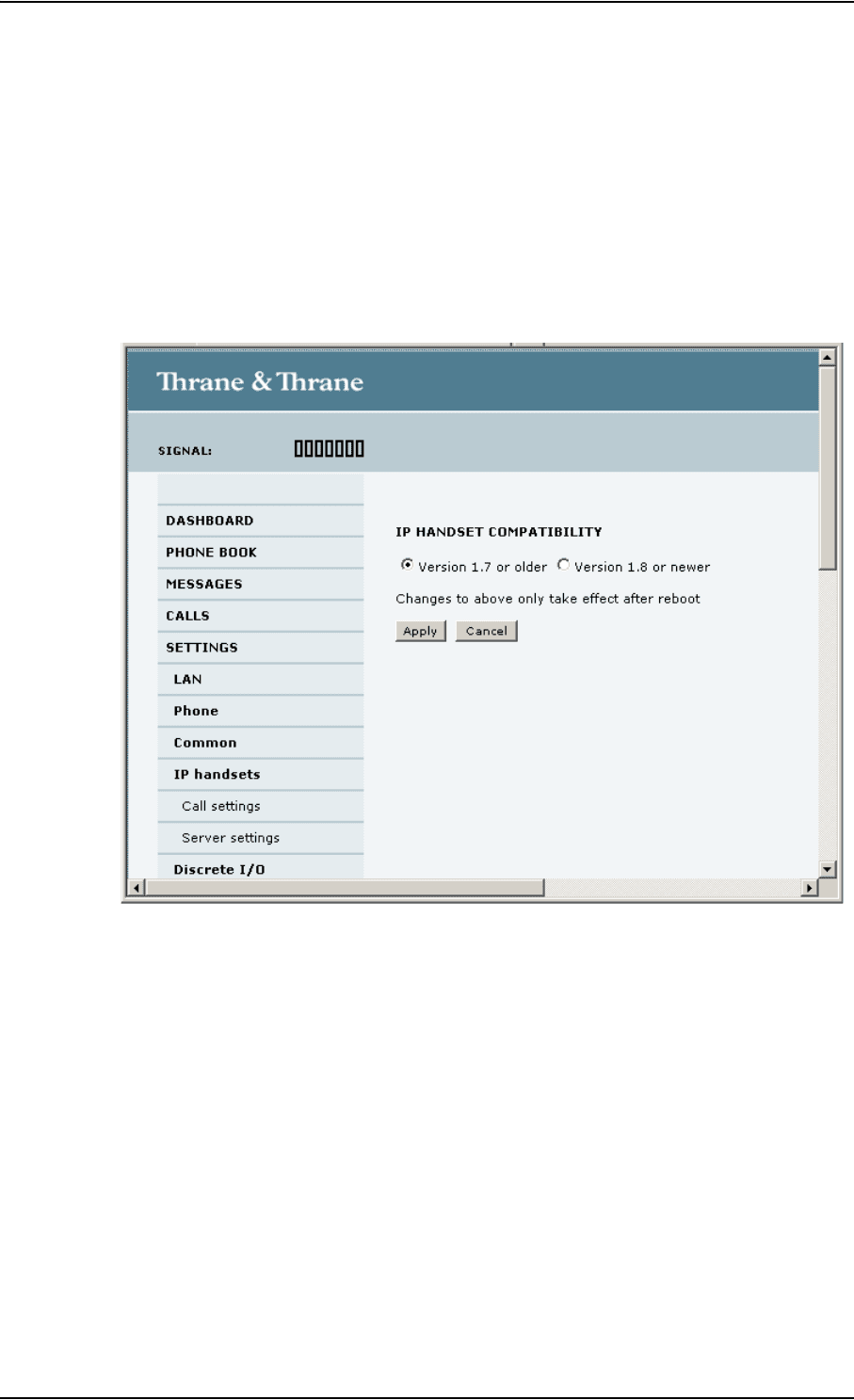
Chapter 4: Using the web interface
98-129217-B Setting up the interfaces 82
Setting up the IP handset compatibility
If you are connecting your Thrane IP Handset to the terminal through a separate router with NAT,
you must use an IP handset with software version 1.8 or newer and set up the handset
compatibility in the web interface of the terminal as described below.
To see the software version of your IP handset, select MENU > Status > Software version in the IP
handset.
To change the IP handset compatibility, do as follows:
1. Select Settings > IP handsets > Server settings.
2. Select the IP handset compatibility as follows:
• If you are connecting your IP handset through a separate router with NAT, select Version 1.8
or newer and use an IP handset with software version 1.8 or newer.
• If you are connecting your IP handset directly to the terminal or through a switch without
NAT, select Version 1.7 or older. In this case you can use an IP Handset with any software
version.
