Sailor 150 FleetBoardband. User Manual
Подождите немного. Документ загружается.

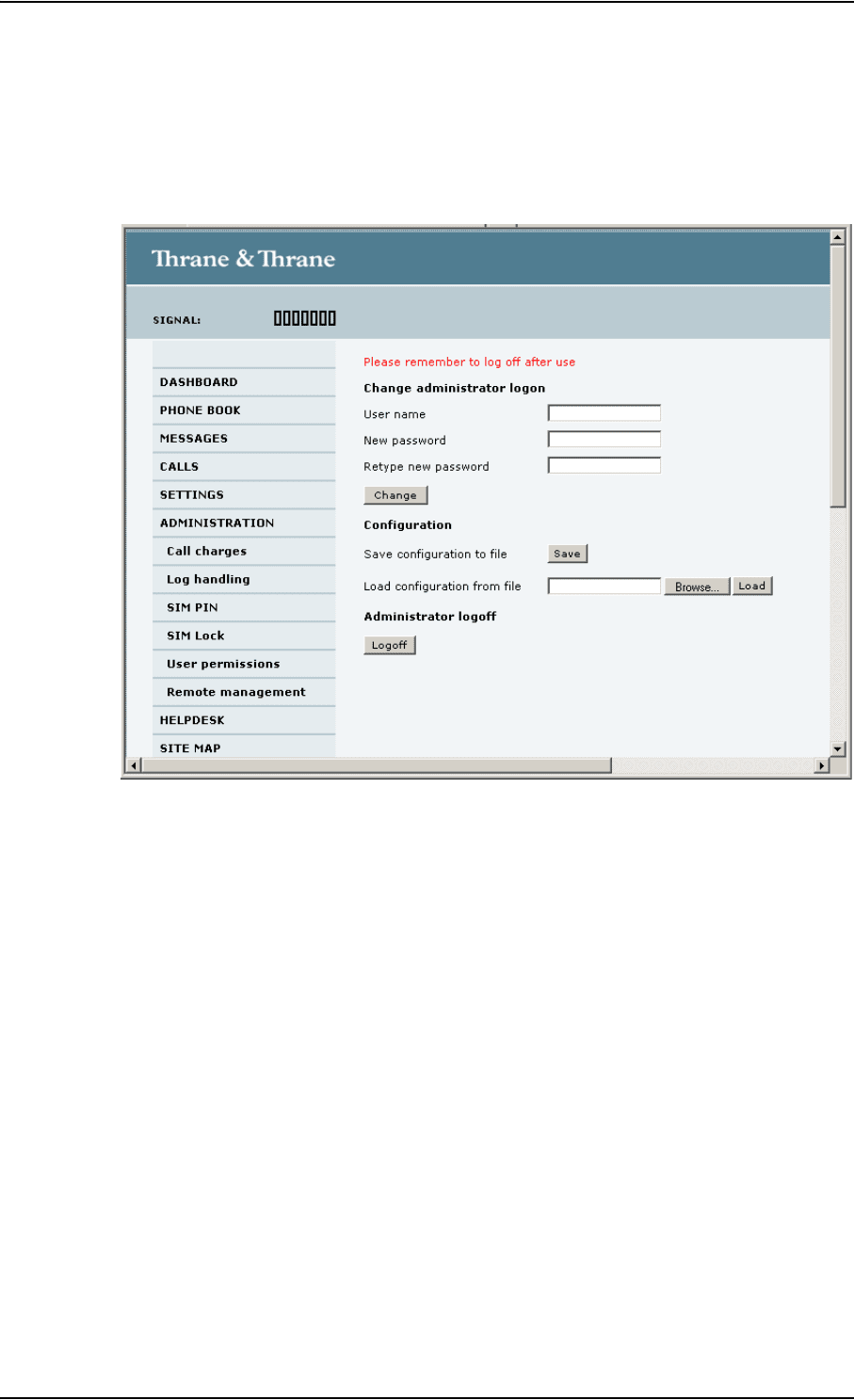
Chapter 4: Using the web interface
98-129217-B Administration 93
Changing the administrator password
To change the administrator password, do as follows:
1. After entering the administrator user name and password in the ADMINISTRATION page,
locate the section Change administrator logon.
2. Type in the existing user name.
3. Type in the new password and retype it on the next line.
4. Click Change.
At the next logon the new password is required.
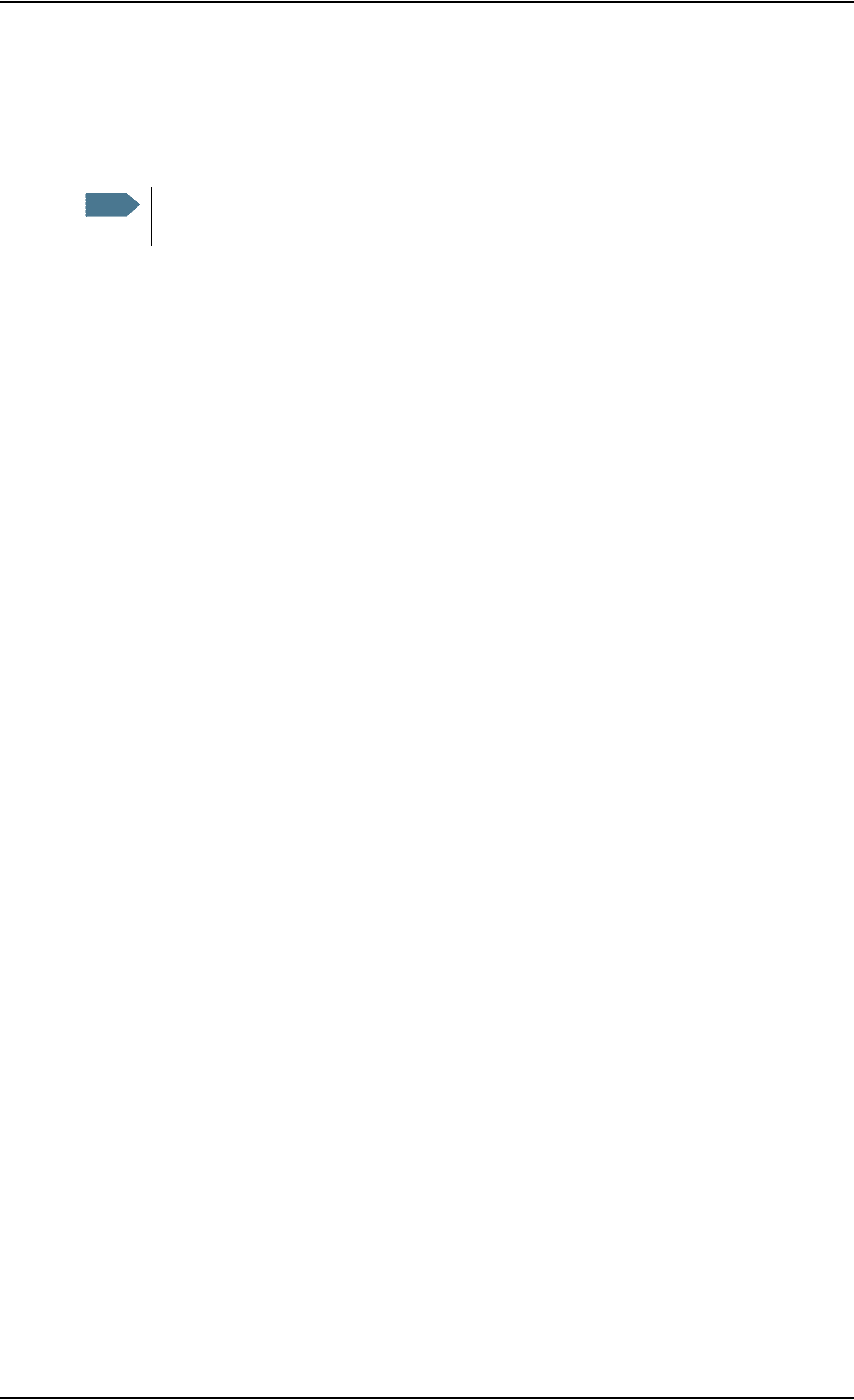
Chapter 4: Using the web interface
98-129217-B Administration 94
Saving a configuration to a file
If you need to reuse a configuration in another terminal of the same type and software version,
you can save your current configuration to a file, which can then be loaded into the other terminal.
To save your current configuration to a file, do as follows:
1. In the ADMINISTRATION page, under Configuration, click Save.
2. Accept the default destination file name or type in the destination file name and location.
3. Click OK.
The configuration is now saved to a file. This file is used to load the configuration into another
terminal. See the next section.
Loading a configuration from a file
To load a configuration from a file, do as follows:
1. In the ADMINISTRATION page, under Configuration, click Load.
2. Click Browse... to browse to the file you want to import. Then click Open.
3. Click Load.
The new configuration is now loaded into your terminal.
Logging off administration
If you have not entered anything for 30 minutes under ADMINISTRATION, you are logged off
automatically.
To log off manually, click Logoff under administrator logoff in the ADMINISTRATION page.
Note
Configuration files can only be exchanged between terminals
with the same software version!
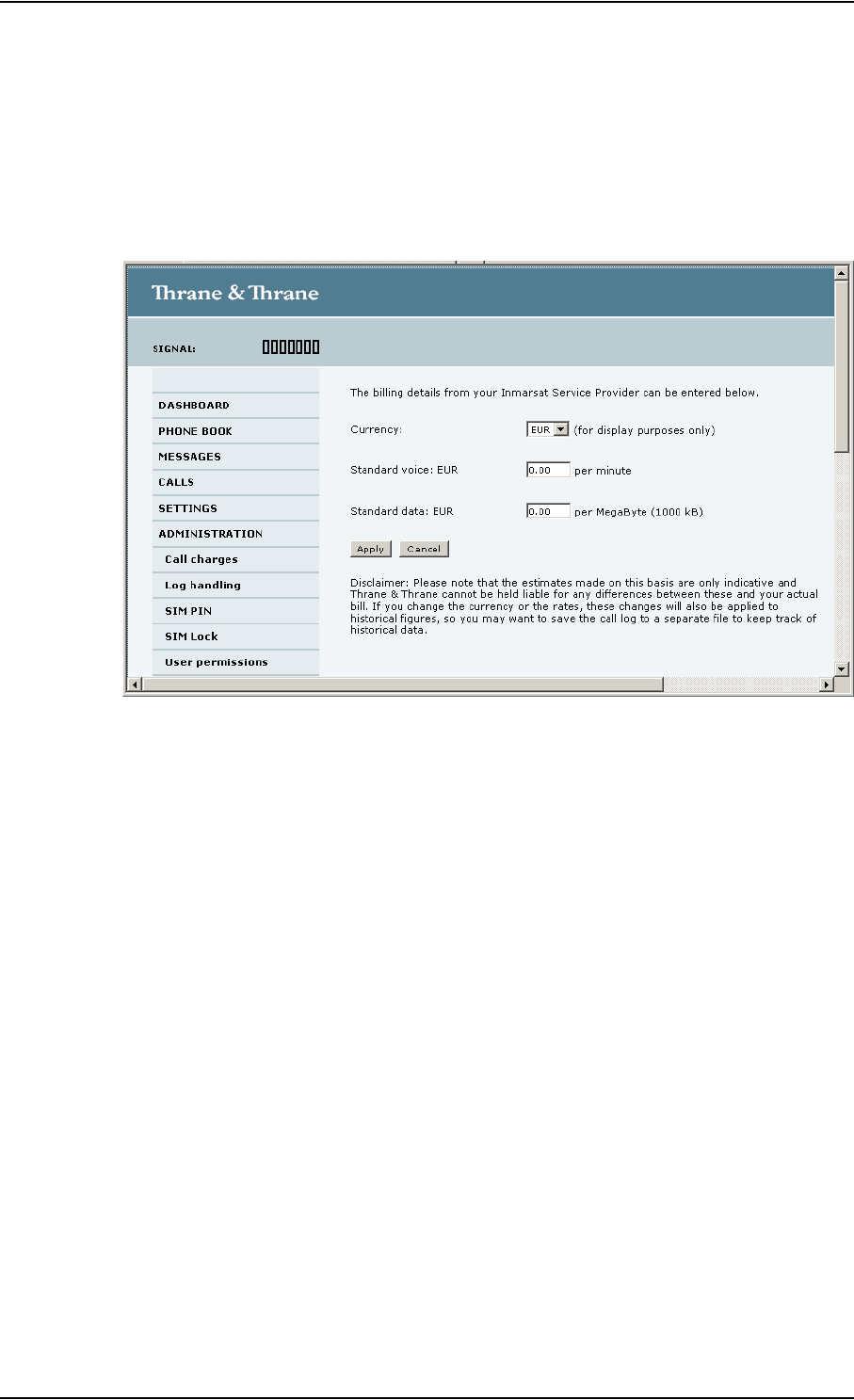
Chapter 4: Using the web interface
98-129217-B Administration 95
Call charges
If you know the tariff for your subscribed services, you can enter these tariffs in the web interface
and automatically calculate the charges for your calls and data sessions.
To enter the call tariffs, do as follows:
1. From the left navigation pane, select ADMINISTRATION > Call Charges.
2. Select the currency from the Currency drop-down list.
3. Enter the tariff for each of the services.
4. Click Apply.
The entered tariffs are used for estimating the charges for calls and data sessions. The
estimated charge is listed for each call or data session in the call log. For further information,
see Viewing the lists of calls and data sessions on page 48.
Log handling
To clear the logs of the terminal and/or reset the counters for the time connected, do as follows:
1. From the left navigation pane in the ADMINISTRATION page, select Log Handling.
2. To clear the Call log, click OK next to Clear call log?.
3. To clear the total counters, click OK next to Clear total counters?.
This will reset the Time connected counters on the Calls page.
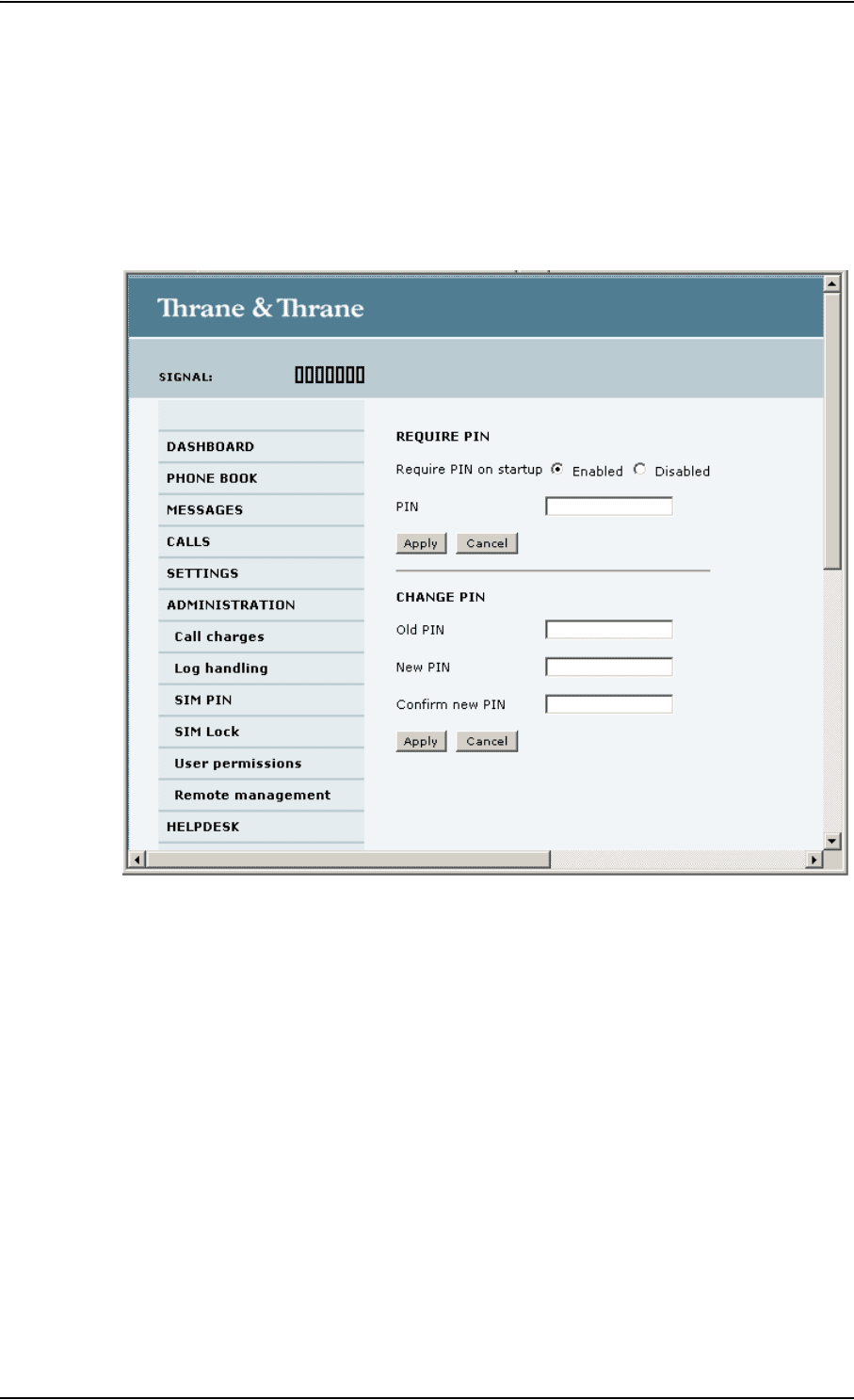
Chapter 4: Using the web interface
98-129217-B Administration 96
Setting up the use of SIM PIN in the terminal
Enabling or disabling the use of a SIM PIN
To enable or disable the use of a PIN to access the terminal, do as follows:
1. Select ADMINISTRATION > SIM PIN.
2. Under REQUIRE PIN select Enabled or Disabled.
• If you select Disabled you can access and use the terminal without entering a PIN.
• If you select Enabled you must enter a PIN before you can change settings or make calls or
data sessions.
3. Click Apply.
The new PIN settings will take effect at next power on.
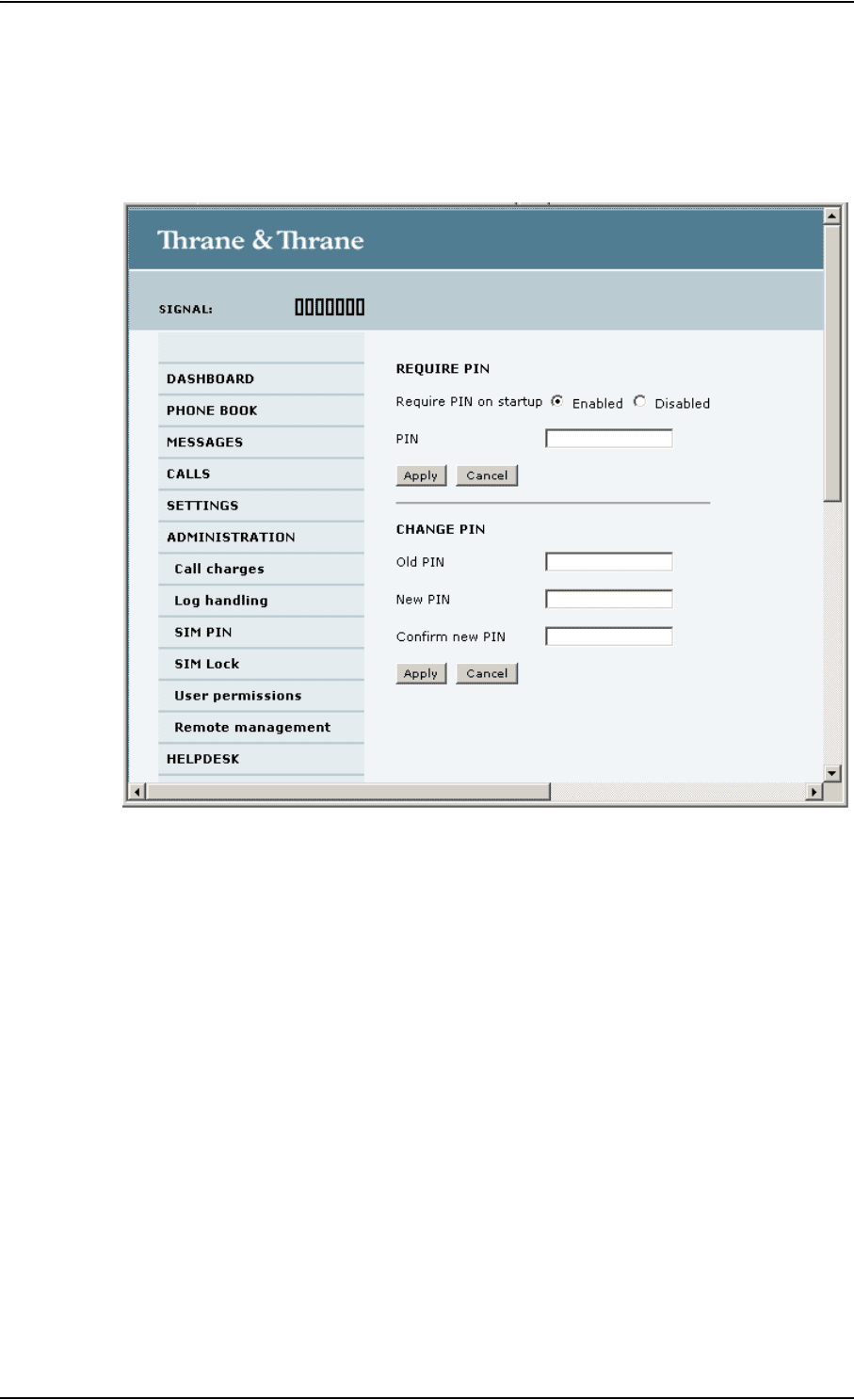
Chapter 4: Using the web interface
98-129217-B Administration 97
Changing the SIM PIN
To change the PIN used to access the terminal, do as follows:
1. Select ADMINISTRATION > SIM PIN.
2. Under CHANGE PIN type in the Old PIN.
3. Type in the New PIN and retype it on the next line.
4. Click Apply.
The new PIN settings will take effect at next power on.
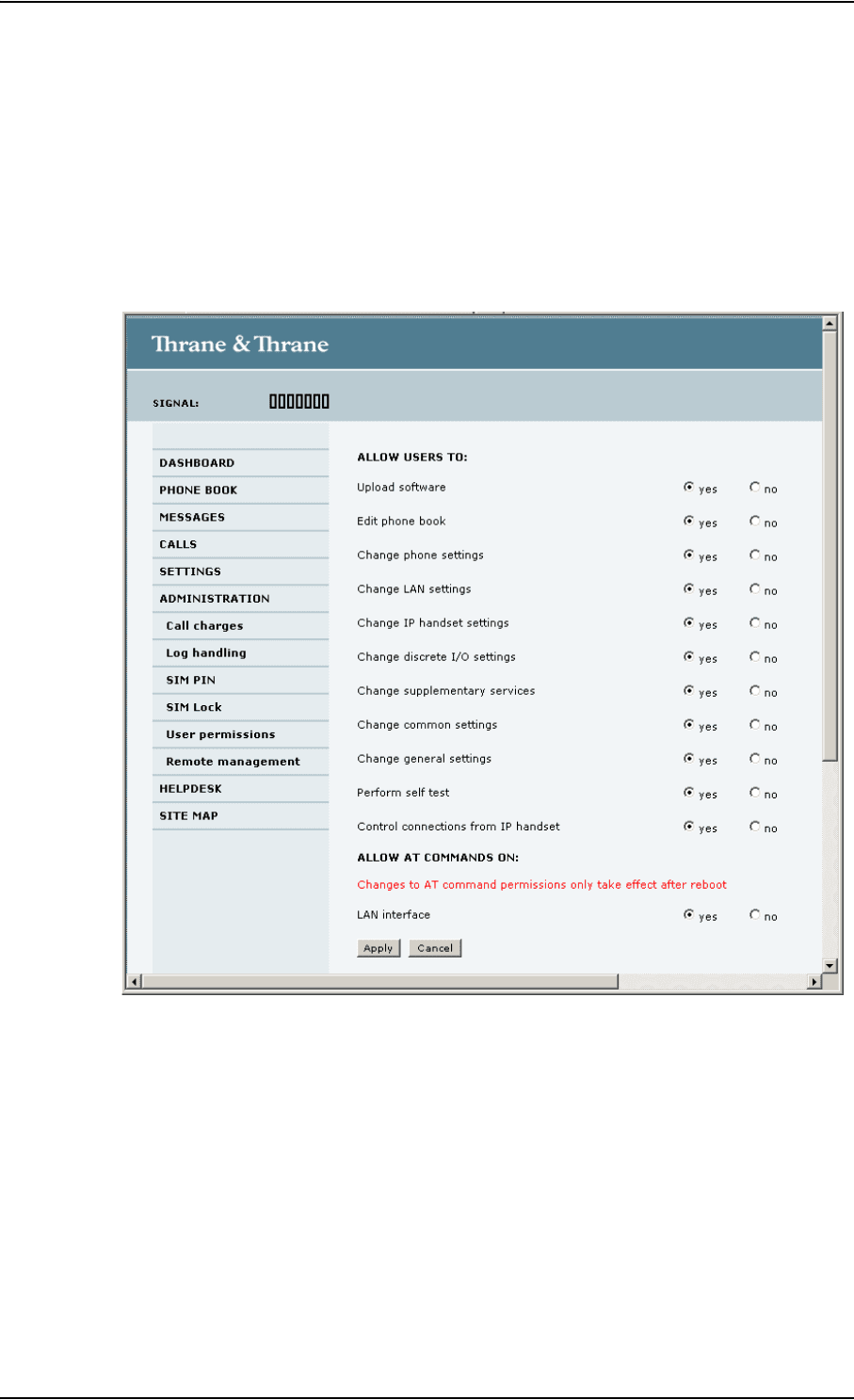
Chapter 4: Using the web interface
98-129217-B Administration 98
Setting up user permissions
You can allow or deny users who are not administrators access to certain functions and make
these pages read-only. This is useful if you want to protect the system against unintended
changes. We recommend studying this screen thoroughly and deciding to which areas of the
system you want to give non-administrator users access.
To set up the user permissions, do as follows:
1. From the left navigation pane, select ADMINISTRATION > User permissions.
2. For each item under ALLOW USERS TO:, select
• yes to allow access or
• no to block access to the settings.
“Change general settings” means change the settings on the SETTINGS main page, that is
enabling/disabling the L-Band interface.
“Control connections from IP handsets” means to start/stop data sessions using the Thrane IP
handset.
3. At ALLOW AT COMMANDS ON:, select
• yes to allow the use of AT commands on the LAN interface, or
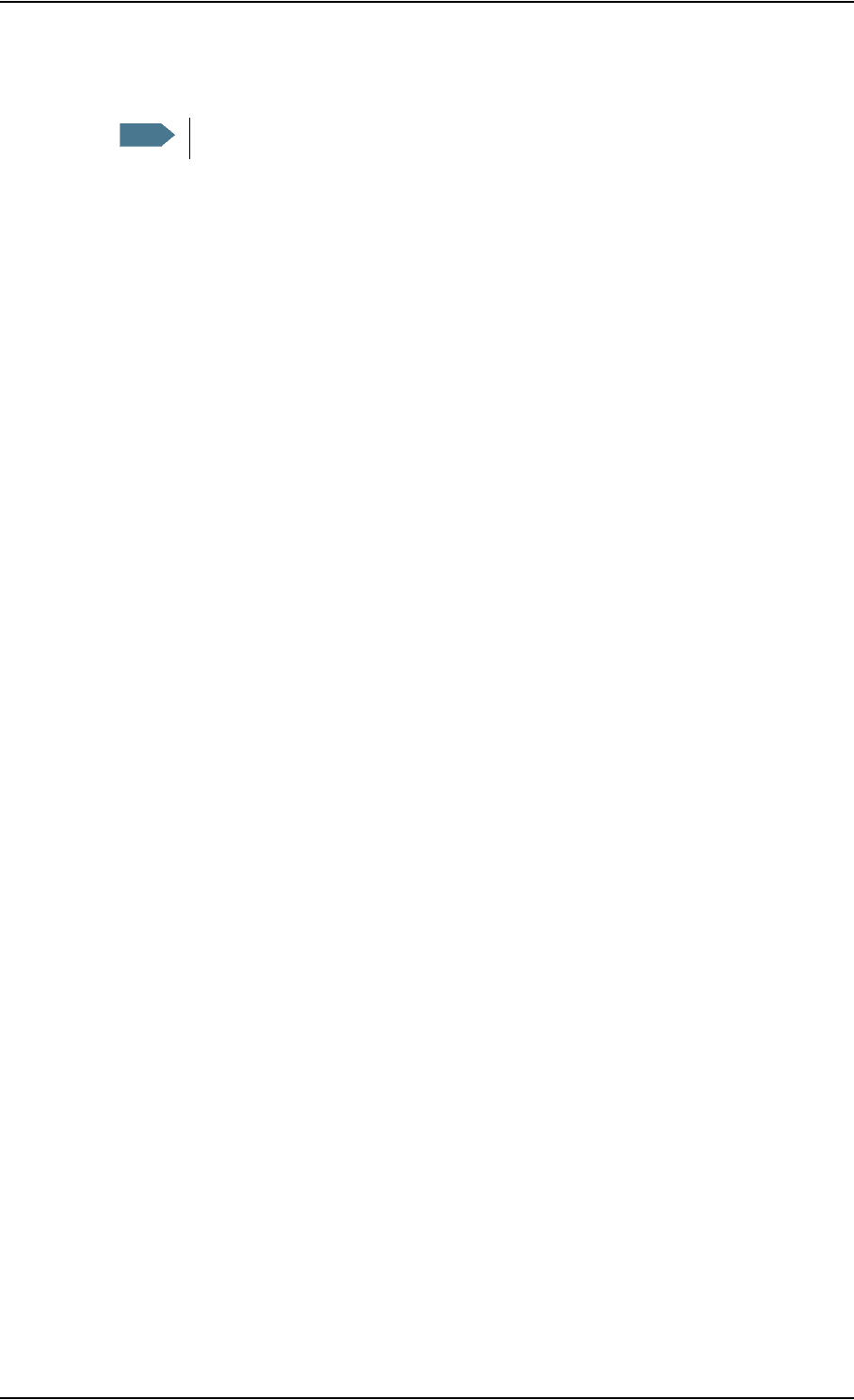
Chapter 4: Using the web interface
98-129217-B Administration 99
• no to block the use of AT commands on the LAN interface.
AT commands are low-level commands used to control modems, in this case the
SAILOR 150 FleetBroadband terminal. They are typically used during service and maintenance
or when troubleshooting the terminal.
4. Click Apply.
The settings to which access is denied are now greyed out for the non-administrator user.
Note
This setting does not take effect until the terminal is restarted.
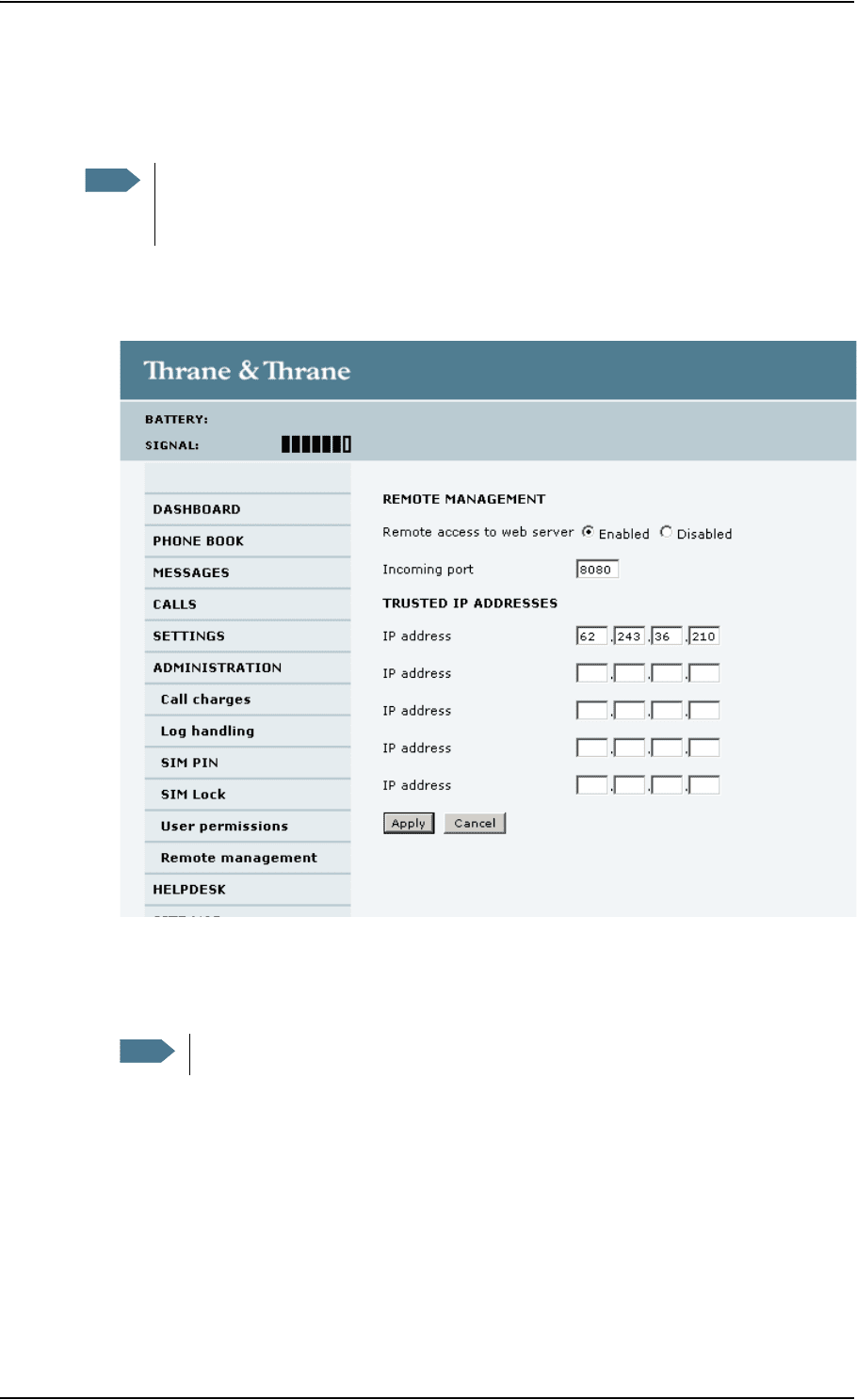
Chapter 4: Using the web interface
98-129217-B Administration 100
Remote management
You can set up the terminal so that it can be controlled from a remote location.
To set up the terminal for remote management, do as follows:
1. From the left navigation pane, select ADMINISTRATION > Remote management.
2. Select whether remote access should be Enabled or Disabled.
3. Type in the Incoming port number.
4. Under TRUSTED IP ADDRESSES, type in the IP addresses of the devices you want to give access
to the terminal.
5. Click Apply.
You can now access the terminal from one of the trusted IP addresses, using the incoming port
defined in the Incoming port field.
Note
We recommend using a static external IP address for the terminal in order to provide
easy access to the terminal. For information on how to set up a static IP address, refer to
step 5. on page 61 in the section Setting up the Default network user group.
Note
The port number must be available at your service provider.
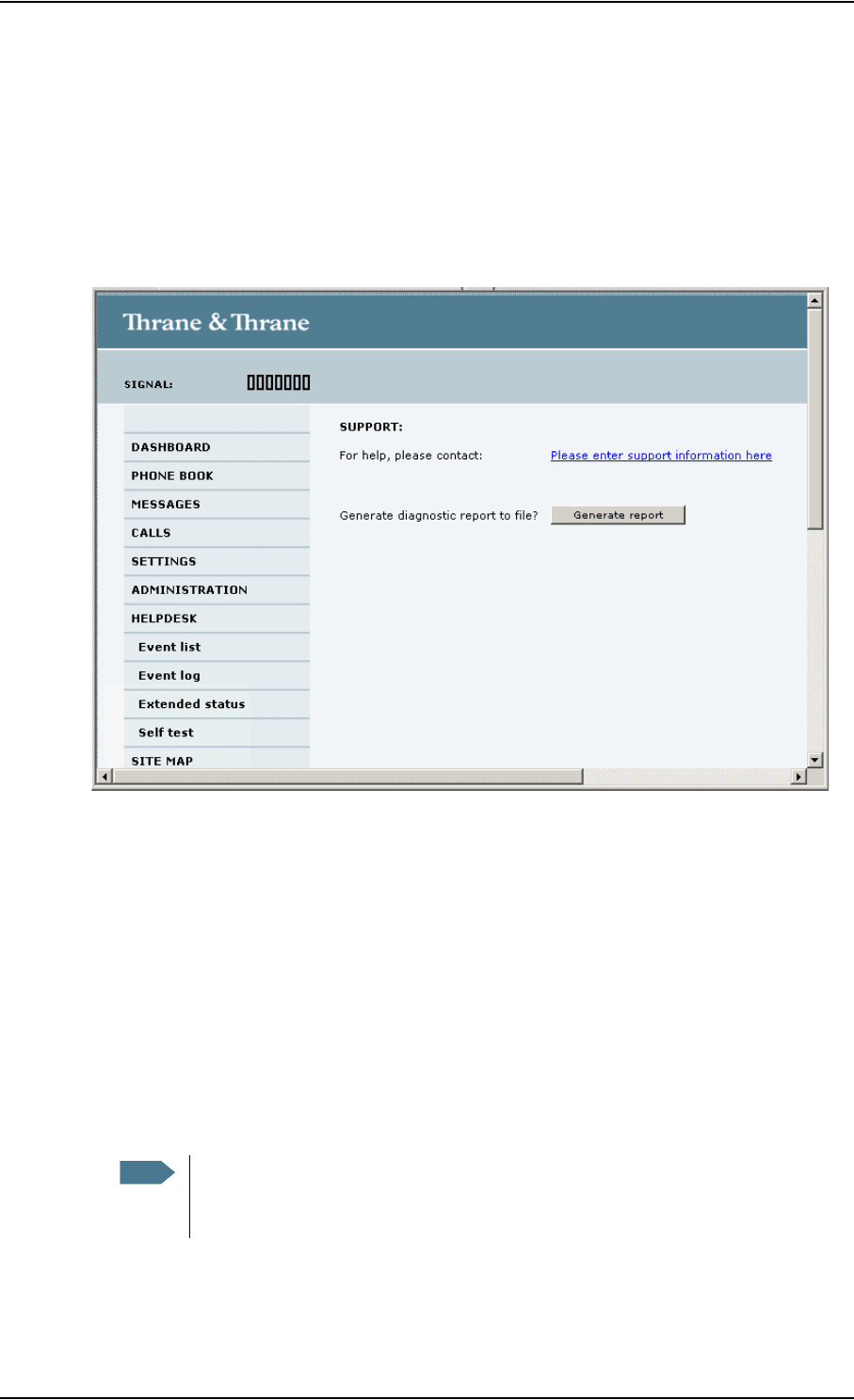
Chapter 4: Using the web interface
98-129217-B Help desk and diagnostic report 101
Help desk and diagnostic report
Accessing the Help desk
If you need help with airtime-related issues you may call the Help desk. By default, the Help desk
is the phone number for your Airtime Provider, if it is available on the SIM card.
To access the Help desk, select HELP DESK from the left navigation pane.
If the Help desk number is available on the SIM card, the number is displayed as a link. To change
the number, click the link, change the number and click Apply.
If you need help with terminal- or antenna-related issues call your local distributor.
Generating a diagnostic report
The diagnostic report contains relevant information for troubleshooting. When contacting your
distributor for support, please enclose this file.
To generate a diagnostic report, do as follows:
1. Click Generate report from the HELP DESK page.
In some browsers the file may open directly in your browser.
To save the file, select File > Save As in your browser.
2. Choose a location for the file and save it.
Note
It normally takes about 1 minute, sometimes longer, to generate the report. The
report may open in your browser while being generated. Wait until the report is
finished before saving the file.
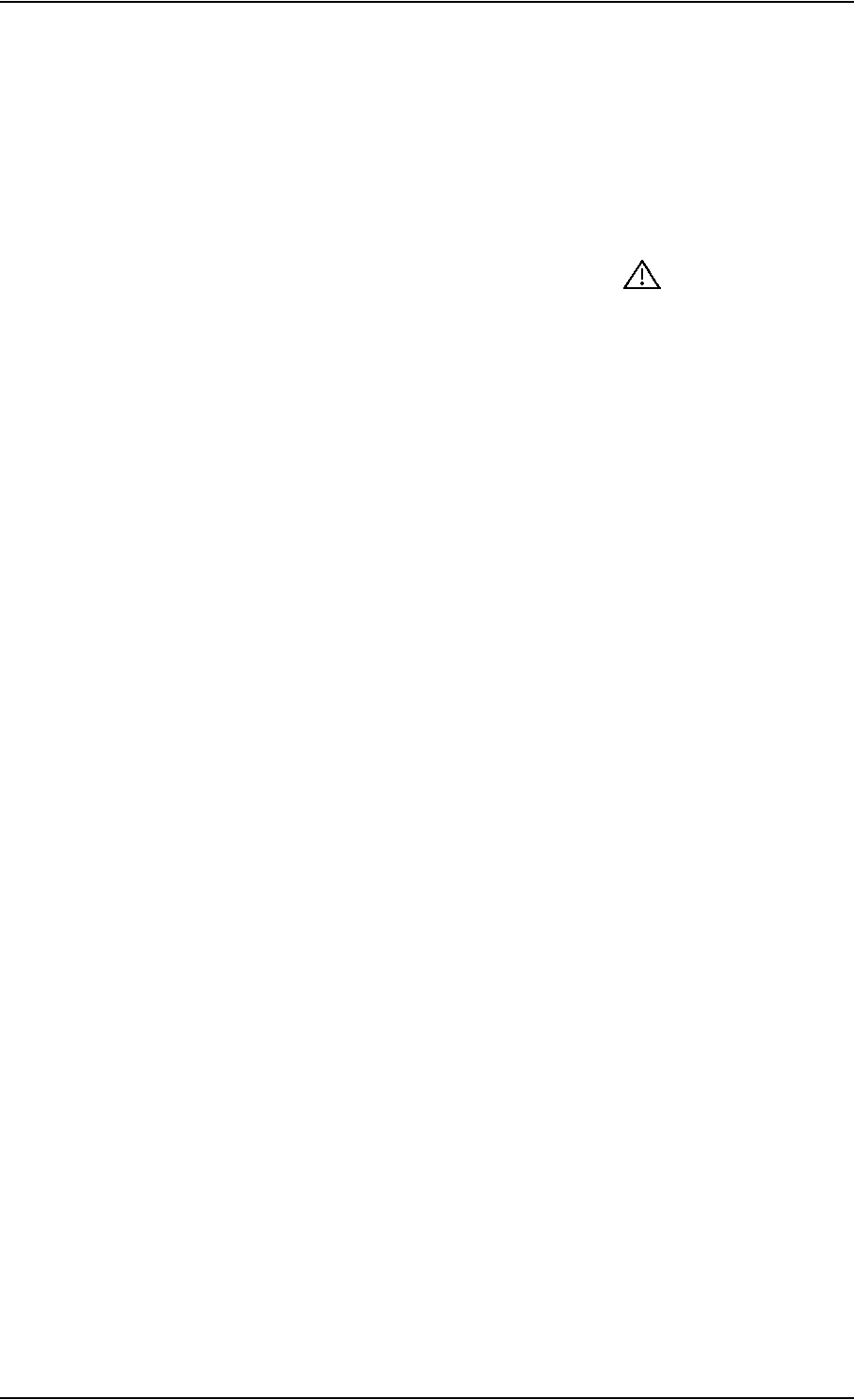
Chapter 4: Using the web interface
98-129217-B Event logging and self test 102
Event logging and self test
Viewing the Event list or the Event log
Overview
When an event is registered, the web interface shows an event icon in the icon bar as long
as the event is active.
The Event list only shows events that are currently active, whereas the Event log shows the history
of events that have occurred.
Event list
To view the event list, click the event icon from the icon bar at the top of the web interface, or
select HELPDESK > Event list from the left navigation pane.
The Event list page shows a detailed list of active events including the time of the first occurrence,
ID and severity of the event message, and a short text describing the error. For more information
on the event messages, refer to Event messages on page 110.
Event log
The Event log shows the same information as the Event list, but also includes events that occurred
in the past and are no longer active. Additionally, it lists events of informational character,
describing normal phases of operation for the terminal.
To view the Event log, select HELPDESK > Event log from the left navigation pane.
Self test
The Self test performs system test on the SAILOR 150 FleetBroadband system, similar to the tests
that are performed during the Power On Self Test (POST).
To activate a Self test, do as follows:
1. Select HELPDESK > Self test.
2. Click Self test.
3. Click OK in the Warning dialog.
The terminal now reboots and performs a self test.
