Руководство - руководство для начинающих по программированию в среде U90 Ladder (англ.язык)
Подождите немного. Документ загружается.


U90 Ladder Tutorial
43
Display 5 is complete. The operator must both set a Start Time and an End Time for
maintenance. Now, set a Jump Condition that will show
Display 6 End Time.
Setting a Jump
After an operator enters the Start Time (s)he presses the Enter key. Use this for the Jump
Condition.
1. Open Display 5 by clicking it in the Project Navigation tree.
2. Click on the first
Jump Condition in the Jumps box. The Define Jump to Condition box
opens. Now enter
SB30 Keypad entries complete as shown below.
Figure 80. Defining a Jump Condition
3. Click OK. The Define to Display Jump box opens
4. Enter
DS 6 Enter End Time as shown below.
Figure 81. Defining the Jump Destination
5. Click OK. The Display appears together with the linked Variable and Jump condition as
shown below.
Display 6 Enter End Time appears in the Project Navigation tree.
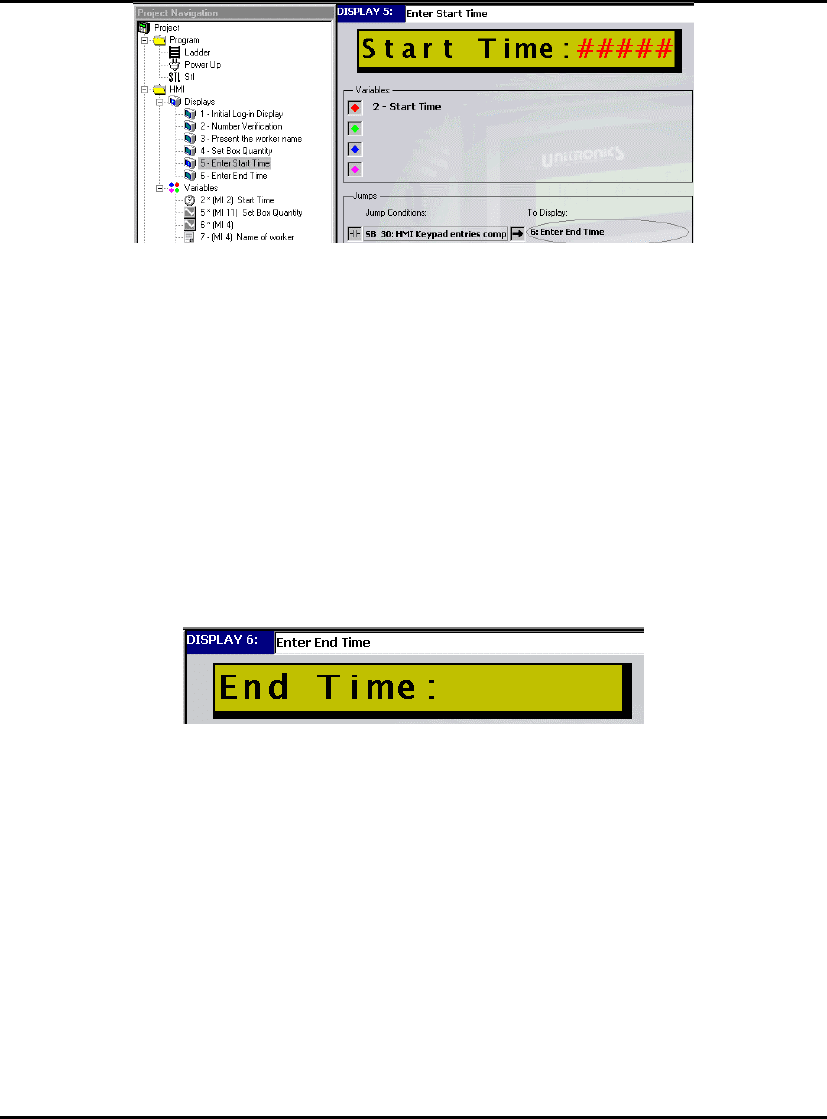
Programming the M90
44
Figure 82. Completed Display
Display 5 is complete. After an operator enters the Start Time and presses Enter, Display 6
Enter End Time
will be displayed on the M90’s screen.
Display 6: End Time
Display 6 contains:
•
Fixed text.
• A Keypad-Entry Time Variable.
Editing Display 6
1. Open Display 6 by clicking it in the Project Navigation tree.
2. Enter the text End Time:____ in the green Display field as shown below.
Figure 83. Display 6: Jump Destination Display
Creating a Field and Attaching a Variable
1. Select 5 spaces in the Display text.
2. Click
Attach Variable. The Attach Variable box opens.
3. Enter
VR 3 End Time; then press OK. Display 6 shows the Variable-linked spaces as red
pound signs as shown in Figure 77 below. Now, format the Variable.
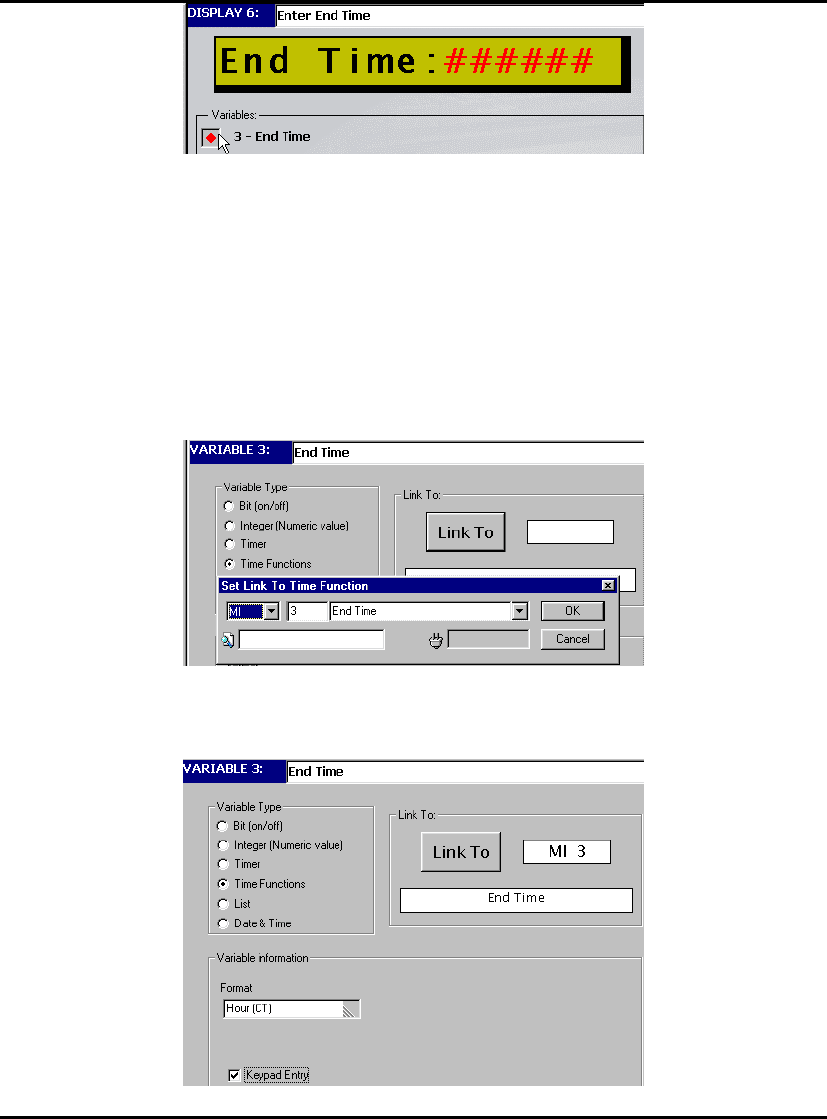
U90 Ladder Tutorial
45
Figure 84. Display 5 with Attached Variable
Formatting a Keypad Time Entry Variable
This Variable will hold the End Time that is entered by the operator via the M90 keypad.
1. Open Variable 3 by clicking it in the Project Navigation tree.
2. Select
Time Functions from the Variable Type list. The Set Link to Time Function box
opens.
3. Enter
MI 3 End Time; then click OK as shown below. Variable 3 is now linked to MI 3. You
will define MI 3 when you write the Ladder program for Maintenance Time.
Figure 85. Linking a Variable
4. Select Hour (CT) and Keypad Entry from the Variable Information list as shown below.
Figure 86. Selecting a Variable Type
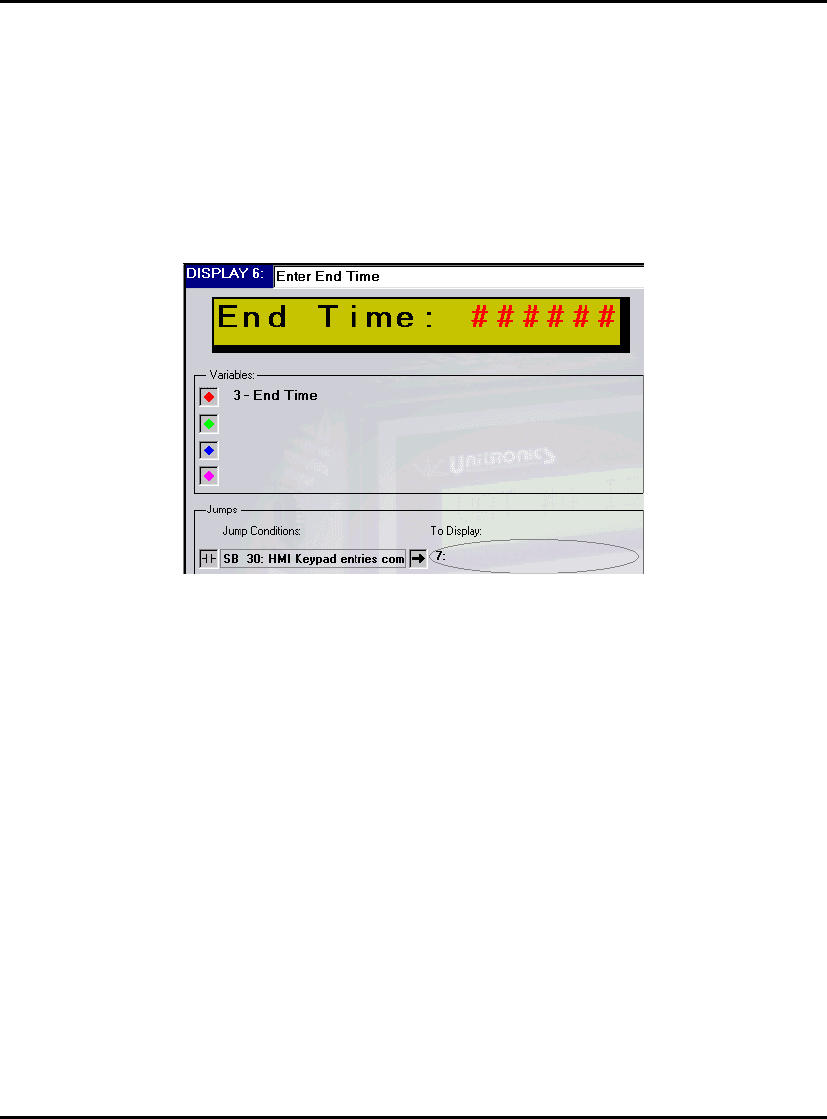
Programming the M90
46
Setting a Jump
After an operator enters the End Time (s)he presses the Enter key. Use this for the Jump
condition.
1. Open Display 6 by clicking it in the Project Navigation tree.
2. Click on the first
Jump Condition. The Define Jump to Condition box opens.
3. Enter
SB30 Keypad entries complete; then click OK. The Define to Display Jump box
opens.
4. Enter
DS 7; then click OK. The complete Display is shown below.
Figure 87. Display 6 Complete
Review:
In this section, you created 3 Displays that enable the operator to use the M90 keypad to set
system parameters:
• Display 4: Set Box Quantity__
The operator enters the amount of boxes per bundle. The number is stored in MI 11. When
the operator presses
Enter, the system jumps to Display 5.
• Display 5: Enter Start Time:__
The operator sets the starting time for system maintenance. The time is stored in MI 2. When
the operator presses
Enter, the system jumps to Display 6.
• Display 6: Enter End Time:__
The operator sets the end time for system maintenance. The time is stored in MI 3. When the
operator presses
Enter, the system jumps to Display 7, which you define in the next section.
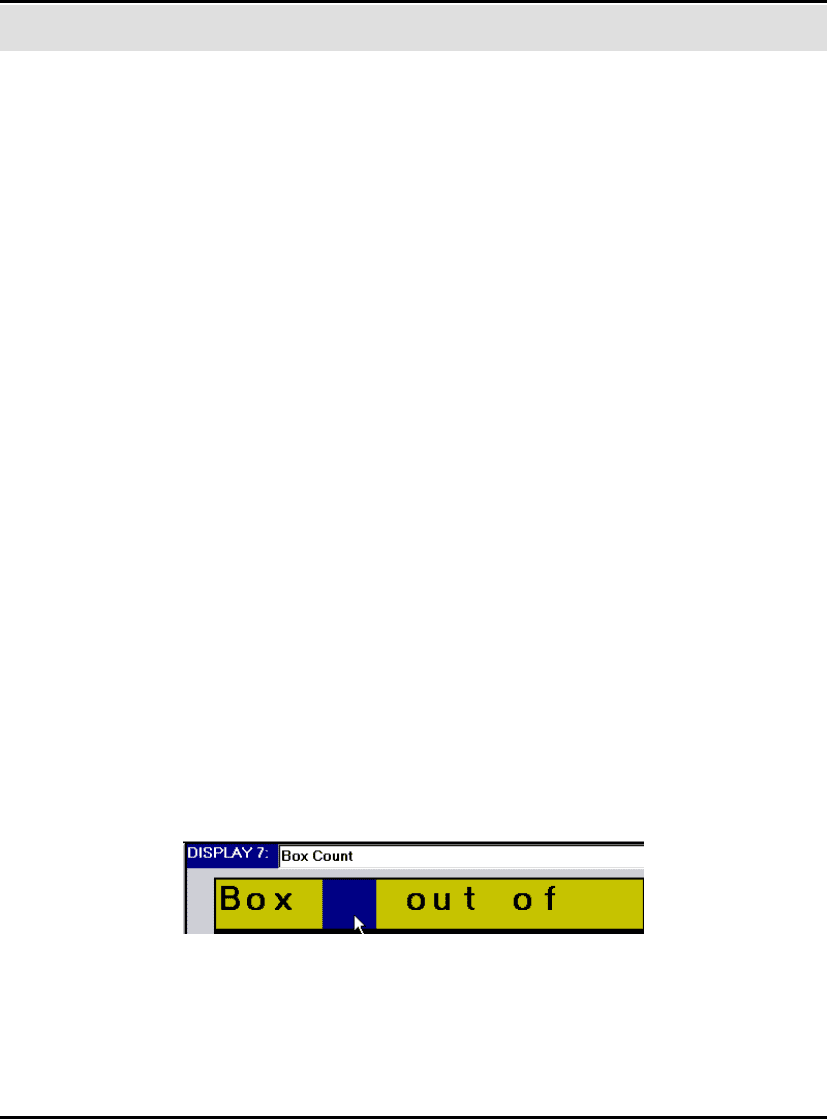
U90 Ladder Tutorial
47
Displays: Displaying Run-Time Data
At this point, your application allows the operator to:
• Be identified by the M90 according to an ID number.
• Set the number of boxes per bundle.
• Set aside a time period for system maintenance, during which the system cannot run.
In this section, you create 2 Displays that show run-time system data on the M90’s screen:
• A Display that shows a running box count and the number of boxes set per bundle.
• A Display that allows the operator to track events or errors within the system.
Display 7: Box Count
Display 6 contains:
•
Fixed text.
• 2 Display Variables.
• The first Variable shows the running box count on screen. The boxes are counted as
they pass a ‘photocell’. You will link this Variable to an MI that acts as a counter in
your Ladder program.
• The second Variable shows the number of boxes set per bundle. This number has
been set by the operator in
Display 4, Set Box Quantity.
Editing Display 7
1. Open Display 7 by clicking it in the Project Navigation tree.
2. Name it
Box Count, by typing the name in the title bar and pressing Enter. The title appears
in the Project Navigation tree.
3. Enter the fixed text
Box____out of___ in the green Display field, as shown below. The
spaces in the text will contain the Variable values.
Creating a Field and Attaching a Variable
1. Click after the word ‘Box’. Select 2 spaces in the Display text as shown below.
Figure 88. Selecting Variable Space
2. Click Attach Variable. The Attach Variable box opens.
3. Enter
VR 4 Boxes Counted as shown below; then press OK.
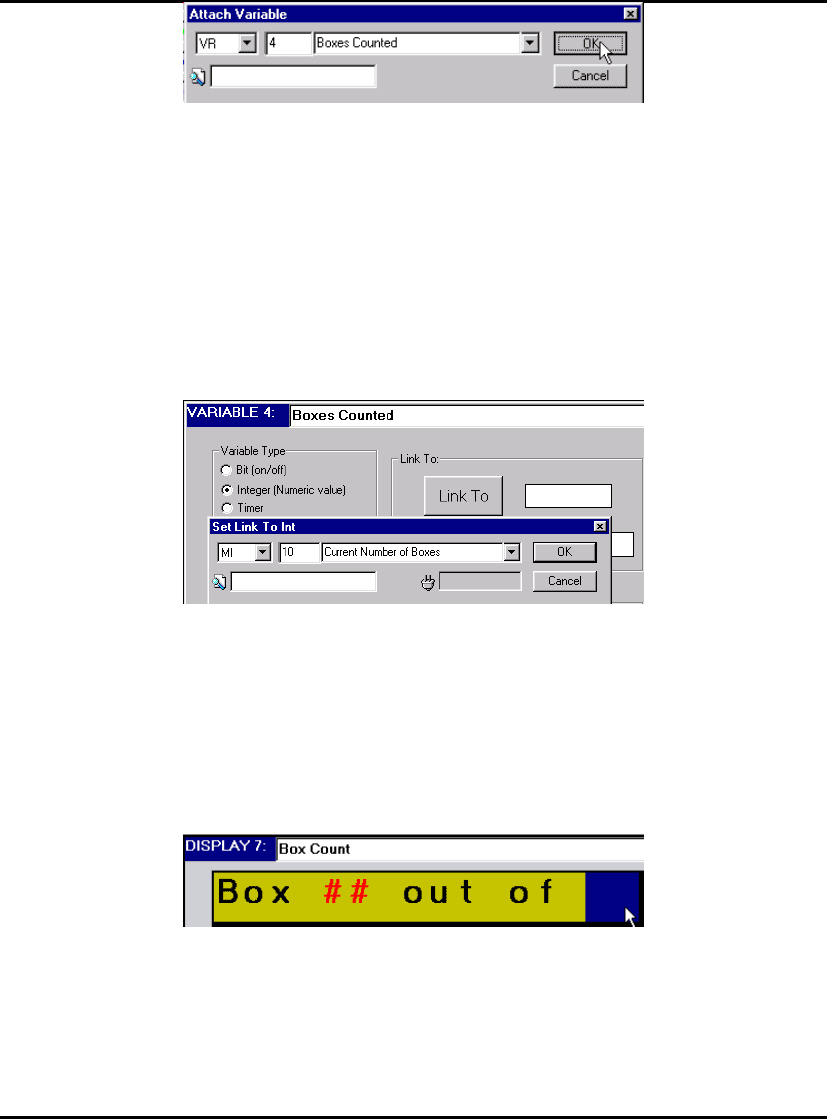
Programming the M90
48
Figure 89. Enter Variable Number and Address
Display 7 shows the Variable-linked spaces as red pound signs. Now, format the Variable.
Formatting a Display Variable
This Variable will hold the number of boxes counted as they pass a ‘photocell’.
1. Open Variable 4 by clicking it in the Project Navigation tree.
2. Select
Integer from the Variable Type list. The Set Link to Int box opens.
3. Enter
MI 10 Current Number of Boxes; then click OK as shown below. Variable 4 is now
linked to MI 10. You will use MI 10 as the box counter in your Ladder application.
Figure 90. Formatting a Variable
Now, return to Display 7 and attach the second variable, which contains the preset number
of boxes per bundle.
Creating a Field and Attaching a Variable
1. Open Display 7.
2. Click after the words ‘out of’. Select 2 spaces in the Display text as shown below.
Figure 91. Selecting Variable Space
3. Click Attach Variable. The Attach Variable box opens.
4. Enter
VR 1 Amount of Boxes per Bundle; then press OK.
Display 7 appears with the Variable-linked spaces as green pound signs as shown below.

U90 Ladder Tutorial
49
Figure 92. Display 7 with Attached Variables
Now, format Variable 1.
Formatting a Display Variable
This Variable will hold the number of boxes counted as they pass a ‘photocell’.
1. Open Variable 1 by clicking it in the Project Navigation tree.
2. Select
Integer from the Variable Type list. The Set Link to Int box opens.
3. Enter
MI 11 Set Box Quantity; then click OK. Variable 1 is now linked to MI 11 as shown
below. MI 11 contains the number of boxes per bundle entered by the operator via the M90
keypad.
Figure 93. Formatting a Variable
Setting Jumps
Although you will set 3 different Jump Conditions for this Display, note that each condition
will jump to the same destination Display.
1. Open Display 7 by clicking it in the Project Navigation tree.
2. Click on the first
Jump Condition. The Define Jump to Condition box opens.
3. Enter
MB 41 Error Message 1; click OK as shown below. The Define to Display Jump box
opens.

Programming the M90
50
Figure 94. Defining a Jump Condition
4. Enter DS 8 Operator Messages as shown below; then click OK.
Figure 95. Defining the Jump Destination
The Display now appears together with the linked Variable and Jump Condition as shown
below.
Display 8, Operator Messages opens in the Project Navigation tree.
Figure 96. Display and Jump
Now, set two additional Jump Conditions.
5. Click on the second Jump Condition. The Define Jump to Condition box opens.
6. Enter
MB 43 Error message 2. Click OK. The Define to Display Jump box opens.
7. Enter
DS 8 Operator Messages as shown below; then click OK.
8. Click on the third Jump Condition. The Define Jump to Condition box opens. Enter MB 2
Bundle Complete
, as shown below.
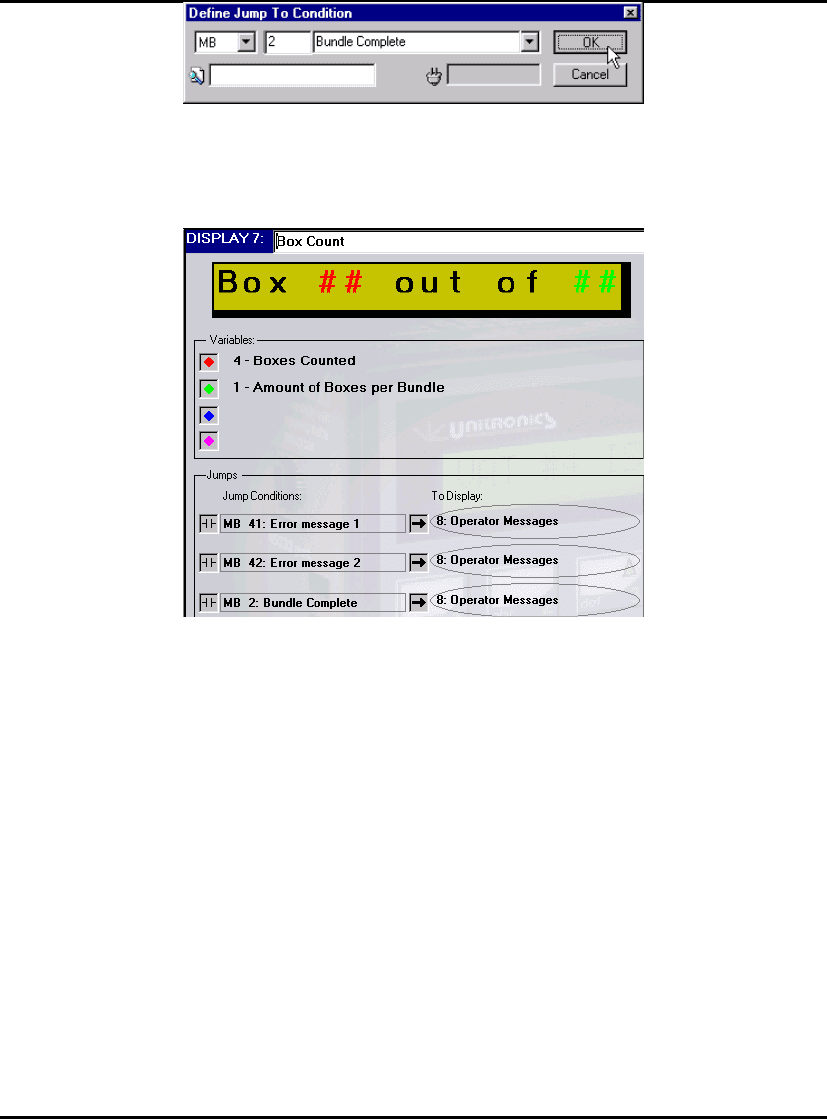
U90 Ladder Tutorial
51
Figure 97. Defining a Jump Condition
9. Click OK. The Define to Display Jump box opens.
10. Enter DS 8 Operator Messages; then click OK. Display 7 appears as shown below.
Figure 98. Completed Display
Display 7 is complete. Now, create the operator messages.
Display 8: Operator Messages
Unlike other Displays in your application, Display 8 contains no fixed text. It contains:
• One List Variable
This Variable displays any one of 3 messages according to the value of the linked MI.
Editing Display 8
1. Open Display 8 by clicking it in the Project Navigation tree.
Creating a Field and Attaching a Variable
1. Click in the green Display field and select the entire field.
2. Click
Attach Variable. The Attach Variable box opens.
3. Enter
VR 8 Operator Messages as shown below; then press OK.
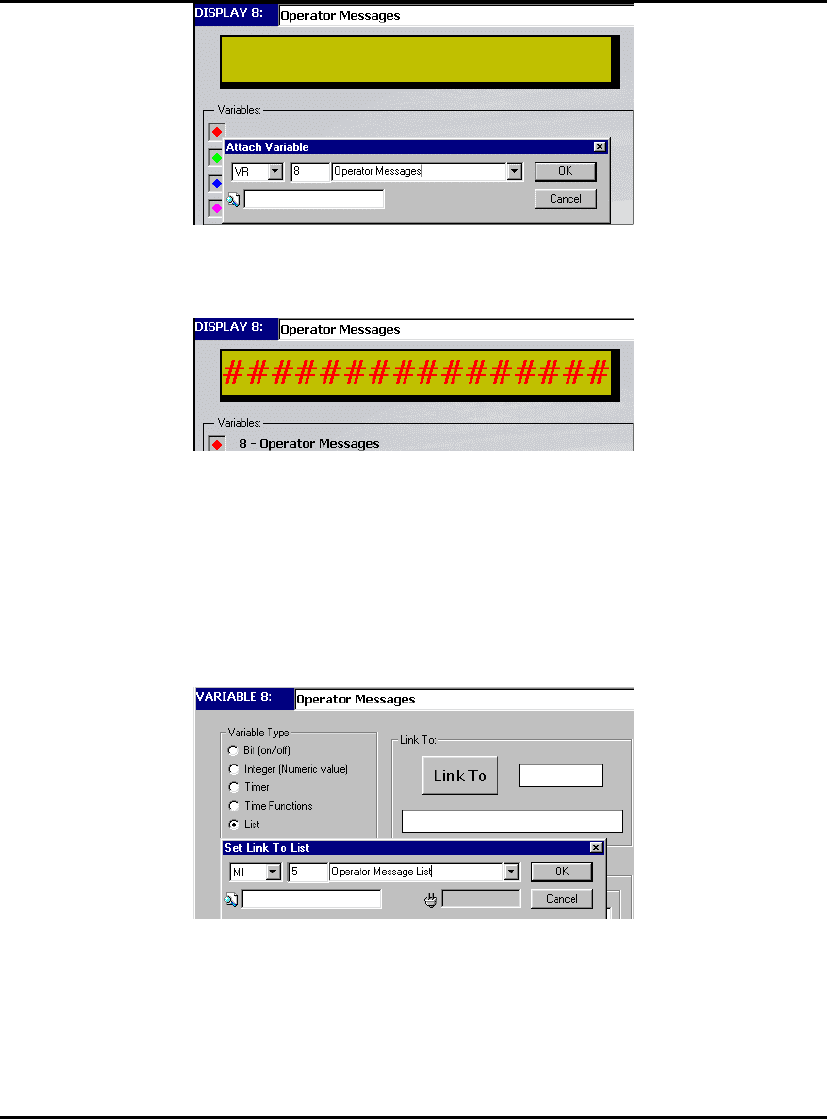
Programming the M90
52
Figure 99. Attaching a Variable
4. Click OK. Display 8 appears with red pound signs as shown below.
Figure 100. Attached Variable
Now, format the Variable.
Formatting List Variable 8
1. Open Variable 8 from the Project Navigation tree.
2. Select
List from the Variable Type list. The Set Link to List box opens.
3. Enter
MI 5 Operator Message List as shown below; then click OK.
Figure 101. Linking a List Variable
4. In the Data field, enter the text on lines 0, 1, and 2 as shown below.
