Charles M. Kozierok The TCP-IP Guide
Подождите немного. Документ загружается.

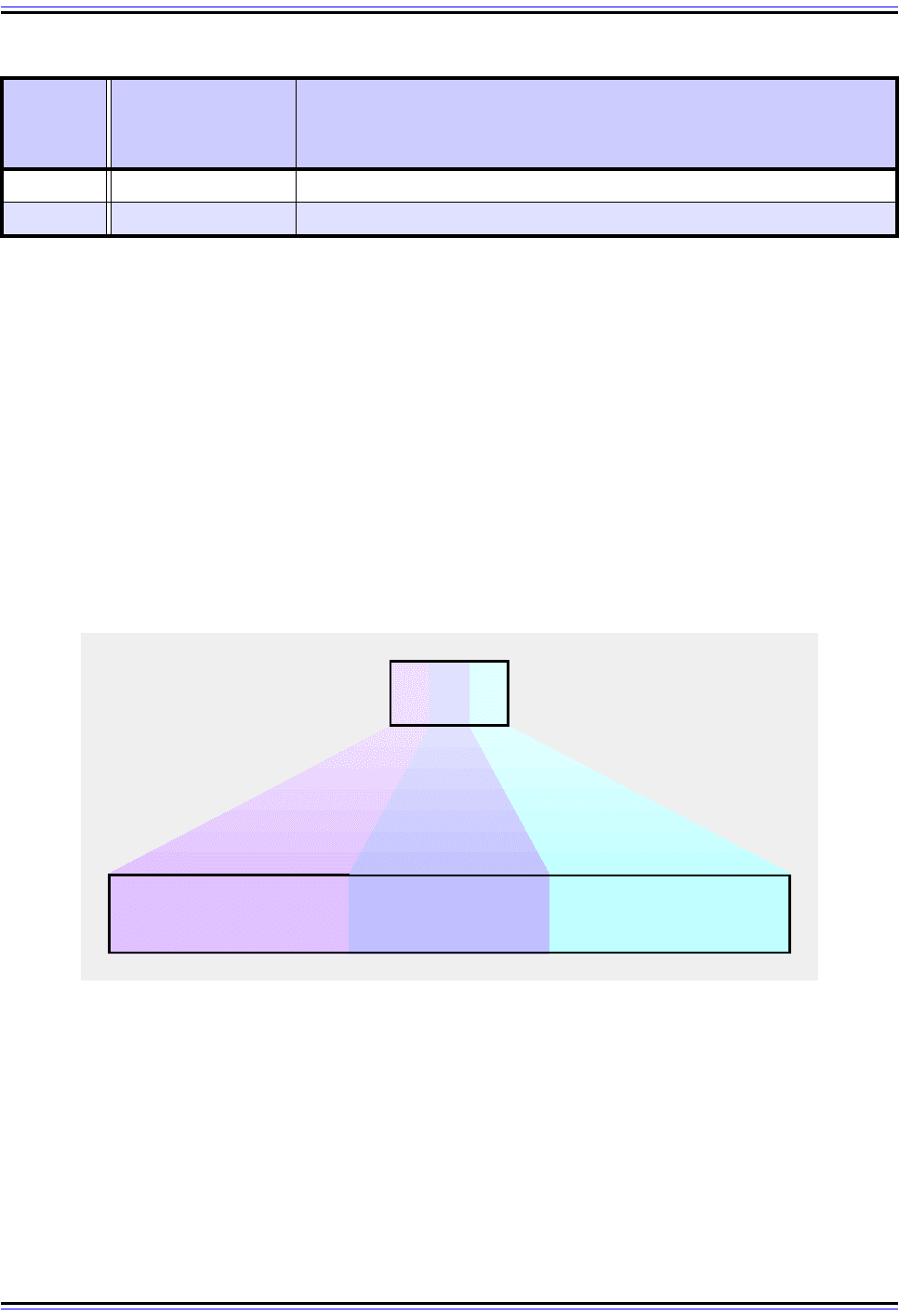
The TCP/IP Guide - Version 3.0 (Contents) ` 1341 _ © 2001-2005 Charles M. Kozierok. All Rights Reserved.
Third Reply Code Digit (“z”)
The last reply code digit indicates a specific type of message within each of the functional
groups described by the second digit. The third digit allows each functional group to have
10 different reply codes for each reply type given by the first code digit (preliminary
success, transient failure and so on.)
Combining Digit Values to Make Specific Reply Codes
These “x”, “y” and “z” digit meanings are combined to make specific reply codes. For
example, consider reply code “530”, diagrammed in Figure 292. The first digit tells you that
this is a permanent negative reply; the second indicates that it is related to login or
accounting. (It is in fact an error message received when a login fails.)
Using “encoded” reply codes allows the code itself to immediately communicate infor-
mation, and provides a way of keeping different types of responses organized. The idea
described above was adapted for use by several other application protocols, including
SMTP for e-mail, NNTP for network news and HTTP for the World Wide Web.
x4z Unspecified Not defined.
x5z File System Replies related to the server's file system.
Figure 292: FTP Reply Code Format
This diagram shows how the three-digit FTP reply code format is interpreted. In this example, reply code 530,
the “5” indicates a permanent error, the “3” specifies that the error is related to authentication or accounting,
and the “0” is the specific error type. A similar method is used for reply codes in many other TCP/IP appli-
cation protocols, including SMTP and HTTP.
Table 230: FTP Reply Code Format: Second Digit Interpretation (Page 2 of 2)
Reply
Code
Format
Meaning Description
5
Permanent Negative
Completion Reply
(Permanent Error)
3 0
Authentication and
Accounting Group
Error #0 Within
Functional Group
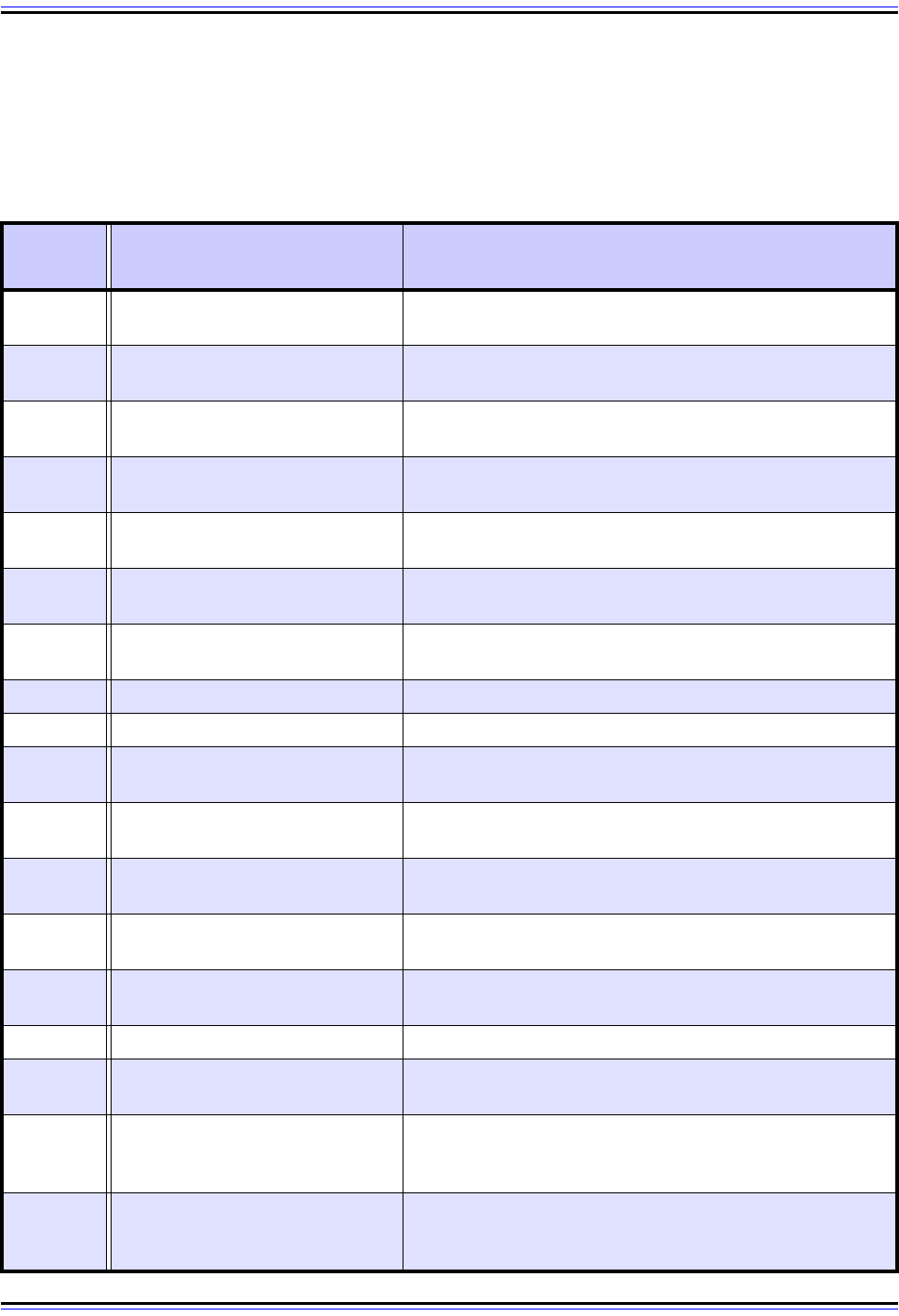
The TCP/IP Guide - Version 3.0 (Contents) ` 1342 _ © 2001-2005 Charles M. Kozierok. All Rights Reserved.
Common FTP Reply Codes
Table 231 contains a list of some of the more common FTP reply codes taken from RFC
959. They are shown in numerical order, along with the reply text given as typical in that
document, and additional descriptive information from myself where needed:
Table 231: FTP Reply Codes (Page 1 of 2)
Reply
Code
Typical Reply Text Description
110 Restart marker reply.
Used as part of the marker restart feature when trans-
ferring in block mode.
120 Service ready in “nnn” minutes.
“nnn” indicates the number of minutes until the service will
be available.
125
Data connection already open;
transfer starting.
150
File status okay; about to open
data connection.
200 Command okay.
Sometimes the text indicates the name of the command
that was successful.
202
Command not implemented, or
superfluous at this site.
211
System status, or system help
reply.
Will contain system-specific status or help information.
212 Directory status.
213 File status.
214 Help message.
Includes help information of use to a human user of this
server.
215 “NAME” system type.
“NAME” is the name of a type of operating system. Often
sent as a reply to the SYST command.
220 Service ready for new user.
Sent when the command channel is established before the
USER command is sent.
221
Service closing control
connection.
A “goodbye” message sent when the session is closed.
225
Data connection open; no transfer
in progress.
226 Closing data connection. Sent after a successful file transfer or a file abort.
227
Entering Passive Mode
(h1,h2,h3,h4,p1,p2).
Sent in reply to the PASV command, indicates the IP
address and port to use for the data connection.
230 User logged in, proceed.
Sent after successful USER and PASS authentication.
Systems often include additional “greeting” or other infor-
mation with this code after a login.
250
Requested file action okay,
completed.
The text description will provide more details about what
was successfully done, such as confirming a change of
directory or deleted file.
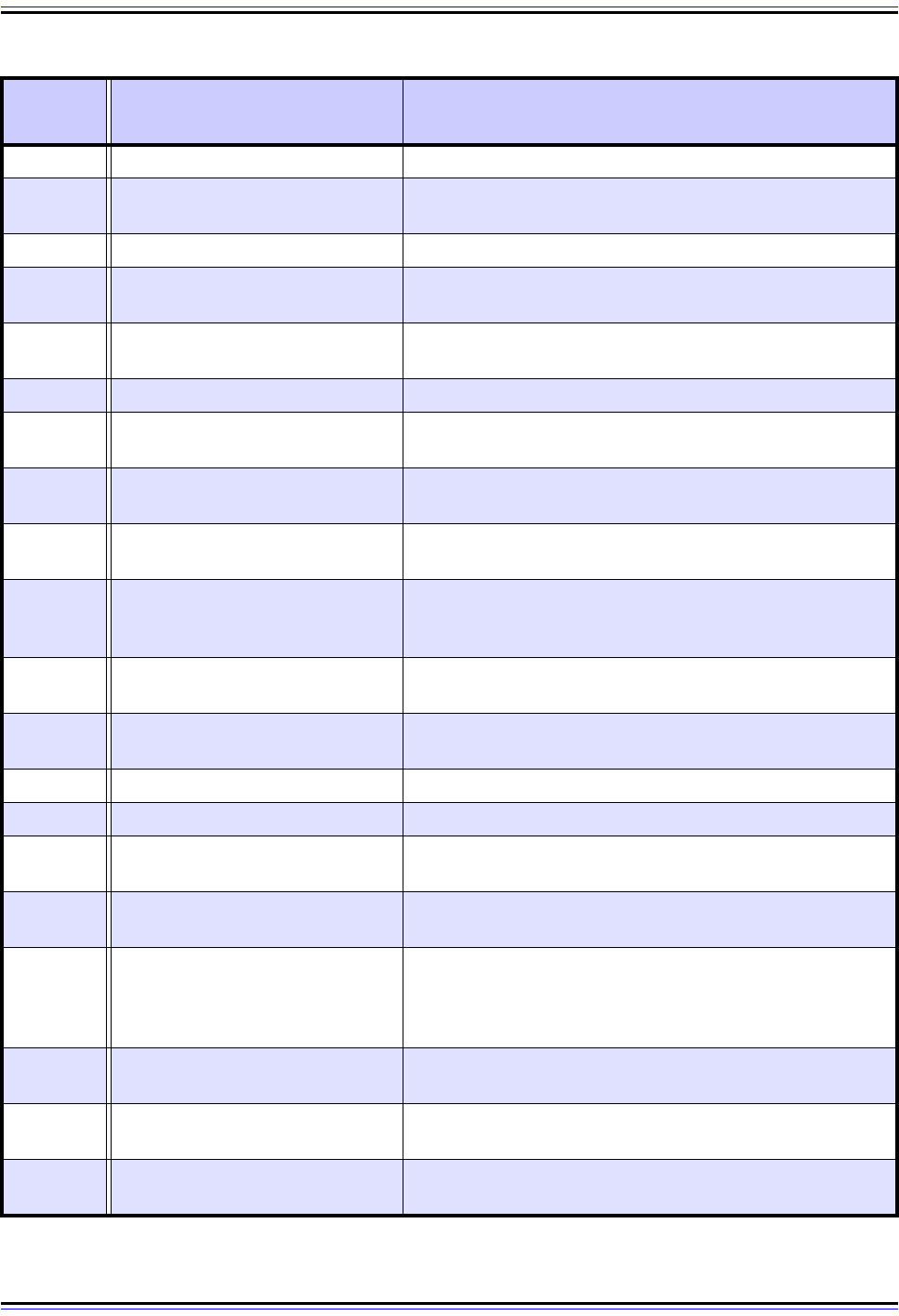
The TCP/IP Guide - Version 3.0 (Contents) ` 1343 _ © 2001-2005 Charles M. Kozierok. All Rights Reserved.
257 “PATHNAME” created. “PATHNAME” is replaced by the path created.
331 User name okay, need password.
Intermediate result after sending USER but before sending
PASS.
332 Need account for login.
350
Requested file action pending
further information.
421
Service not available, closing
control connection.
Sometimes sent if the FTP server is in the process of
shutting down.
425 Can't open data connection.
426
Connection closed; transfer
aborted.
450
Requested file action not taken.
File unavailable.
The file is not available; for example, it may be locked by
another user. Contrast to reply code 550.
451
Requested action aborted: local
error in processing.
452
Requested action not taken.
Insufficient storage space in
system.
The file system is full.
500
Syntax error, command
unrecognized.
Bad or excessively long command line was sent.
501
Syntax error in parameters or
arguments.
502 Command not implemented.
503 Bad sequence of commands.
504
Command not implemented for
that parameter.
530 Not logged in.
Sent if authentication fails due to a bad user name or
incorrect password.
550
Requested action not taken. File
unavailable.
File was not found or user does not have access to it. This
error code may be sent in reply to any file transfer
command if the user has not successfully logged in yet.
Contrast to reply code 450.
551
Requested action aborted: page
type unknown.
552
Requested file action aborted.
Exceeded storage allocation.
553
Requested action not taken. File
name not allowed.
Table 231: FTP Reply Codes (Page 2 of 2)
Reply
Code
Typical Reply Text Description
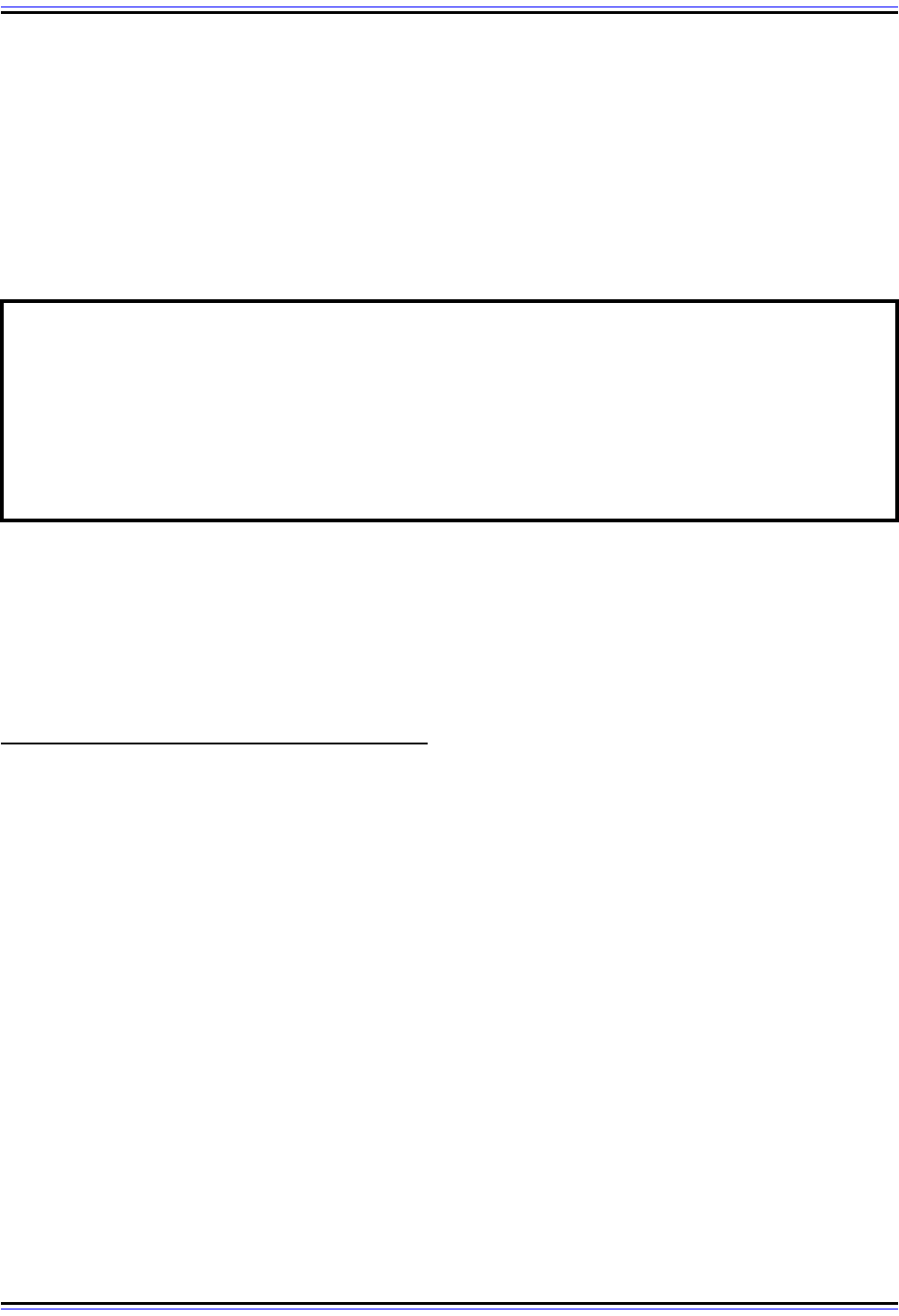
The TCP/IP Guide - Version 3.0 (Contents) ` 1344 _ © 2001-2005 Charles M. Kozierok. All Rights Reserved.
FTP Multiple-Line Text Replies
It is possible for a reply to contain more than one line of text. In this case, each line starts
with the reply code, and all lines but the last have a hyphen between the reply code and the
reply text, to indicate that the reply continues. The last line has a space between the reply
code and reply text, just like a single-line reply. This facility is often used to provide
additional response information after a user logs in, via the 230 reply code. Table 232
contains an example.
As mentioned before, the actual text string for each reply code is implementation-specific.
You can sometimes find some rather humorous text strings associated with some of these
error messages. For example, I tried some commands using the FreeBSD FTP client on
one of my Internet accounts. If you try to send or receive a file before you are logged in, it
doesn't return an error like “Requested action not taken. File unavailable”. It tells me “Login
first, then I might let you do that.”. Laugh… what an attitude these computers have today! ☺
FTP User Interface and User Commands
The FTP protocol command set provides a rich, complete set of instructions for imple-
menting the File Transfer Protocol. A human user could employ those commands to
perform file transfer functions directly with an FTP server. But to do this requires that the
user have an intimate knowledge of how FTP works. The user must know exactly which
commands to send at which time, and in what order.
FTP User Interface Benefits
Memorizing internal FTP commands might be a reasonable assignment for an internet-
working expert, but not for a typical TCP/IP application user. For this reason, the FTP
protocol defines an additional protocol component as part of the User-FTP Process: the
FTP user interface. It provides three main benefits to the FTP user:
☯ User Friendliness: The FTP user interface presents FTP to the human user in a way
that is easier and simpler to use than issuing protocol commands. Instead of requiring
the knowledge of all those four-letter codes, the user interface can allow functions to
be performed with more intuitive human-language commands. For example, we can
say “get” a file instead of knowing to use the command RETR.
Table 232: FTP Multiple-Line Text Reply Example
230-Welcome user to FTP server jabberwockynocky.
230-
230-You are user #17 of 100 simultaneous users allowed.
230-
230-
230-Please see the file "faq.txt" for help using this server.
230-
230 Logged in.
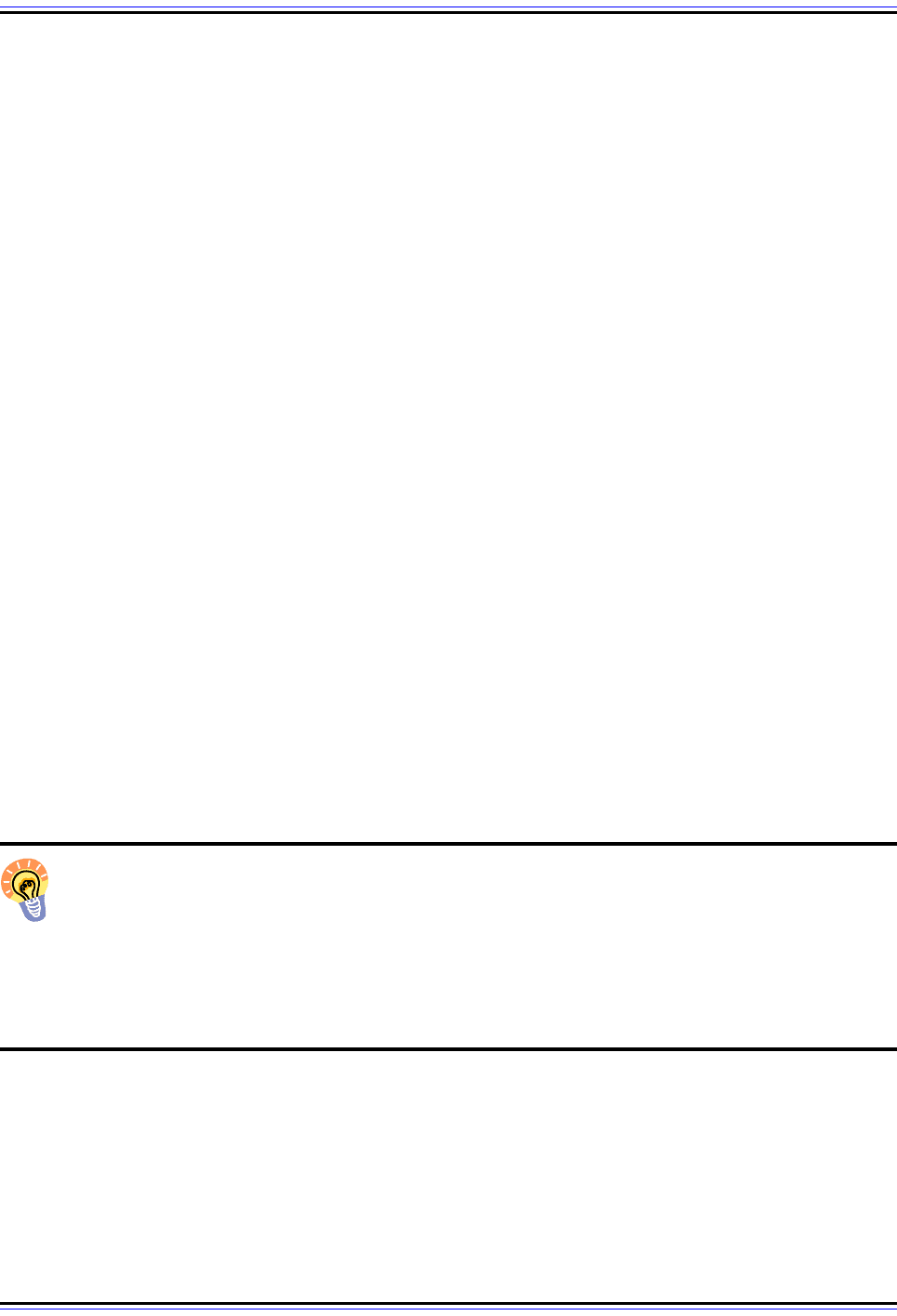
The TCP/IP Guide - Version 3.0 (Contents) ` 1345 _ © 2001-2005 Charles M. Kozierok. All Rights Reserved.
☯ Customization: The command used to perform a particular function can be
customized based on common parlance in the networking industry, without requiring
changes to be made to the FTP protocol itself. For example, the “image” transfer mode
is now also commonly called “binary” mode, so a user command called “binary” has
been created to set this mode.
☯ Detail Abstraction and Command Sequence Simplification: A single user
command can be made to issue multiple FTP protocol commands, hiding internal FTP
details and making the protocol easier to use. In particular, commands that are related
to the maintenance of the connection and other “overhead” issues that users don't
want to deal with can be automated. For example, an FTP client normally issues a
PASV or PORT command prior to each data transfer. The user interface can take care
of issuing this command automatically prior to a RETR or STOR command when a
user tells FTP to get or send a file.
Command-Line and Graphical FTP Interfaces
Traditionally, FTP clients have used a command-line interface. In this familiar arrangement,
an FTP client is invoked and the user is automatically asked for a user name and password
to establish an FTP session. Then, the user is presented with a command prompt, at which
they can type various FTP commands to perform different functions. Text responses from
the server are displayed to the user to indicate the results of various commands. Normally,
the internal protocol commands (such as PASV and STOR) sent by the client are
suppressed to avoid “screen clutter” but can be enabled in a debug mode.
Command-line utilities are efficient but some folks don't care for them. They are rather “old
school” in the context of modern graphical operating systems and applications. Thus, there
are also now many FTP clients that are graphical in nature. They allow actions to be
performed arguably even more quickly, by clicking on buttons instead of typing commands.
Some allow files to be transferred by “dragging and dropping” from a local file system
display to one on a remote server. These make FTP even easier to use.
Key Concept: The FTP user interface is the component on the FTP client that acts
as an intermediary between the human user and the FTP software. The existence of
the user interface allows FTP to be used in a friendly manner without requiring
knowledge of FTP’s internal protocol commands. Most FTP software uses either a
command-line interface that understands English-like user commands, or a graphical
interface, where mouse clicks and other graphical operations are translated into FTP
commands.
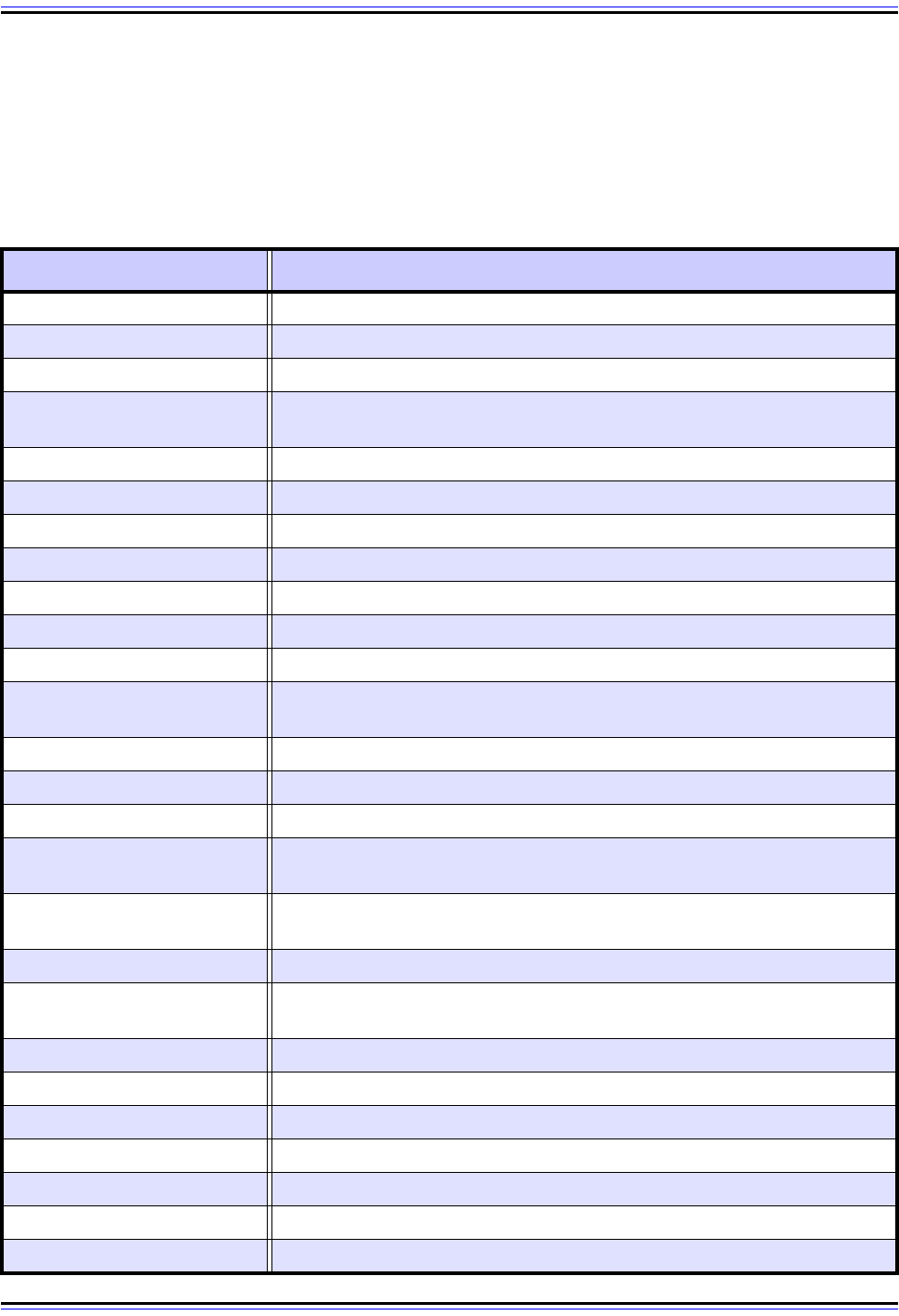
The TCP/IP Guide - Version 3.0 (Contents) ` 1346 _ © 2001-2005 Charles M. Kozierok. All Rights Reserved.
Typical FTP User Commands
To discover the specific commands supported by an FTP client, consult its documentation.
In a command-line client, you can enter the command “?” to get a list of supported
commands. Table 233 shows some of the common commands encountered in typical FTP
command-line clients, along with the typical parameters they require.
Table 233: FTP User Commands (Page 1 of 2)
User Command Description
account <account-name> Sends the ACCT command to access a particular account on the server.
append <file-name> Appends data to a file using APPE.
ascii Sets the ASCII data type for subsequent transfers.
binary
Sets the Image data type for subsequent transfers. Same as the image
command.
bye Terminates FTP session and exits the FTP client (same as exit and quit).
cd <directory-path> Change remote server working directory (using CWD protocol command.)
cdup Go to parent of current working directory.
chmod <file-name> On UNIX systems, change file permissions of a file.
close Closes a particular FTP session but user stays at FTP command line.
debug Sets debug mode.
delete <file-name> Deletes a file on the FTP server.
dir [<optional-file-
specification>]
Lists contents of current working directory (or files matching the
specification).
exit Another synonym for bye and quit.
form <format> Set transfer format.
ftp <ftp-server> Open session to FTP server.
get <file-name> [<dest-file-
name>]
Get a file. If the “<dest-file-name>” parameter is specified, it is used for the
name of the file retrieved; otherwise, the source file name is used.
help [<optional-command-
name>]
Displays FTP client help information. Same as “?”.
image Set Image data type, like the binary command.
ls [<optional-file-
specification>]
Lists contents of current working directory (or files matching the specifi-
cation). Same as dir.
mget <file-specification> Gets multiple files from the server.
mkdir <directory-name> Create directory on remote server.
mode <transfer-mode> Set file transfer mode.
mput <file-specification> Sends (“puts”) multiple files to the server.
msend <file-specification> Same as mput.
open <ftp-server> Open session to FTP server (same as ftp).
passive Turns passive transfer mode on and off.
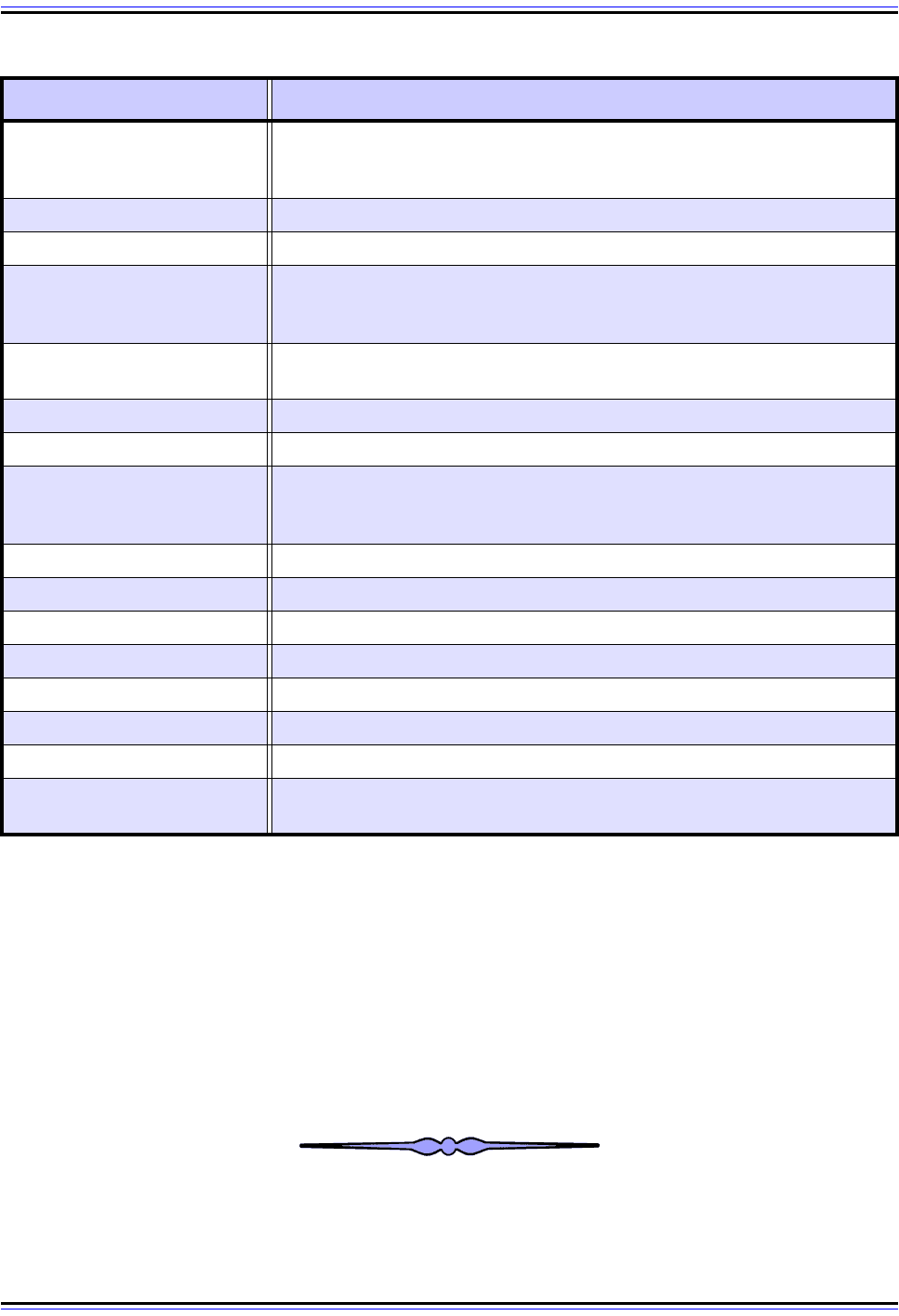
The TCP/IP Guide - Version 3.0 (Contents) ` 1347 _ © 2001-2005 Charles M. Kozierok. All Rights Reserved.
Note how many of these commands are actually synonyms, such as bye, exit and quit.
Similarly, one can use the command “type ascii” to set the ASCII data type, or just use the
ascii command. This is all done for the convenience of the user and is one of the benefits of
having a flexible user interface that is distinct from the FTP protocol command set.
Finally, an alternative way of using FTP is through the specification of an FTP Uniform
Resource Locator (URL). While FTP is at its heart an interactive system, FTP URLs allow
simple functions, such as retrieving a single file, to be done quickly and easily. They also
allow FTP file references to be integrated with hypertext (World Wide Web) documents. See
the discussion of URL schemes for more on how FTP uses URLs.
put <file-name> [<dest-file-
name>]
Sends a file to the server. If the “<dest-file-name>” parameter is specified,
it is used as the name for the file on the destination host; otherwise, the
source file name is used.
pwd Prints current working directory.
quit Terminates FTP session and exits FTP client (same as bye and exit.)
recv <file-name> [<dest-file-
name>]
Receives file (same as get). If the “<dest-file-name>” parameter is
specified, it is used for the name of the file retrieved; otherwise, the source
file name is used.
rename <old-file-name>
<new-file-name>
Renames a file.
rhelp Displays remote help information, obtained using FTP HELP command.
rmdir <directory-name> Removes a directory.
send <file-name> [<dest-file-
name>]
Sends a file (same as put). If the “<dest-file-name>” parameter is specified,
it is used as the name for the file on the destination host; otherwise, the
source file name is used.
site Sends a site-specific command to the server.
size <file-name> Show size of remote file.
status Displays current session status.
struct <structure-type> Sets file structure.
system Shows the server's operating system type.
type <data-type> Sets data type for transfers.
user <user-name> Log in to server as a new user. Server will prompt for password.
? [<optional-command-
name>]
Displays FTP client help information. Same as help.
Table 233: FTP User Commands (Page 2 of 2)
User Command Description
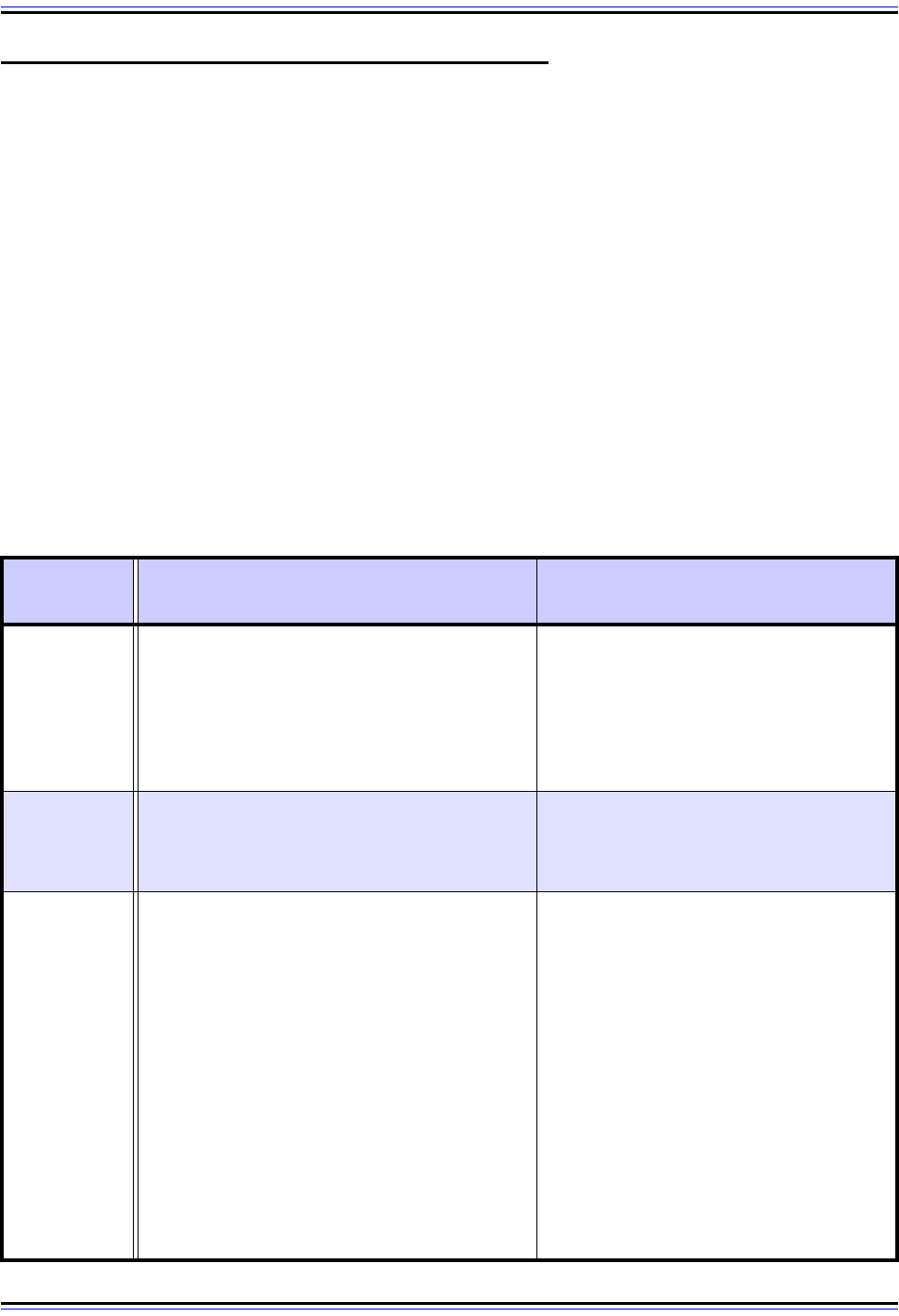
The TCP/IP Guide - Version 3.0 (Contents) ` 1348 _ © 2001-2005 Charles M. Kozierok. All Rights Reserved.
FTP Sample User and Internal Command Dialog
The previous two sections have described how FTP operates, and shown the commands
and reply codes used to implement communication between an FTP user and an FTP
server. Having now seen all the details of how FTP works, let's tie everything together by
looking at a sample FTP session between an FTP client and server, to see FTP commands
and replies “in action”.
In this example, I will invoke FTP from a client to retrieve a text file from an FTP server, then
delete the file from the server and the directory that contained it. In the process, I will issue
some additional commands to illustrate more of how FTP works. I will enable “debug” mode
in the FTP client so that for each user command we can see the actual FTP protocol
commands generated.
Table 234 shows the sample FTP dialog, slightly simplified. The first column contains
commands entered by the user (that's me) on the FTP client. The second shows the actual
protocol command(s) sent to the FTP server in highlighted text, and the reply returned from
the server to the client in plain text. The third contains descriptive comments.
Table 234: Sample FTP Session (Page 1 of 3)
User
Command
FTP Protocol Command / FTP Server
Reply
Comments
ftp -d
pcguide.com
Connected to pcguide.com.
220 ftp199.pair.com NcFTPd Server
(licensed copy) ready.
Name (pcguide.com:ixl):
This is the command to start up FTP. The
“-d” enables debug mode. In this initial
step the TCP control connection is made,
and the server replies with a 220 reply
code indicating that it is ready for user
identification. The FTP client automati-
cally prompts for the user name.
ixl
USER ixl
331 User ixl okay, need password.
I use “ixl” for user names commonly. Here,
the FTP client sends the user name and
the server responds back asking for the
password.
****
PASS XXXX
230-You are user #1 of 300 simultaneous
users allowed.
230-
230-
230-Welcome to (<system name>)
230-
230 Logged in.
SYST
215 UNIX Type: L8
Remote system type is UNIX.
Using binary mode to transfer files.
I enter my password, which is sent to the
FTP server, and a bunch of stuff happens.
☺ The server authenticates me and sends
back a 230 message. This tells me the
login was successful. It also provides me
with additional information.
The FTP client then automatically sends a
SYST command to tell me what type of
system the server is using, in this case
UNIX. The client also tells me that binary
mode has been selected by default; this is
often the default when doing FTP from
UNIX to UNIX (as I am doing here) since
there is no need for ASCII mode when
moving text files between similar systems.
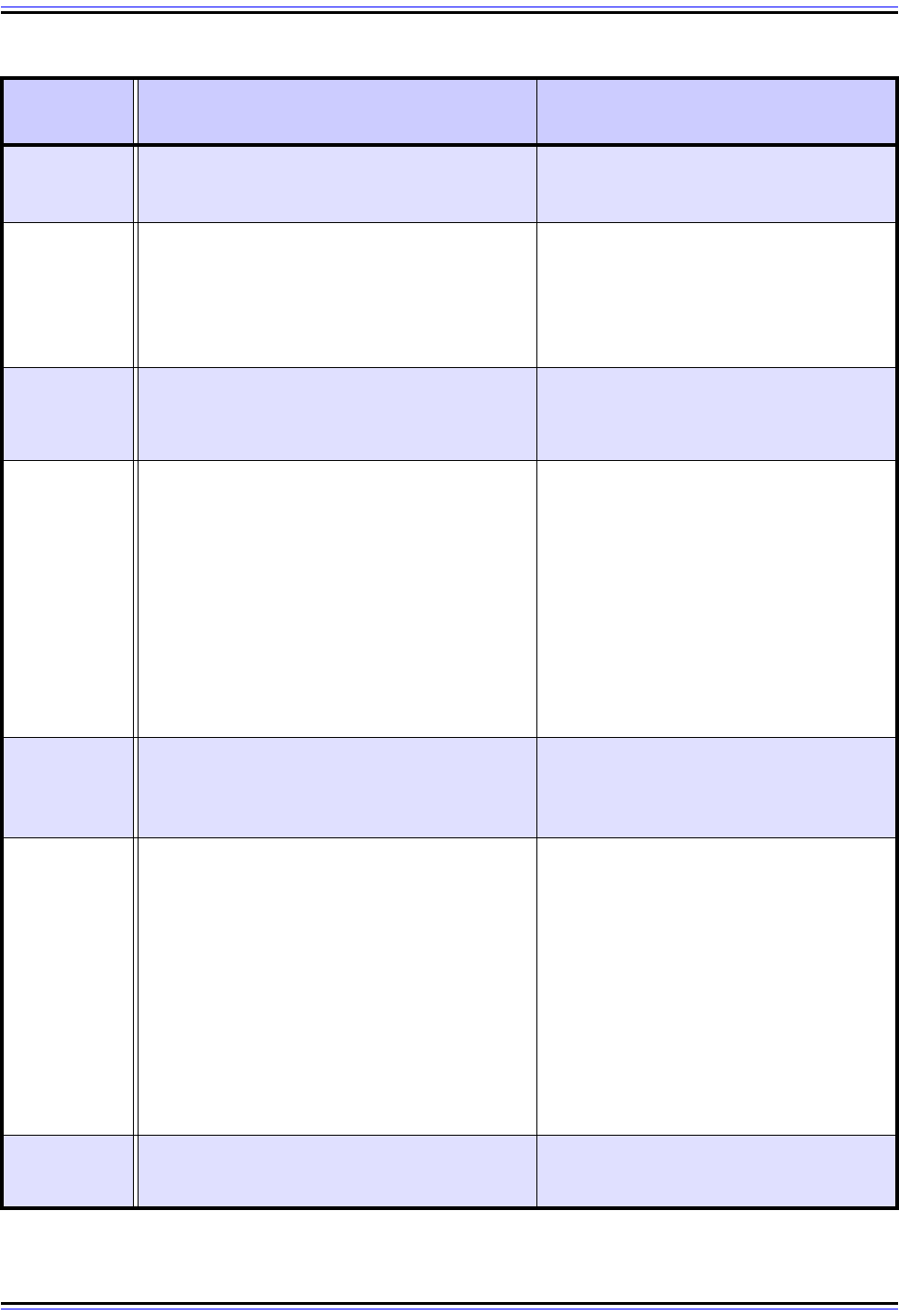
The TCP/IP Guide - Version 3.0 (Contents) ` 1349 _ © 2001-2005 Charles M. Kozierok. All Rights Reserved.
pwd
PWD
257 “/usr/home/ixl” is cwd.
I check the current working directory
(“cwd”), which the server tells me is my
own home directory on this system.
cd ftptest
CWD ftptest
550 No such directory.
I try to go to a directory called “ftptest” but
that was the wrong name, so I get a 550
error for my trouble. (I wasn't trying to do
this, I forgot the directory name but
figured I might as well show it to you
anyway! ☺)
cd ftpdemo
CWD ftpdemo
250 “/usr/home/ixl/ftpdemo” is new
cwd.
I got the name right this time and the
server confirms the new working directory.
dir
PASV
227 Entering Passive Mode
(ip1,ip2,ip3,ip4,193,224)
LIST
150 Data connection accepted from
ip5.ip6.ip7.ip8:4279; transfer
starting.
-rw-r—r— 1 ixl users 16 May 22 17:47
testfile.txt
226 Listing completed.
I request a list of files from the server. The
FTP client automatically issues a PASV
command and the server responds with a
port number and IP address for it to use (I
have not shown the IP here for security
reasons.) The directory listing is then
transferred from the server to the client.
asc
TYPE A
200 Type okay.
I set ASCII mode. Don't really need to, as
I said above, but what the heck. Note that
this client allowed me to abbreviate the
ascii command as “asc”.
get
testfile.tx
t
PASV
227 Entering Passive Mode
(ip1,ip2,ip3,ip4,193,226)
RETR testfile.txt
150 Data connection accepted from
ip5.ip6.ip7.ip8:4283; transfer
starting for testfile.txt (16 bytes).
226 Transfer completed.
17 bytes received in 0.10 seconds (0.17
KB/s)
I get the file in this demo directory using a
get command. The server accepts the
PASV command and sends the file. It
initially sends a 150 reply as the transfer
starts (initial positive reply) then sends
226 when it is done.
Note that the port numbers used here are
different (for both server and client) than
they were for the directory listing I did
earlier.
del
testfile.tx
t
DELE testfile.txt
250 Deleted.
I delete the original file on the server.
Table 234: Sample FTP Session (Page 2 of 3)
User
Command
FTP Protocol Command / FTP Server
Reply
Comments
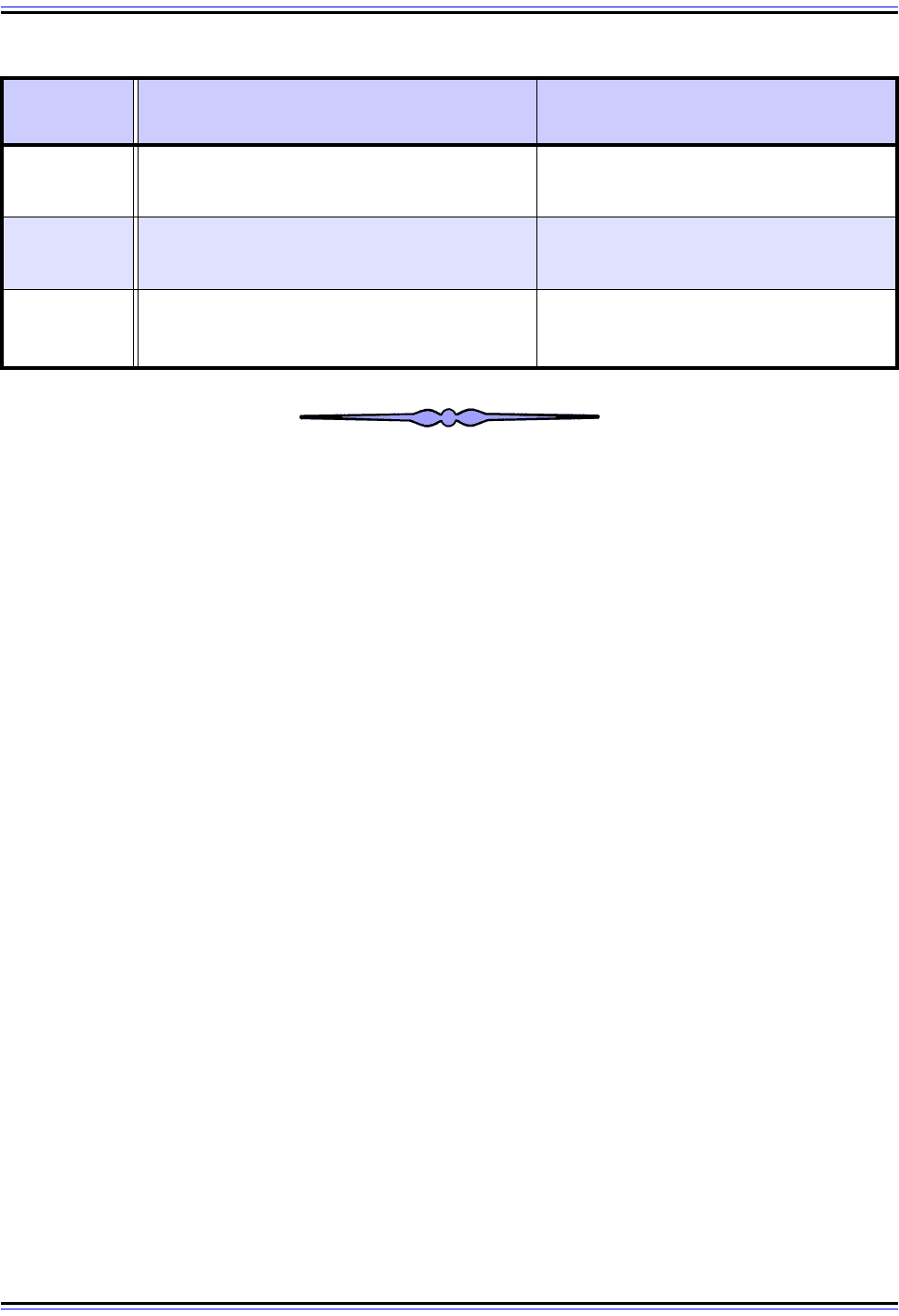
The TCP/IP Guide - Version 3.0 (Contents) ` 1350 _ © 2001-2005 Charles M. Kozierok. All Rights Reserved.
cdup
CDUP
250 "/usr/home/ixl" is new cwd.
I go up to the parent directory.
rmdir
ftpdemo
RMD ftpdemo
250 Directory removed.
I remove the directory that the file was in.
quit
QUIT
221 Goodbye.
I end the FTP session. The quit command
also automatically closes the FTP client
and returns me to the UNIX shell.
Table 234: Sample FTP Session (Page 3 of 3)
User
Command
FTP Protocol Command / FTP Server
Reply
Comments
