Simon Benninga. Financial Modelling 3-rd edition
Подождите немного. Документ загружается.

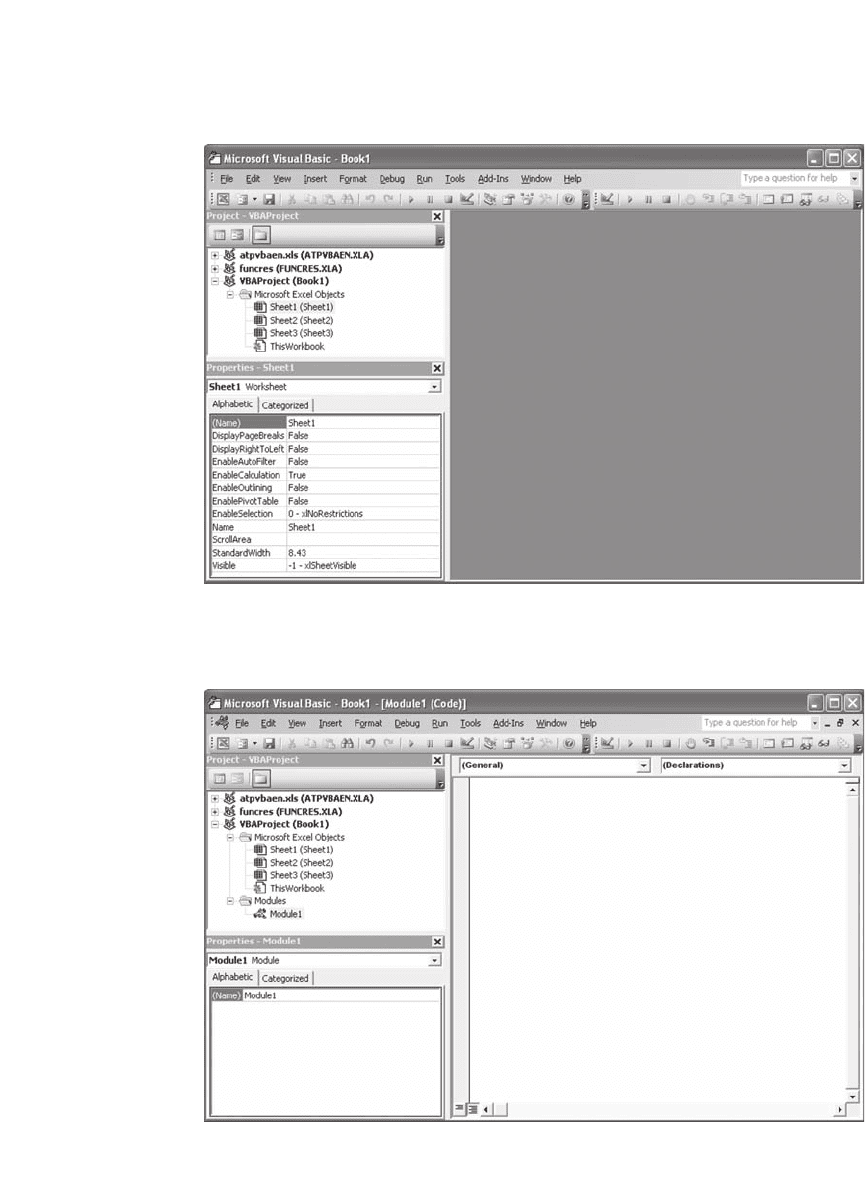
868 Chapter 36
A user-defi ned function needs to be written in a module. To open a
new module, select Insert|Module from the menu in the VBA editor
environment. This step will open a new window, as follows:
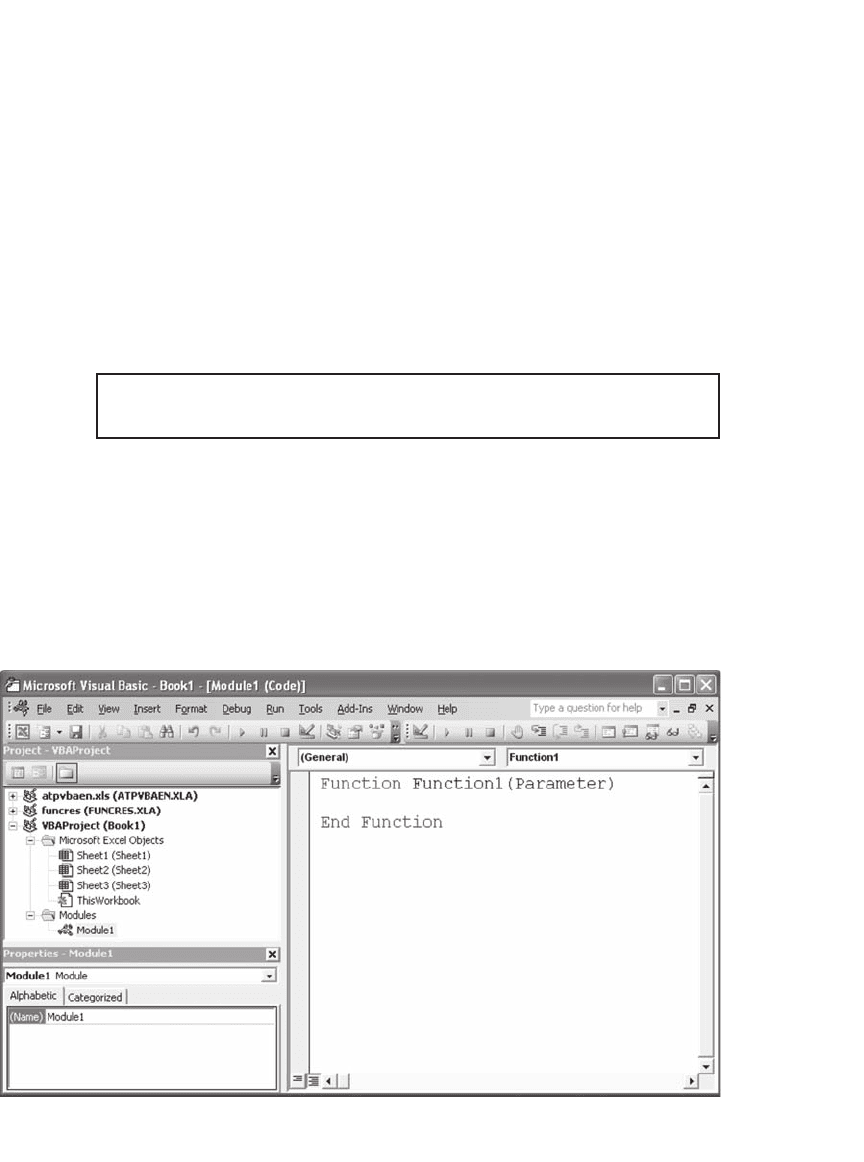
869 User-Defi ned Functions with VBA
We are now ready to write our fi rst function. A user-defi ned function
in Excel has three obligatory elements:
1. A header line with the name of the function and a list of
parameters.
2. A closing line (usually inserted by VBA).
3. Some program lines between the header and the closing line.
Start writing the fi rst line of the function:
function Function1 (Parameter)
As soon as you end the line with a tap on the Enter key, VBA will do
a cleanup job. The color of all the words that VBA recognizes as part of
its programming language (“reserved words”) will change. All reserved
words will be capitalized. The closing line for the function will be inserted,
and the cursor will be in position between the header and the closing
line ready for you to go on typing.
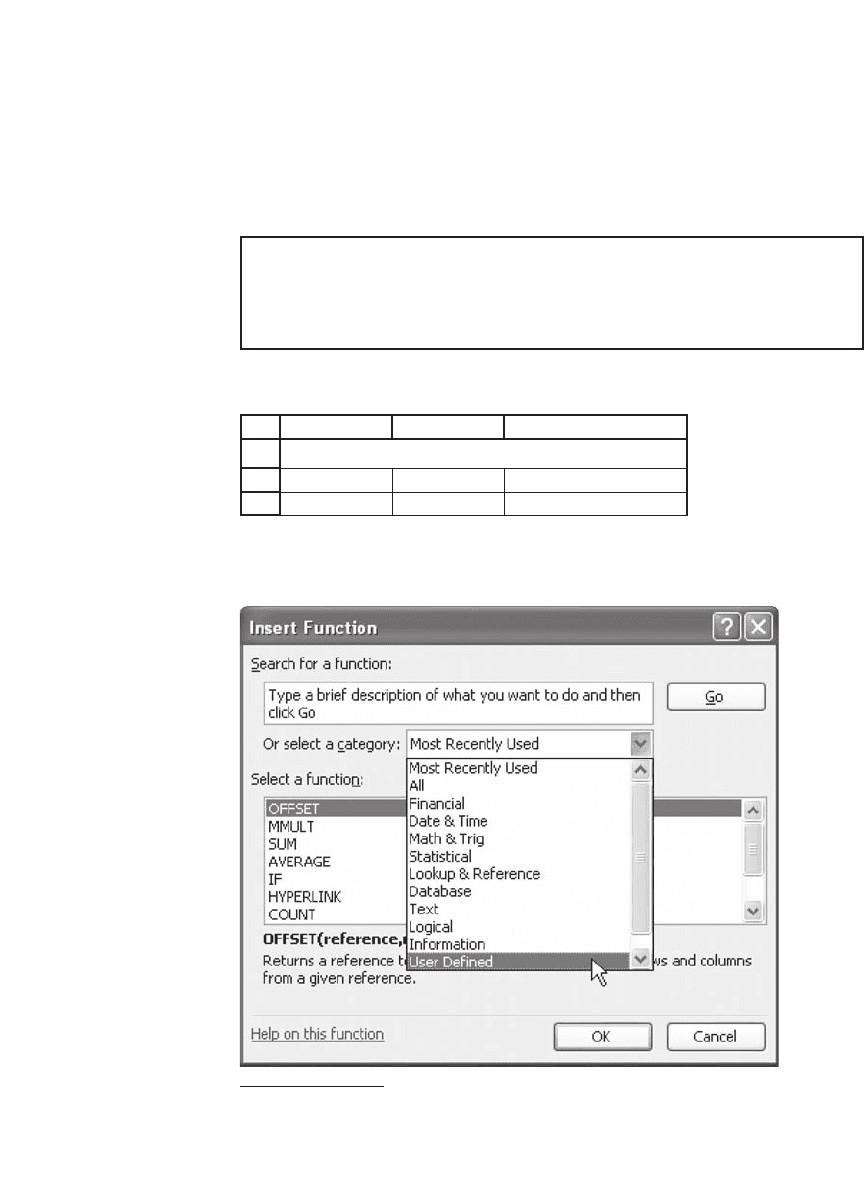
870 Chapter 36
We are now ready to type our function line. This is the line that makes
our function do something.
3
Our fi rst function will take a variable,
multiply it by 3, and add 1:
Function Function1(Parameter)
Function1 = Parameter * 3 + 1
End Function
You can now use this function in your spreadsheet:
1
2
3
AB C
Parameter 1.25
Function1 4.75 <-- =Function1(B2)
Functions in Action
You can also use the function in the Excel Function Wizard. Clicking on
the fx icon on the toolbar will produce the following screen:
3. The indentation of lines in VBA code, which we added manually, is not required by
VBA but makes reading the code much easier.
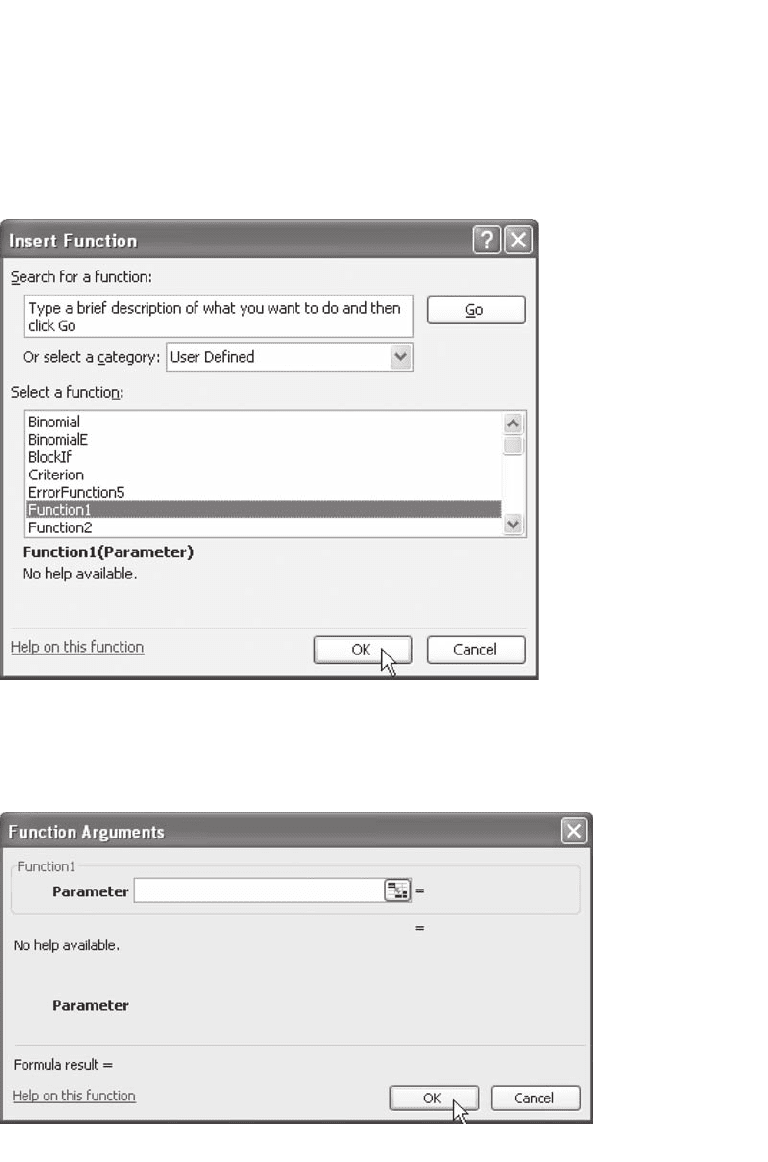
871 User-Defi ned Functions with VBA
Selecting “User Defi ned” from the pull-down menu will present the
following screen listing all user-defi ned functions; one of them should be
the function Function1:
When you select Function1 and click OK, you will see that Excel treats
this like any other function, bringing up a dialogue box that asks for the
location or value of Parameter:
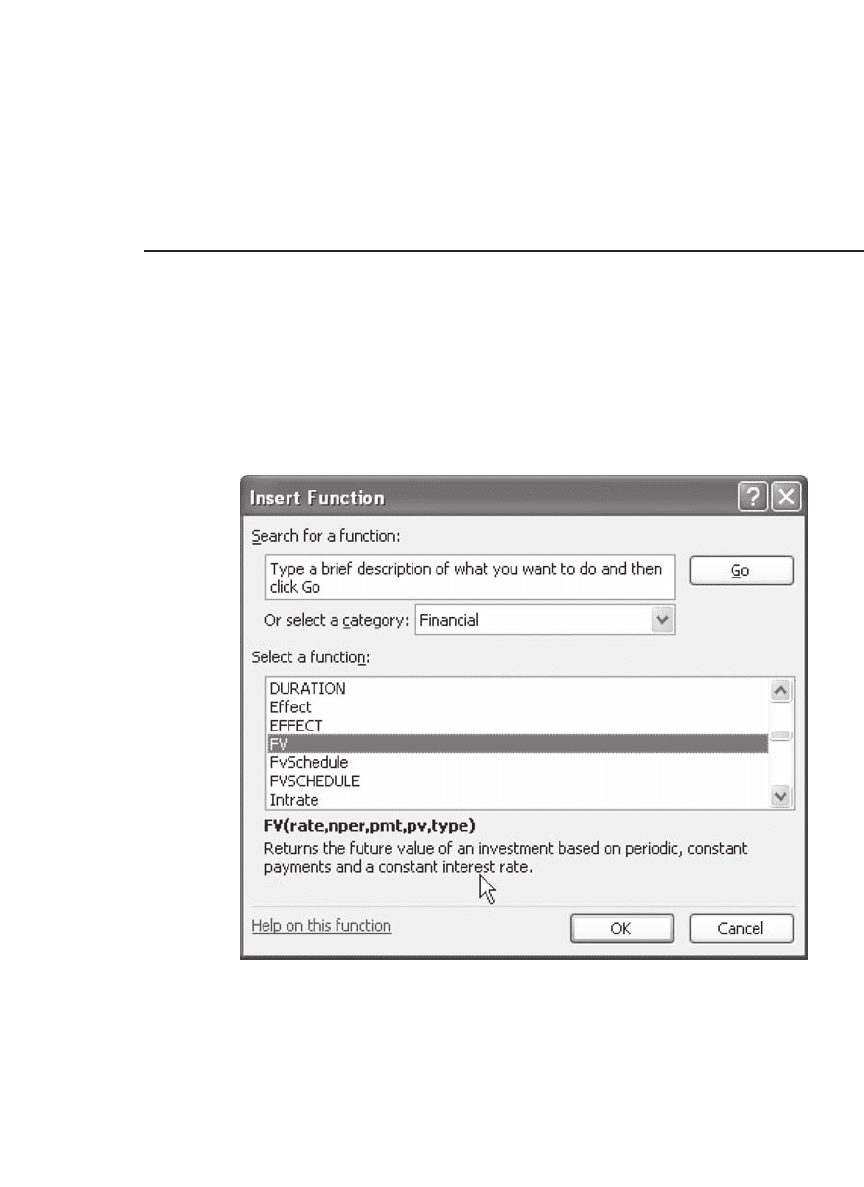
872 Chapter 36
Notice that at this point there is no explanation or help for the func-
tion. The next section provides part of the remedy (the simple part); the
full solution is beyond the scope of this book.
36.3 Providing Help for User-Defi ned Functions in the Function Wizard
Excel’s Function Wizard provides a short help line (an explanation of
what the function does). Here’s how Excel explains its own functions in
the Function Wizard:
To attach a text description to Function1, activate the macro selection
box. You can do so either from the Excel menu (Tools|Macro|Macros)
or by using the keyboard shortcut [Alt] + F8.
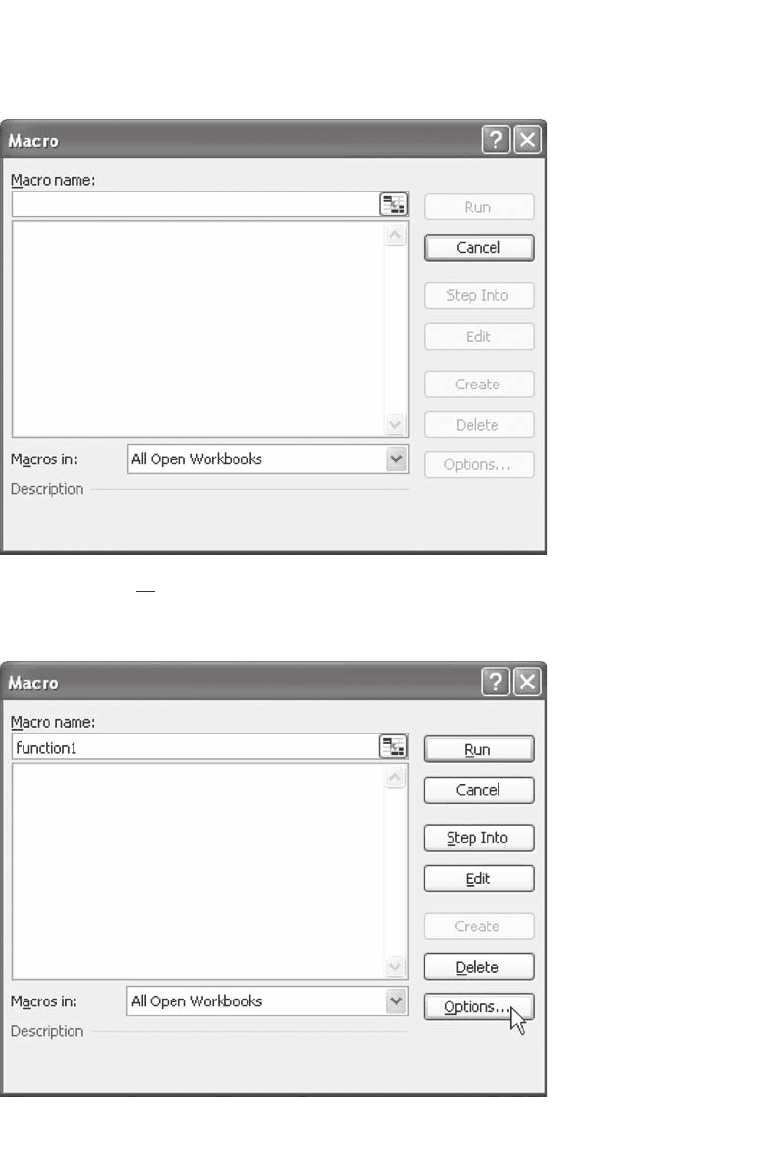
873 User-Defi ned Functions with VBA
Click in the Macro name box, and type the name of the function.
(Notice that you did not see the function name in the preceding macro
dialogue box; you have to type it in.)
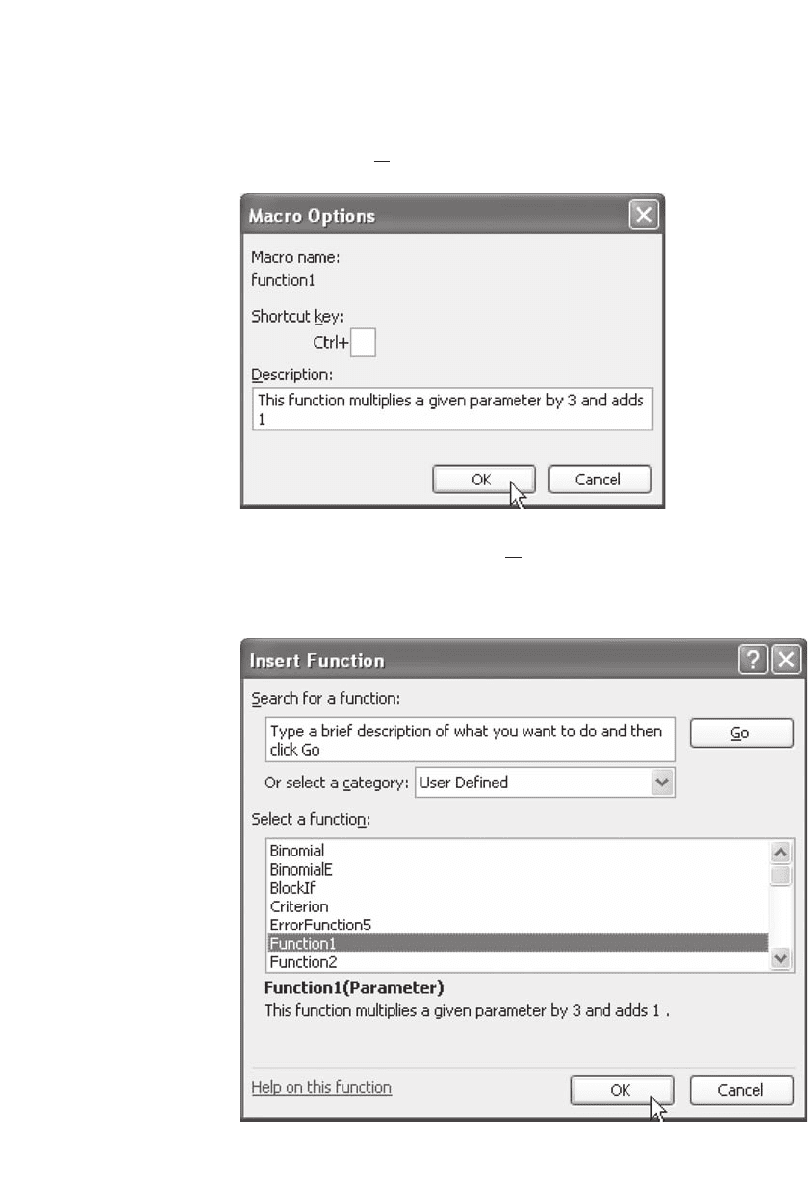
874 Chapter 36
Click on the Options button.
Type the description in the Description box, click OK, and close the
macro selection box using either the cancel button or the corner X.
Function1 now has a help line.
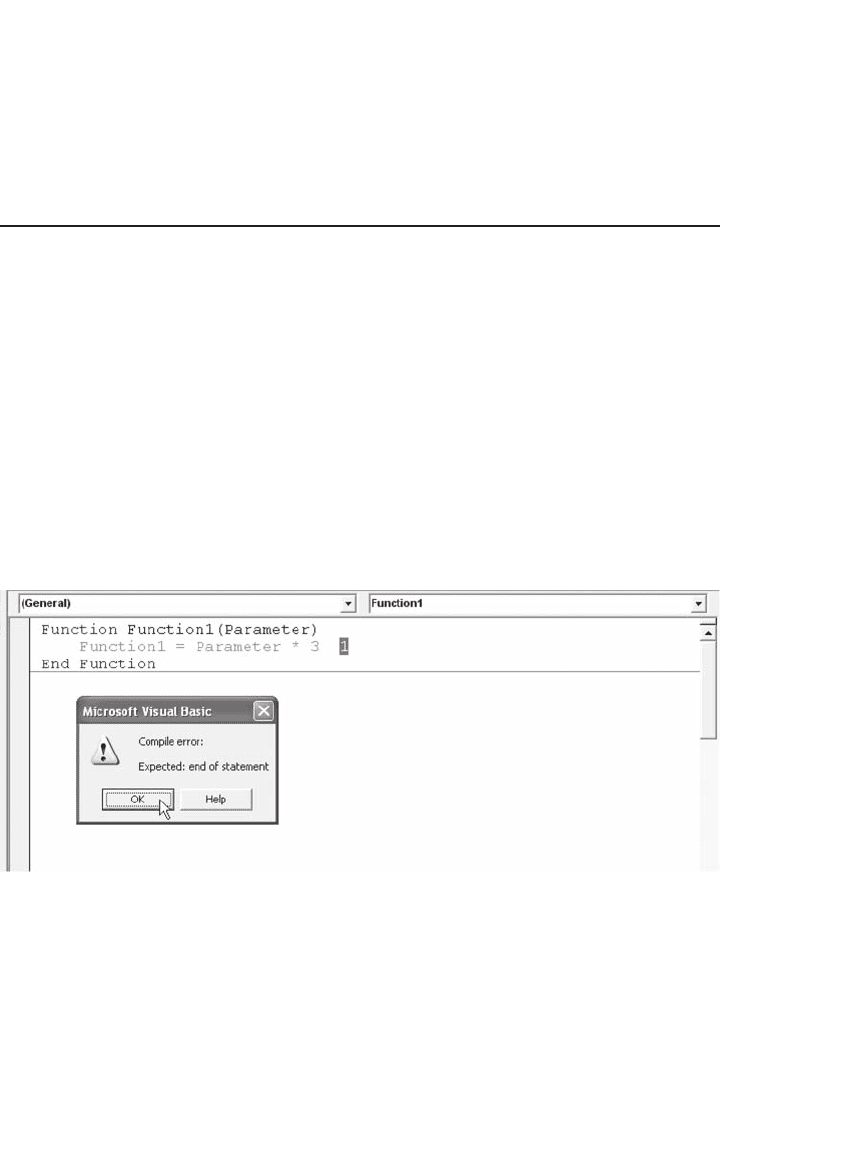
875 User-Defi ned Functions with VBA
Excel functions have help lines attached to each of the parameters and
a help fi le entry. We can supply the same for our function; sadly, the
subject is beyond the scope of this introduction.
36.4 Fixing Mistakes in VBA
Once you start using VBA, you’re sure to make mistakes. In this section
we illustrate several typical mistakes and help you correct them. This list
is not meant to be exhaustive—we have selected mistakes typically made
by VBA beginners.
36.4.1 Mistake 1: Using the Wrong Syntax
Suppose that in writing Function1 you forget the plus sign between
Parameter*3 and the 1 (recall that the function is supposed to return
Parameter*3+1). Once you hit the Enter key, you get the following error
message:
Clicking the OK button allows us to correct this problem.
36.4.2 Mistake 2: The Right Syntax with a Typing Error
It’s easy to make typing errors that will only be detected once you try
to use the function. In this example we defi ne two functions—Function1
and Function2. Unfortunately, the program line for Function2 mistak-
enly calls the function “Function1”:
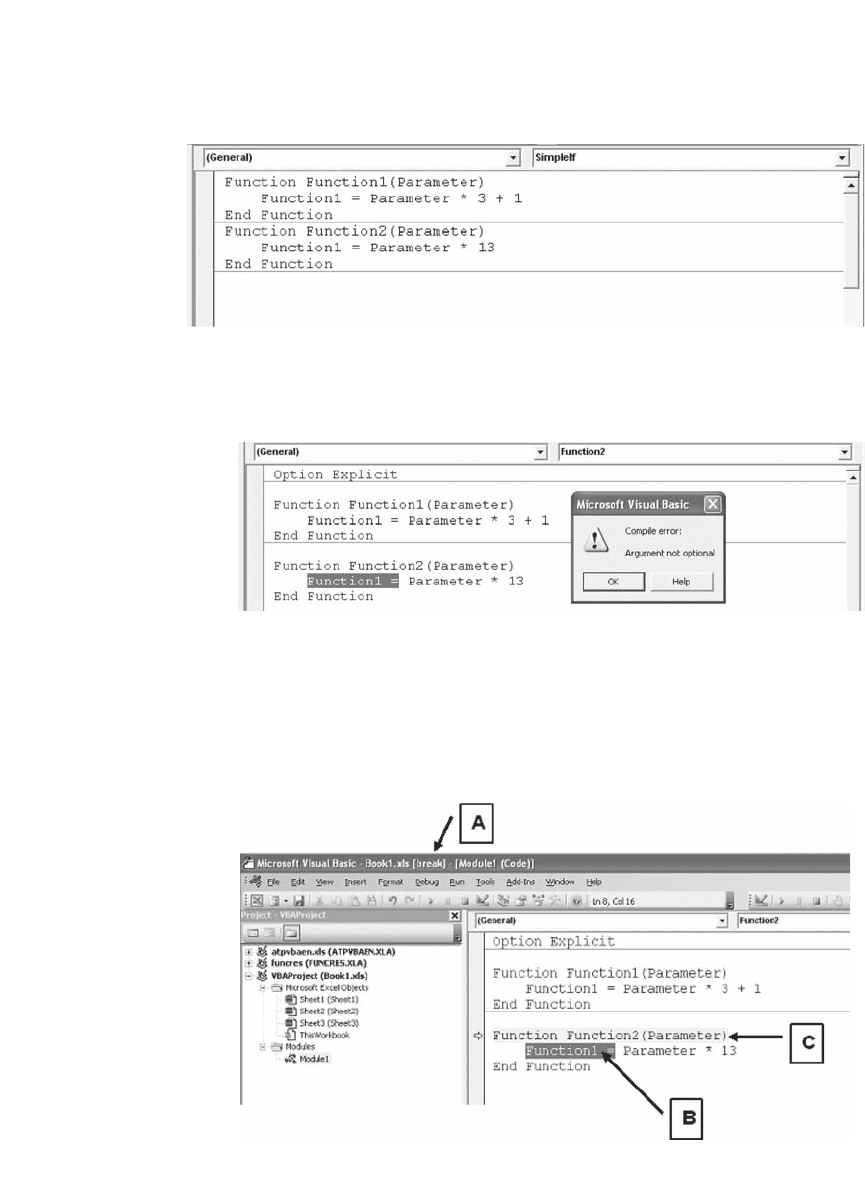
876 Chapter 36
The VBA editor does not recognize this mistake. Only when you try
to use the function in a worksheet will Excel notify you that you’ve made
a mistake. This mistake will take you to the VBA editor:
If you recognize your mistake, you can correct it. You can also try to
go to the VBA help by clicking Help (in many cases this attempt will
lead to an incomprehensibly complicated explanation).
Suppose you recognize your mistake. You click OK and get ready to
correct the error by replacing the word “Function1” by “Function2.” At
this point your screen looks like this:
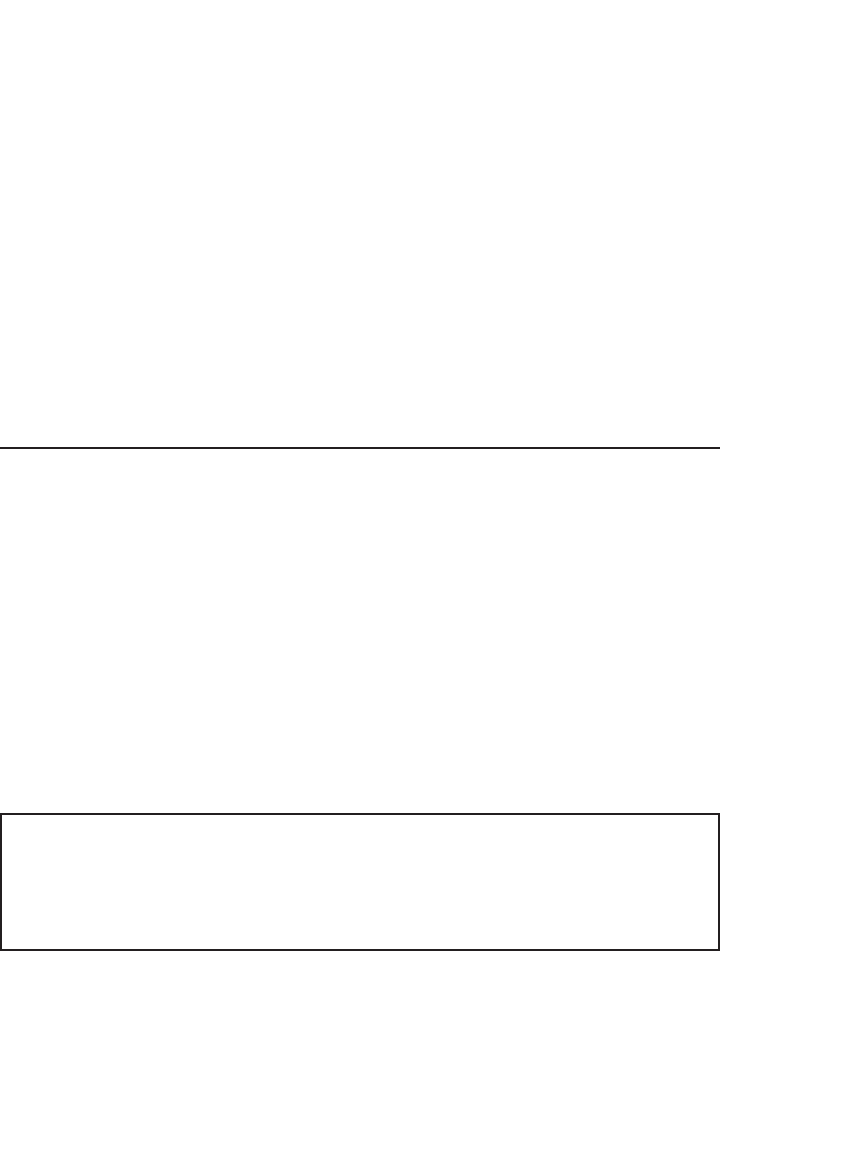
877 User-Defi ned Functions with VBA
Notice the following:
A. The word “[break]” appears in the title bar.
B. The offending symbol is selected.
C. The function line is highlighted and pointed to by an arrow in the
margin.
Because VBA found an error while trying to execute the function, it
moved into a special execution mode called debug-break mode. For now
all we need to do is get out of this special mode so we can get on with
our work. We do so by clicking the appropriate icon on the VBA toolbar
(a small dark square). Now you can fi x the function and use it.
36.5 Conditional Execution: Using If Statements in VBA Functions
In this section we explore the If statements available to you in VBA. Not
all things in life are linear, and sometimes decisions have to be made. If
statements are one way of making decisions in VBA.
36.5.1 The One-Line If Statement
The one-line If statement is the simplest way to control the execution of
a VBA function: One statement is executed if a condition is true, and
another is executed if a condition is not true. The complete condition
and its statement should be on one line. Here’s an example:
Function SimpleIf(Parameter)
If Parameter > 5 Then SimpleIf = 1 Else SimpleIf
= 15
End Function
We can now use the function SimpleIf in Excel. When Parameter is
greater than 5, SimpleIf returns 1, and when Parameter is less than or
equal to 5, SimpleIf returns 15:
