Open FOAM: The Open Source CFD Toolbox: User Guide. 2011
Подождите немного. Документ загружается.

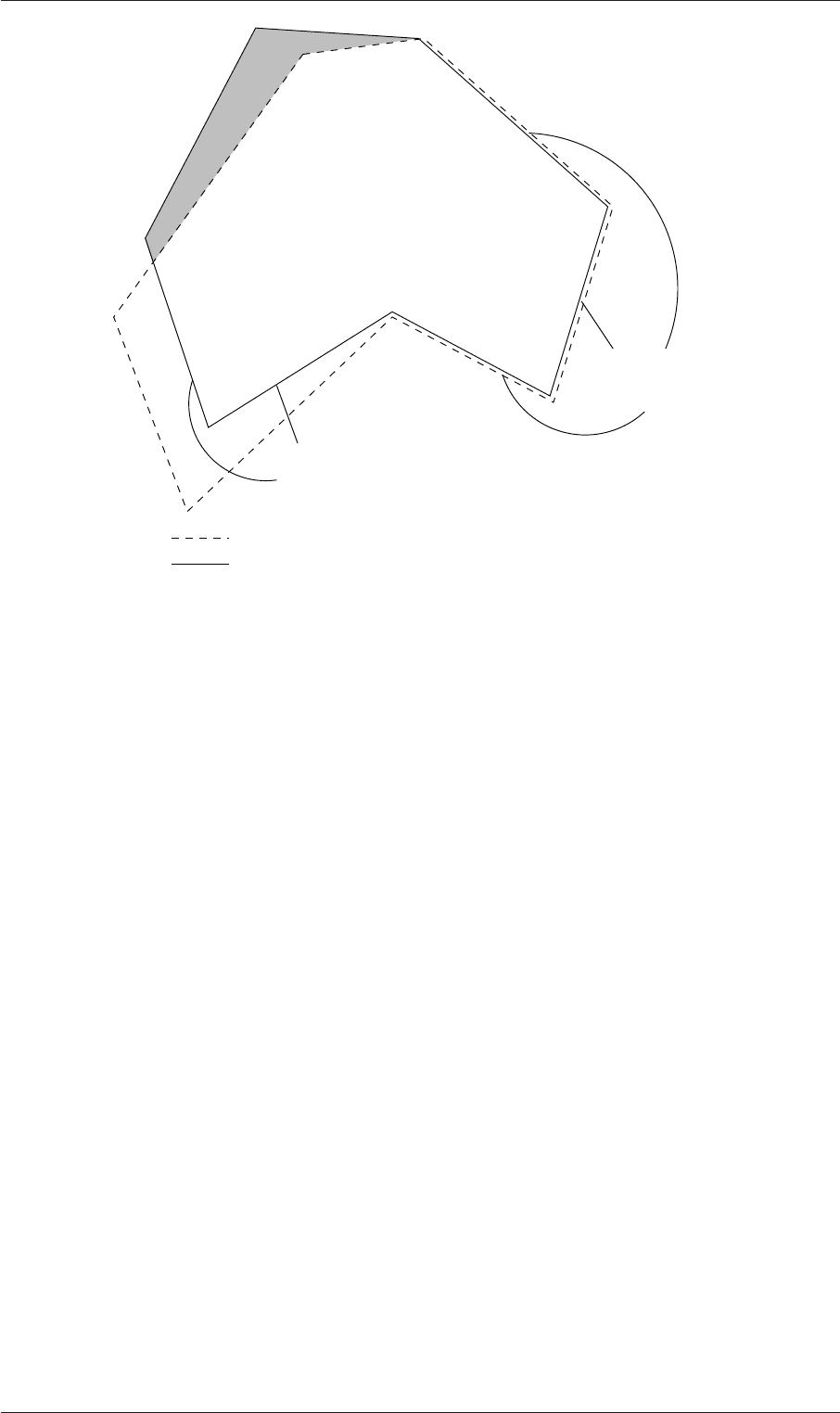
5.6 Mapping fields between different geometries U-161
Internal target patches:
can be mapped using cuttingPatches
Target field geometry
Source field geometry
can be mapped using patchMap
Coincident patches:
Figure 5.16: Mapping inconsistent fields
17
18 patchMap ( lid movingWall );
19
20 cuttingPatches ( fixedWalls );
21
22
23 // ************************************************************************* //
mapFields <source dir>
5.6.3 Mapping parallel cases
If either or both of the source and target cases are decomposed for running in parallel,
additional options must be supplied when executing mapFields:
-parallelSource if the source case is decomposed for parallel running;
-parallelTarget if the target case is decomposed for parallel running.
Open∇FOAM-2.0.0
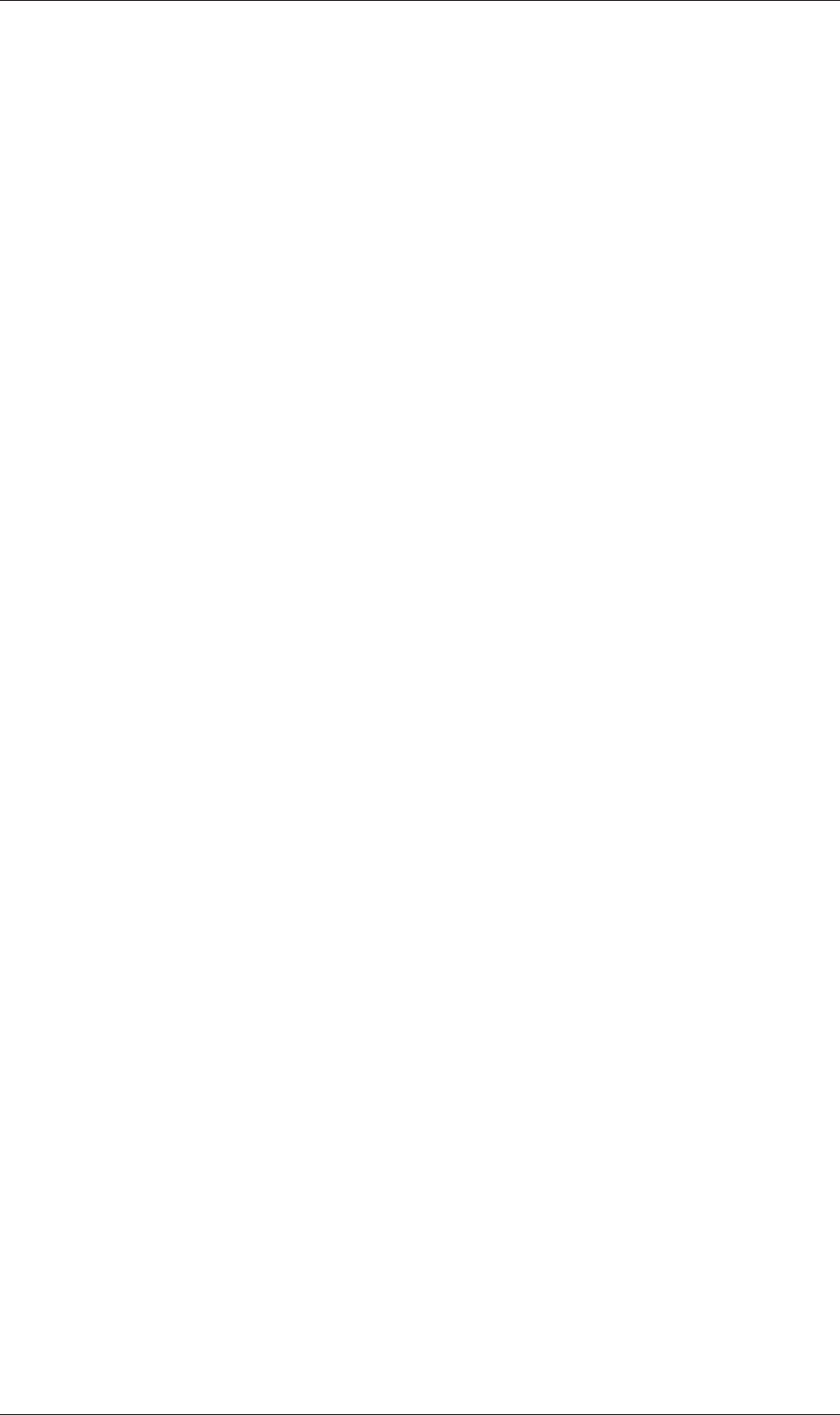
U-162 Mesh generation and conversion
Open∇FOAM-2.0.0
Chapter 6
Post-processing
This chapter describes options for post-processing with OpenFOAM. OpenFOAM is sup-
plied with a post-processing utility paraFoam that uses ParaView, an open source visuali-
sation application described in section
6.1.
Other methods of post-processing using third party products are offered, including
EnSight, Fieldview and the post-processing supplied with Fluent.
6.1 paraFoam
The main post-processing tool provided with OpenFOAM is the a reader module to run
with ParaView, an open-source, visualization application. The module is compiled into
2 libraries, PV3FoamReader and vtkPV3Foam using version 3.10.1 of ParaView supplied
with the OpenFOAM release (PVFoamReader and vtkFoam in ParaView version 2.x). It
is recommended that this version of ParaView is used, although it is possible that the
latest binary release of the software will run adequately. Further details about ParaView
can be found at http://www.paraview.org and further documentation is available at
http://www.kitware.com/products/paraviewguide.html.
ParaView uses the Visualisation Toolkit (VTK) as its data processing and rendering
engine and can therefore read any data in VTK format. OpenFOAM includes the foam-
ToVTK utility to convert data from its native format to VTK format, which means that
any VTK-based graphics tools can be used to post-process OpenFOAM cases. This pro-
vides an alternative means for using ParaView with OpenFOAM. For users who wish
to experiment with advanced, parallel visualisation, there is also the free VisIt software,
available at
http://www.llnl.gov/visit.
In summary, we recommend the reader module for ParaView as the primary post-
processing tool for OpenFOAM. Alternatively OpenFOAM data can be converted into
VTK format to be read by ParaView or any other VTK -based graphics tools.
6.1.1 Overview of paraFoam
paraFoam is strictly a script that launches ParaView using the reader module supplied
with OpenFOAM. It is executed like any of the OpenFOAM utilities either by the single
command from within the case directory or with the -case option with the case path as
an argument, e.g.:
paraFoam -case <caseDir>
ParaView is launched and opens the window shown in Figure
6.1. The case is controlled
from the left panel, which contains the following:
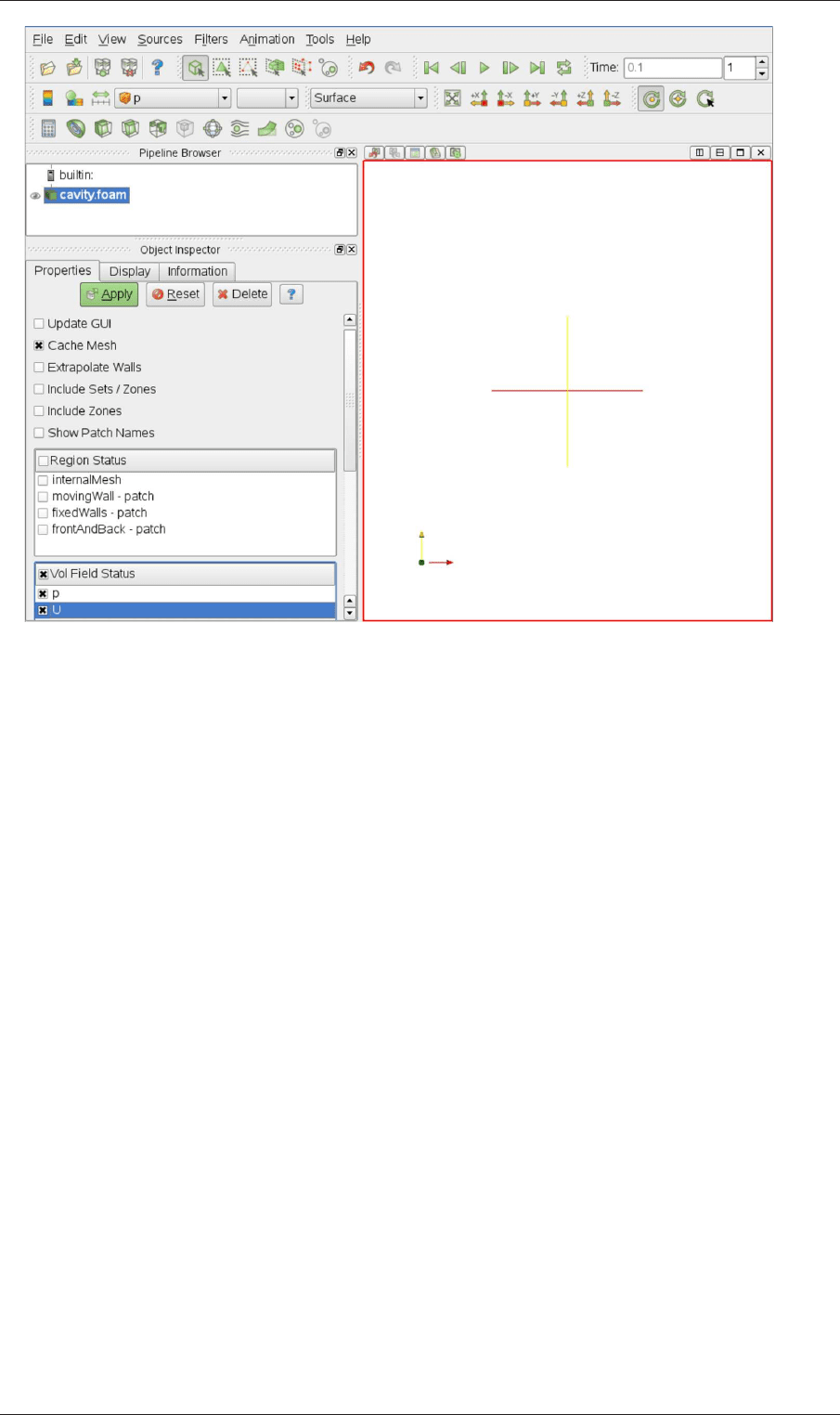
U-164 Post-processing
Figure 6.1: The paraFoam window
Pipeline Browser lists the modules opened in ParaView, where the selected modules are
highlighted in blue and the graphics for the given module can be enabled/disabled
by clicking the eye button alongside;
Properties panel contains the input selections for the case, such as times, regions and
fields;
Display panel controls the visual representation of the selected module, e.g. colours;
Information panel gives case statistics such as mesh geometry and size.
ParaView operates a tree-based structure in which data can be filtered from the top-
level case module to create sets of sub-modules. For example, a contour plot of, say,
pressure could be a sub-module of the case module which contains all the pressure data.
The strength of ParaView is that the user can create a number of sub-modules and display
whichever ones they feel to create the desired image or animation. For example, they
may add some solid geometry, mesh and velocity vectors, to a contour plot of pressure,
switching any of the items on and off as necessary.
The general operation of the system is based on the user making a selection and then
clicking the green Apply button in the Properties panel. The additional buttons are: the
Reset button which used to reset the GUI if necessary; and, the Delete button that will
delete the active module.
6.1.2 The Properties panel
The Properties panel for the case module contains the settings for time step, regions and
fields. The controls are described in Figure
6.2. It is particularly worth noting that
Open∇FOAM-2.0.0
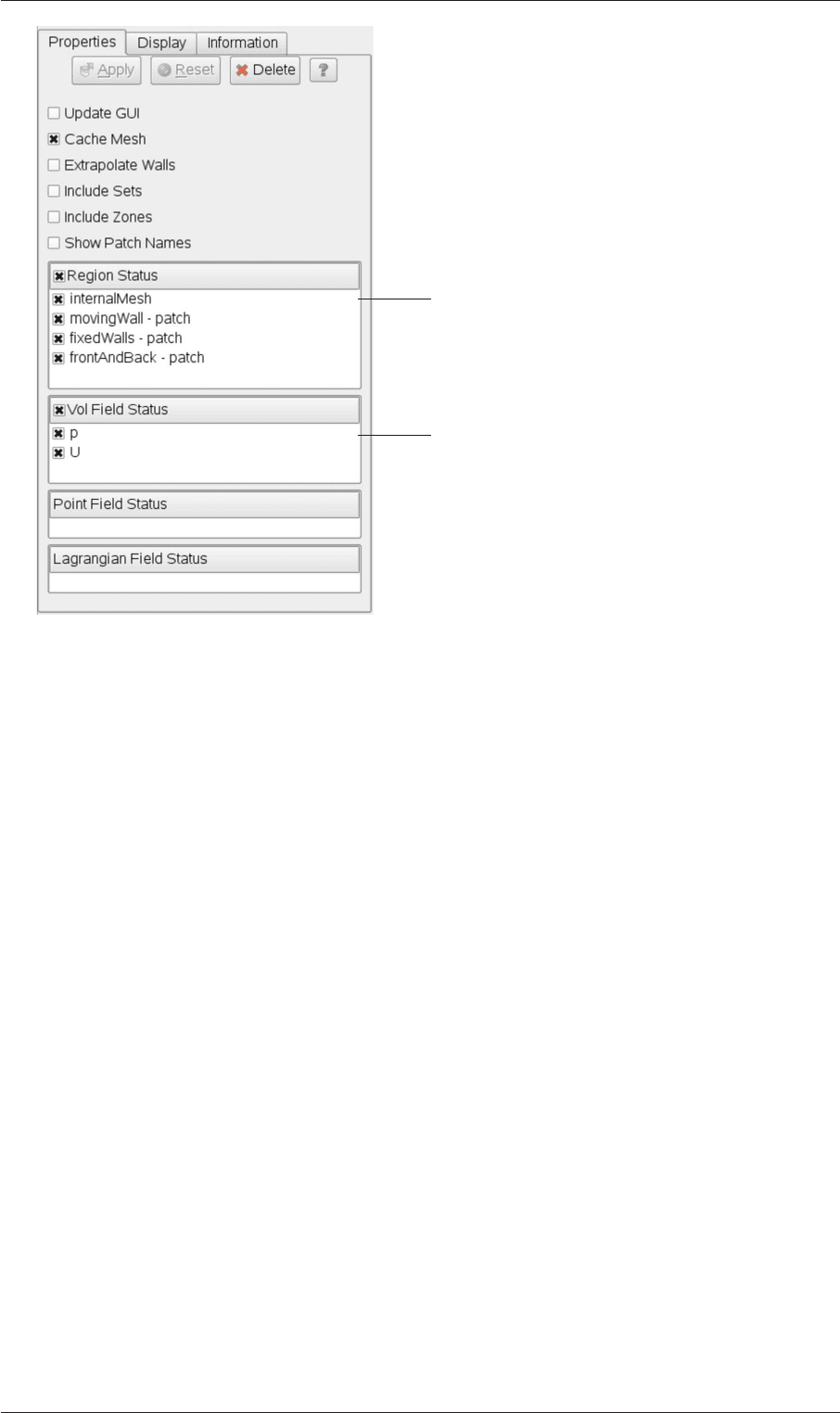
6.1 paraFoam U-165
The user can select internalMesh
region and/or individual patches
read into the case module
The user can select the fields
Figure 6.2: The Properties panel for the case module
in the current reader module, data in all time directories are loaded into ParaView (in
the reader module for ParaView 2.x, a set of check boxes controlled the time that were
displayed). In the current reader module, the buttons in the Current Time Controls
and VCR Controls toolbars select the time data to be displayed, as shown is section
6.1.4.
As with any operation in paraFoam, the user must click Apply after making any changes
to any selections. The Apply button is highlighted in green to alert the user if changes have
been made but not accepted. This method of operation has the advantage of allowing the
user to make a number of selections before accepting them, which is particularly useful
in large cases where data processing is best kept to a minimum.
There are occasions when the case data changes on file and ParaView needs to load the
changes, e.g. when field data is written into new time directories. To load the changes,
the user should check the Update GUI button at the top of the Properties panel and then
apply the changes.
6.1.3 The Display panel
The Display panel contains the settings for visualising the data for a given case module.
The following points are particularly important:
• the data range may not be automatically updated to the max/min limits of a field,
so the user should take care to select Rescale to Data Range at appropriate intervals,
in particular after loading the initial case module;
• clicking the Edit Color Map button, brings up a window in which there are two
panels:
Open∇FOAM-2.0.0
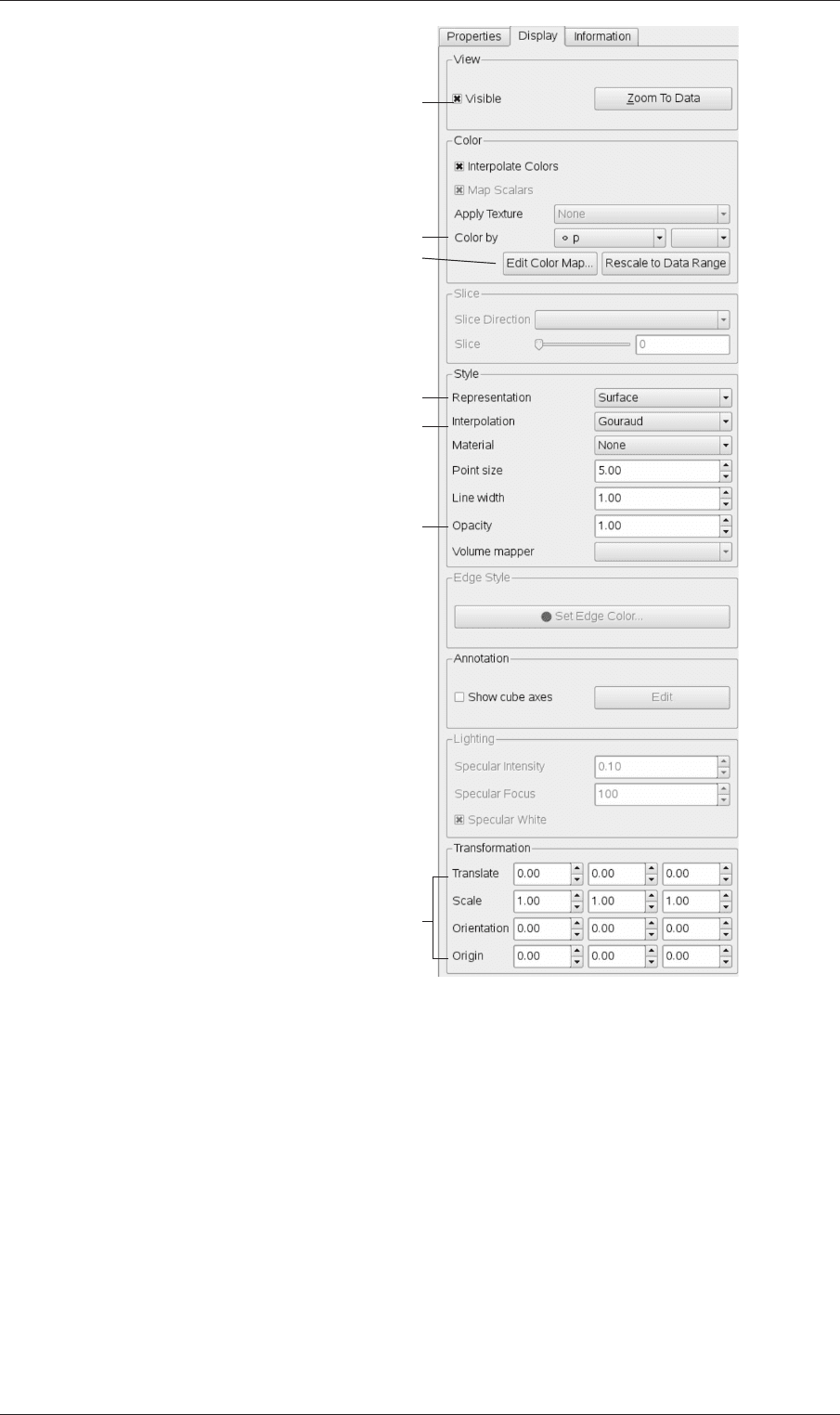
U-166 Post-processing
Outline, surface, wireframe or points
Data interpolation method
Change image opacity
e.g. to make transluscent
View case data
Colour geometry/entity by...
Set colour map range/appearance
Geometry manipulation tools
Figure 6.3: The Display panel
1. The Color Scale panel in which the colours within the scale can be chosen. The
standard blue to red colour scale for CFD can be selected by clicking Choose
Preset and selecting Blue to Red Rainbox HSV.
2. The Color Legend panel has a toggle switch for a colour bar legend and contains
settings for the layout of the legend, e.g. font.
• the underlying mesh can be represented by selecting Wireframe in the Represent-
ation menu of the Style panel;
• the geometry, e.g. a mesh (if Wireframe is selected), can be visualised as a single
colour by selecting Solid Color from the Color By menu and specifying the colour
in the Set Ambient Color window;
Open∇FOAM-2.0.0
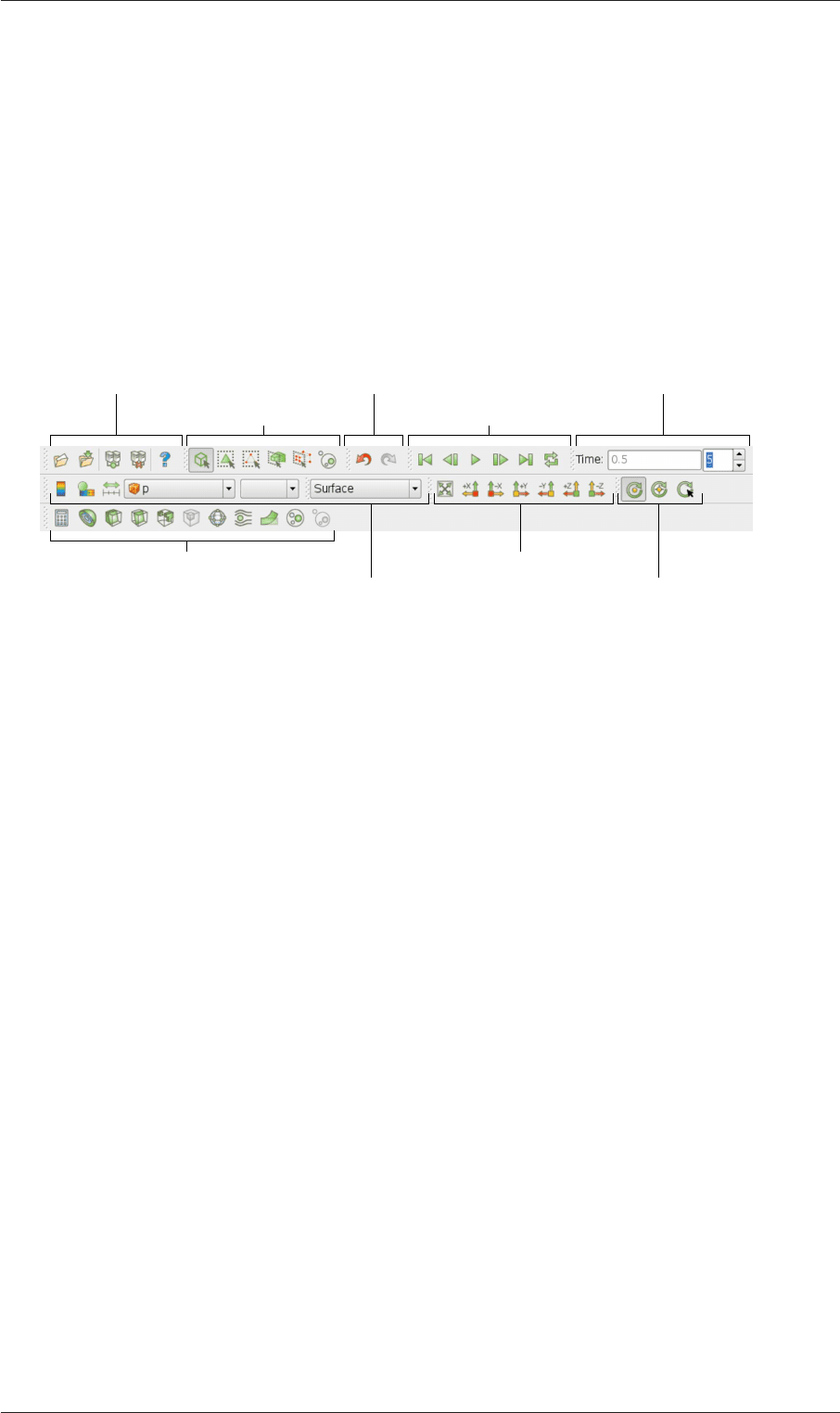
6.1 paraFoam U-167
• the image can be made translucent by editing the value in the Opacity text box (1
= solid, 0 = invisible) in the Style panel.
6.1.4 The button toolbars
ParaView duplicates functionality from pull-down menus at the top of the main window
and the major panels, within the toolbars below the main pull-down menus. The displayed
toolbars can be selected from Toolbars in the main View menu. The default layout with
all toolbars is shown in Figure 6.4 with each toolbar labelled. The function of many of
the buttons is clear from their icon and, with tooltips enabled in the Help menu, the user
is given a concise description of the function of any button.
Selection Controls VCR Controls
Common Filters Camera Controls
Centre Axes Controls
Undo/Redo ControlsMain controls Current Time Controls
Active Variable Controls | Representation
Figure 6.4: Toolbars in ParaView
6.1.5 Manipulating the view
This section describes operations for setting and manipulating the view of objects in
paraFoam.
6.1.5.1 View settings
The View Settings are selected from the Edit menu, which opens a View Settings (Render
View) window with a table of 3 items: General, Lights and Annotation. The General panel
includes the following items which are often worth setting at startup:
• the background colour, where white is often a preferred choice for printed material,
is set by choosing background from the down-arrow button next to Choose Color
button, then selecting the color by clicking on the Choose Color button;
• Use parallel projection which is the usual choice for CFD, especially for 2D cases.
The Lights panel contains detailed lighting controls within the Light Kit panel. A
separate Headlight panel controls the direct lighting of the image. Checking the Headlight
button with white light colour of strength 1 seems to help produce images with strong
bright colours, e.g. with an isosurface.
The Annotation panel includes options for including annotations in the image. The
Orientation Axes feature controls an axes icon in the image window, e.g. to set the colour
of the axes labels x, y and z.
Open∇FOAM-2.0.0
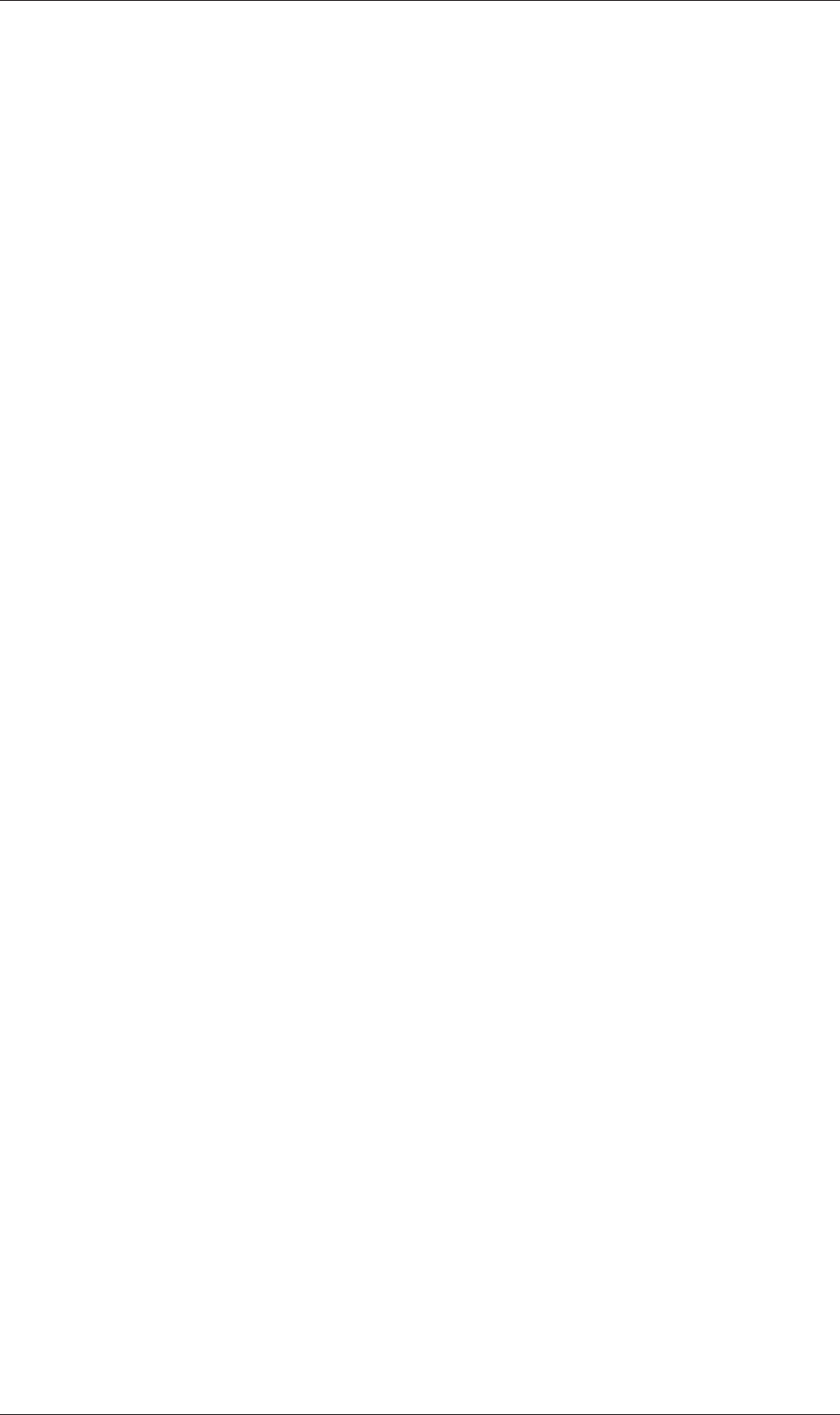
U-168 Post-processing
6.1.5.2 General settings
The general Settings are selected from the Edit menu, which opens a general Options
window with General, Colors, Animations, Charts and Render View menu items.
The General panel controls some default behaviour of ParaView. In particular, there
is an Auto Accept button that enables ParaView to accept changes automatically without
clicking the green Apply button in the Properties window. For larger cases, this option is
generally not recommended: the user does not generally want the image to be re-rendered
between each of a number of changes he/she selects, but be able to apply a number of
changes to be re-rendered in their entirety once.
The Render View panel contains 3 sub-items: General, Camera and Server. The General
panel includes the level of detail (LOD) which controls the rendering of the image while it
is being manipulated, e.g. translated, resized, rotated; lowering the levels set by the sliders,
allows cases with large numbers of cells to be re-rendered quickly during manipulation.
The Camera panel includes control settings for 3D and 2D movements. This presents
the user with a map of rotation, translate and zoom controls using the mouse in combi-
nation with Shift- and Control-keys. The map can be edited to suit by the user.
6.1.6 Contour plots
A contour plot is created by selecting Contour from the Filter menu at the top menu
bar. The filter acts on a given module so that, if the module is the 3D case module itself,
the contours will be a set of 2D surfaces that represent a constant value, i.e. isosurfaces.
The Properties panel for contours contains an Isosurfaces list that the user can edit, most
conveniently by the New Range window. The chosen scalar field is selected from a pull
down menu.
6.1.6.1 Introducing a cutting plane
Very often a user will wish to create a contour plot across a plane rather than producing
isosurfaces. To do so, the user must first use the Slice filter to create the cutting plane,
on which the contours can be plotted. The Slice filter allows the user to specify a cutting
Plane, Box or Sphere in the Slice Type menu by a center and normal/radius respectively.
The user can manipulate the cutting plane like any other using the mouse.
The user can then run the Contour filter on the cut plane to generate contour lines.
6.1.7 Vector plots
Vector plots are created using the Glyph filter. The filter reads the field selected in
Vectors and offers a range of Glyph Types for which the Arrow provides a clear vector
plot images. Each glyph has a selection of graphical controls in a panel which the user
can manipulate to best effect.
The remainder of the Properties panel contains mainly the Scale Mode menu for the
glyphs. The most common options are Scale Mode are: Vector, where the glyph length
is proportional to the vector magnitude; and, Off where each glyph is the same length.
The Set Scale Factor parameter controls the base length of the glyphs.
6.1.7.1 Plotting at cell centres
Vectors are by default plotted on cell vertices but, very often, we wish to plot data at cell
centres. This is done by first applying the Cell Centers filter to the case module, and
then applying the Glyph filter to the resulting cell centre data.
Open∇FOAM-2.0.0
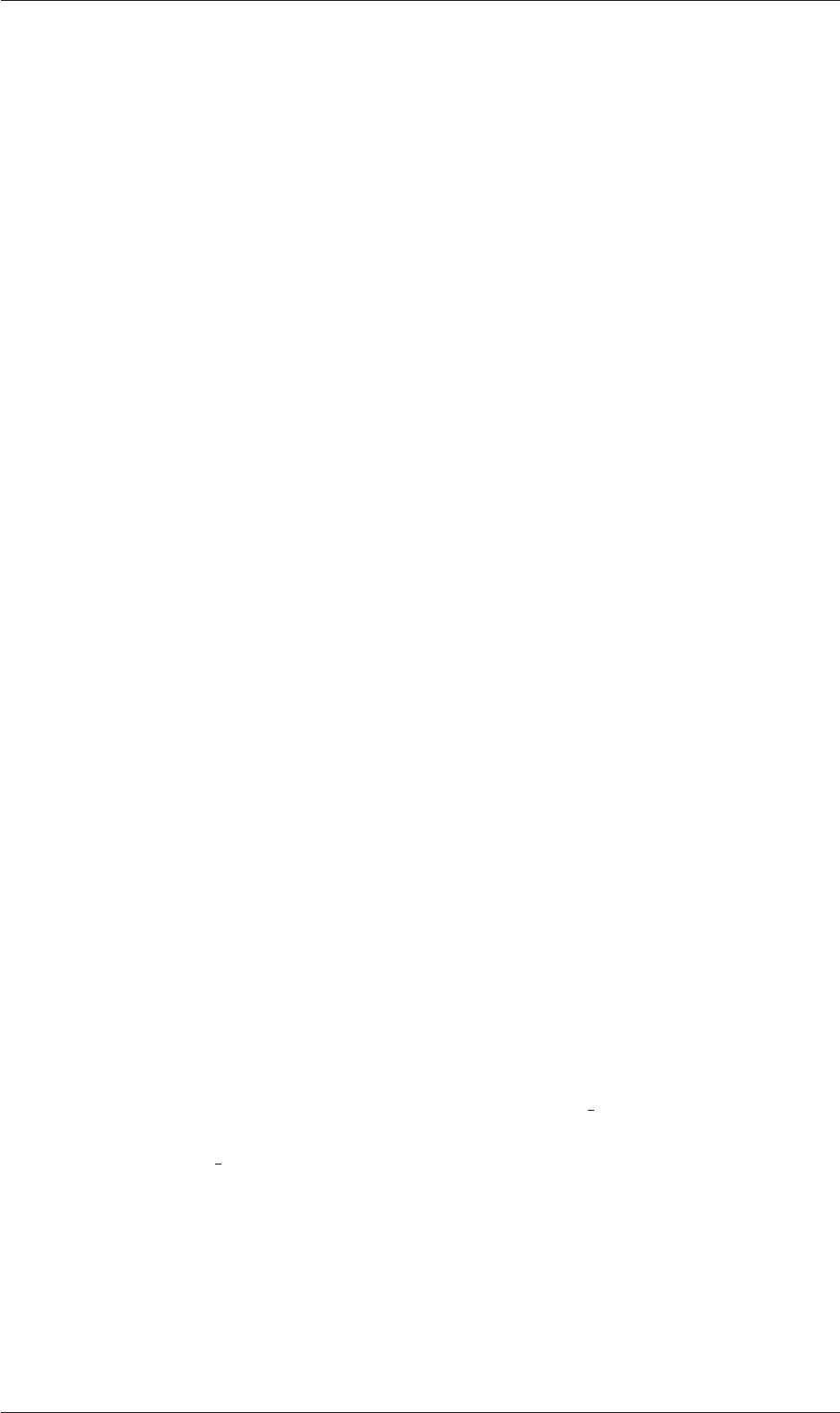
6.1 paraFoam U-169
6.1.8 Streamlines
Streamlines are created by first creating tracer lines using the Stream Tracer filter. The
tracer Seed panel specifies a distribution of tracer points over a Line Source or Point
Cloud. The user can view the tracer source, e.g. the line, but it is displayed in white, so
they may need to change the background colour in order to see it.
The distance the tracer travels and the length of steps the tracer takes are specified in
the text boxes in the main Stream Tracer panel. The process of achieving desired tracer
lines is largely one of trial and error in which the tracer lines obviously appear smoother
as the step length is reduced but with the penalty of a longer calculation time.
Once the tracer lines have been created, the Tubes filter can be applied to the Tracer
module to produce high quality images. The tubes follow each tracer line and are not
strictly cylindrical but have a fixed number of sides and given radius. When the number
of sides is set above, say, 10, the tubes do however appear cylindrical, but again this adds
a computational cost.
6.1.9 Image output
The simplest way to output an image to file from ParaView is to select Save Screenshot
from the File menu. On selection, a window appears in which the user can select the
resolution for the image to save. There is a button that, when clicked, locks the aspect
ratio, so if the user changes the resolution in one direction, the resolution is adjusted in
the other direction automatically. After selecting the pixel resolution, the image can be
saved. To achieve high quality output, the user might try setting the pixel resolution to
1000 or more in the x-direction so that when the image is scaled to a typical size of a
figure in an A4 or US letter document, perhaps in a PDF document, the resolution is
sharp.
6.1.10 Animation output
To create an animation, the user should first select Save Animation from the File menu.
A dialogue window appears in which the user can specify a number of things including
the image resolution. The user should specify the resolution as required. The other
noteworthy setting is number of frames per timestep. While this would intuitively be
set to 1, it can be set to a larger number in order to introduce more frames into the
animation artificially. This technique can be particularly useful to produce a slower
animation because some movie players have limited speed control, particularly over mpeg
movies.
On clicking the Save Animation button, another window appears in which the user spec-
ifies a file name root and file format for a set of images. On clicking OK, the set of files will
be saved according to the naming convention “<fileRoot>
<imageNo>.<fileExt>”,
e.g. the third image of a series with the file root “animation”, saved in jpg format would
be named “animation
0002.jpg” (<imageNo> starts at 0000).
Once the set of images are saved the user can convert them into a movie using their
software of choice. The convert utility in the ImageMagick package can do this from the
command line, e.g. by
convert animation*jpg movie.mpg
When creating an mpg movie it can be worth increasing the default quality setting, e.g.
with -quality 90%, to reduce the graininess that can occur with the default setting.
Open∇FOAM-2.0.0
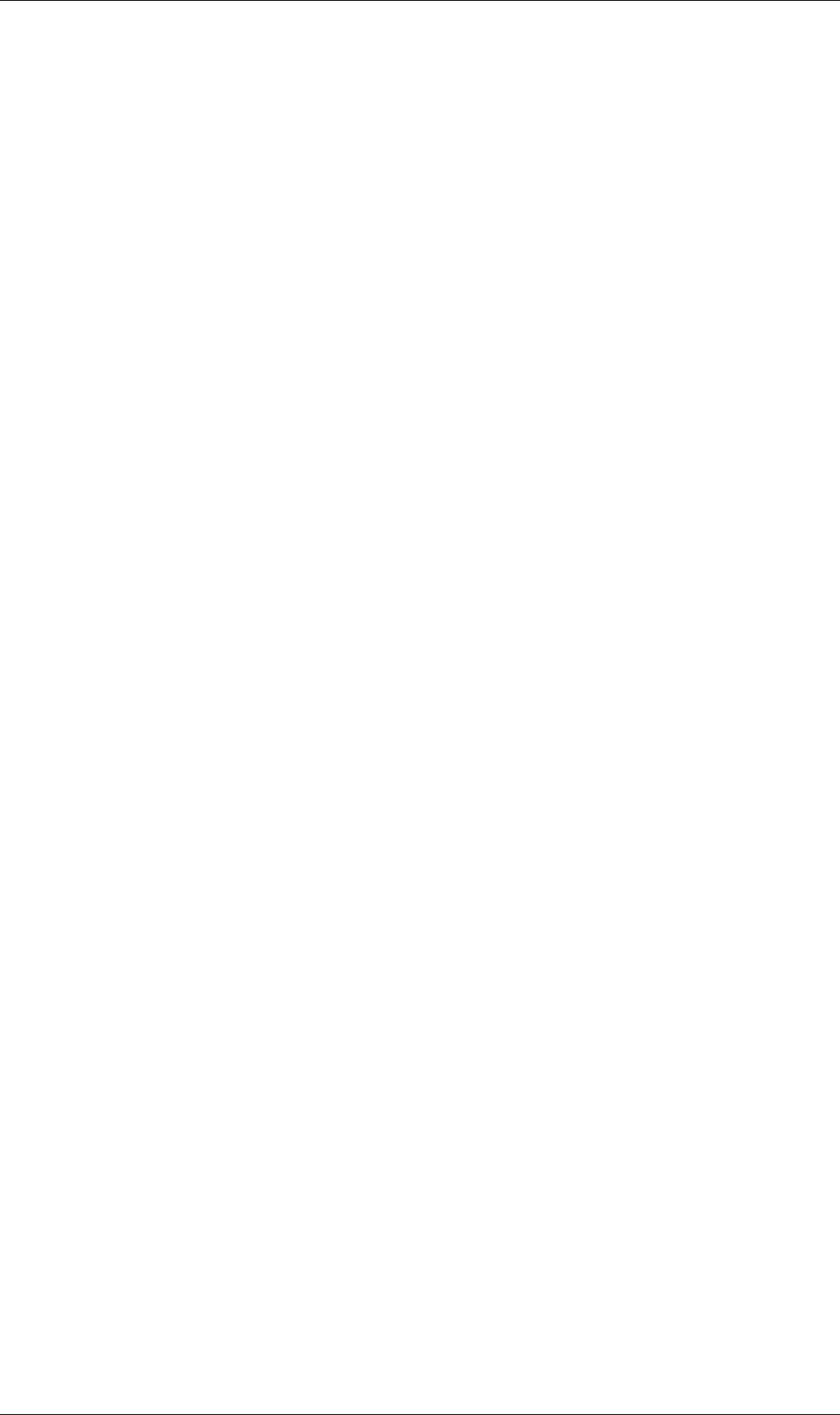
U-170 Post-processing
6.2 Post-processing with Fluent
It is possible to use Fluent as a post-processor for the cases run in OpenFOAM. Two con-
verters are supplied for the purpose: foamMeshToFluent which converts the OpenFOAM
mesh into Fluent format and writes it out as a .msh file; and, foamDataToFluent con-
verts the OpenFOAM results data into a .dat file readable by Fluent. foamMeshToFluent
is executed in the usual manner. The resulting mesh is written out in a fluentInterface
subdirectory of the case directory, i.e.<caseName>/fluentInterface/<caseName>.msh
foamDataToFluent converts the OpenFOAM data results into the Fluent format. The
conversion is controlled by two files. First, the controlDict dictionary specifies startTime,
giving the set of results to be converted. If you want to convert the latest result,
startFrom can be set to latestTime. The second file which specifies the translation
is the foamDataToFluentDict dictionary, located in the constant directory. An example
foamDataToFluentDict dictionary is given below:
1 /*--------------------------------*- C++ -*----------------------------------*\
2 | ========= | |
3 | \\ / F ield | OpenFOAM: The Open Source CFD Toolbox |
4 | \\ / O peration | Version: 2.0.0 |
5 | \\ / A nd | Web: www.OpenFOAM.com |
6 | \\/ M anipulation | |
7 \*---------------------------------------------------------------------------*/
8 FoamFile
9 {
10 version 2.0;
11 format ascii;
12 class dictionary;
13 location "system";
14 object foamDataToFluentDict;
15 }
16 // * * * * * * * * * * * * * * * * * * * * * * * * * * * * * * * * * * * * * //
17
18 p 1;
19
20 U 2;
21
22 T 3;
23
24 h 4;
25
26 k 5;
27
28 epsilon 6;
29
30 gamma 150;
31
32
33 // ************************************************************************* //
The dictionary contains entries of the form
<fieldName> <fluentUnitNumber>
The <fluentUnitNumber> is a label used by the Fluent post-processor that only recog-
nises a fixed set of fields. The basic set of <fluentUnitNumber> numbers are quoted in
Table
6.1. The dictionary must contain all the entries the user requires to post-process,
e.g. in our example we have entries for pressure p and velocity U. The list of default entries
described in Table
6.1. The user can run foamDataToFluent like any utility.
To view the results using Fluent, go to the fluentInterface subdirectory of the case
directory and start a 3 dimensional version of Fluent with
fluent 3d
The mesh and data files can be loaded in and the results visualised. The mesh is read
by selecting Read Case from the File menu. Support items should be selected to read
Open∇FOAM-2.0.0
