FitzGerald J., Dennis A., Durcikova A. Business Data Communications and Networking
Подождите немного. Документ загружается.

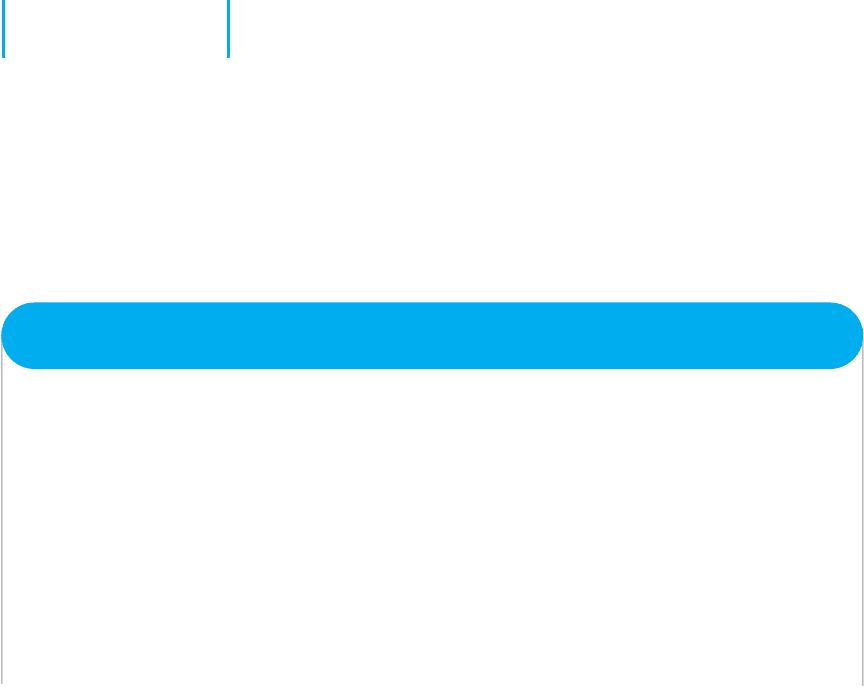
EXERCISES 395
53. What is desktop management?
54. A few security consultants have said that
broadband and wireless technologies are
their best friends. Explain.
55. Most hackers start their careers breaking into
computer systems as teenagers. What can we as
a community of computer professionals do to
reduce the temptation to become a hacker?
56. Some experts argue that CERT’s posting of
security holes on its Web site causes more secu-
rity break-ins than it prevents and should be
stopped. What are the pros and cons on both
sides of this argument? Do you think CERT
should continue to post security holes?
57. What is one of the major risks of down-
loading unauthorized copies of music files
from the Internet (aside from the risk of
jail, fines, and lawsuits)?
58. Suppose you started working as a network man-
ager at a medium-sized firm with an Internet
presence, and discovered that the previous net-
work manager had done a terrible job of net-
work security. Which four security controls
would be your first priority? Why?
59. How can we reduce the number of viruses
that are created every month?
60. Although it is important to protect all servers,
some servers are more important than oth-
ers. What server(s) are the most impor-
tant to protect and why?
EXERCISES
10-1. Conduct a risk assessment of your organization’s
networks. Some information may be confidential,
so report what you can.
10-2. Investigate and report on the activities of CERT
(the Computer Emergency Response Team).
10-3. Investigate the capabilities and costs of a disaster
recovery service.
10-4. Investigate the capabilities and costs of a firewall.
10-5. Investigate the capabilities and costs of an intru-
sion prevention system.
10-6. Investigate the capabilities and costs of an encryp-
tion package.
10-7. Investigate the capabilities and costs of an online
backup service.
MINI-CASES
I. Belmont State Bank
Belmont State Bank is a large bank with hundreds of branches that are connected to a central computer system.
Some branches are connected over dedicated circuits and others use Multiprotocol Label Switching (MPLS).
Each branch has a variety of client computers and ATMs connected to a server. The server stores the branch’s
daily transaction data and transmits it several times during the day to the central computer system. Tellers at
each branch use a four-digit numeric password, and each te ller’s computer is transaction-coded to accept only
its authorized transactions. Perform a risk assessment.
II. Western Bank
Western Bank is a small, family-owned bank with six branches spread over the county. It has decided to move
onto the Internet with a Web site that permits customers to access their accounts and pay bills. Design the key
security hardware and software the bank should use.
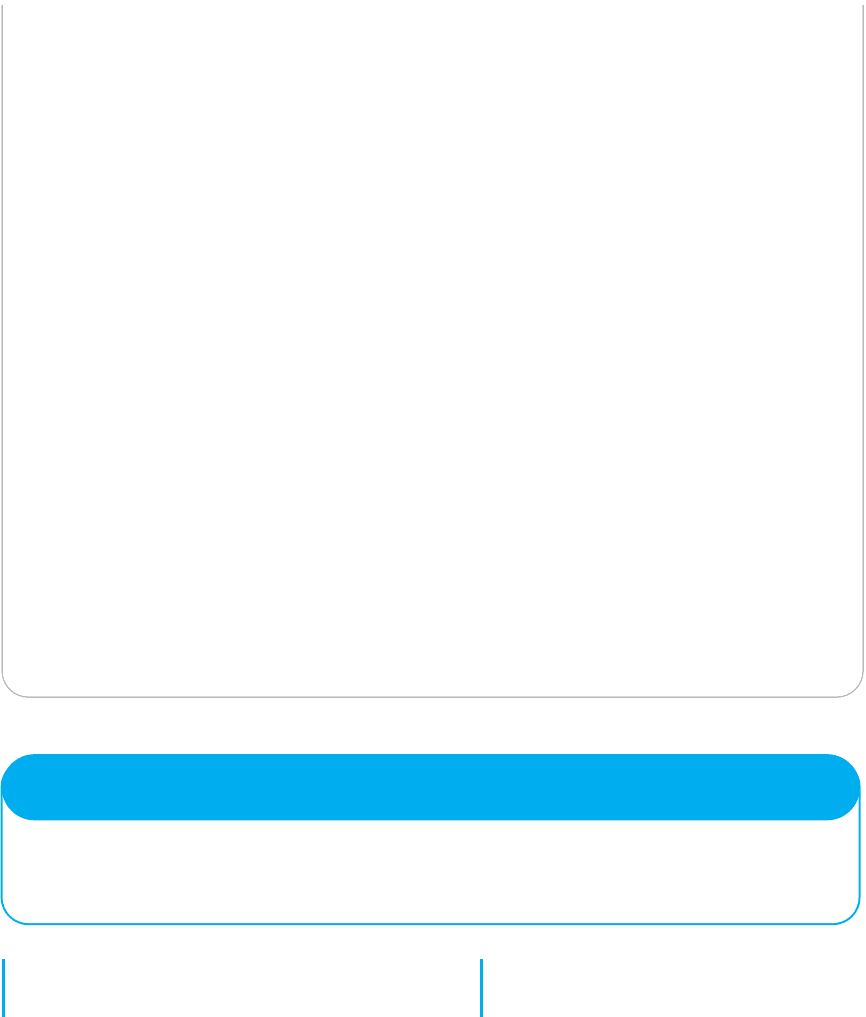
396 CHAPTER 10 NETWORK SECURITY
III. Classic Catalog Company, Part 1
Classic Catalog Company runs a small but rapidly growing catalog sales business. It outsourced its Web
operations to a local ISP for several years but as sales over the Web have become a larger portion of its
business, it has decided to move its Web site onto its own internal computer systems. It has also decided to
undertake a major upgrade of its own internal networks. The company has two buildings, an office complex, and
a warehouse. The two-story office building has 60 computers. The first floor has 40 computers, 30 of which are
devoted to telephone sales. The warehouse, located 400 feet across the company’s parking lot from the office
building, has about 100,000 square feet, all on one floor. The warehouse has 15 computers in the shipping
department located at one end of the warehouse. The company is about to experiment with using wireless
handheld computers to help employees more quickly locate and pick products for customer orders. Based on
traffic projections for the coming year, the company plans to use a T1 connection from its office to its ISP. It
has three servers: the main Web server, an email server, and an internal application server for its application
systems (e.g., orders, payroll). Perform a risk assessment.
IV. Classic Catalog Company, Part 2
Read Minicase III above. Outline a brief business continuity plan including controls to reduce the risks in
advance as well as a disaster recovery plan.
V. Classic Catalog Company, Part 3
Read Minicase III above. Outline a brief security policy and the controls you would implement to control
unauthorized access.
VI. Classic Catalog Company, Part 4
Read Minicase III above. What patching policy would you recommend for Classic Catalog?
VII. Personal Security
Conduct a risk assessment and develop a business continuity plan and security policy for the computer(s) you
own.
CASE STUDY
NEXT-DAY AIR SERVICE
See the Web site.
HANDS-ON ACTIVITY 10A
Securing Your Computer
This chapter has focused on security, including risk anal-
ysis, business continuity, and intrusion prevention. At first
glance, you may think security applies to corporate net-
works, not your network. However, if you have a LAN at
HANDS-ON ACTIVITY 10A 397
your house or apartment, or even if you just own a desk-
top or laptop computer, security should be one of your
concerns. There are so many potential threats to your busi-
ness continuity—which might be your education—and
to intrusion into your computer(s) that you need to take
action.
You should perform your own risk analysis, but this
section provides a brief summary of some simple actions
you should take that will greatly increase your security.
Do this this week; don’t procrastinate. Our focus is on
Windows security, because most readers of this book use
Windows computers, but the same advice (but different
commands) applies to Apple computers.
Business Continuity
If you run your own business, then ensuring business con-
tinuity should be a major focus of your efforts. But even
if you are “just” an employee or a student, business con-
tinuity is important. What would happen if your hard disk
failed just before the due date for a major report?
1. The first and most important security action you
can take is to configure Windows to perform auto-
matic updates. This will ensure you have the latest
patches and updates installed.
2. The second most important action is to buy and
install antivirus software such as that from Syman-
tec. Be sure to configure it for regular updates too.
If you perform just these two actions, you will be
relatively secure from viruses, but you should scan
your system for viruses on a regular basis, such as
the first of every month when you pay your rent
or mortgage.
3. Spyware is another threat. You should buy and
install antispyware software that provides the same
protection that anti-virus software does for viruses.
Spybot is a good package. Be sure to configure this
software for regular updates and scan your system
on a regular basis.
4. One of the largest sources of viruses, spyware,
and adware is free software and music/video files
downloaded from the Internet. Simply put, don’t
download any file unless it is from a trusted vendor
or distributor of software and files.
5. Develop a disaster recovery plan. You should plan
today for what you would do if your computer was
destroyed. What files would you need? If there are
any important files that you wouldn’t want to lose
(e.g., reports you’re working on, key data, or pre-
cious photos), you should develop a backup and
recovery plan for them. The simplest is to copy
the files to a shared directory on another com-
puter on your LAN. But this won’t enable you to
recover the files if your apartment or house was
destroyed by fire, for example (see Management
Focus 10.5). A better plan is to suscribe to a free
online backup service such as mozy.com (think
CDP on the cheap). If you don’t use such a site,
buy a large USB drive, copy your files to it, and
store it off-site in your office or at a friend’s house.
A plan is only good if it is followed, so your data
should be regularly backed up, such as doing so
the first of every month.
Deliverables
1. Perform risk analysis for your home network.
2. Prepare a disaster recovery plan for your home
network.
3. Research antivirus and antispyware software that
you can purchase for your home network.
Intrusion Prevention
With the increase of Internet-based attacks, everyone’s
computer is at greater risk for intrusion, not just the
computers of prominent organizations. There are a few
commonsense steps you can take to prevent intrusion.
1. Think good physical security. Always turn off
your computer when you are finished using it.
A computer that is off cannot be attacked, either
over the Internet or from someone walking by
your desk.
2. Windows has the ability to have multiple user
accounts. The default accounts are Administrator
and Guest. You should disable the Guest account
and to change the name of the administrator
account so that any intruders attacking the com-
puter will have to guess the user names as well as
the passwords. It’s also a good idea to create an
account other than the administrator account that
you can use on a day-to-day basis. The admin-
istrator account should only be used when you
are installing software or changing configurations
that require administrator privileges on your com-
puter. You can manage these user accounts from
the Control Panel, User Accounts. Be sure to add
passwords that are secure, but easy to remember
for all the accounts that you use.
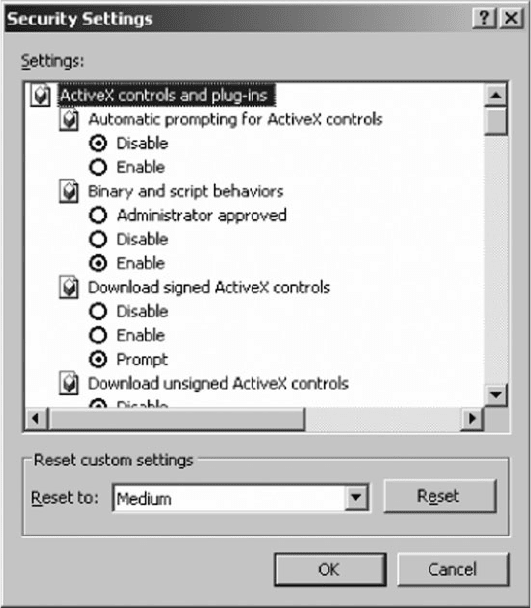
398 CHAPTER 10 NETWORK SECURITY
3. Turn on the Windows Firewall. Use Control Panel,
Security Center to examine your security settings,
including the “firewall” built into Windows. The
firewall is software that prevents other comput-
ers from accessing your computer. You can turn
it on and examine the settings. The default set-
tings are usually adequate, but you may want to
make changes. Click on Internet Options. This will
enable you to configure the firewall for four differ-
ent types of site: the Internet, your local intranet
(i.e., LAN), trusted sites (that have a valid PKI
certificate), and restricted sites (that are sites of
known hackers). Figure 10.18 shows some of the
different security settings.
4. Disable unneeded services. Windows was
designed to support as many applications as
the developers could think of. Many of these
services are not needed by most users, and unfor-
tunately, some have become targets of intruders.
FIG URE 10.18 Security controls in Windows
For example, Windows is a Telnet server (see
Chapter 2) so that anyone with a Telnet client can
connect to your computer and issue operating sys-
tem commands. The Telnet server is usually turned
off by the person who installed Windows on your
computer, but it is safer to make sure.
a. Right click on My Computer and select
Manage.
b. Click on Services and Applications and then
click on Services.
c. You should see a screen like that in
Figure 10.19. Make sure the Telnet service
says “Disabled.” If it doesn’t, right click on
it, Select Properties, and change the Startup
Type to Disabled.
d. Three other services that should be set to
Disabled are Messenger (don’t worry, this is
not any type of Instant Messenger), Remote
Registry, and Routing and Remote Access.

FIG URE 10.19 Windows services management
399

400 CHAPTER 10 NETWORK SECURITY
5. If you have a LAN in your apartment or house,
be sure the router connecting you to the Internet
is a NAT firewall. This will prevent many intrud-
ers from attacking your computers. The Disable
WAN connections option on my router permits me
to deny any TCP request from the Internet side of
the router—that is, my client computer can estab-
lish outgoing TCP connections, but no one on the
Internet can establish a TCP connection to a com-
puter in my LAN.
6. In Chapter 6, we described how to share files
on your LAN. If you don’t need to share files
right now, this capability should be turned off. See
Chapter 6 for more details.
7. Avoid phishing attacks. A recent analysis of email
found that 80 percent of all email was spam and
phishing attacks. That’s right, “real” email is out-
numbered more than two-to-one by fake email. Do
not ever click on a link in an email. No exceptions.
Never click an email link. Even if you are a valued
customer, have been offered a chance to partici-
pate in a survey, or receive a low-cost mortgage.
Even if the email appears to be from a well-known
firm. Let us say that again: Never click an email
link. If you want to visit a Web site mentioned in
an email, open a new browser window and manu-
ally type the correct address. Figure 10.20 shows
a phishing attack I received. Looks real, doesn’t
it? I particularly enjoyed the parts that talk about
spotting and avoiding fraudulent emails. If I had
clicked on the link, it would have taken me to a
Web site owned by a Singaporean company.
Deliverables
1. Print out the report for your computer (like Figure
10.19).
2. Find 3 examples of phishing emails and explain
which one is the best.
HANDS-ON ACTIVITY 10B
Testing Your Computer’s Intrusion Prevention
There are many ways an intruder could attack your
computer. Many attacks use well-known weaknesses
in Windows and Mac operating systems that can eas-
ily be used by novice hackers. There are several Web
sites that will test your computer’s vulnerability to these
commonly used attacks. Our favorite is Shields-Up by
Gibson Research Corporation.
1. Go to the Gibson Research home page at www
.grc.com and click on the link to Shields-Up.
2. The first screen will provide some background
information on the tests to be conducted and then
will provide the application layer name of your
computer (if it has one). After you read the details,
click the Proceed Button.
3. Figure 10.21 displays the main menu page. Shields
Up can conduct four different security tests:
file sharing, port scanning, messenger spam, and
browser information.
4. The file sharing test will see if your computer is
set up to enable other users to read files on your
computer. Windows was originally designed to be
very simple to operate in a LAN environment in
a peer-to-peer sharing mode using NetBIOS and
NetBEUI. Unfortunately, most users don’t want
their computer to share their personal files with
anyone on the Internet who knows how to issue
these requests. Click the File Sharing button to
run the test.
5. Figure 10.22 shows the test results for my com-
puter. My computer has this function disabled so
it is secure from this type of attack. If your com-
puter fails this test, Shields Up will explain what
you need to do.
6. Scroll this screen and near the bottom of the p age,
you will see the main menu again. Let’s run the
port scanning test. As we explained in Chapter 5,
TCP ports are used t o connect the network to the
application software. There are about two dozen
commonly used ports for standard Internet appli-
cations such as Web servers (80), SMTP email
(25), Telnet (23), and so on. It is not unusual for
Windows computers to have some of these ports
operational; for example, Windows has a built-in
Web server that operates on port 80. Hackers who
know this and have the right software can send
HTTP messages to your computer’s Web server
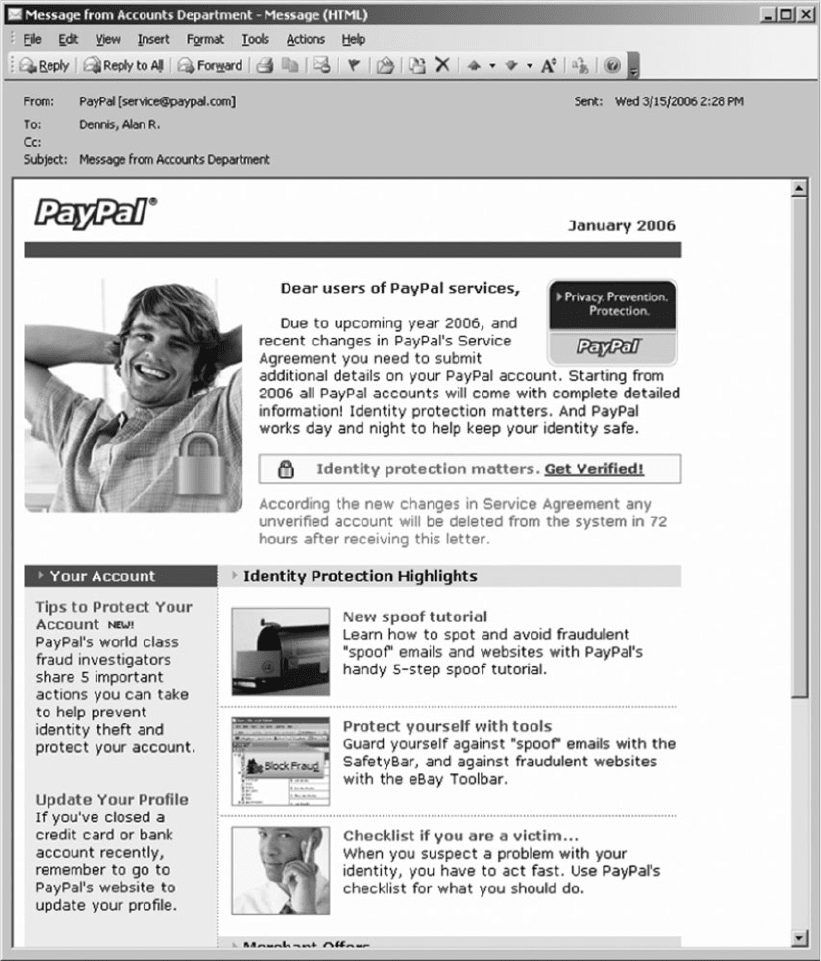
HANDS-ON ACTIVITY 10B 401
FIG URE 10.20 Phishing attack
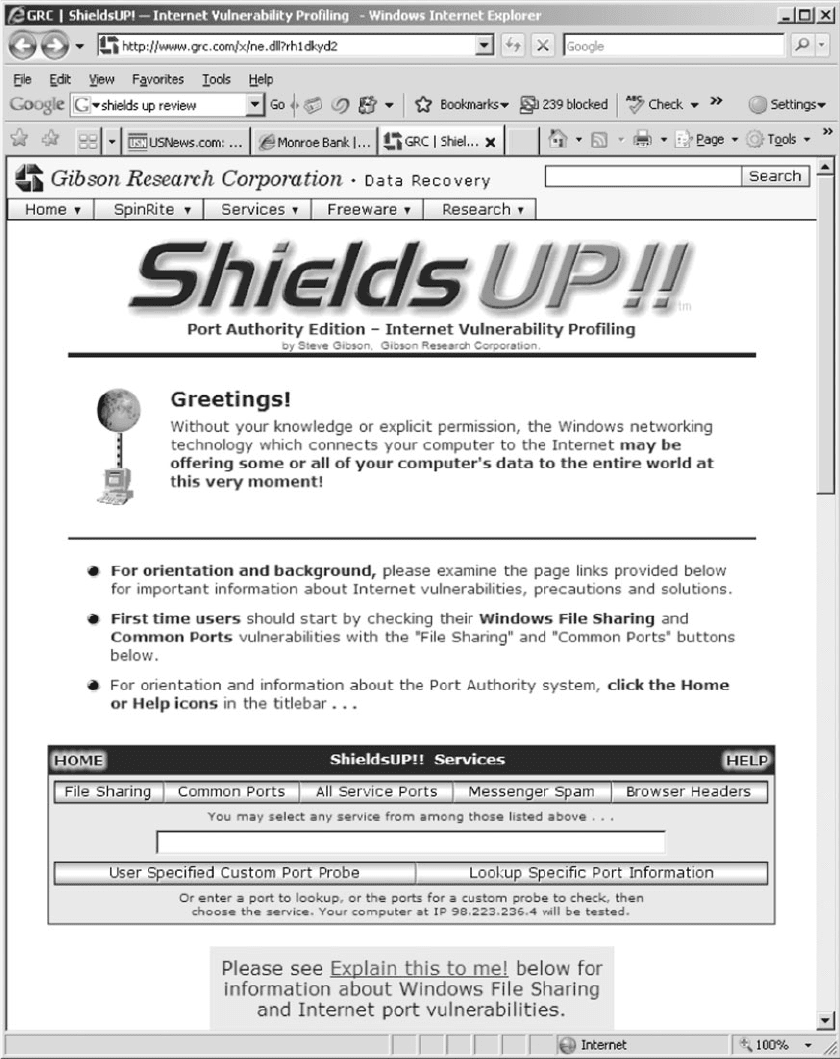
402 CHAPTER 10 NETWORK SECURITY
FIG URE 10.21 Shields Up main menu page
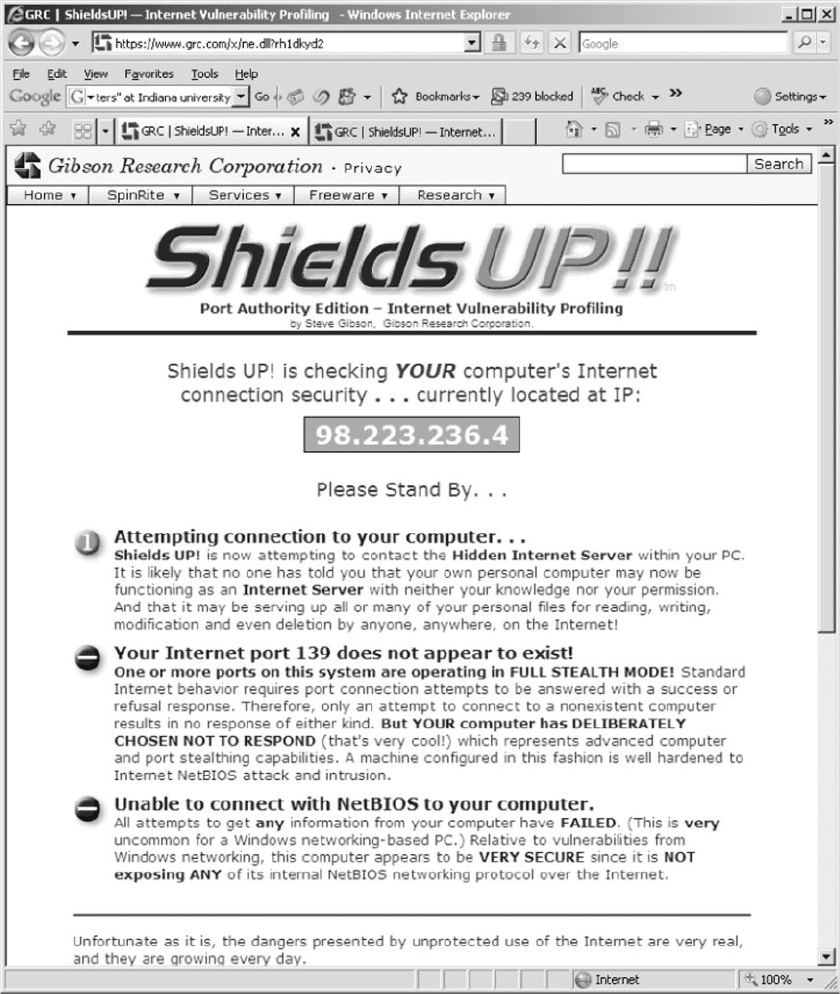
HANDS-ON ACTIVITY 10B 403
FIG URE 10.22 Shields Up scanning test

404 CHAPTER 10 NETWORK SECURITY
and use it to break into your computer and read
your files.
7. Figure 10.23 shows the results of the port scan on
common ports for my computer. I have disabled all
of the standard ports on my computer because I do
not want anyone to use these ports to talk to soft-
ware on my computer. If your computer fails this
test, Shields Up will explain what you need to do.
8. Scroll this screen and near the bottom of the p age,
you will see the main menu again. You can also
scan all service ports, which literally scans every
port number that is possible to define on your
computer, not just the commonly used port (this
takes a long time). This is useful in detecting
Trojan horses that have installed themselves and
are using a noncommon port to send and receive
messages.
9. The next test is the messenger spam test. In
addition to Instant Messenger (IM), AOL IM,
MSN Messenger, and all those applications, Win-
dows also provides Messenger. Messenger is a
separate application that was designed to be used
by network administrators to send short messages
to users. This means that anyone with the right
tools (e.g., a spammer) can send your computer a
message that will pop up on your screen. Scroll
to the bottom of this screen to see the main menu
again. Click the Messenger Spam button.
10. This will show a page that enables you to type a
message and send it to your computer via Mes-
senger. If you receive the spam message, you can
read the prior Hands-On activity for information
on how to turn off Messenger.
11. Scroll to the bottom of this screen and use the
main menu to do the Browser test. This will show
you the information your Web browser is sending
as part of the HTTP request header.
Deliverables
1. Perform the four different security tests described
in point 3 and make a printout of the results.
2. Did your computer pass the test? If not, what steps
are you planning to take to make it secure?
HANDS-ON ACTIVITY 10C
Encryption Lab
The purpose of this lab is to practice encrypting
and decrypting email messages using a standard
called PGP (Pretty Good Privacy) that is imple-
mented in an open source software Gnu Privacy
Guard. You will need to download and install the
Kleopatra software on your computer from this web-
site: http://ftp.gpg4win.org/Beta/gpg4win-2.1.0-rc2.exe.
For Mac OS X users, please visit this website
http://macgpg.sourceforge.net/.
1. Open Kleopatra. The first step in sending
encrypted messages is to create your personal
OpenPGP key pair—your personal private and
public key.
2. Click on File and select New Certificate and then
select Create a personal OpenPGP key pair and
click Next.
3. Fill out your name as you want it to be displayed
with your public key and the email address from
which you will be sending and receiving emails.
The comment window is optional and you can
leave it empty. Click Next. Check and make sure
that your name and email address are correctly
entered. If this is the case, click the Create Key.
4. The system will now prompt you to enter a
passphrase. This is your password to access your
key and it will also allow you to encrypt and
decrypt messages. If the passphrase is not secure
enough, the system will tell you. The quality
indicator has to be green and show 100% for
acceptable passphrase. Once your passphrase is
accepted, the system will prompt you to re-enter
the passphrase. Once this is done, Kleopatra will
create your public and private key pair.
5. The next screen will indicate that a “fingerprint”
of your newly created key pair is generated. This
fingerprint is unique and no one else has this fin-
gerprint. You don’t need to select any of the next
steps suggested by the system.
