Daniel W.W. Biostatistics: A Foundation for Analysis in the Health Sciences
Подождите немного. Документ загружается.

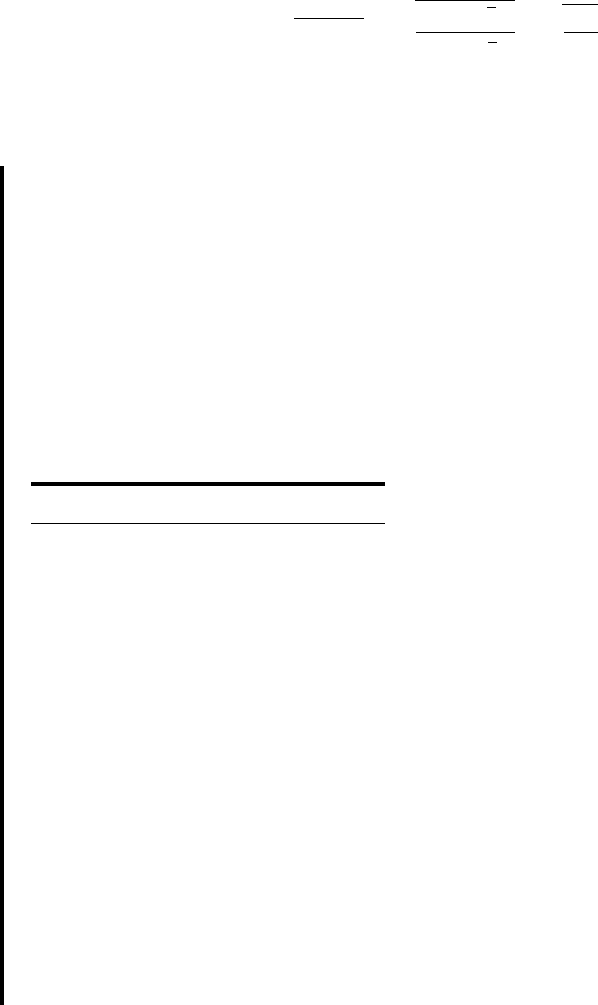
The multiple correlation coefficient is the square root of the coefficient of multi-
ple determination and, consequently, the sample value may be computed by taking the
square root of Equation 10.4.2. That is,
(10.6.2)
To illustrate the concepts and techniques of multiple correlation analysis, let us
consider an example.
EXAMPLE 10.6.1
Wang et al. (A-4), using cadaveric human femurs from subjects ages 16 to 19 years, inves-
tigated toughness properties of the bone and measures of the collagen network within
the bone. Two variables measuring the collagen network are porosity (P, expressed as
a percent) and a measure of collagen network tensile strength The measure of
toughness (W, Newtons), is the force required for bone fracture. The 29 cadaveric
femurs used in the study were free from bone-related pathologies. We wish to analyze
the nature and strength of the relationship among the three variables. The measure-
ments are shown in the following table.
1S2.
R
y.12 . . . k
= 2R
2
y.12 . . . k
=
C
g1y
N
j
- y2
2
g1y
j
- y2
2
=
A
SSR
SST
10.6 THE MULTIPLE CORRELATION MODEL 507
TABLE 10.6.1 Bone Toughness and
Collagen Network Properties for
29 Femurs
WPS
193.6 6.24 30.1
137.5 8.03 22.2
145.4 11.62 25.7
117.0 7.68 28.9
105.4 10.72 27.3
99.9 9.28 33.4
74.0 6.23 26.4
74.4 8.67 17.2
112.8 6.91 15.9
125.4 7.51 12.2
126.5 10.01 30.0
115.9 8.70 24.0
98.8 5.87 22.6
94.3 7.96 18.2
99.9 12.27 11.5
83.3 7.33 23.9
72.8 11.17 11.2
83.5 6.03 15.6
59.0 7.90 10.6
(
Continued
)
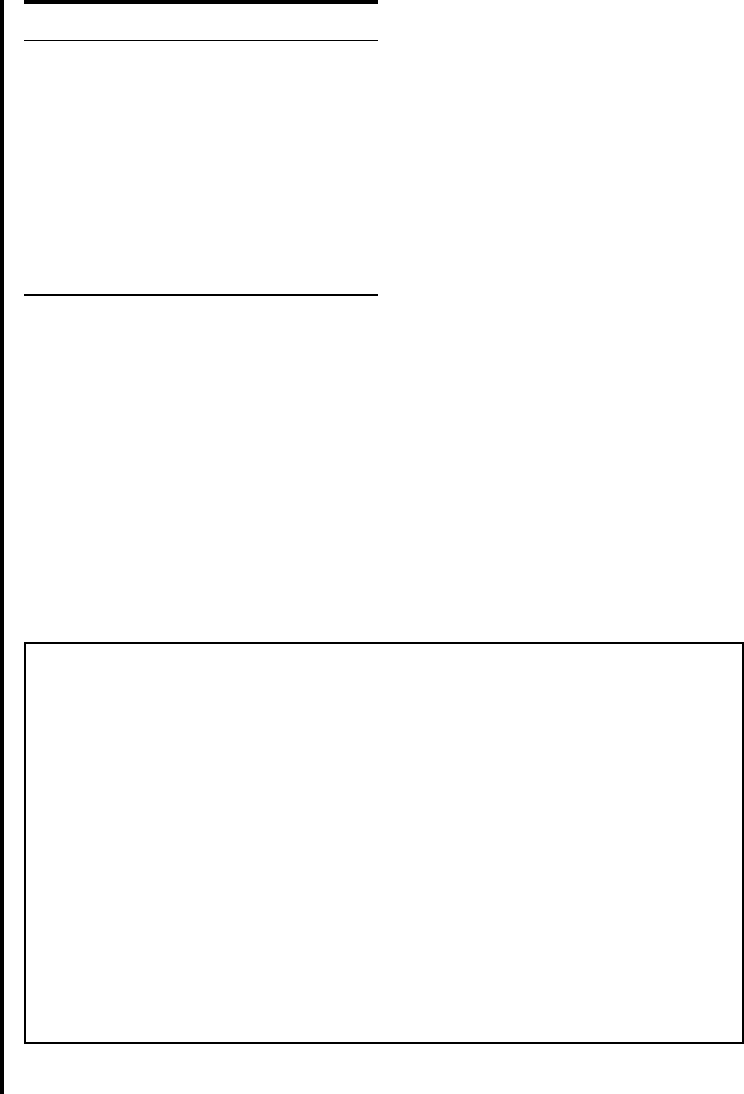
Solution: We use MINITAB to perform the analysis of our data. Readers interested
in the derivation of the underlying formulas and the arithmetic procedures
involved may consult the texts listed at the end of this chapter and Chap-
ter 9, as well as previous editions of this text. If a least-squares prediction
equation and multiple correlation coefficient are desired as part of the analy-
sis, we may obtain them by using the previously described MINITAB mul-
tiple regression procedure. When we do this with the sample values of
and stored in Columns 1 through 3, respectively, we obtain the output
shown in Figure 10.6.1.
The least-squares equation, then, is
y
N
j
= 35.61 + 1.451x
1j
+ 2.3960x
2j
X
2
,
Y, X
1
,
508
CHAPTER 10 MULTIPLE REGRESSION AND CORRELATION
The regression equation is
Y = 35.6 + 1.45 X1 + 2.40 X2
Predictor Coef SE Coef T P
Constant 35.61 29.13 1.22 0.232
X1 1.451 2.763 0.53 0.604
X2 2.3960 0.7301 3.28 0.003
S = 27.42 R-Sq = 29.4% R-Sq(adj) = 24.0%
Analysis of Variance
Source DF SS MS F P
Regression 2 8151.1 4075.6 5.42 0.011
Residual Error 26 19553.5 752.1
Total 28 27704.6
FIGURE 10.6.1 Output from MINITAB multiple regression procedure for the data in
Table 10.6.1.
WPS
87.2 8.27 24.7
84.4 11.05 25.6
78.1 7.61 18.4
51.9 6.21 13.5
57.1 7.24 12.2
54.7 8.11 14.8
78.6 10.05 8.9
53.7 8.79 14.9
96.0 10.40 10.3
89.0 11.72 15.4
Source: Xiaodu Wang, Ph.D.
Used with permission.
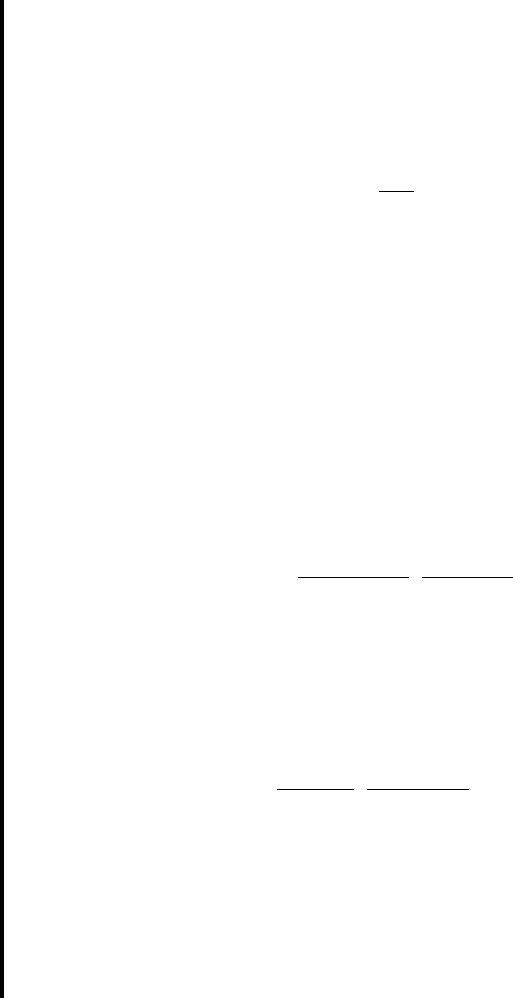
This equation may be used for estimation and prediction purposes and may
be evaluated by the methods discussed in Section 10.4.
As we see in Figure 10.6.1, the multiple regression output also gives us
the coefficient of multiple determination, which, in our present example, is
The multiple correlation coefficient, therefore, is
Interpretation of
We interpret as a measure of the correlation among the variables force required to
fracture, porosity, and collagen network strength in the sample of 29 femur bones from
subjects ages 16 to 19. If our data constitute a random sample from the population of such
persons, we may use as an estimate of the true population multiple correlation
coefficient. We may also interpret as the simple correlation coefficient between
and
,
the observed and calculated values, respectively, of the “dependent” variable. Per-
fect correspondence between the observed and calculated values of Y will result in a cor-
relation coefficient of 1, while a complete lack of a linear relationship between observed
and calculated values yields a correlation coefficient of 0. The multiple correlation coef-
ficient is always given a positive sign.
We may test the null hypothesis that by computing
(10.6.3)
The numerical value obtained from Equation 10.6.3 is compared with the tabulated value
of F with k and degrees of freedom. The reader will recall that this is iden-
tical to the test of described in Section 10.4.
For our present example let us test the null hypothesis that against the
alternative that . We compute
Since 5.41 is greater than so that we may reject the null hypothesis at the
.025 level of significance and conclude that the force required for fracture is correlated
with porosity and the measure of collagen network strength in the sampled population.
The computed value of F for testing that the population multiple correlation
coefficient is equal to zero is given in the analysis of variance table in Figure 10.6.1 and
is 5.42. The two computed values of F differ as a result of differences in rounding in
the intermediate calculations. ■
Partial Correlation The researcher may wish to have a measure of the strength
of the linear relationship between two variables when the effect of the remaining variables
has been removed. Such a measure is provided by the partial correlation coefficient. For
H
0
4.27, p 6 .025,
F =
.294
1 - .294
#
29 - 2 - 1
2
= 5.41
r
y.12
Z 0
r
y.12
= 0
H
0
: b
1
= b
2
=
...
= b
k
= 0
n - k - 1
F =
R
2
y.12 . . . k
1 - R
2
y.12 . . . k
#
n - k - 1
k
r
y.12 . . . k
= 0
y
N
y
j
R
y.12
r
y.12
,R
y.12
R
y.12
R
y.12
R
y.12
= 1.294 = .542
R
2
y.12
= .294
10.6 THE MULTIPLE CORRELATION MODEL 509
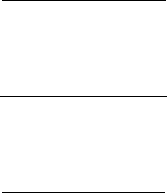
example, the partial sample correlation coefficient is a measure of the correlation
between Y and after controlling for the effect of
The partial correlation coefficients may be computed from the simple correlation
coefficients. The simple correlation coefficients measure the correlation between two vari-
ables when no effort has been made to control other variables. In other words, they are
the coefficients for any pair of variables that would be obtained by the methods of sim-
ple correlation discussed in Chapter 9.
Suppose we have three variables, and The sample partial correlation coef-
ficient measuring the correlation between Y and after controlling for for example,
is written In the subscript, the symbol to the right of the decimal point indicates
the variable whose effect is being controlled, while the two symbols to the left of the
decimal point indicate which variables are being correlated. For the three-variable case,
there are two other sample partial correlation coefficients that we may compute. They
are and
The Coefficient of Partial Determination The square of the partial
correlation coefficient is called the coefficient of partial determination. It provides use-
ful information about the interrelationships among variables. Consider for example.
Its square, tells us what proportion of the remaining variability in Y is explained by
after has explained as much of the total variability in Y as it can.
Calculating the Partial Correlation Coefficients For three vari-
ables the following simple correlation coefficients may be calculated:
the simple correlation between Y and
the simple correlation between Y and
the simple correlation between and
The MINITAB correlation procedure may be used to compute these simple corre-
lation coefficients as shown in Figure 10.6.2. As noted earlier, the sample observations
are stored in Columns 1 through 3. From the output in Figure 10.6.2 we see that
and
The sample partial correlation coefficients that may be computed from the simple
correlation coefficients in the three-variable case are:
1. The partial correlation between Y and after controlling for the effect of
(10.6.4)
2. The partial correlation between Y and after controlling for the effect of
(10.6.5)
3. The partial correlation between and after controlling for the effect of Y:
(10.6.6)r
12.y
= 1r
12
- r
y1
r
y2
2>211 - r
2
y1
211 - r
2
y2
2
X
2
X
1
r
y2.1
= 1r
y2
- r
y1
r
12
2>211 - r
2
y1
211 - r
2
12
2
X
1
:X
2
r
y1.2
= 1r
y1
- r
y2
r
12
2>211 - r
2
y2
211 - r
2
12
2
X
2
:X
1
r
y2
= .535.r
12
=-.08, r
y1
= .043,
X
2
X
1
r
12
,
X
2
r
y2
,
X
1
r
y1
,
X
2
X
1
r
2
y1.2
r
y1.2
,
r
12.y
.r
y2.1
r
y1.2
.
X
2
,X
1
X
2
.Y, X
1
,
X
2
.X
1
r
y.12
510 CHAPTER 10 MULTIPLE REGRESSION AND CORRELATION
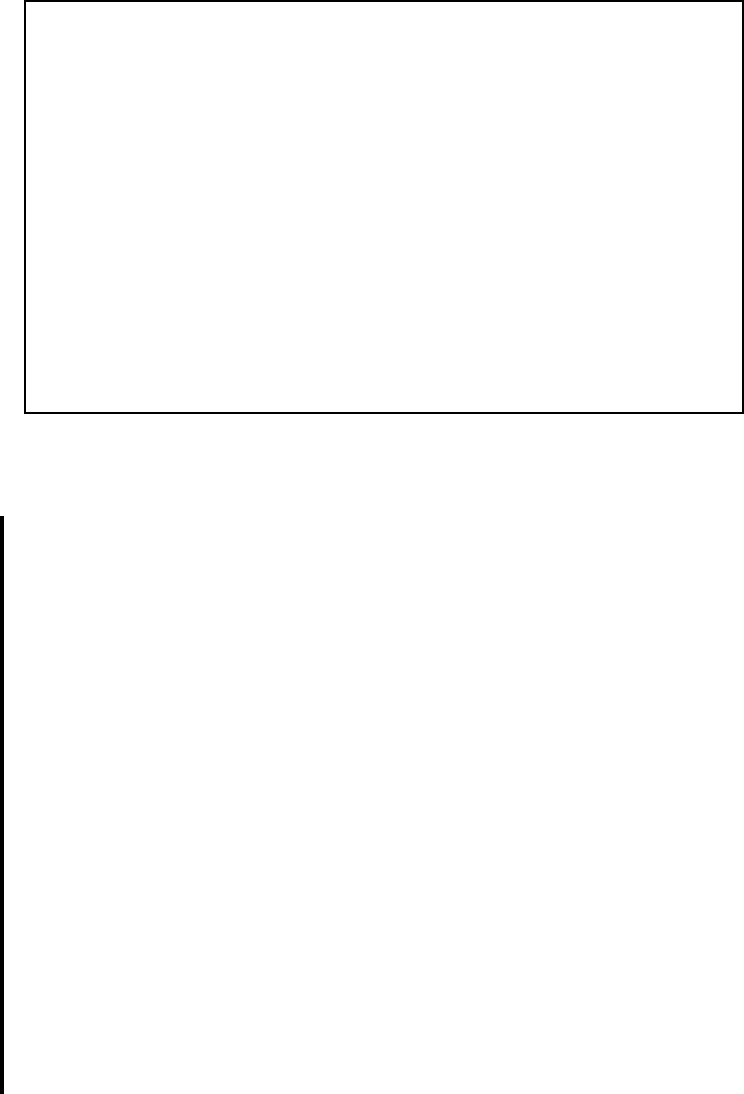
EXAMPLE 10.6.2
To illustrate the calculation of sample partial correlation coefficients, let us refer to Exam-
ple 10.6.1, and calculate the partial correlation coefficients among the variables force to
fracture , porosity and collagen network strength
Solution: Instead of computing the partial correlation coefficients from the simple cor-
relation coefficients by Equations 10.6.4 through 10.6.6, we use MINITAB
to obtain them.
The MINITAB procedure for computing partial correlation coefficients
is based on the fact that a given partial correlation coefficient is itself the sim-
ple correlation between two sets of residuals. A set of residuals is obtained
as follows. Suppose we have measurements on two variables, X (independ-
ent) and Y (dependent). We obtain the least-squares prediction equation,
For each value of X we compute a residual, which is equal to
the difference between the observed value of Y and the predicted
value of Y associated with the X.
Now, suppose we have three variables, and Y. We want to com-
pute the partial correlation coefficient between and Y while holding
constant. We regress on and compute the residuals, which we may
call residual set A. We regress Y on and compute the residuals, which
we may call residual set B. The simple correlation coefficient measuring the
strength of the relationship between residual set A and residual set B is
the partial correlation coefficient between and Y after controlling for the
effect of X
2
.
X
1
X
2
X
2
X
1
X
2
X
1
X
1
, X
2
,
1y
i
- y
N
i
2,
y
N
= b
0
N
+ b
x
N
.
1X
2
2.1X
1
2,1Y2
10.6 THE MULTIPLE CORRELATION MODEL 511
Dialog box: Session Command:
Stat ➤ Basic Statistics ➤ Correlation MTB> CORRELATION C1-C3
Type C1-C3 in Variables. Click OK.
Output:
YX1
X1 0.043
0.823
X2 0.535 -0.080
0.003 0.679
Cell Contents: Pearson correlation
P-Value
FIGURE 10.6.2 MINITAB procedure for calculating the simple correlation coefficients for
the data in Table 10.6.1.
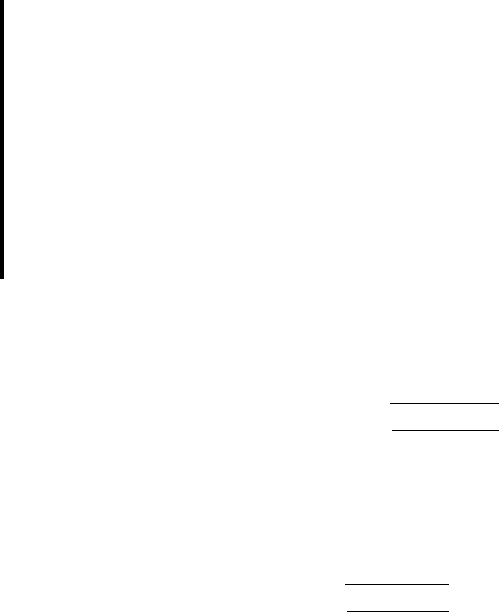
When using MINITAB we store each set of residuals in a different
column for future use in calculating the simple correlation coefficients
between them.
We use session commands rather than a dialog box to calculate the
partial correlation coefficients when we use MINITAB. With the observa-
tions on and Y stored in Columns 1 through 3, respectively, the pro-
cedure for the data of Table 10.6.1 is shown in Figure 10.6.3. The output
shows that and
Partial correlations can be calculated directly using SPSS software as
seen in Figure 10.6.5. This software displays, in a succinct table, both the
partial correlation coefficient and the p value associated with each partial
correlation.
■
Testing Hypotheses About Partial Correlation Coefficients
We may test the null hypothesis that any one of the population partial correlation coef-
ficients is 0 by means of the t test. For example, to test we compute
(10.6.7)
which is distributed as Student’s t with degrees of freedom.
Let us illustrate the procedure for our current example by testing
against the alternative, The computed t is
Since the computed t of .523 is smaller than the tabulated t of 2.0555 for 26 degrees
of freedom and (two-sided test), we fail to reject at the .05 level of sig-
nificance and conclude that there may be no correlation between force required for
fracture and porosity after controlling for the effect of collagen network strength. Sig-
nificance tests for the other two partial correlation coefficients will be left as an exer-
cise for the reader. Note that p values for these tests are calculated by MINITAB as
shown in Figure 10.6.3.
The SPSS statistical software package for the PC provides a convenient procedure
for obtaining partial correlation coefficients. To use this feature choose “Analyze” from
the menu bar, then “Correlate,” and, finally, “Partial.” Following this sequence of choices
the Partial Correlations dialog box appears on the screen. In the box labeled “Variables:,”
enter the names of the variables for which partial correlations are desired. In the box
labeled “Controlling for:” enter the names of the variable(s) for which you wish to con-
trol. Select either a two-tailed or one-tailed level of significance. Unless the option is
deselected, actual significance levels will be displayed. For Example 10.6.2, Figure 10.6.4
shows the SPSS computed partial correlation coefficients between the other two vari-
ables when controlling, successively, for (porosity), (collagen network strength),
and Y (force required for fracture).
X
2
X
1
H
0
a = .05
t = .102
A
29 - 2 - 1
1 - 1.1022
2
= .523
H
A
: r
y1.2
Z 0.
H
0
: r
y1.2
= 0
n - k - 1
t = r
y1.2 . . . k
A
n - k - 1
1 - r
2
y1.2 . . . k
H
0
: r
y1.2 . . . k
= 0,
r
y2.1
= .541.r
y1.2
= .102, r
12.y
=-.122,
X
1
, X
2
,
512
CHAPTER 10 MULTIPLE REGRESSION AND CORRELATION
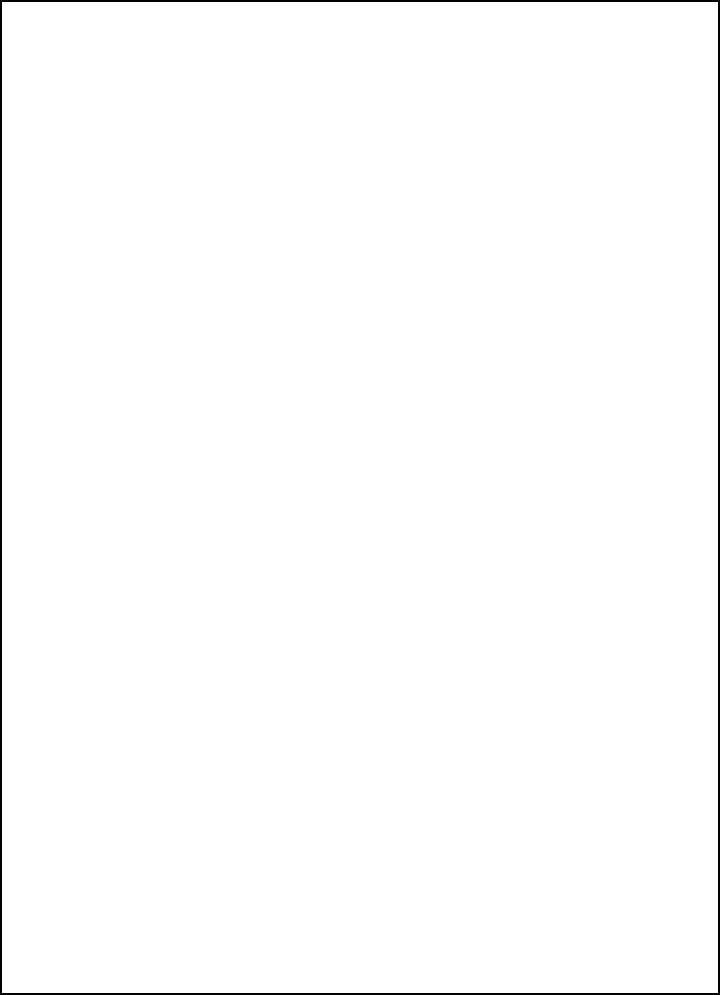
10.6 THE MULTIPLE CORRELATION MODEL 513
MTB > regress C1 1 C2;
SUBC> residuals C4.
MTB > regress C3 1 C2;
SUBC> residuals C5.
MTB > regress C1 1 C3;
SUBC> residuals C6.
MTB > regress C2 1 C3;
SUBC> residuals C7.
MTB > regress C2 1 C1;
SUBC> residuals C8.
MTB > regress C3 1 C1;
SUBC> residuals C9.
MTB > corr C4 C5
Correlations: C4, C5
Pearson correlation of C4 and C5 = 0.102
P-Value = 0.597
MTB > corr C6 C7
Correlations: C6, C7
Pearson correlation of C6 and C7 = -0.122
P-Value = 0.527
MTB > corr C8 C9
Correlations: C8, C9
Pearson correlation of C8 and C9 = 0.541
P-Value = 0.002
FIGURE 10.6.3 MINITAB procedure for computing partial correlation coefficients from the
data of Table 10.6.1.
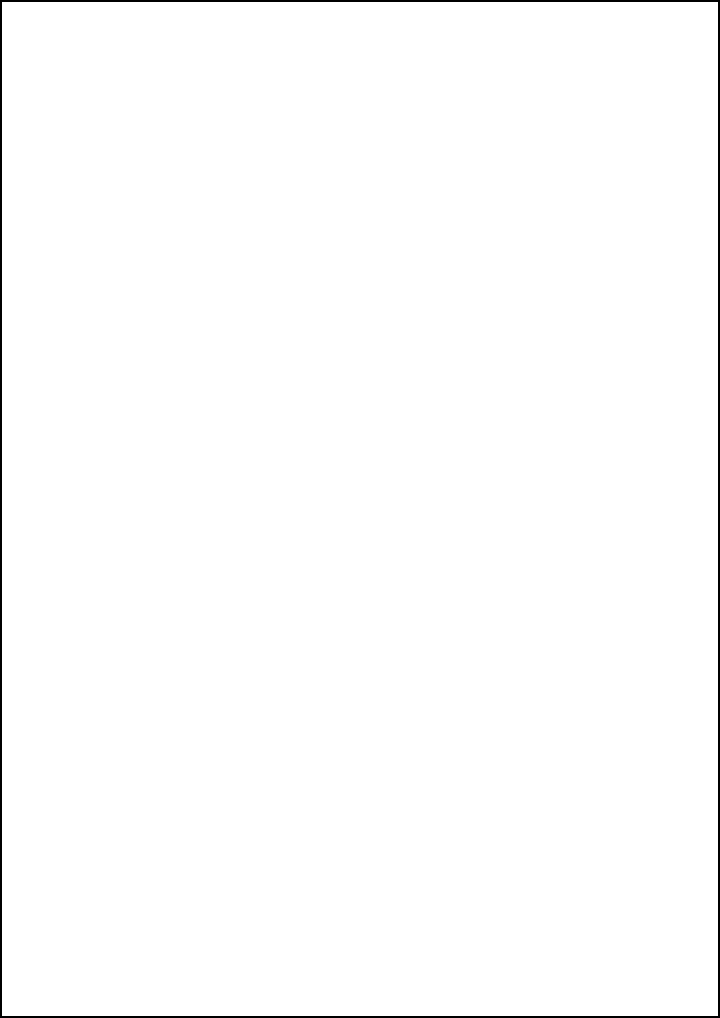
514 CHAPTER 10 MULTIPLE REGRESSION AND CORRELATION
Controlling for: X1
X2 Y
X2 1.0000 .5412
( 0) ( 26)
P= . P= .003
Y .5412 1.0000
( 26) ( 0)
P= .003 P= .
Controlling for: X2
YX1
Y 1.0000 .1024
( 0) ( 26)
P= . P= .604
X1 .1024 1.0000
( 26) ( 0)
P= .604 P= .
Controlling for: Y
X1 X2
X1 1.0000 -.1225
( 0) ( 26)
P= . P= .535
X2 -.1225 1.0000
( 26) ( 0)
P= .535 P= .
(Coefficient / (D.F.) / 2-tailed Significance)
“.” is printed if a coefficient cannot be computed
FIGURE 10.6.4 Partial coefficients obtained with SPSS for Windows, Example 10.6.2.
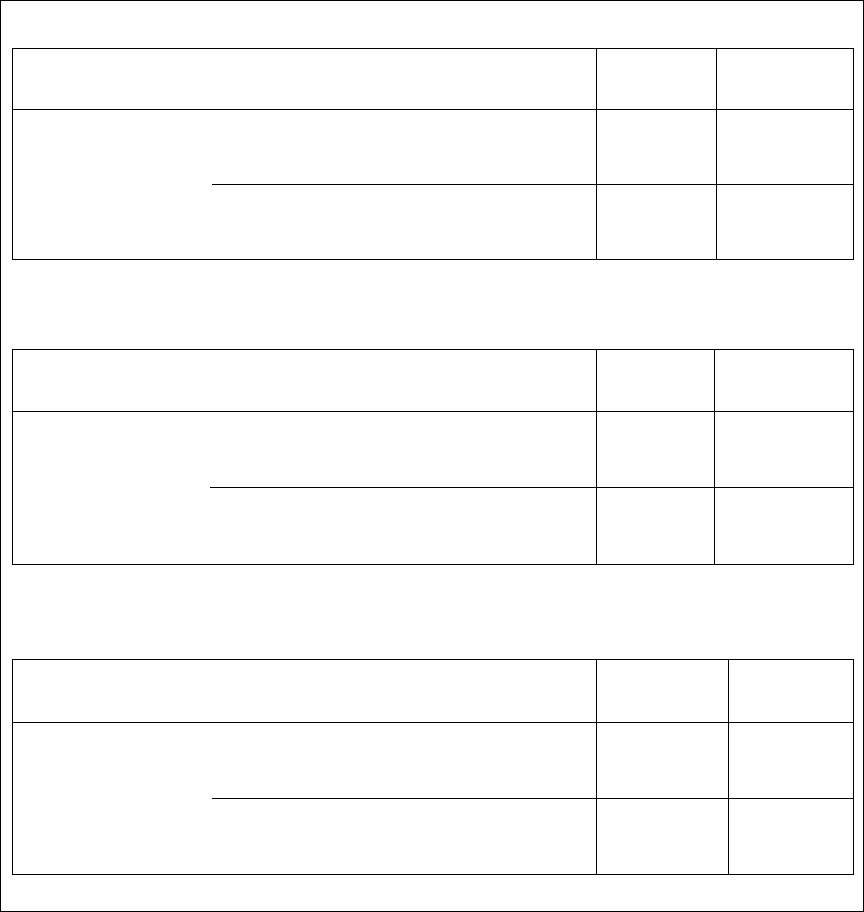
10.6 THE MULTIPLE CORRELATION MODEL 515
FIGURE 10.6.5 Partial correlation coefficients for the data in Example 10.6.1. (
a
)
r
y
1. 2
,
(
b
)
r
12.
y
, and (
c
)
r
y
2.1
.
(a)
Correlations
Porosity Tensile
Control Variables (X1) Strength (X2)
Force to Fracture (Y) Porocity (X1) Correlation 1.000 .122
Significance (2-tailed) . .535
df 0 26
Tensile Strength (X2) Correlation .122 1.000
Significance (2-tailed) .535 .
df 26 0
(b)
Correlations
Tensile Force to
Control Variables Strength (X2) Fracture (Y)
Porosity (X1) Tensile Strength (X2) Correlation 1.000 .541
Significance (2-tailed) . .003
df 0 26
Force to Fracture (Y) Correlation .541 1.000
Significance (2-tailed) .003 .
df 26 0
(c)
Although our illustration of correlation analysis is limited to the three-variable case,
the concepts and techniques extend logically to the case of four or more variables. The
number and complexity of the calculations increase rapidly as the number of variables
increases.
Correlations
Force to
Control Variables Fracture (Y) Porosity (X1)
Tensile Strength (X2) Force to Fracture (Y) Correlation 1.000 .102
Significance (2-tailed) . .604
df 0 26
Porosity (X1) Correlation .102 1.000
Significance (2-tailed) .604 .
df 26 0
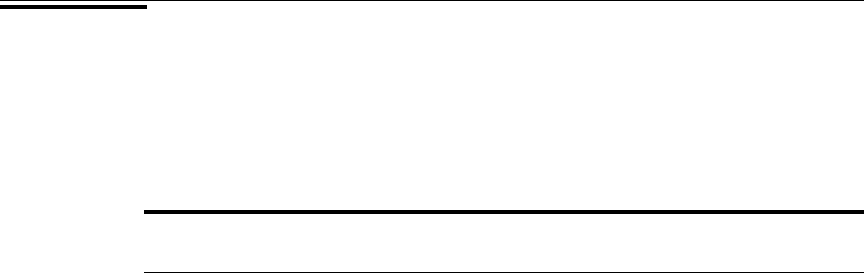
EXERCISES
10.6.1 The objective of a study by Anton et al. (A-5) was to investigate the correlation structure of
multiple measures of HIV burden in blood and tissue samples. They measured HIV burden four
ways. Two measurements were derived from blood samples, and two measurements were made on
rectal tissue. The two blood measures were based on HIV DNA assays and a second co-culture
assay that was a modification of the first measure. The third and fourth measurements were quan-
titations of HIV-1 DNA and RNA from rectal biopsy tissue. The table below gives data on HIV
levels from these measurements for 34 subjects.
HIV DNA Blood HIV Co-Culture HIV DNA Rectal HIV RNA Rectal
(Y) Blood (X
1
) Tissue (X
2
) Tissue (X
3
)
115 .38 899 56
86 1.65 167 158
19 .16 73 152
6 .08 146 35
23 .02 82 60
147 1.98 2483 1993
27 .15 404 30
140 .25 2438 72
345 .55 780 12
92 .22 517 5
85 .09 346 5
24 .17 82 12
109 .41 1285 5
5 .02 380 5
95 .84 628 32
46 .02 451 5
25 .64 159 5
187 .20 1335 121
5 .04 30 5
47 .02 13 30
118 .24 5 5
112 .72 625 83
79 .45 719 70
52 .23 309 167
52 .06 27 29
7 .37 199 5
13 .13 510 42
80 .24 271 15
86 .96 273 45
26 .29 534 71
53 .25 473 264
185 .28 2932 108
30 .19 658 33
9 .03 103 5
76 .21 2339 5
516 CHAPTER 10 MULTIPLE REGRESSION AND CORRELATION
(Continued)
