System Manual: Siemens SIMATIC HMI (WinCCv7.0: Scripting VBS, ANSI-C, VBA)
Подождите немного. Документ загружается.


'VBA596
Dim objToolbar As HMIToolbar
Dim objToolbarItem As HMIToolbarItem
Dim objLangText As HMILanguageText
Dim strFileWithPath
'
'Create toolbar with two toolbar-items:
Set objToolbar = ActiveDocument.CustomToolbars.Add("Tool1_1")
Set objToolbarItem = objToolbar.ToolbarItems.InsertToolbarItem(1, "ti1_1",
"myFirstToolbaritem")
Set objToolbarItem = objToolbar.ToolbarItems.InsertToolbarItem(2, "ti1_2",
"mySecondToolbaritem")
'
'In order that the example runs correct copy a *.ICO-Graphic
'into the "GraCS"-Folder of the actual project.
'Replace the filename "EZSTART.ICO" in the next commandline
'with the name of the ICO-Graphic you copied
strFileWithPath = Application.ApplicationDataPath & "EZSTART.ICO"
'
'
'To assign the symbol-icon to the first toolbaritem
objToolbar.ToolbarItems(1).Icon = strFileWithPath
'
'Define foreign-language tooltiptexts
Set objLangText = objToolbar.ToolbarItems(1).LDTooltipTexts.Add(1036, "French_Tooltiptext")
Set objLangText = objToolbar.ToolbarItems(1).LDTooltipTexts.Add(1034,
"Spanish_Tooltiptext")
End Sub
The "LDTooltipInfo()" procedure outputs all the Tooltip texts configured for the first icon in the
first user-defined toolbar:
Sub LDTooltipInfo()
'VBA597
Dim colLangTexts As HMILanguageTexts
Dim objLangText As HMILanguageText
Dim iAnswer As Integer
Set colLangTexts = ActiveDocument.CustomToolbars(1).ToolbarItems(1).LDTooltipTexts
For Each objLangText In colLangTexts
iAnswer = MsgBox(objLangText.DisplayName, vbOKCancel)
If vbCancel = iAnswer Then Exit For
Next objLangText
End Sub
See also
ToolbarItem Object (Page 1970)
HMIObject Object (Page 1882)
VBA for Automated Configuration
4.4 The object model of the Graphics Designer
MDM - WinCC: Scripting (VBS, ANSI-C, VBA)
System Manual, 11/2008,
2191

Left Property
Description
Defines or returns the X coordinate of the object (measured from the top left-hand edge of the
picture)
in pixels. The X-coordinate relates to the top left corner of the rectangle enclosing the
object.
View Object
Defines or returns the X coordinate of the window (measured from the top left-hand edge of
the Graphics Designer working area) in pixels.
Example:
The "RectangleConfiguration()" procedure accesses the properties of the rectangle. In this
example the rectangle will be moved 40 pixels to the right:
Sub RectangleConfiguration()
'VBA598
Dim objRectangle As HMIRectangle
Set objRectangle = ActiveDocument.HMIObjects.AddHMIObject("Rectangle1", "HMIRectangle")
With objRectangle
.Left = 40
End With
End Sub
See also
View Object (Page 1991)
HMIObject Object (Page 1882)
LeftComma Property
Description
Defines or returns the number of digits to the left of the decimal point (0 to 20) for the BarGraph
object.
Example:
The "BarGraphConfiguration()" procedure configures In this example the number of digits to
the left of the decimal point will be set to "4".
Sub BarGraphConfiguration()
VBA for Automated Configuration
4.4 The object model of the Graphics Designer
MDM - WinCC: Scripting (VBS, ANSI-C, VBA)
2192
System Manual, 11/2008,

'VBA599
Dim objBarGraph As HMIBarGraph
Set objBarGraph = ActiveDocument.HMIObjects.AddHMIObject("Bar1", "HMIBarGraph")
With objBarGraph
.LeftComma = 4
End With
End Sub
See also
BarGraph Object (Page 1819)
LightEffect Property
Description
TRUE if the light effect of the 3DBarGraph object is activated. BOOLEAN write-read access.
Example:
The "HMI3DBarGraphConfiguration()" procedure accesses the properties of the 3DBarGraph
object. In this example the light effect will be activated:
Sub HMI3DBarGraphConfiguration()
'VBA600
Dim obj3DBar As HMI3DBarGraph
Set obj3DBar = ActiveDocument.HMIObjects.AddHMIObject("3DBar1", "HMI3DBarGraph")
With obj3DBar
.LightEffect = True
End With
End Sub
See also
3DBarGraph Object (Page 1805)
LimitHigh4 Property
Description
Defines or returns the high limit value for "Reserve 4" in the case of the BarGraph object.
The CheckLimitHigh4 property must be set to TRUE in order that the "Reserve 4" limit value
can be monitored.
The type of the evaluation (in percent or absolute) is defined in the TypeLimitHigh4 property.
VBA for Automated Configuration
4.4 The object model of the Graphics Designer
MDM - WinCC: Scripting (VBS, ANSI-C, VBA)
System Manual, 11/2008,
2193

Example:
The "BarGraphLimitConfiguration()" procedure configures the properties of the high limit value
for
an alarm. In this example the type of evaluation will be set to "Absolute". The alarm will be
triggered at a value of "70".
Sub BarGraphLimitConfiguration()
'VBA601
Dim objBarGraph As HMIBarGraph
Set objBarGraph = ActiveDocument.HMIObjects.AddHMIObject("Bar1", "HMIBarGraph")
With objBarGraph
'Set analysis to absolute
.TypeLimitHigh4 = False
'Activate monitoring
.CheckLimitHigh4 = True
'Set barcolor to "red"
.ColorLimitHigh4 = RGB(255, 0, 0)
'Set upper limit to "70"
.LimitHigh4 = 70
End With
End Sub
See also
TypeLimitHigh4 Property (Page 2318)
CheckLimitHigh4 Property (Page 2057)
BarGraph Object (Page 1819)
LimitHigh5 Property
Description
Defines or returns the high limit value for "Reserve 5" in the case of the BarGraph object.
The CheckLimitHigh5 property must be set to TRUE in order that the "Reserve 5" limit value
can be monitored.
The type of the evaluation (in percent or absolute) is defined in the TypeLimitHigh5 property.
Example:
The "BarGraphLimitConfiguration()" procedure configures the properties of the high limit value
for
an alarm. In this example the type of evaluation will be set to "Absolute". The alarm will be
triggered at a value of "80".
Sub BarGraphLimitConfiguration()
'VBA602
Dim objBarGraph As HMIBarGraph
VBA for Automated Configuration
4.4 The object model of the Graphics Designer
MDM - WinCC: Scripting (VBS, ANSI-C, VBA)
2194
System Manual, 11/2008,

Set objBarGraph = ActiveDocument.HMIObjects.AddHMIObject("Bar1", "HMIBarGraph")
With objBarGraph
'Set analysis to absolute
.TypeLimitHigh5 = False
'Activate monitoring
.CheckLimitHigh5 = True
'Set barcolor to "black"
.ColorLimitHigh5 = RGB(0, 0, 0)
'Set upper limit to "80"
.LimitHigh4 = 80
End With
End Sub
See also
TypeLimitHigh5 Property (Page 2318)
CheckLimitHigh5 Property (Page 2058)
BarGraph Object (Page 1819)
LimitLow4 Property
Description
Defines or returns the low limit value for "Reserve 4" in the case of the BarGraph object.
The CheckLimitLow4 property must be set to TRUE in order that the "Reserve 4" limit value
can be monitored.
The type of the evaluation (in percent or absolute) is defined in the TypeLimitLow4 property.
Example:
The "BarGraphLimitConfiguration()" procedure configures the properties of the low limit value
for
an alarm. In this example the type of evaluation will be set to "Absolute". The alarm will be
triggered at a value of "5".
Sub BarGraphLimitConfiguration()
'VBA603
Dim objBarGraph As HMIBarGraph
Set objBarGraph = ActiveDocument.HMIObjects.AddHMIObject("Bar1", "HMIBarGraph")
With objBarGraph
'Set analysis to absolute
.TypeLimitLow4 = False
'Activate monitoring
.CheckLimitLow4 = True
'Set barcolor to "green"
.ColorLimitLow4 = RGB(0, 255, 0)
'Set lower limit to "5"
.LimitLow4 = 5
VBA for Automated Configuration
4.4 The object model of the Graphics Designer
MDM - WinCC: Scripting (VBS, ANSI-C, VBA)
System Manual, 11/2008,
2195

End With
End Sub
See also
CheckLimitLow4 Property (Page 2059)
TypeLimitLow4 Property (Page 2319)
BarGraph Object (Page 1819)
LimitLow5 Property
Description
Defines or returns the low limit value for "Reserve 5" in the case of the BarGraph object.
The CheckLimitLow5 property must be set to TRUE in order that the "Reserve 5" limit value
can be monitored.
The type of the evaluation (in percent or absolute) is defined in the TypeLimitLow5 property.
Example:
The "BarGraphLimitConfiguration()" procedure configures the properties of the low limit value
for
an alarm. In this example the type of evaluation will be set to "Absolute". The alarm will be
triggered at a value of "0".
Sub BarGraphLimitConfiguration()
'VBA604
Dim objBarGraph As HMIBarGraph
Set objBarGraph = ActiveDocument.HMIObjects.AddHMIObject("Bar1", "HMIBarGraph")
With objBarGraph
'Set analysis to absolute
.TypeLimitLow5 = False
'Activate monitoring
.CheckLimitLow5 = True
'Set barcolor to "white"
.ColorLimitLow5 = RGB(255, 255, 255)
'Set lower limit to "0"
.LimitLow5 = 0
End With
End Sub
See also
BarGraph Object (Page 1819)
TypeLimitLow5 Property (Page 2320)
CheckLimitLow5 Property (Page 2060)
VBA for Automated Configuration
4.4 The object model of the Graphics Designer
MDM - WinCC: Scripting (VBS, ANSI-C, VBA)
2196
System Manual, 11/2008,

LimitMax Property
Description
Defines or returns the high limit value as an absolute value dependent on the data format in
the case of the IOField object.
If the value to be displayed exceeds the upper limit value, it is identified by a series of *** ,
indicating it cannot be displayed.
Example:
The "IOFieldConfiguration()" procedure accesses the properties of the I/O field. In this example
the high limit for a decimal value will be set to "100":
Sub IOFieldConfiguration()
'VBA605
Dim objIOField As HMIIOField
Set objIOField = ActiveDocument.HMIObjects.AddHMIObject("IOField1", "HMIIOField")
With objIOField
.DataFormat = 1
.LimitMax = 100
End With
End Sub
See also
DataFormat Property (Page 2089)
IOField Object (Page 1886)
LimitMin Property
Description
Defines or returns the low limit value as an absolute value dependent on the data format in
the case of the IOField object.
If the value to be displayed exceeds the upper limit value, it is identified by a series of *** ,
indicating it cannot be displayed.
Example:
The "IOFieldConfiguration()" procedure accesses the properties of the I/O field. In this example
the high limit for a decimal value will be set to "0":
Sub IOFieldConfiguration()
'VBA606
VBA for Automated Configuration
4.4 The object model of the Graphics Designer
MDM - WinCC: Scripting (VBS, ANSI-C, VBA)
System Manual, 11/2008,
2197
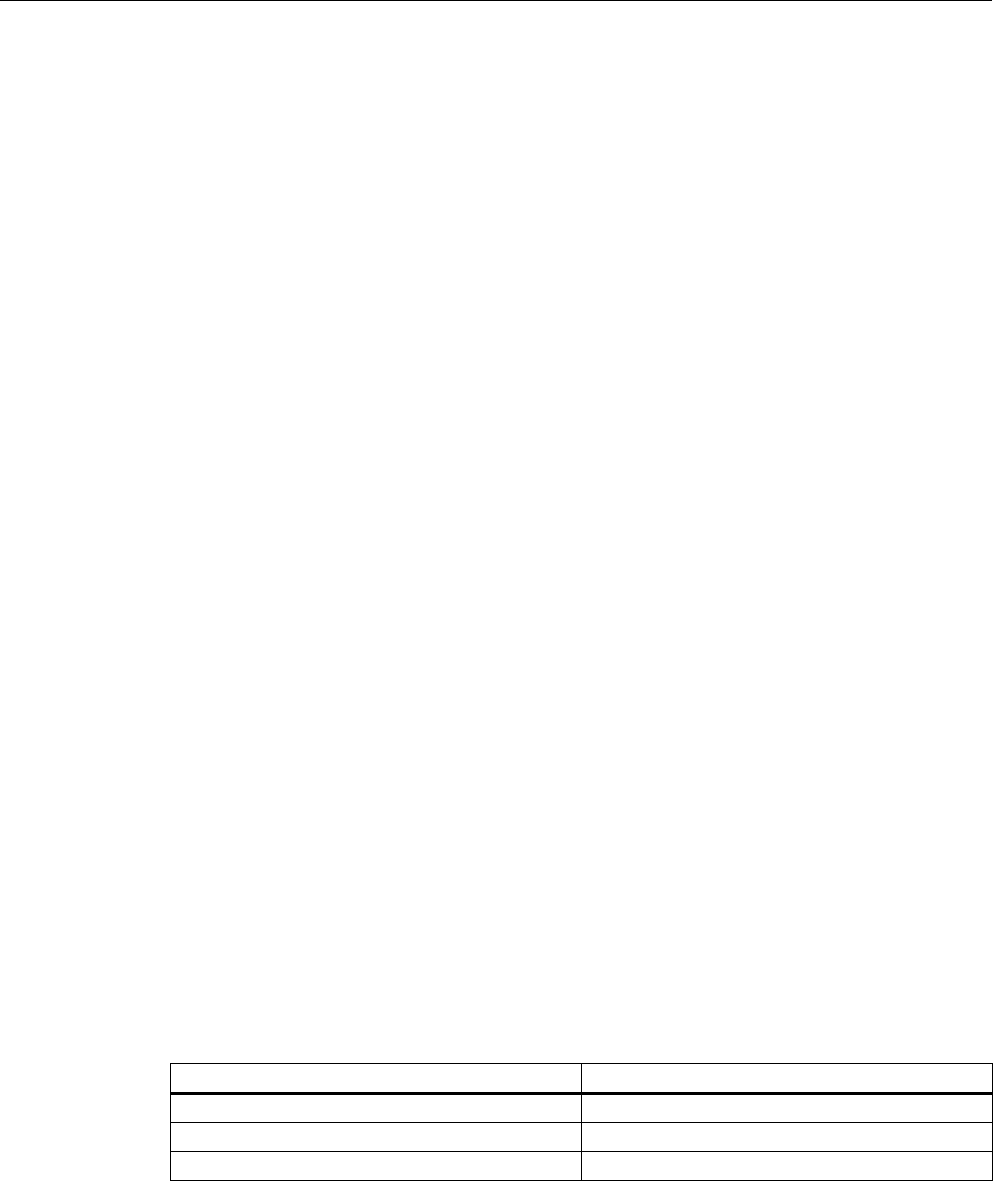
Dim objIOField As HMIIOField
Set objIOField = ActiveDocument.HMIObjects.AddHMIObject("IOField1", "HMIIOField")
With objIOField
.DataFormat = 1
.LimitMin = 0
End With
End Sub
See also
DataFormat Property (Page 2089)
IOField Object (Page 1886)
LineJoinStyle property
Description
Defines the way that corners are displayed in a tube polygon.
Angle The tubes are joined at corner points without rounding.
Round The tubes are rounded at the outside corner points.
Example
ListType Property
Description
Defines or returns the list type in the case of the TextList object. Value range from 0 to 2.
List type Assigned Value
Decimal 0
Binary 1
Bit 2
VBA for Automated Configuration
4.4 The object model of the Graphics Designer
MDM - WinCC: Scripting (VBS, ANSI-C, VBA)
2198
System Manual, 11/2008,

Example:
The "TextListConfiguration()" procedure accesses the properties of the object TextList. In this
example the list type will be set to "Decimal":
Sub TextListConfiguration()
'VBA607
Dim objTextList As HMITextList
Set objTextList = ActiveDocument.HMIObjects.AddHMIObject("myTextList", "HMITextList")
With objTextList
.ListType = 0
End With
End Sub
See also
TextList Object (Page 1964)
LockBackColor Property
Description
Defines or returns the background color of the button for a locked measuring point in the case
of the GroupDisplay object. LONG write-read access.
The LockStatus property must be set to TRUE for the background color to be displayed.
Determination of Color Value
The color is displayed in RGB format (Red, Green, Blue). Specify the corresponding decimal
value for each of the three RGB values (value range from 0 to 255).
Use VBA function "RGB" to assign a color to a property. The color "red", for example, is
represented as follows: RGB(255, 0, 0)
Example:
The "GroupDisplayConfiguration()" procedure accesses the properties of the Group Display.
In this example the background color for a locked measuring point will be set to "Red":
Sub GroupDisplayConfiguration()
'VBA608
Dim objGroupDisplay As HMIGroupDisplay
Set objGroupDisplay = ActiveDocument.HMIObjects.AddHMIObject("GroupDisplay1",
"HMIGroupDisplay")
With objGroupDisplay
.LockStatus = True
.LockBackColor = RGB(255, 0, 0)
End With
VBA for Automated Configuration
4.4 The object model of the Graphics Designer
MDM - WinCC: Scripting (VBS, ANSI-C, VBA)
System Manual, 11/2008,
2199

End Sub
See also
LockStatus Property (Page 2201)
GroupDisplay Object (Page 1874)
LockedByCreatorID Property
Description
TRUE, if a picture was created and/or referenced by SIMATIC Manager. BOOLEAN read
access.
If a picture was created in SIMATIC Manager, you may process and subsequently save it in
WinCC. You may, however, not delete this picture in WinCC. SIMATIC Manager administers
a code for each picture, the so-called CreatorID, which cannot be changed in WinCC.
You may process the picture in WinCC, however, overwriting the picture with a WinCC picture
(LockedByCreatorID = FALSE) will be prevented. This may be checked by examining the
LockedByCreatorID property of an existing file prior to writing during the SaveAs method. If
such a picture is saved into a new (not yet existing) or an existing WinCC picture using the
SaveAs method, the CreatorID will not be passed on.
Example 1
Inn the following example, a picture created with SIMATIC Manager (LockedByCreatorID =
TRUE)
is opened, processed, and saved. The value of the LockedByCreatorID property is not
changed.
Sub SaveDocAs_1()
'VBA810
'open an existing file, change it and save it
Dim docOld As Document
Const strFile As String = "Simatic_001.Pdl"
'
Set docOld = Application.Documents.Open(Application.ApplicationDataPath & strFile,
hmiOpenDocumentTypeInvisible)
docOld.Width = docOld.Width + 1
docOld.Save
'
MsgBox "LockedByCreatorID = " & docOld.LOckedByCreatorID, vbOKOnly, "Result"
'
docOld.Close
Set docOld = Nothing
'
End Sub
VBA for Automated Configuration
4.4 The object model of the Graphics Designer
MDM - WinCC: Scripting (VBS, ANSI-C, VBA)
2200
System Manual, 11/2008,
