System Manual: Siemens SIMATIC HMI (WinCCv7.0: Scripting VBS, ANSI-C, VBA)
Подождите немного. Документ загружается.


A description of the VBA object model for the Graphics Designer is provided in this
documentation in the section under "VBA Reference".
See also
Organizing VBA Code in a WinCC Project (Page 1562)
VBA Reference (Page 1664)
VBA in the Graphics Designer (Page 1567)
Executing VBA Macros in Graphics Designer (Page 1566)
Differentiation: Using VBA (Page 1561)
4.2.2 Differentiation: Using VBA
Introduction
You can use VBA exclusively for configuration and functional enhancement in the Graphics
Designer. The following indicates where there are better options available for efficient
configuration or where VBA cannot be used.
VB and C Scripts
VB and C scripts are active only at runtime and are used to dynamize picture and object
properties as well as in action configuration.
Dynamic Wizards
The dynamic wizards are not replaced by VBA. However, VBA allows you to enhance the
functionality of the dynamic wizards with ease.
ODK
ODK comprises function calls that enable access to all the functionality of WinCC both in the
configuration system and in runtime. In contrast to ODK, VBA offers simple object-oriented
access to the objects of the Graphics Designer.
See also
VBA in the Graphics Designer (Page 1567)
Executing VBA Macros in Graphics Designer (Page 1566)
Organizing VBA Code in a WinCC Project (Page 1562)
Introduction: Using VBA in WinCC (Page 1560)
VBA for Automated Configuration
4.2 Introduction: Using VBA in WinCC
MDM - WinCC: Scripting (VBS, ANSI-C, VBA)
System Manual, 11/2008,
1561
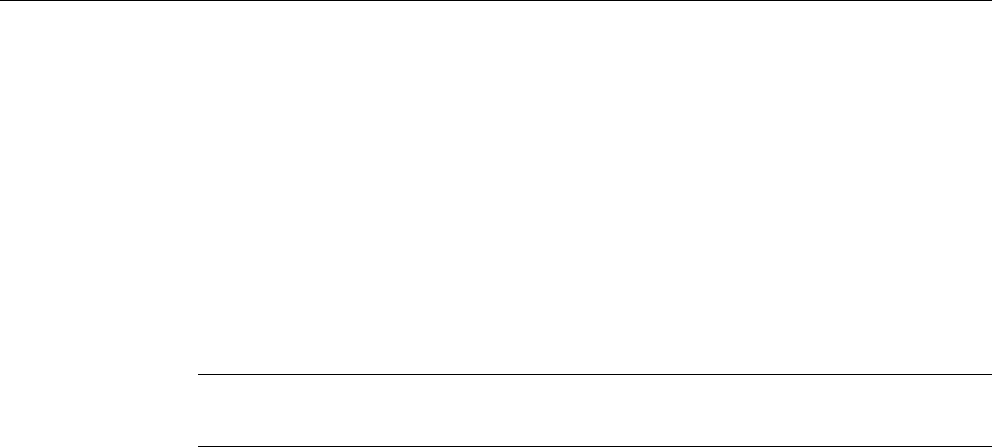
4.2.3 Organizing VBA Code in a WinCC Project
Introduction
You organize the VBA code for your WinCC project in the VBA editor. This is where you specify
whether
the VBA code is to be available in only one picture, in the entire project or in all projects.
Depending on where you place the VBA code, the term used to refer to the code is:
● global VBA code,
● project-specific VBA code or
● picture-specific VBA code.
Note
A picture in the Graphics Designer is known as a "document" in the VBA object model.
The VBA editor
To start the VBA editor in the Graphics Designer, press <ALT+F11> or choose "Tools" >
"Macros"
> "Visual Basic Editor". If you have not yet opened a picture in the Graphics Designer,
you can only edit the global or project-specific VBA code.
The global and project-specific data and all open pictures are displayed in the VBA editor's
Project Explorer:
VBA for Automated Configuration
4.2 Introduction: Using VBA in WinCC
MDM - WinCC: Scripting (VBS, ANSI-C, VBA)
1562
System Manual, 11/2008,
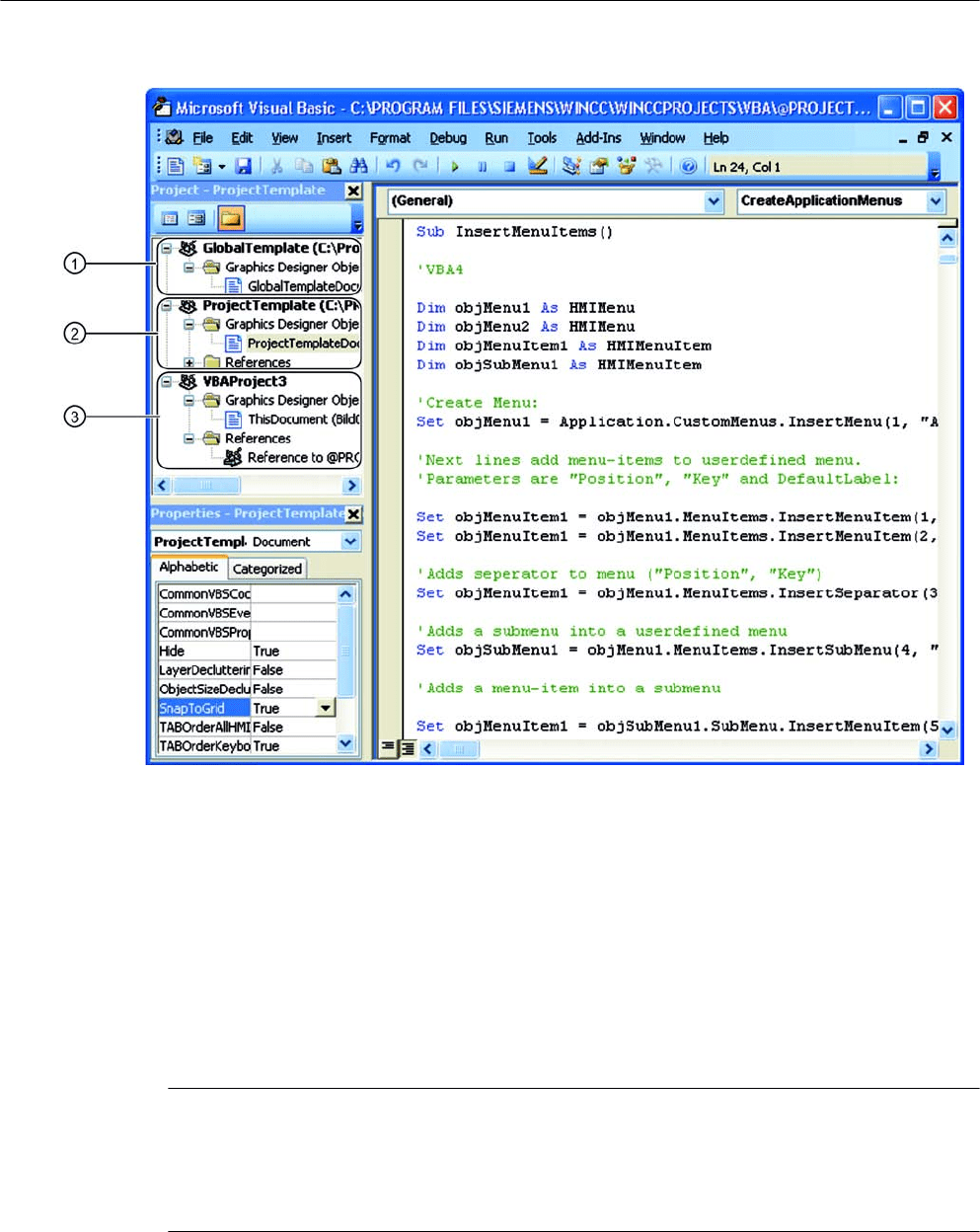
Global VBA code (1)
Refers to VBA code that you write to the "GlobalTemplateDocument" in the VBA editor. This
VBA code is saved in the "@GLOBAL.PDT" file, which is located in the WinCC installation
directory.
The VBA code that you put in the "GlobalTemplateDocument" is the code that you want to be
made
available in all WinCC projects on your computer. If you need the VBA code on a different
computer, use the export and import functions in the VBA editor.
A WinCC computer uses only the @GLOBAL.PDT stored locally in the WinCC installation
directory (…\Siemens\WinCC\Templates).
Note
When you perform an update installation, your global "@Global.pdt" template is saved in the
"@Global.sav" backup file. The backup file is saved in the …\Siemens\WinCC\Templates
directory.
Your VBA code from the old global template is not automatically applied to the new
global template.
Applying the VBA Code from the Old Global Template:
VBA for Automated Configuration
4.2 Introduction: Using VBA in WinCC
MDM - WinCC: Scripting (VBS, ANSI-C, VBA)
System Manual, 11/2008,
1563

In order to apply the VBA code from the old template after an update installation, proceed as
follows:
1. If you have already entered VBA code into the new global template, open the VBA editor
in the Graphics Designer and copy the VBA code.
2. Close WinCC.
3. Open the …\Siemens\WinCC\Templates directory in Windows Explorer.
4. Delete the new global template "@Global.pdt".
5. Rename the "@Global.sav" backup file to "@Global.pdt".
6. If you have already copied VBA code from the new global template, open the VBA editor
in the Graphics Designer and insert the copied VBA code.
The VBA code from your old global template is available again.
Project-specific VBA code (2)
Refers to VBA code that you write to the "ProjectTemplateDocument" in the VBA editor. This
VBA
code is saved in the @"PROJECT.PDT" file, which is located in the root directory of each
WinCC project.
The "@PROJECT.PDT" file has a reference to the "@GLOBAL.PDT" file. Functions and
procedures which you have saved in the "@GLOBAL.PDT" file can be called up directly in the
"ProjectTemplateDocument".
The "ProjectTemplateDocument" is where you put VBA code that you want to use in all pictures
in the open project. If you need the VBA code on a different computer, use the export and
import functions in the VBA editor.
You can open and edit the "@PROJECT.PDT" file in the same way as a PDL file. This will
allow you to use the "@PROJECT.PDT" file as a template: For example, you may create there
the basic picture of your system which will then be automatically transferred into each new
PDL file of the project. Picture properties such as layers or zoom are not copied to the PDL
file, nor is the VBA code.
Picture-specific VBA code (3)
Refers to VBA code that you write to the document "This Document" relating to the
corresponding picture in the VBA editor. This VBA code is saved as a PDL file together with
the picture.
The PDL file has a reference to the "@PROJECT.PDT" file. Functions and procedures which
you have saved in the "@PROJECT.PDT" file can be called up directly from the PDL file.
However, you do not have access to functions or procedures that are stored in the
"@GLOBAL.PDT" file.
VBA for Automated Configuration
4.2 Introduction: Using VBA in WinCC
MDM - WinCC: Scripting (VBS, ANSI-C, VBA)
1564
System Manual, 11/2008,
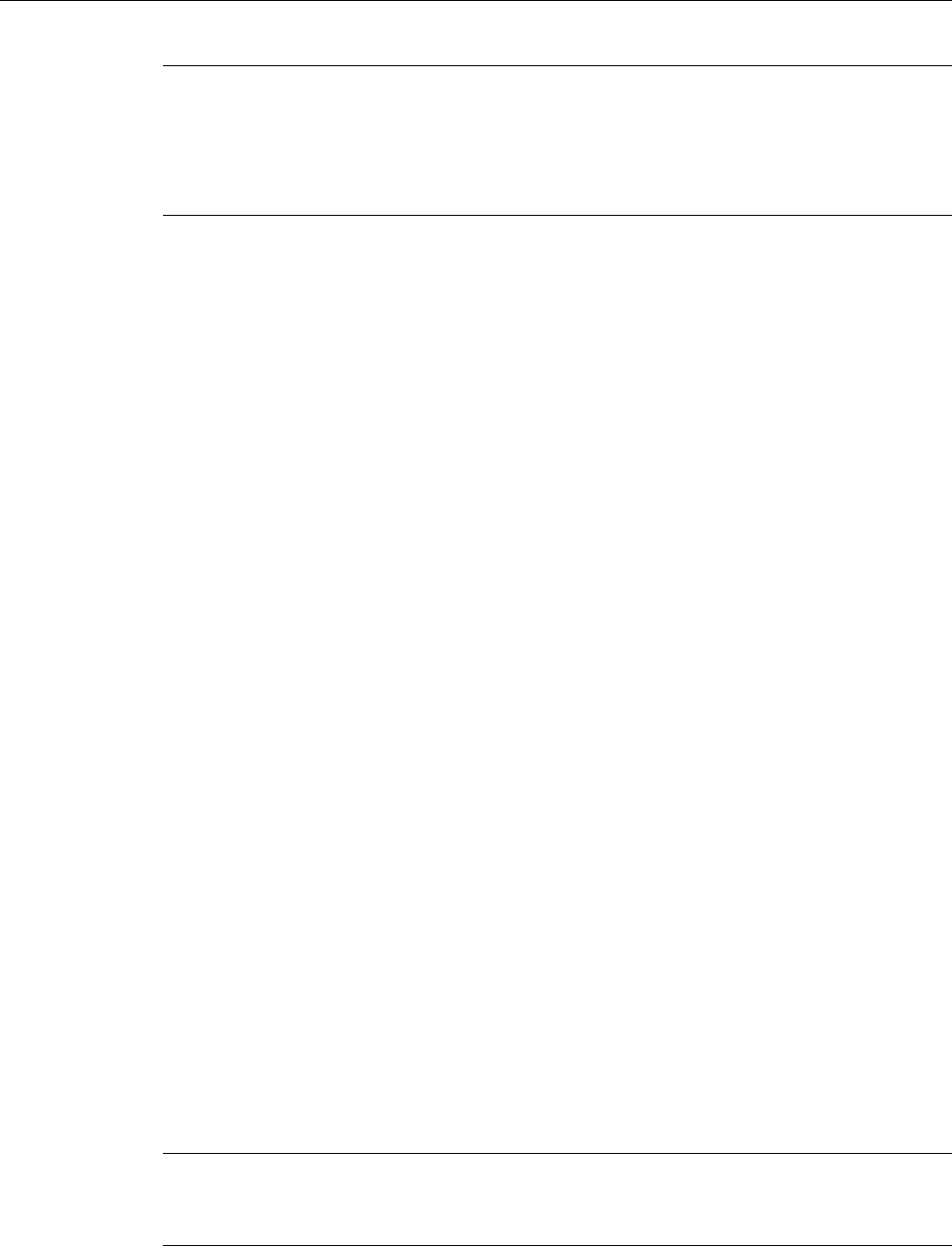
Note
You can create modules, class modules and user forms in each document.
You can protect the VBA code of a module against unauthorized access by setting a
password. To do this, select the "Tools" > "VBAObject Properties" menu item in the VBA
editor.
Special features during the execution of VBA macros
For the execution of VBA macros, the following applies: Initially picture-specific VBA code is
executed, followed by project-specific VBA code. If therefore you call a VBA macro that is
contained for example both in the picture and in the project-specific VBA code, only the VBA
macro
from the picture is executed. This has the effect of preventing VBA macros and functions
from being executed twice, which otherwise can lead to errors.
In connection with event handling the forwarding of events is activated by default. You can
prevent events from being forwarded if you want to respond to an event in the picture-specific
VBA code only.
Additional information on this topic is given under "Event Handling".
Testing with the Debugger
You can test your VB scripts at runtime with the VBA editor's debugger. You may find additional
information in the help system of the VBA editor.
See also
Event Handling (Page 1655)
VBA in the Graphics Designer (Page 1567)
Executing VBA Macros in Graphics Designer (Page 1566)
How to export and import VBA code (Page 1565)
4.2.4 How to export and import VBA code
Principle
In the VBA editor you can import and export VBA code, enabling you to transfer it to another
computer. References to procedures and functions which you call within the project are
therefore retained.
Note
When you import VBA code you must enter references to external libraries manually after
the import process, on the target computer.
VBA for Automated Configuration
4.2 Introduction: Using VBA in WinCC
MDM - WinCC: Scripting (VBS, ANSI-C, VBA)
System Manual, 11/2008,
1565

Procedure
Exporting VBA code
1. In the VBA editor's Project Explorer, select the module, whose VBA code you want to export.
2. Choose the "File" > "Export File menu command".
3. Select the path and enter the file name.
4. Click "Save".
The VBA code is exported to a file. The file type depends on the module from which the VBA
code was exported.
Importing VBA code
1. In the VBA editor's Project Explorer, select the document into which you want to import the
VBA code.
2. Choose the menu option "File" > "Import File".
3. Select the file and click "Open" in order to import the VBA code as "ThisDocument" into the
"Class Modules" folder.
4. In the "Class Modules" folder, open the document "ThisDocument" and copy the VBA code
into the document in the required project.
See also
Organizing VBA Code in a WinCC Project (Page 1562)
4.2.5 Executing VBA Macros in Graphics Designer
Introduction
Three possibilities are available to you for executing VBA macros in the Graphics Designer:
● Event Handling
● User-defined menu or toolbar
● VBA editor
Event Handling
Predefined events (such as the opening of a picture) can occur in the Graphics Designer, the
active picture or the component library, to which you can respond with VBA event handlers.
These events occur only during configuring in the Graphics Designer and have nothing to do
with the events of action configuring.
In this example, a brief message is to be issued when a picture is opened. The "Opened event"
is used for this:
VBA for Automated Configuration
4.2 Introduction: Using VBA in WinCC
MDM - WinCC: Scripting (VBS, ANSI-C, VBA)
1566
System Manual, 11/2008,

Private Sub Document_Opened(CancelForwarding As Boolean)
MsgBox ("Picture was opened!")
End Sub
Further information on the subject of event handling is provided under "Event handling" and
"Events".
User-defined menu or toolbar
VBA allows you to create user-defined menus and toolbars in the Graphics Designer. You can
assign a VBA macro to each user-defined menu entry or icon; this macro is then executed
when
you click on the menu entry or the icon. This way you can extend the functionality of the
Graphics Designer to suit your requirements.
Further information on the creation of user-defined menus and toolbars is provided under
"Creating your own menus and toolbars".
VBA editor
You can start a VBA macro in the VBA editor by pressing <F5>. If you press <F8>, you can
execute a VBA macro step by step.
See also
VBA Reference (Page 1664)
Event Handling (Page 1655)
Creating Customized Menus and Toolbars (Page 1573)
VBA in the Graphics Designer (Page 1567)
Organizing VBA Code in a WinCC Project (Page 1562)
Introduction: Using VBA in WinCC (Page 1560)
4.3 VBA in the Graphics Designer
4.3.1 VBA in the Graphics Designer
Introduction
You use VBA in the Graphics Designer in order to automate frequently recurring steps during
configuring. You can create user-defined menus and toolbars in order to make it easier to
execute the VBA macros that you have created.
Basically, in the Graphics Designer you can replace all configuring work that you would
otherwise
perform with the mouse with VBA macros. This applies in particular to the GUI (layers
and zoom) and the editing of objects in pictures including dynamics.
VBA for Automated Configuration
4.3 VBA in the Graphics Designer
MDM - WinCC: Scripting (VBS, ANSI-C, VBA)
System Manual, 11/2008,
1567

Adapting the Graphics Designer with VBA
The Graphics Designer is represented by the Application object in VBA. With VBA you can
carry out configuring in the Graphics Designer in several languages, create user-defined
menus and toolbars and access the component library.
Editing Pictures with VBA
A picture in the Graphics Designer is represented by the Document object.
With VBA you can access the properties of the picture and edit settings for layers and the
zoom factors. As well as this you can create picture-specific menus and toolbars. These are
only visible, however, for as long as the picture is active.
Editing Objects with VBA
An object in the picture is represented by the HMIObject object. With VBA you can create and
delete objects and access the object properties. For example, with VBA you can very quickly
create a large number of objects with identical properties for your plant display.
Creating Dynamics with VBA
VBA enables you to add dynamics to properties and events of pictures and objects.
Event Handling
With VBA you can respond to events that occur in the Graphics Designer or in a picture, for
example
when you insert a new object into a picture. You use event handling in order to execute
VBA macros in certain program situations.
Access to external applications
You can use VBA to access programs which support VBA, for example products in the
Microsoft Office family. This means that you have an opportunity to read values from an Excel
table and then assign them to object properties.
VBA for Automated Configuration
4.3 VBA in the Graphics Designer
MDM - WinCC: Scripting (VBS, ANSI-C, VBA)
1568
System Manual, 11/2008,
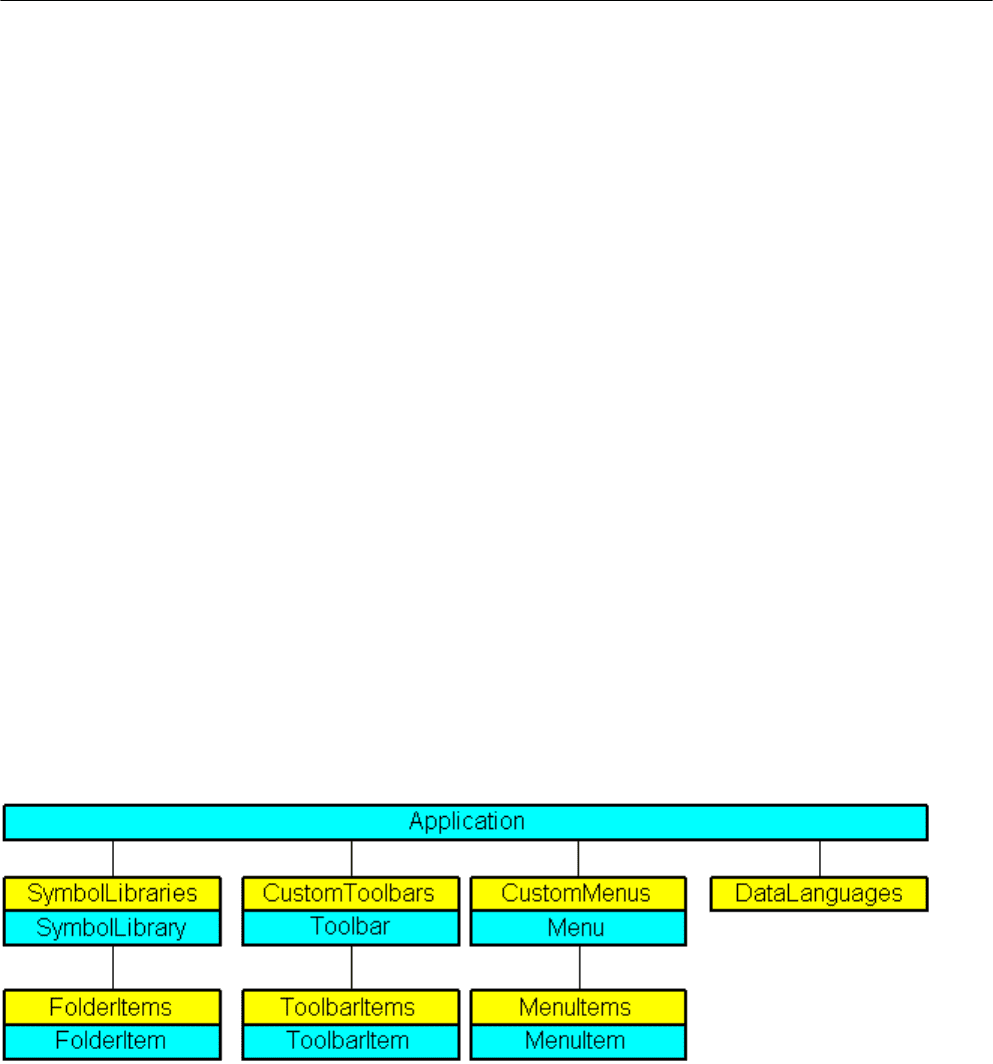
See also
Editing Pictures with VBA (Page 1601)
SymbolLibrary Object (Page 1962)
HMIObject Object (Page 1882)
Document Object (Page 1847)
Application Object (Page 1814)
Accessing External Applications with VBA (Page 1658)
Event Handling (Page 1655)
Creating Dynamics with VBA (Page 1631)
Editing Objects with VBA (Page 1606)
Adapting the Graphics Designer with VBA (Page 1569)
Introduction: Using VBA in WinCC (Page 1560)
4.3.2 Adapting the Graphics Designer with VBA
4.3.2.1 Adapting the Graphics Designer with VBA
Introduction
In VBA the Application object represents the Graphics Designer:
Access to the component library
VBA gives you full access to the component library. You can extend the component library
with VBA by for example creating and deleting folders or copying objects and inserting them
into a picture.
VBA for Automated Configuration
4.3 VBA in the Graphics Designer
MDM - WinCC: Scripting (VBS, ANSI-C, VBA)
System Manual, 11/2008,
1569

User-defined menus and toolbars
You can create user-defined menus and toolbars in order to execute VBA macros in the
Graphics Designer. In this way you can extend the functionality of the Graphics Designer to
suit your particular requirements.
Language-dependent configuring
With VBA you can carry out configuring in the Graphics Designer in more than one language.
You therefore have access to the language-dependent object properties and you can create
the user-defined menus and toolbars in different languages.
See also
Editing Pictures with VBA (Page 1601)
Accessing the component library with VBA (Page 1593)
Creating Customized Menus and Toolbars (Page 1573)
Language-Dependent Configuration with VBA (Page 1570)
VBA in the Graphics Designer (Page 1567)
4.3.2.2 Language-Dependent Configuration with VBA
Introduction
With VBA you can carry out configuring in the Graphics Designer for several different
languages. This gives you access to the language-dependent properties of objects in the
Graphics Designer, while you can also make the user-defined menus and toolbars available
in different languages. In VBA, foreign-language texts are stored in a list of the
"LanguageTexts" type. The settings for language-dependent fonts are stored in a list of the
"LanguageFonts" type.
Further information about language-dependent configuring is also provided in the WinCC
documentation "Setting up multilingual projects".
User interface language
You can only switch to a different desktop language in WinCC, not with VBA. When you switch
desktop language in WinCC, the "DesktopLanguageChanged" event is triggered. You can
adapt
the user-defined menus and toolbars to suit the user by replacing language-dependent
tool icons, for example.
The following objects and the associated language-dependent properties react to the switching
of the user interface language:
● FolderItem Object
● Menu object and MenuItem object
VBA for Automated Configuration
4.3 VBA in the Graphics Designer
MDM - WinCC: Scripting (VBS, ANSI-C, VBA)
1570
System Manual, 11/2008,
