Simon Benninga. Financial Modelling 3-rd edition
Подождите немного. Документ загружается.

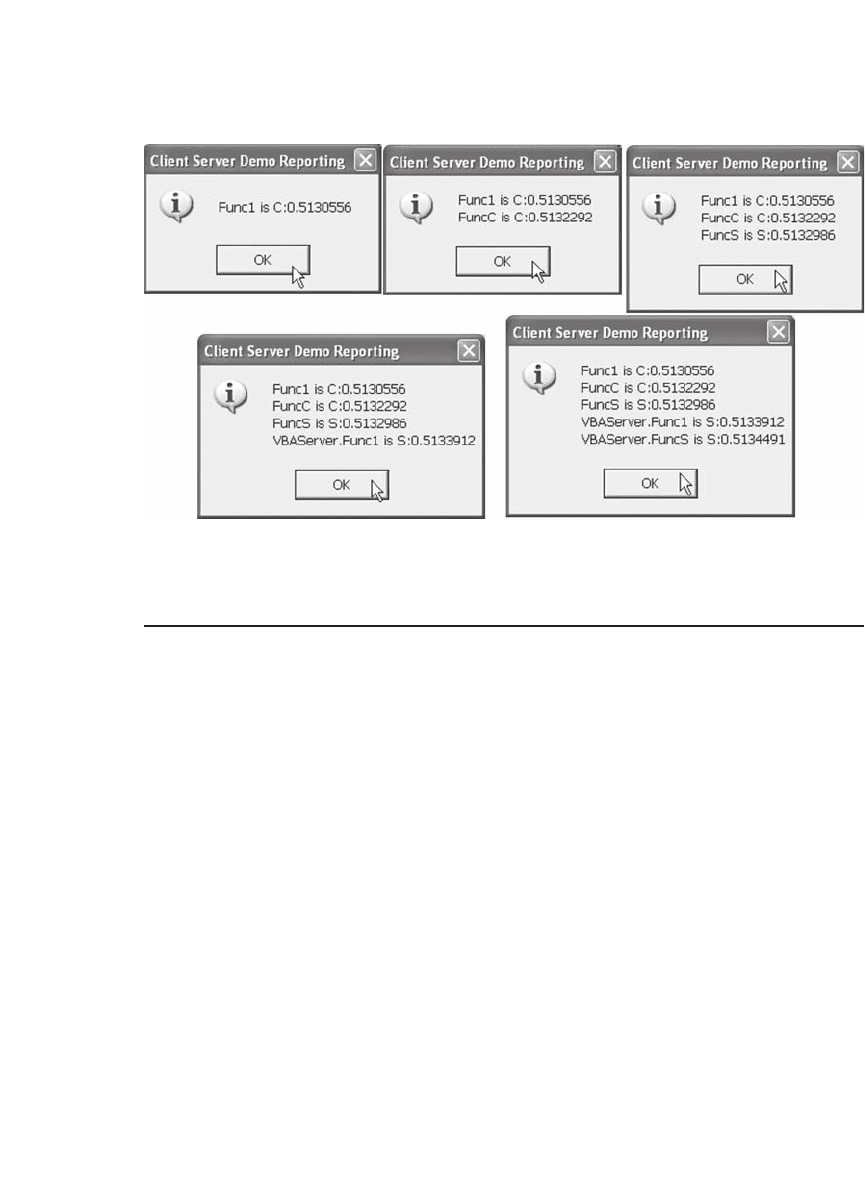
1008 Chapter 40
40.10 Add-Ins and Integration
An Excel Add-In is a fi le (usually with an .xla extension) that Excel can
load when it starts up. The fi le contains VBA code that adds additional
functionality to Excel, usually in the form of new functions. Add-Ins
provide an excellent way of increasing the power of Excel and they are
the ideal vehicle for distributing your custom functions. This section
shows you how to convert an Excel workbook containing VBA functions
to an Add-In, and how to load and use Add-Ins in Excel and VBA.
40.10.1 Converting a Workbook to an Add-In
To make an Add-In, save the workbook as an Add-In. To illustrate,
suppose we want to use the option functions developed for Chapter 19
in other workbooks. We need to separate the functions from the actual
workbook so as not to burden our Add-In with superfl uous data. The
easiest way to do so is by opening the fi le fm3_chapter19.xls, inserting a
blank worksheet, eliminating all the other worksheets, and saving as a
new fi le fm3_chapter19_functions.xla. Here is the fi le just before we
saved it as an xla:
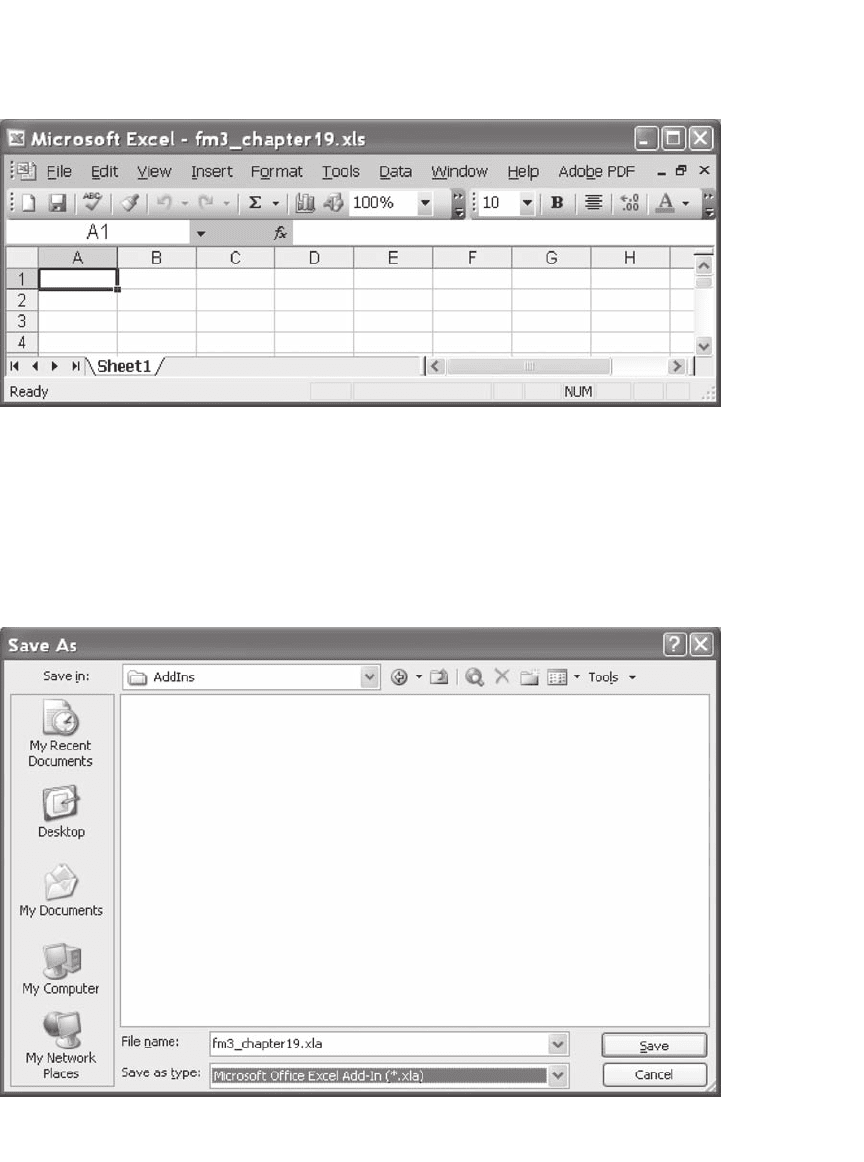
1009 Objects and Add-Ins
Select Save as from the Excel fi le menu, and change Save as type to
“Microsoft Offi ce Excel Add-In (*.xla)” (it’s the last entry on the list).
The Save in location will change to the Add-Ins directory on your
computer.
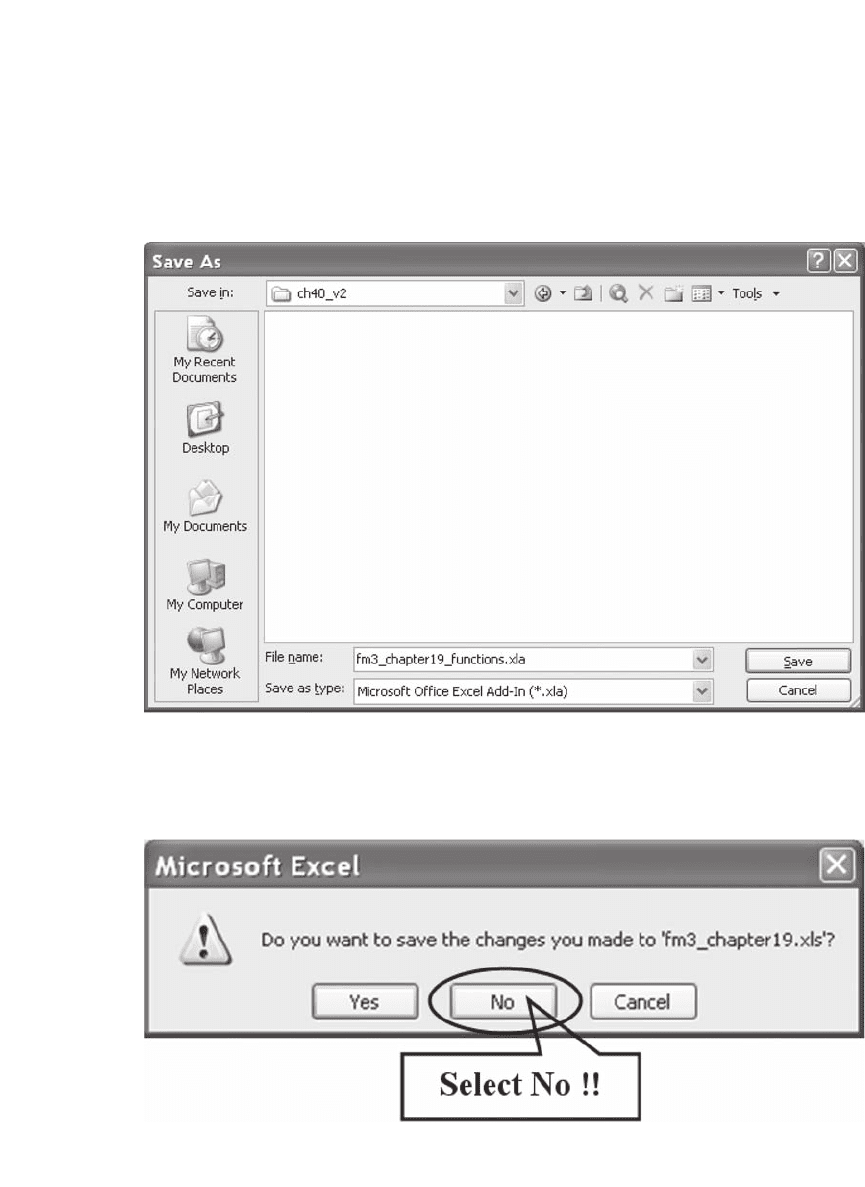
1010 Chapter 40
You may want to navigate to a different location. (We tend to keep fi les
together, so we navigated to the chapter 40 directory.) Now we can give
the new name by clicking Save.
Notice that the original fi le is open but in a new mutilated state. Be
very careful not to save it.
Close the original fi le without saving it by clicking No:
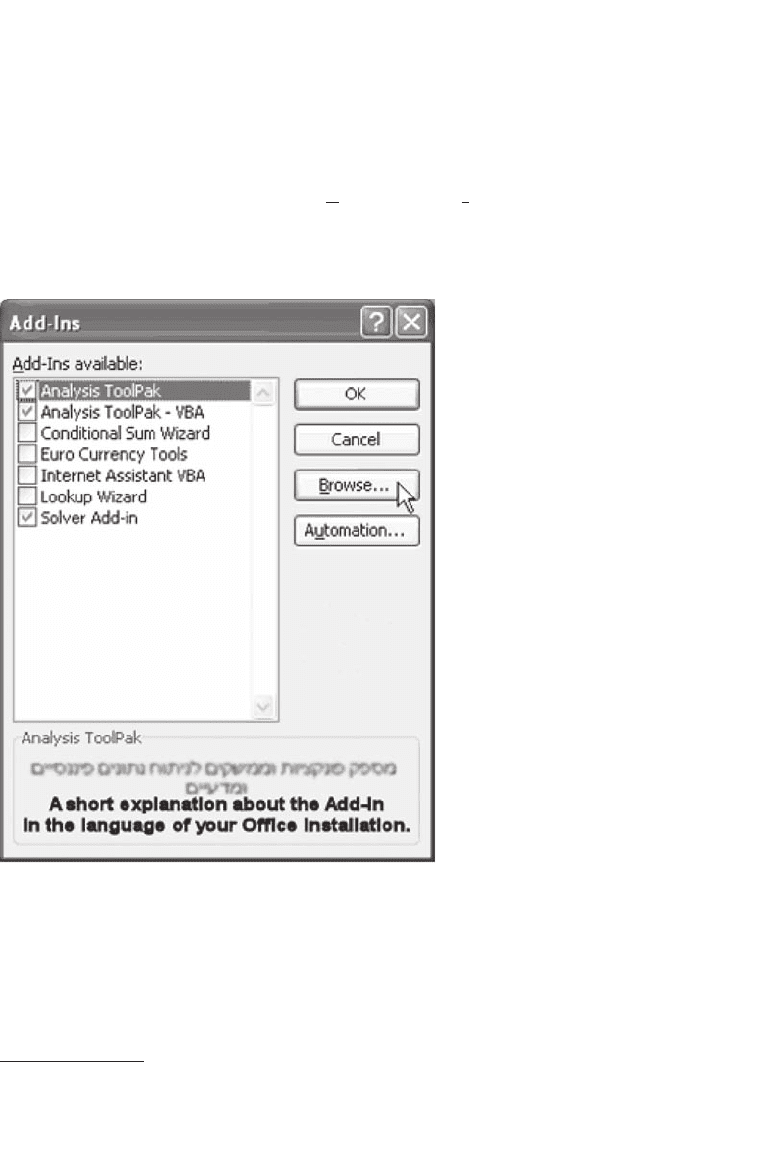
1011 Objects and Add-Ins
40.10.2 Install and Use an Add-In from an Excel Worksheet
Installing an Add-In is done on a per-computer basis (actually a per-
computer-user basis). In Excel, select Tools and Add-Ins.
7
The following
dialogue should be presented:
Click Browse and navigate to the location of your Add-In. Select it.
7. For reasons beyond our comprehension, this option will not be available unless a
workbook (even a blank one) is loaded.
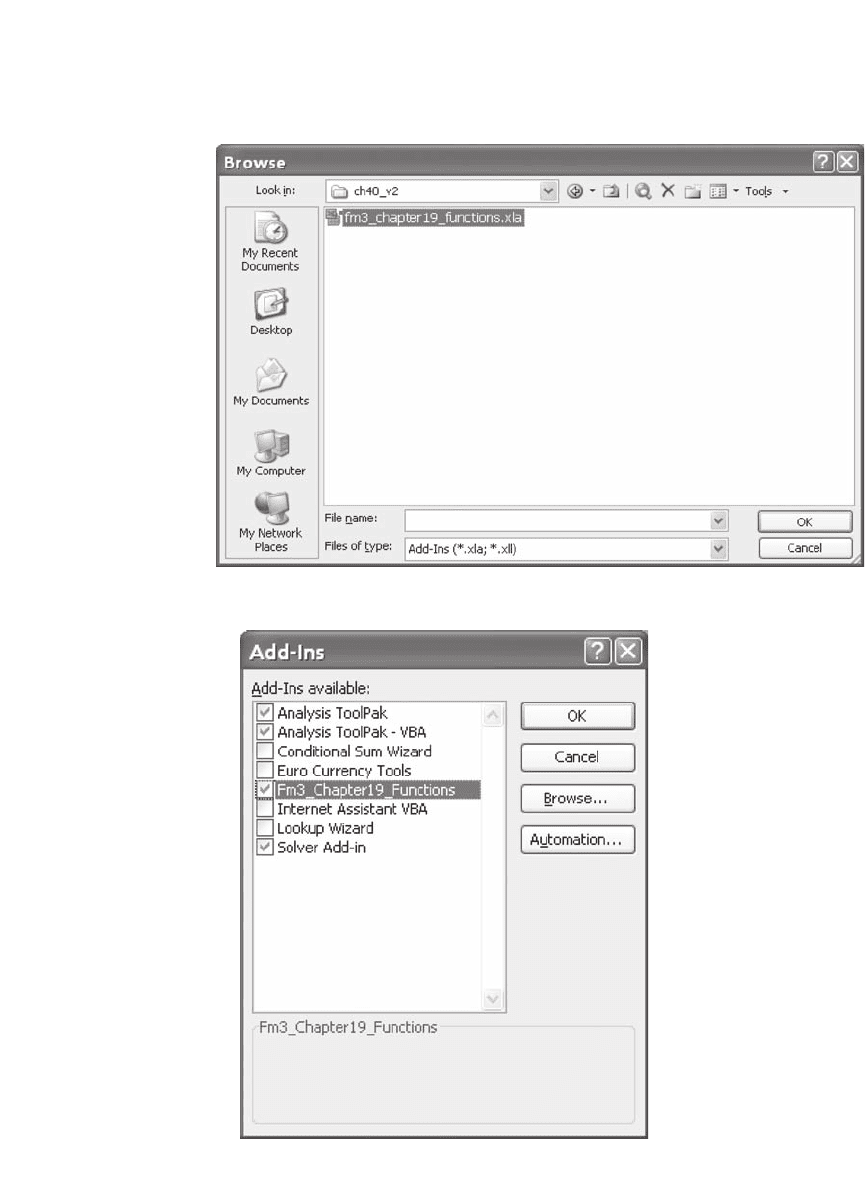
1012 Chapter 40
Then click OK.
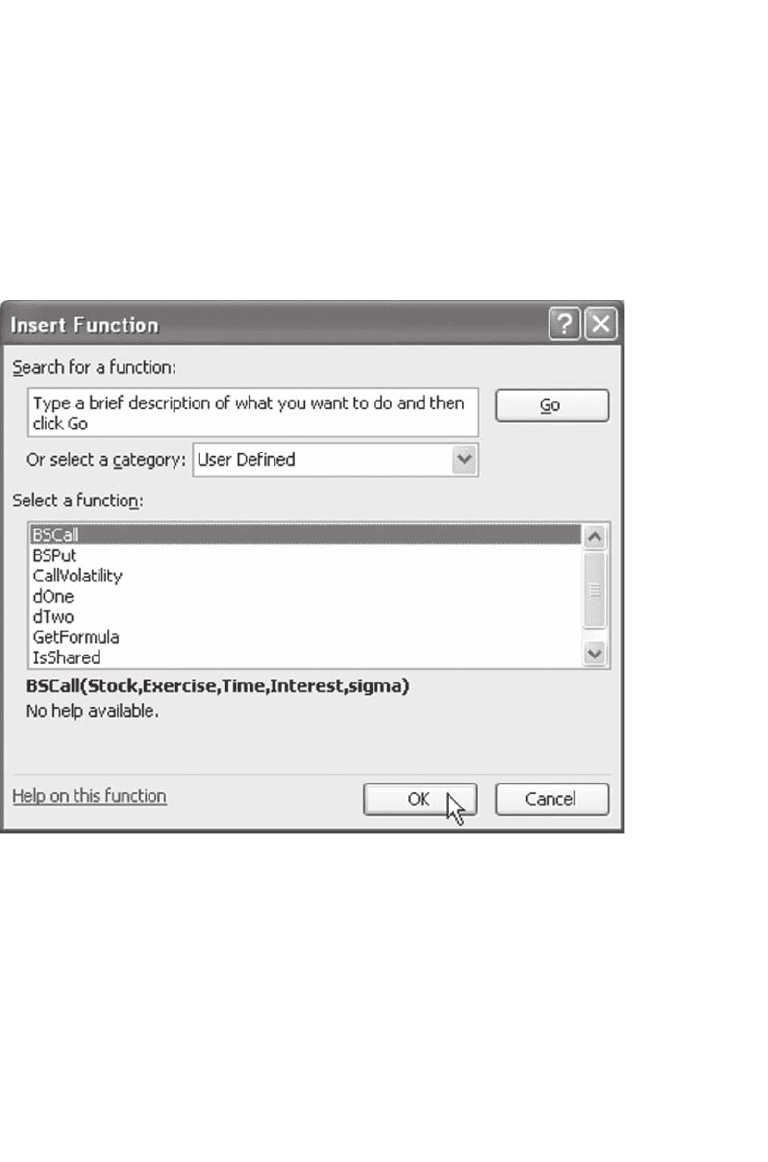
1013 Objects and Add-Ins
Notice that a new Add-In is available and activated. Click OK to close
the Add-Ins dialogue. All the functions in our Add-In are now available
to all workbooks in Excel. To verify, close and reopen Excel. Open the
function wizard and navigate to User Defi ned functions. This (or some-
thing like it) is what you should get:
You may now use the functions to your heart’s content.
40.10.3 Using an Add-In Function from VBA
To make functions in an Add-In available to a VBA project, we have to
go through exactly the same process that we used to make a function in
another workbook available in a VBA project. That is, we have to add
a reference to the Add-In to the project. We covered this topic in section
40.8.
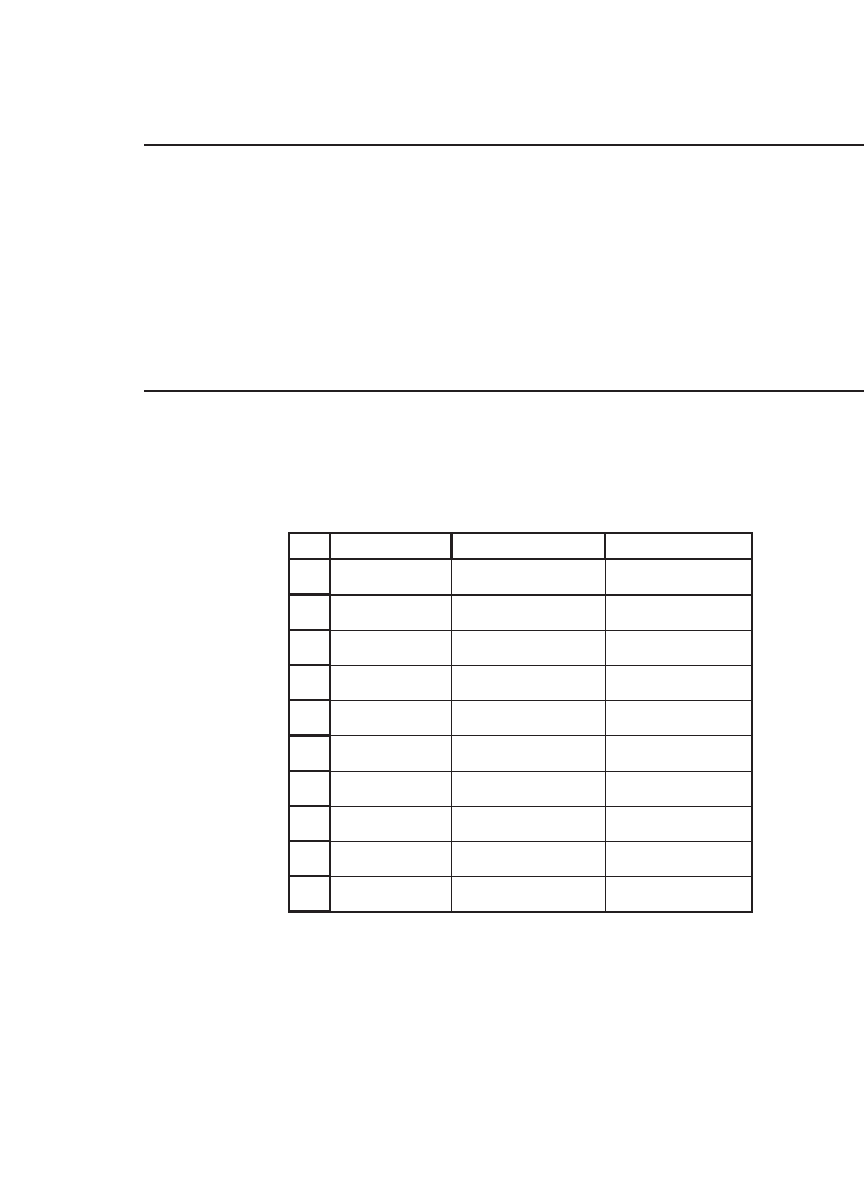
1014 Chapter 40
40.11 Summary
This chapter discusses two separate topics. We start with a more exten-
sive discussion of objects, which underlie the VBA programming concept.
Objects allow you to be much more parsimonious in expressing your
programming references. We fi nish the chapter with a discussion of how
to build add-ins in Excel, using the option functions from Chapter 19 as
an example.
Exercises
1. Suppose you have a spreadsheet with a series of numbers and formulas:
1
2
7
10
AB C
Price Return
1,000.00
1,018.21 0.003664546 <
--
=A4/A3-1
1,034.86 0.009107472 <
--
=A7/A6-1
3
4
5
6
8
9
1,014.50 0.014497075 <
--
=A3/A2-1
1,025.25 0.006910487 <
--
=A5/A4-1
1,025.52 0.000260127 <
--
=A6/A5-1
1,036.97 0.002038577 <
--
=A8/A7-1
1,051.86 0.014357897 <
--
=A9/A8-1
1,070.98 0.018181498 <
--
=A10/A9-1
Suppose you want to turn this into the following:
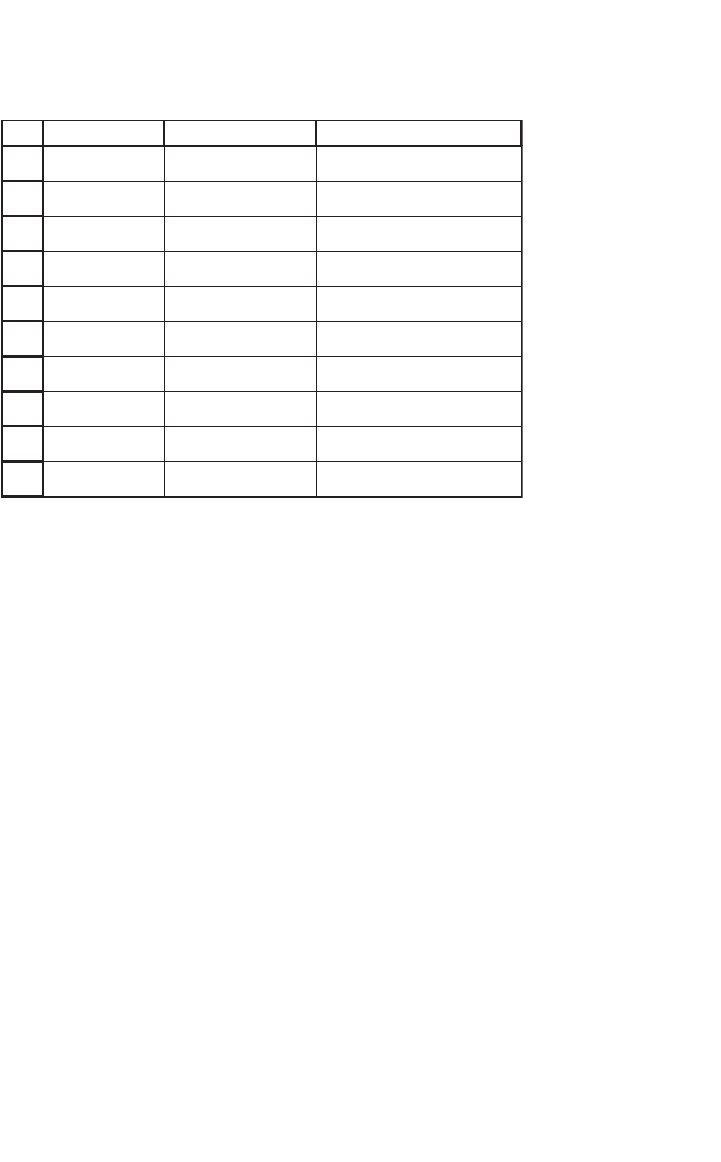
1015 Objects and Add-Ins
Write a macro that accomplishes this purpose. Your macro (roughly based on the
macro ActiveCellDemo of section 40.2.1) should
•
Put in a set of parentheses and multiply the cell contents by 100.
•
Move down one cell (see ActiveCellDemo1, section 40.2.1).
•
Ask if you want to repeat the process. (If “yes,” the macro should do it; if “no,”
the macro should exit.)
Note The parentheses have to come after the “=.” The Right function might be
used for this operation.
You may want to refer to section 38.3 for more information on the MsgBox function
and the values it returns.
2. Rewrite the macro in exercise 1 so that it deals correctly with the end of the series.
One possible treatment is not to ask to repeat the process when the last cell in the
series is dealt with.
Hint For this macro it might be useful to think of the last cell in the series as the
cell that fulfi lls the criterion Cell.Item(2,1).Formula=“” (see section 38.3).
3. Write a macro that multiplies all cells in the current region by 2.
4. Rewrite the macro in exercise 3 so that its action is dependent on the cell’s
contents.
•
If the cell contents is a formula, it will be replaced by the same formula multiplied
by 2.
•
If the cell contents is a number, it will be replaced by a number equal to the old
number multiplied by 2.
•
On all other cells in the current region, nothing will be done.
1
2
3
4
5
6
7
8
9
10
AB C
Price Return
1,000.00
1,014.50 1.449707511 <
--
=(A3/A2-1)*100
1,018.21 0.366454611 <
--
=(A4/A3-1)*100
1,025.25 0.691048678 <
--
=(A5/A4-1)*100
1,025.52 0.02601265 <
--
=(A6/A5-1)*100
1,034.86 0.910747236 <
--
=(A7/A6-1)*100
1,036.97 0.20385771 <
--
=(A8/A7-1)*100
1,051.86 1.435789687 <
--
=(A9/A8-1)*100
1,070.98 1.81814983 <
--
=(A10/A9-1)*100
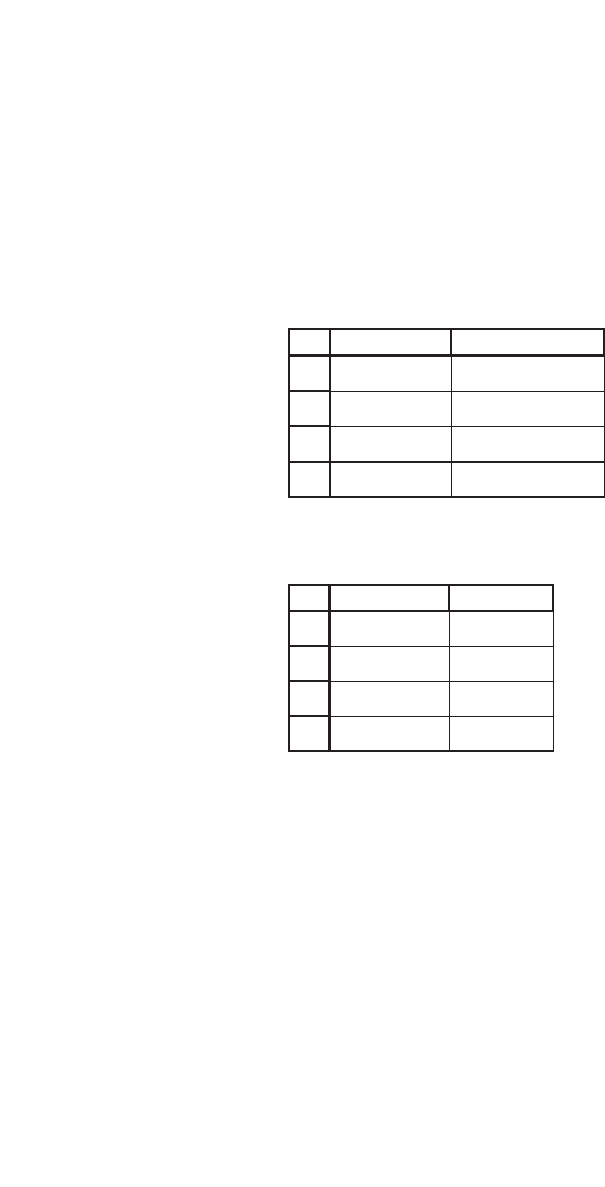
1016 Chapter 40
Note For the purposes of this exercise a formula is anything beginning with =, and
a number is anything beginning with the characters 0 to 9.
5. Rewrite the macro in exercise 4 so that it uses another method (the correct one) to
detect the existence of a formula in a cell. Look at the different properties of the
Range object in the Help fi le.
6. The annotations for worksheet formulas in this book were done with a macro. For
example, running the macro on this worksheet, in which the active cell is A2,
1
2
AB
3
3
4
1
2
4
produces the following worksheet:
1
1
2
3
AB
2<
--
=A1+1
3
4
4
Notice the changed column width. Write a macro to perform the annotation. If the
cell immediately to the right of the active cell is not empty, the macro should over-
write it only after receiving confi rmation from the user.
7. The Selection object represents the current selection in the worksheet. Selection is
usually, and for our purposes always, a Range object. Rewrite the macro in exercise
6 so that it works on a selected range.
Note the following:
•
If the selected range is a single cell, activate the macro in exercise 6.
•
If the selected range is a row range, the annotations should go below the selected
range.
•
If the selected range is more than one column or one row, the macro should abort
with an appropriate message.
8. Array functions are functions that return more than one value. For example, the
Transpose worksheet function returns its argument turned by 90 degrees, as the
following worksheet demonstrates:
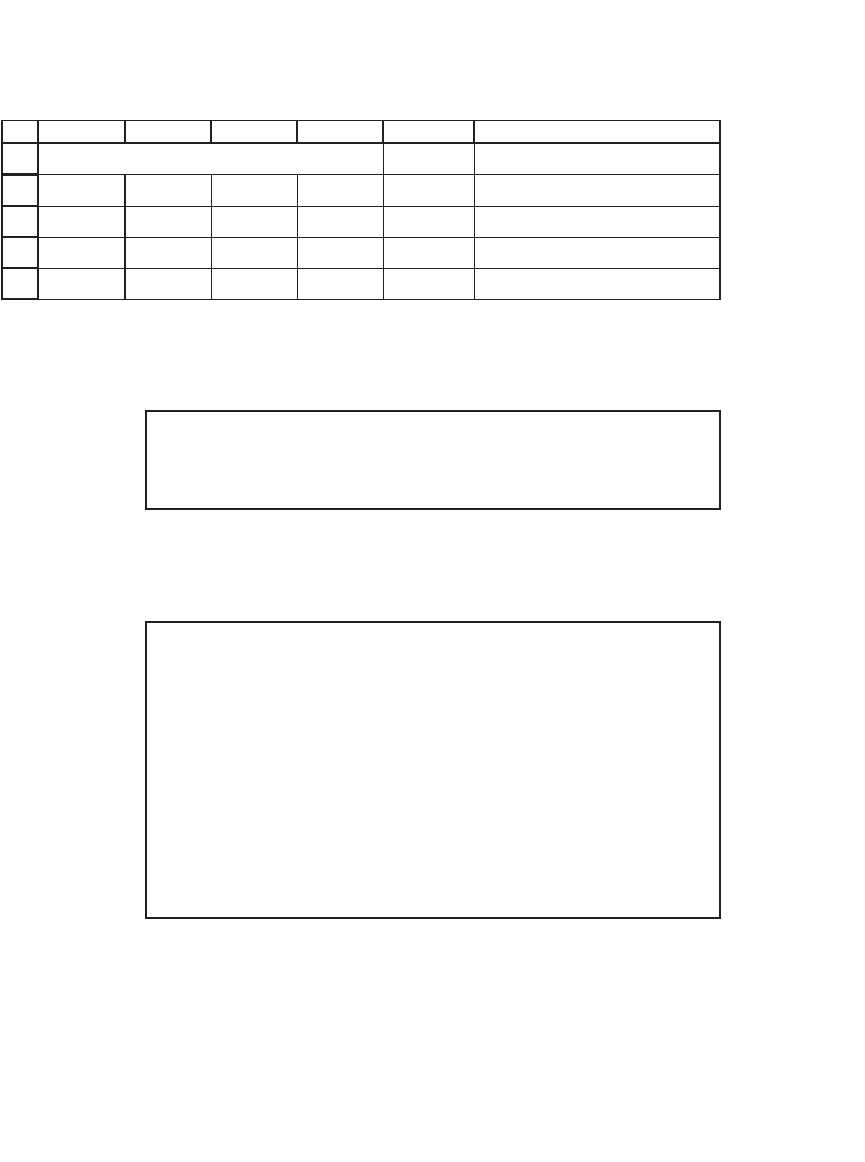
1017 Objects and Add-Ins
The curly brackets were not typed in but were added by Excel to indicate an array
formula. The following macro created the preceding worksheet:
1
2
3
4
5
ABCDE F
1234 1<
--
{=TRANSPOSE(A2:D2)}
2<
--
{=TRANSPOSE(A2:D2)}
3<
--
{=TRANSPOSE(A2:D2)}
4<
--
{=TRANSPOSE(A2:D2)}
TRANSPOSE IN ACTION
Sub TransposeMe()
Range(“E3:E6”).FormulaArray = “=Transpose(A3:D3)”
End Sub
The next macro is a more complicated version that could deal with any size or place
in the row range:
Sub TransposeMeToo()
Dim R As Integer, C As Integer
C = Selection.Columns.Count
R = Selection.Rows.Count
If C = 1 Then ‘Its a Column
MsgBox “I don’t do Columns”
ElseIf R = 1 Then ‘Its a Row
Selection.Cells(1, C + 1).Range(“A1:A” & C). _
FormulaArray = “=Transpose(“ _
& Selection.AddressLocal(False, False) & ”)”
Else ‘What is it?
MsgBox “What is it?”
End If
End Sub
Rewrite TransposeMeToo so that it can deal with column ranges as well as row
ranges.
9. Rewrite TransposeMeToo of exercise 8 so that it can deal with all ranges.
Note It is not as easy as it looks at fi rst sight.
