Simon Benninga. Financial Modelling 3-rd edition
Подождите немного. Документ загружается.

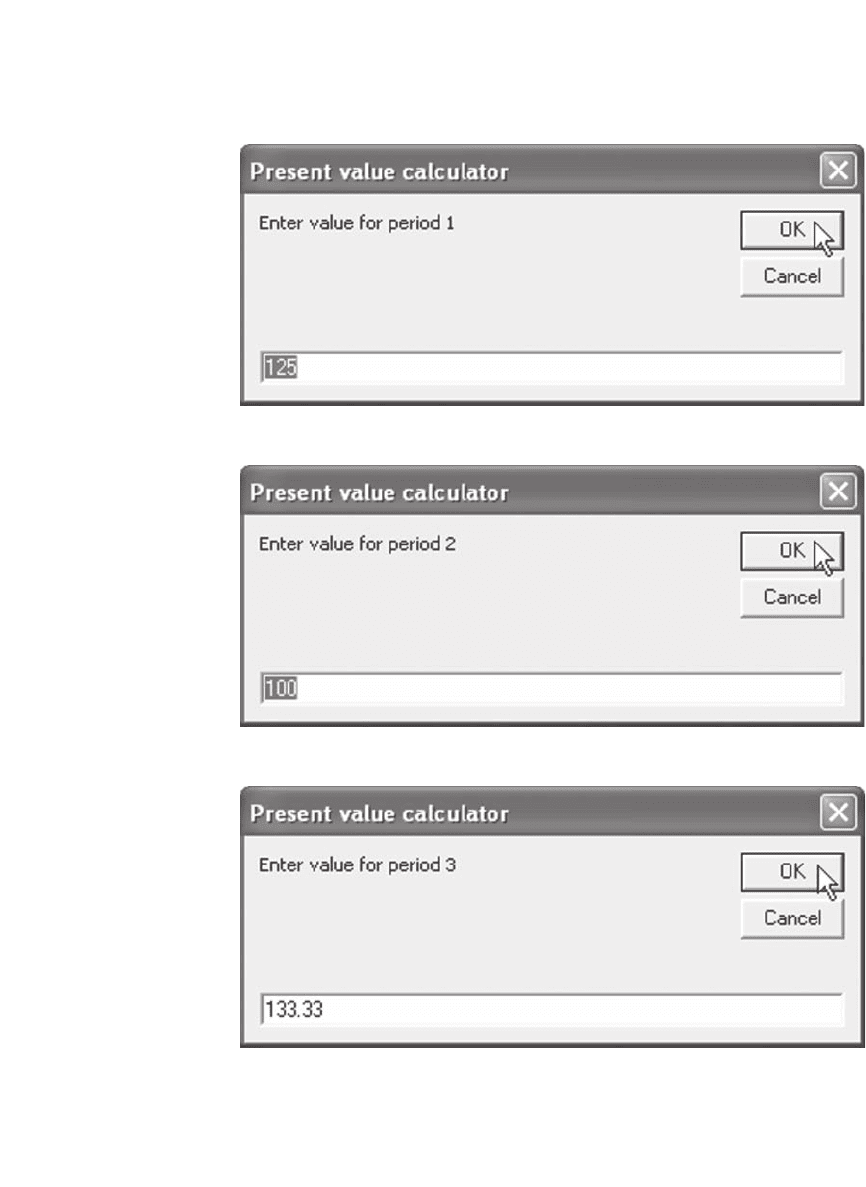
968 Chapter 39
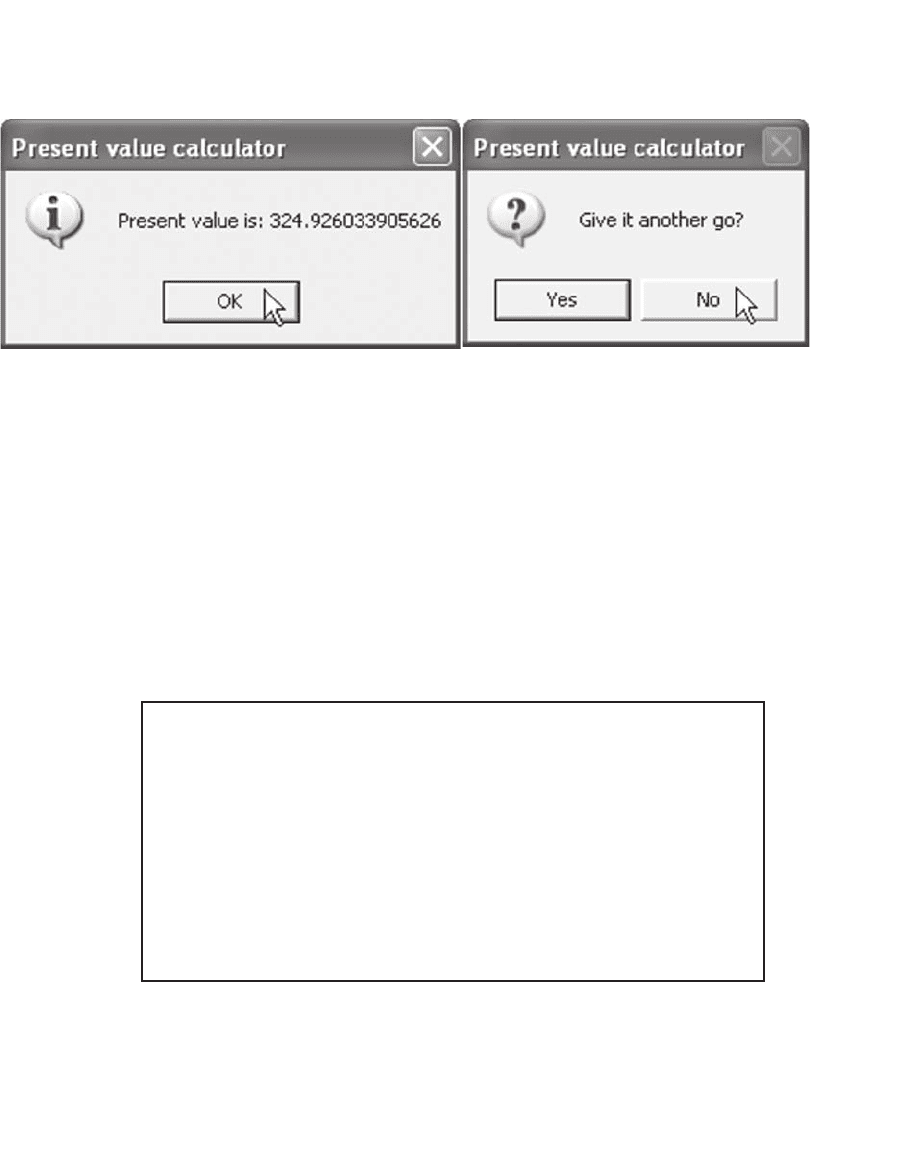
969 Arrays
39.7.1 Arrays from a Worksheet
Arrays bear some resemblance to worksheet ranges. We might want to
write a function that accepts a range as a parameter. Unfortunately the
resemblance is only skin deep, and some manipulation is needed to
achieve our goal. A full discussion of worksheet objects is beyond the
scope of this book. The following function (based on ComputePV from
the previous section) can actually accept a column range of cells as a
parameter, because its parameter is defi ned as Variant. A range of cells
is always a two-dimensional array (even if it is only a row or a column);
the indices always run from one and not from zero.
Function VarPV(CF As Variant) As Double
Dim X As Variant, Temp As Double, i As
Integer
X = CF
Temp = 0
For i = LBound(X) To UBound(X)
Temp = Temp + X(i, 1) / 1.05 ^ i
Next i
VarPV = Temp
End Function
Note that the declaration of the internal variable “X as Variant” is
necessary, and so is the assignment “X = CF” on the third line. Here is
how VarPV looks in Excel:
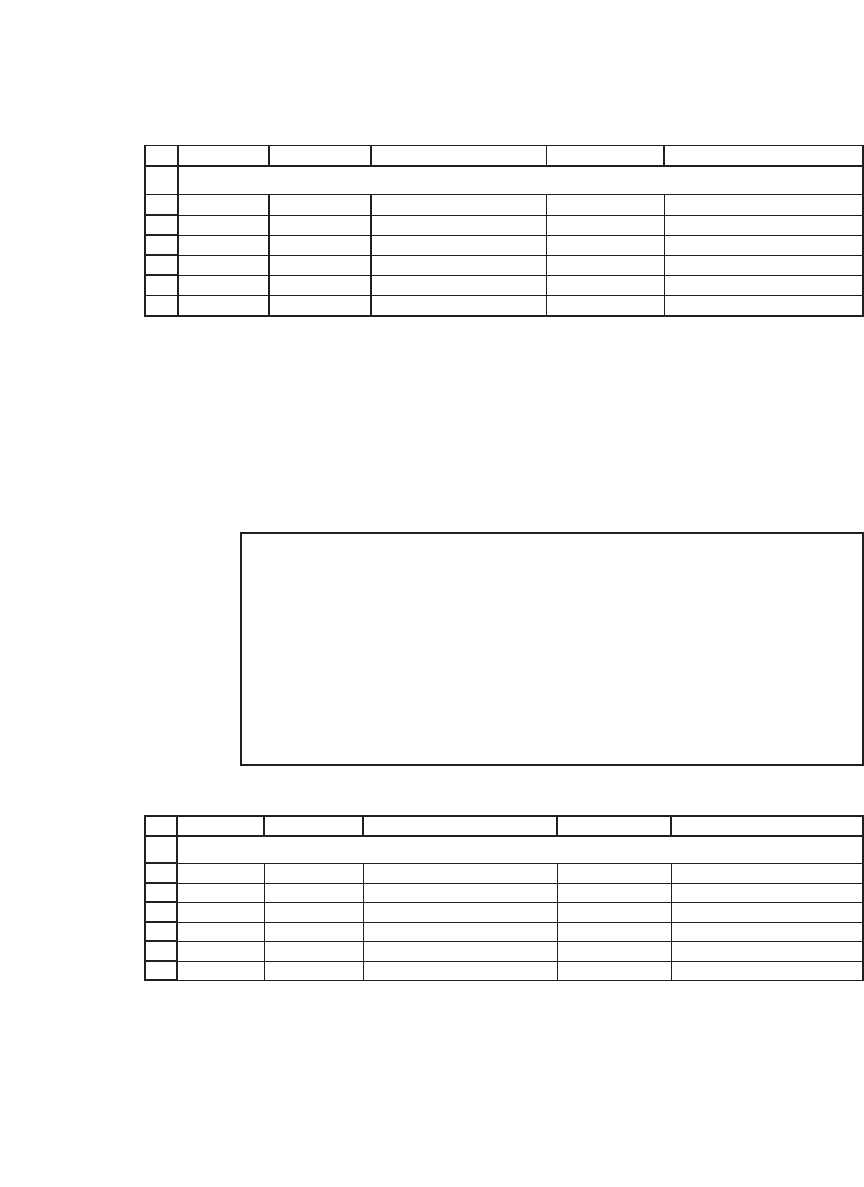
970 Chapter 39
Notice the error value in cell B7. Our function expects an array, and
a single cell (even if it represents itself as a range A7 : A$7) is not an
array.
If we want to emulate the way the worksheet function NPV works,
then our function has to be modifi ed.
1
2
3
4
5
6
7
AB C D E
CF
VarPV NPV
100 432.9477 <
--
=VarPV(A3:A$7) 432.9477 <
--
=NPV(0.05,A3:A$7)
100 354.5951 <
--
=VarPV(A4:A$7) 354.5951 <
--
=NPV(0.05,A4:A$7)
100 272.3248 <
--
=VarPV(A5:A$7) 272.3248 <
--
=NPV(0.05,A5:A$7)
100 185.9410 <
--
=VarPV(A6:A$7) 185.9410 <
--
=NPV(0.05,A6:A$7)
100 #VALUE! <
--
=VarPV(A7:A$7) 95.2381 <
--
=NPV(0.05,A7:A$7)
VARPV IN ACTION
Function NewVarPV(CF As Variant) As Double
If IsArray(CF) Then
NewVarPV = VarPV(CF) ‘use the old
function
Else
NewVarPV = CF / 1.05
End If
End Function
1
2
3
4
5
6
7
AB C D E
CF
VarPV NPV
100 432.9477 <
--
=NewVarPV(A3:A$7) 432.9477 <
--
=NPV(0.05,A3:A$7)
100 354.5951 <
--
=NewVarPV(A4:A$7) 354.5951 <
--
=NPV(0.05,A4:A$7)
100 272.3248 <
--
=NewVarPV(A5:A$7) 272.3248 <
--
=NPV(0.05,A5:A$7)
100 185.9410 <
--
=NewVarPV(A6:A$7) 185.9410 <
--
=NPV(0.05,A6:A$7)
100 95.2381 <
--
=NewVarPV(A7:A$7) 95.2381 <
--
=NPV(0.05,A7:A$7)
NEWVARPV IN ACTION
Notice the use of the VBA function IsArray to determine whether a
variable is an array. As a rule, always check function parameters to see
whether they comply with the functions expectation before doing any-
thing else in the function.
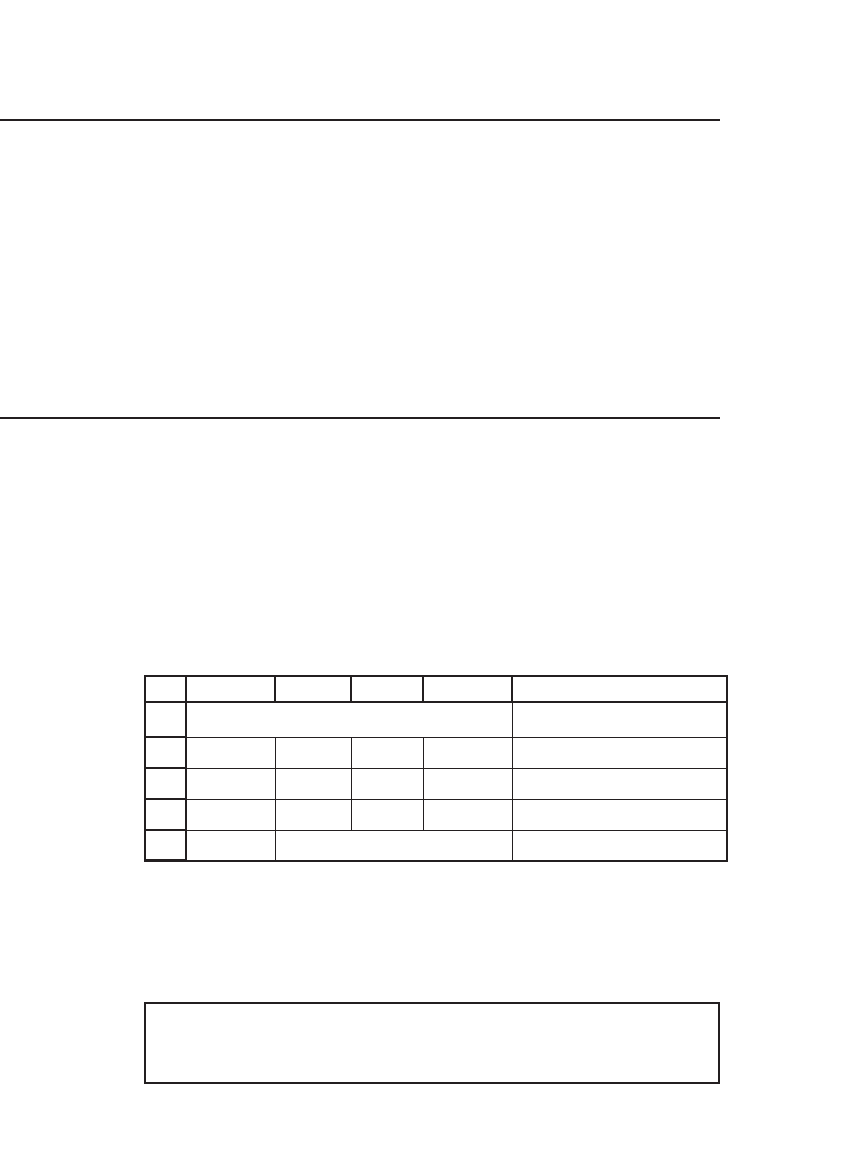
971 Arrays
39.8 Summary
An array is a group of variables of the same type, sharing the same name,
and referenced individually using one or more indices. In VBA an array
index is an integer. By default the index of the fi rst element in an array
is 0; this can be changed to 1 for all arrays used in a module using the
Option Base 1 statement. The size and number of dimensions of an array
are set at the time the array is declared and has to be known when the
program is written. Dynamic arrays are arrays whose size (but not
number of dimensions) can be set at run time.
Exercises
1. Write a version of the present value function VarPV(CF()) that will work with
column and row ranges. (Recall that the original version works only on column
ranges.)
Hint: Remember that
•
Ranges are always two-dimentional arrays.
•
The lower bound for ranges is always 1.
•
The upper bound is the boundary that sets the size of the array.
1
2
3
4
5
ABCD E
100 100 100 272.325 <
--
=RCMyPv(A2:C2)
100
100
272.325 <
--
=RCMyPv(A2:A4)
RCMYPV IN ACTION
2. Write a version of the present value function with two interest rates, one for positive
cash fl ows and another for negative cash fl ows. The function should be written for
use in a worksheet and should accept both column and row ranges as parameters.
The function declaration line should be
Function MyPV(CF As Variant, PositiveR As Double, _
NegativeR As Double) As Double
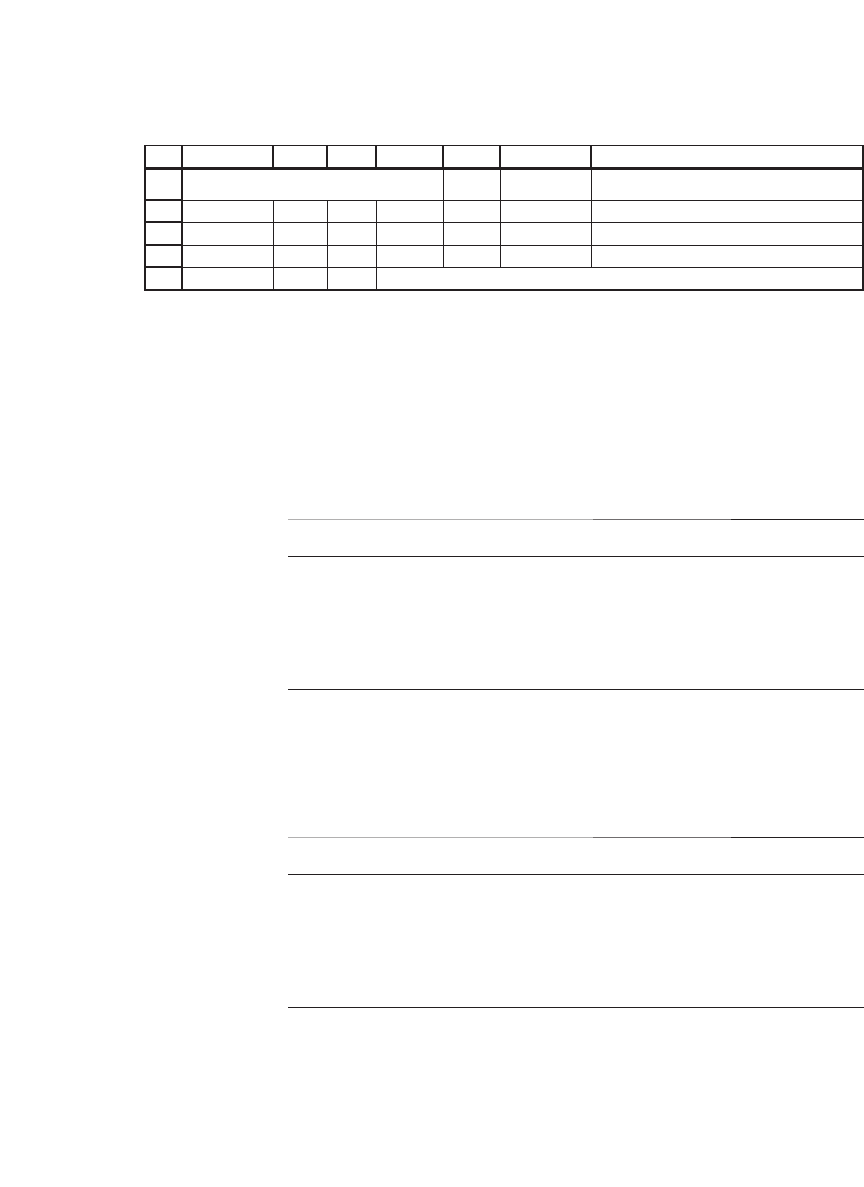
972 Chapter 39
3. Write a future-value version of the function in exercise 1.
4. Write a future-value version of the function in exercise 2.
5. A bank offers different interest rates on loans. The rate is based on the size of the
periodical repayment (CF
i
) and the following table. Write a present-value function
BankPV(CF, r) so that it refl ects the present value of a loan in the bank. The func-
tion should be usable as a worksheet function. CF could be either a row range or a
column range.
1
2
3
4
5
ABCDE F G
PositiveR 5% 100 100 100 272.3248 <
--
=MyPV(C2:E2,$B$2,$B$3)
NegativeR 10% -100 -100 -100 -248.6852 <
--
=MyPV(C3:E3,$B$2,$B$3)
-100 100 100 86.17762 <
--
=MyPV(C4:E4,$B$2,$B$3)
-63 <
--
=MyPV(C2:C4,$B$2,$B$3)
MYPV IN ACTION
For Periodical Repayments ≤
The Interest Rate Is
100.00
r
500.00
r − 0.5%
1,000.00
r − 1.1%
5,000.00
r − 1.7%
1,000,000.00
r − 2.1%
6. A bank offers different interest rates on deposit accounts. The rate is based on the
size of the periodical deposit (CF
i
) and the following table. Write a future-value
function BankFV(CF, r). The function should be usable as a worksheet function. CF
could be either a row range or a column range.
For Periodical Deposits The Interest Rate Is
≤100.00 r
≤500.00 r + 0.5%
≤1,000.00 r + 1.1%
≤5,000.00 r + 1.7%
>5,000.00 r + 2.1%
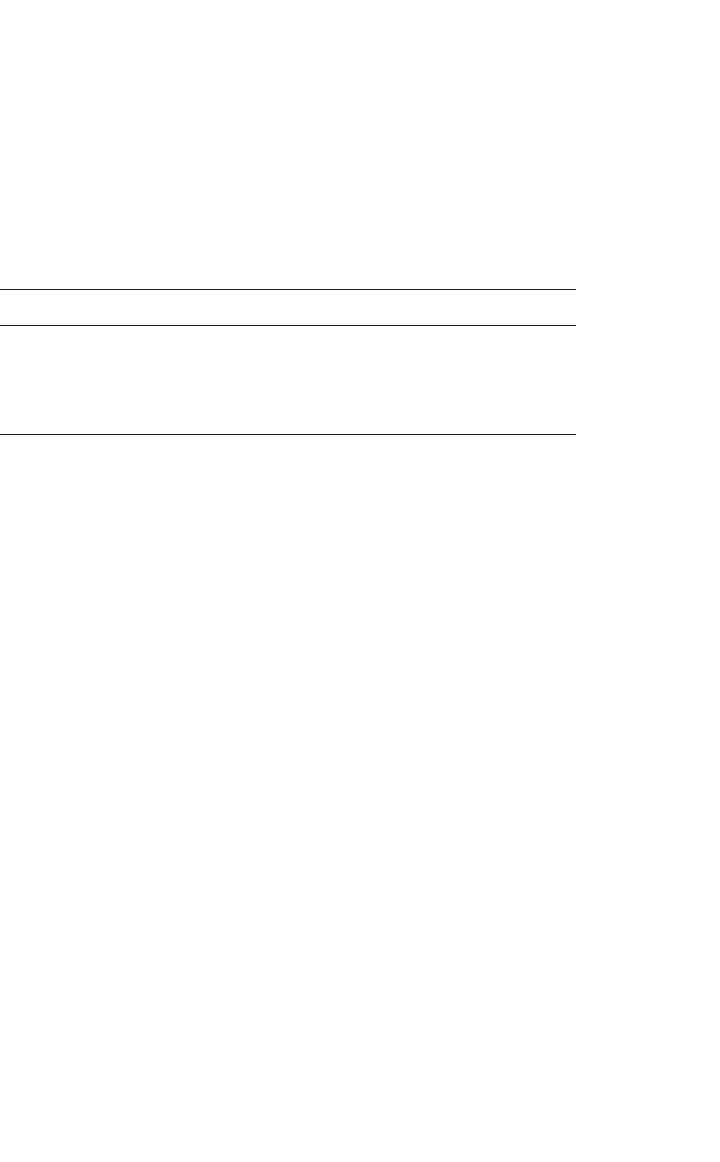
973 Arrays
7. Another bank offers a 1 percent increase in interest rate for savings accounts with
a balance of more than 10,000.00. Write a future-value function Bank1FV(CF, r)
that refl ects this policy. The function should be usable as a worksheet function. CF
could be either a row range or a column range.
8. The bank in exercise 7 changed its bonus policy and now offers the interest rate
increase based on the following table. Rewrite Bank1FV(CF, r, n) to refl ect this
change.
Balance Interest Rate
≤1,000.00 r + 0.2%
≤5,000.00 r + 0.5%
≤10,000.00 r + 1.0%
>10,000.00 r + 1.3%

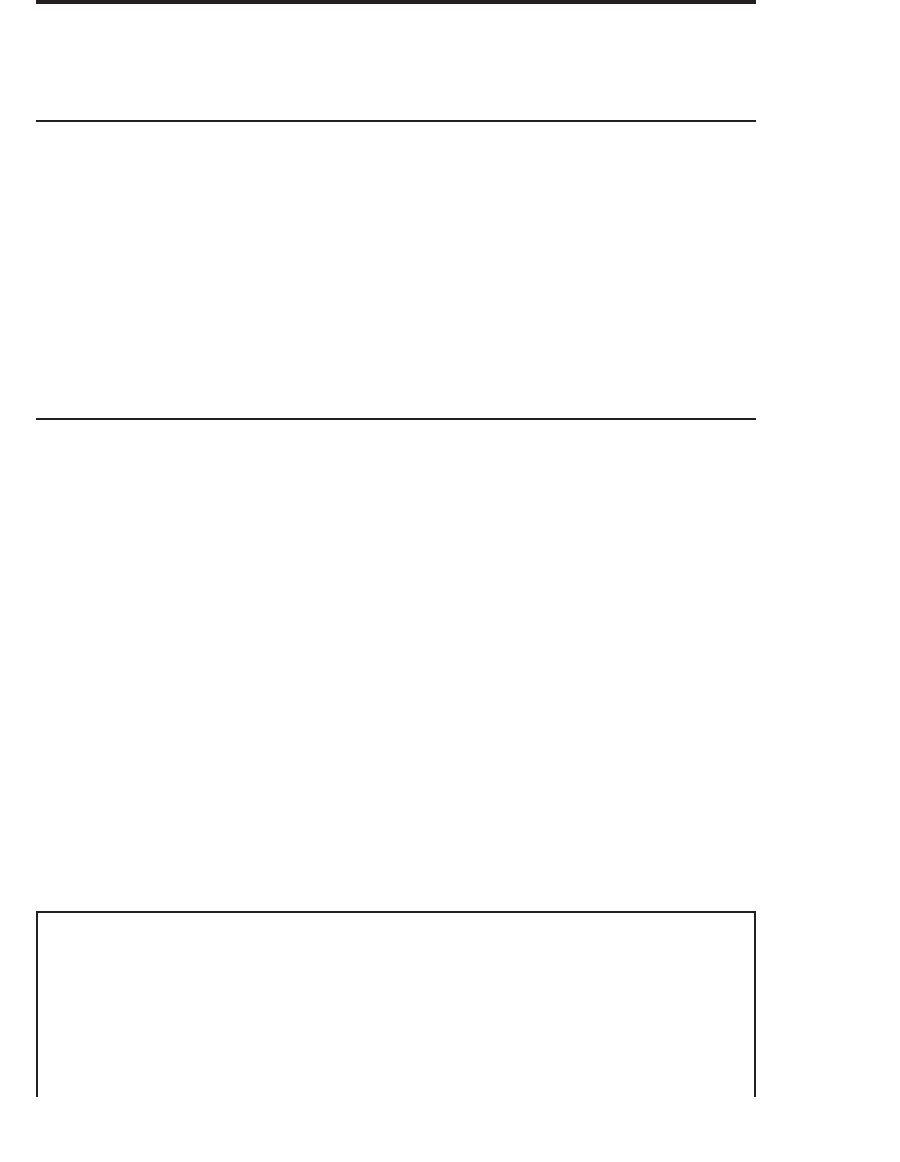
40
Objects and Add-Ins
40.1 Overview
This chapter deals with several of the more advanced subjects in VBA.
Most of these subjects relate to the Excel Object Model. The bulk of the
chapter describes some useful Excel objects and ways of dealing with
them. Names, a way to make worksheets clearer and more readable, are
presented in section 40.6. The use of VBA function across workbook
boundaries is covered in sections 40.8 and 40.9. The chapter closes with
a discussion of Excel add-ins, one easy way to make self-crafted functions
automatically available across workbooks.
40.2 An Introduction to Worksheet Objects
Objects are the basic building blocks of VBA. Although you may not be
aware that you are using objects, most things you do in VBA require the
manipulation of objects. We can think of an object as a sort of a container
with variables, functions, and subroutines inside. All of Excel’s compo-
nents (workbooks, worksheets, ranges, and so on) are represented by an
object in the VBA Object Hierarchy (see appendix 1 for a chart). The
object’s data are held in special variables called properties that can be
accessed using the dot (.) operator.
40.2.1 The Active Cell Range Object Variable
VBA has many variables predefi ned for our use; one of the more useful
ones is ActiveCell. ActiveCell is a predefi ned Range Object variable that
represents the cell in the worksheet with the cursor box around it. The
following macro uses ActiveCell and three of its properties: Address,
Formula, and Value.
Sub ActiveCellDemo( )
Dim Msg As String
Dim Title As String
Title = “Active Cell Reporting” ‘ Title for MsgBox
Msg = “You are at:” ‘ Start line one of message
Msg = Msg & ActiveCell.Address ‘ Add address of
‘ active cell
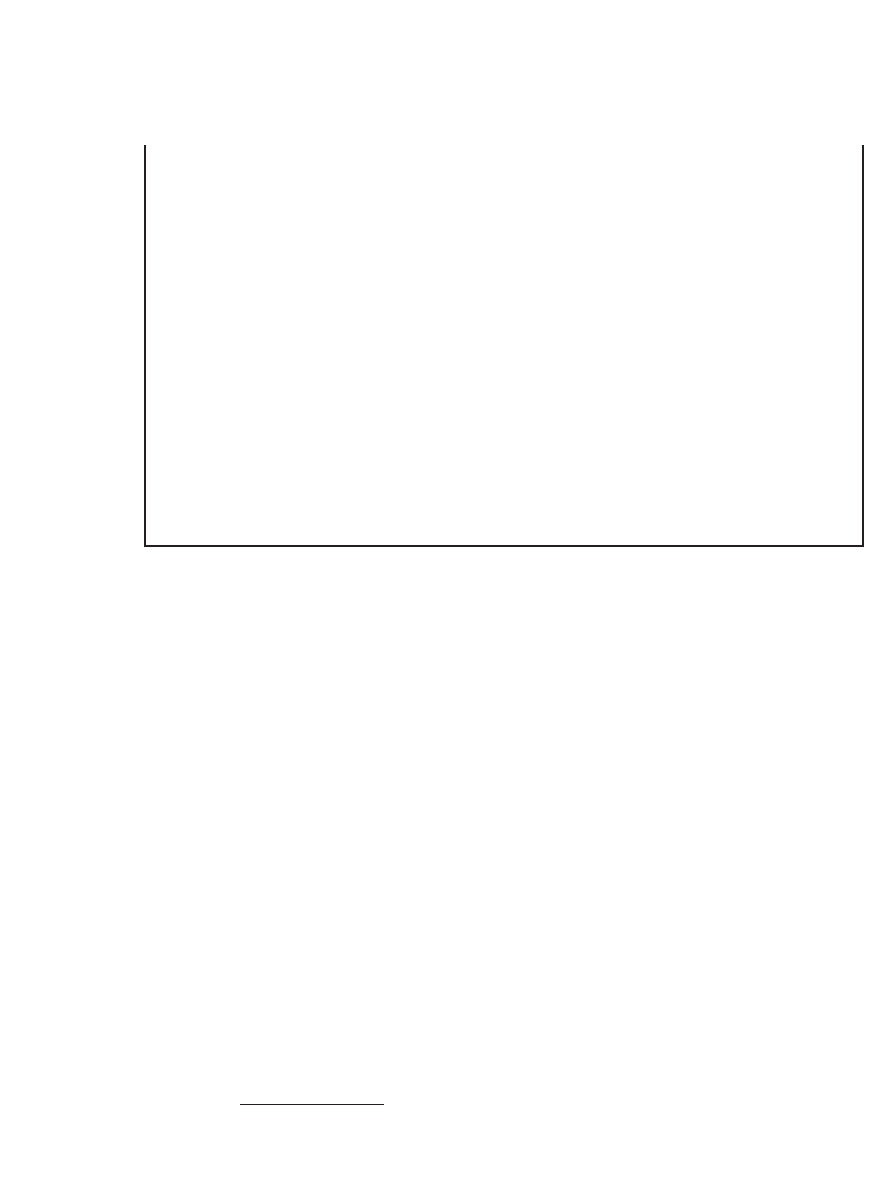
976 Chapter 40
The macro ActiveCellDemo fi rst defi nes two string variables, one for
the title of the message box and one for the message itself. We set the
message variable in stages, adding bits to the string as we go along. In
the process we use the values of three properties of ActiveCell. The fi rst
property we use is Address, which holds the absolute address of a range
as a string. Obviously this property is read-only and cannot be changed.
1
The second property we use is Formula, which holds the text in the cell
as a string and can be changed. The third property we use is Value, which
holds the value in the cell as a variant and can be changed. We use the
fact that the concatenation operator (&) converts its operands to strings
to successively add values to the variable Msg. Once Msg is all set we
use MsgBox to display it on screen.
The last line in the macro uses the Formula property again, but this
time we change its value and add *2 to the end; this multiplies the last
element in the formula by 2. Thus, if you have a formula =A2+3 in the
active cell, the new formula will be =A2+3
*
2. If you run the macro again
on the same cell, the new formula will be = A2+3
*
2
*
2.
The Macro produces the following results.
Msg = Msg & Chr(13) ‘ Add a carriage Return
‘ The next line starts line two of message
Msg = Msg & “The Formula in the cell is:”
‘ The next line Adds the text of the formula
‘ to the message
Msg = Msg & ActiveCell.Formula
Msg = Msg & Chr(13) ‘ Add a carriage return
‘ The next line starts line three of Message
Msg = Msg & “The value of the cell is:”
Msg = Msg & ActiveCell.Value ‘ Add the value in
‘ the cell
MsgBox Msg, vbInformation, Title ‘ Report to user
‘ The next line adds “* 2” to the text in the
‘ cell
ActiveCell.Formula = ActiveCell.Formula & “*2”
End Sub
1. If A1 is an address, then $A$1 is an absolute address.
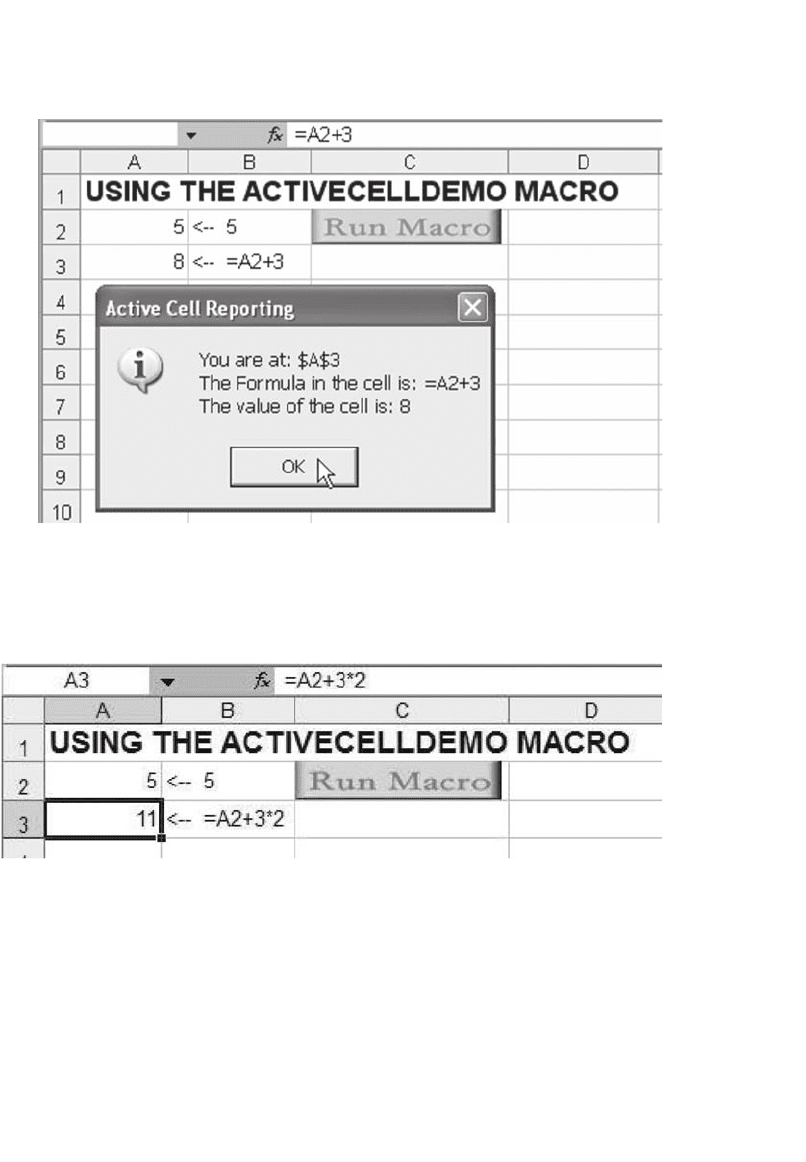
977 Objects and Add-Ins
If you subsequently click OK on the dialogue box, you will see that
the formula in the cell has been changed:
40.2.2 Some Methods Using the Active Cell Range Object Variable
Methods are functions contained within an object. Methods are used to
manipulate the object. Like properties, methods can be accessed using
the dot (.) operator. The line between methods and properties is some-
times very fuzzy. In the following macro we use three of the methods
available in a Range Object to move and change the border around the
active cell:
