Sailor 500/250 FleetBoardband. User Manual
Подождите немного. Документ загружается.


Chapter 4: Using the web interface
94 Setting up the interfaces
Call barring
Do as follows to bar incoming and/or outgoing calls to and from the terminal:
1. Select SETTINGS > Common > Call barring from the left navigation pane.
2. Click OK next to Read current settings, to make sure the page is updated.
3. For each call type, select which calls should be barred.
4. In the Barring PIN field, type in a PIN for your call barring setup.
5. Click Apply.
Note
This is not the SIM PIN entered at startup, but a network PIN
which is supplied together with your SIM PIN.
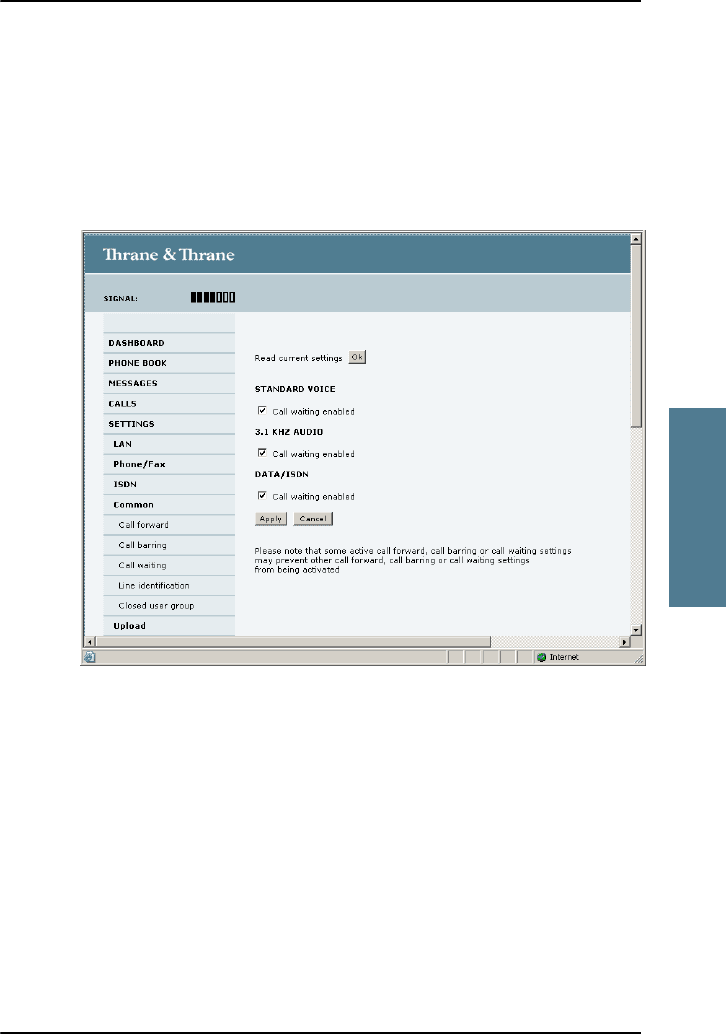
Chapter 4: Using the web interface
Setting up the interfaces 95
4444
Using the web interface
Call waiting
You can set up whether or not you want to receive notification of waiting calls
while you are making a call or transmitting data.
Do as follows:
1. Select SETTINGS > Common > Call waiting from the left navigation pane.
2. Click OK next to Read current settings to make sure the page is updated.
3. For each call type, select Call waiting enabled if you want to get
notification of waiting calls while you are making a call or transmitting
data.
4. Click Apply.
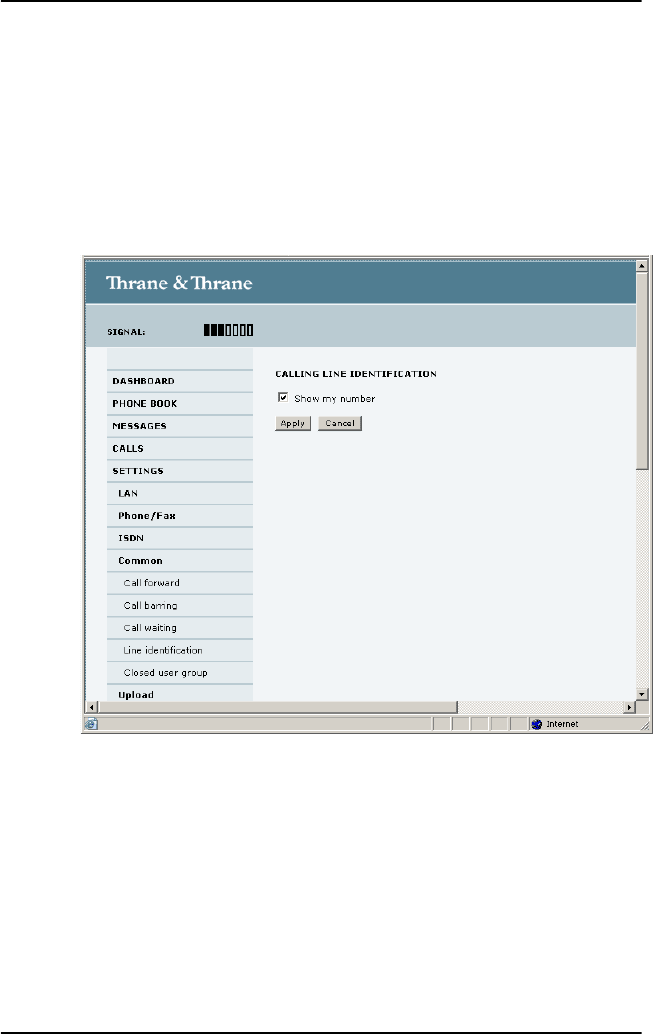
Chapter 4: Using the web interface
96 Setting up the interfaces
Line identification
You can set up the terminal to show your number when you are making a call
or transmitting data.
Do as follows:
1. Select SETTINGS > Common > Line identification from the left navigation
pane.
2. Select Show my number and click Apply.

Chapter 4: Using the web interface
Setting up the interfaces 97
4444
Using the web interface
Closed user group
Your subscription may include one or more closed user groups. A closed user
group is a group of users permitted to make calls to each other but not to
users outside the group.
To define the settings for these user groups, do as follows:
1. Select SETTINGS > Common > Closed user group from the left navigation
pane.
2. Type in your user group number(s) under Group no.
3. Select which group(s) should be active.
If you select Subscribed, the group(s) included in your subscription will be
active.
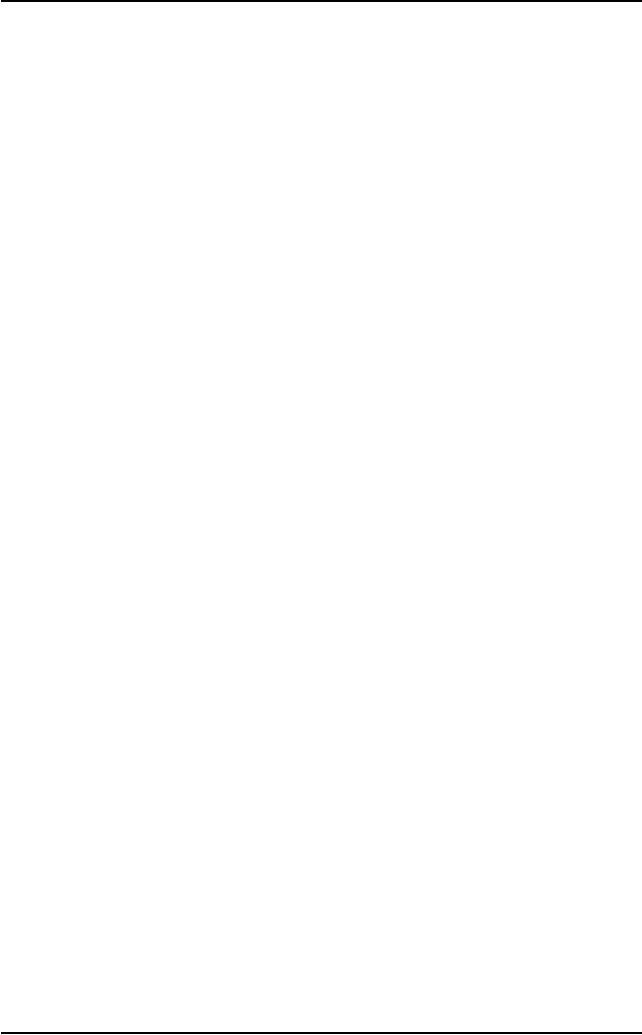
Chapter 4: Using the web interface
98 Setting up the interfaces
4. To allow outgoing access for the activated user group(s), select Outgoing
Access under SETTINGS FOR ACTIVE CLOSED USER GROUP. Note that if you
selected Subscribed above, this setting will not be used.
5. Select Preferential if you want the activated user group to be selected
when a member of a user group does not specify the group number during
call set up. Note that if you selected Subscribed above, this setting will not
be used.
6. Click Apply.
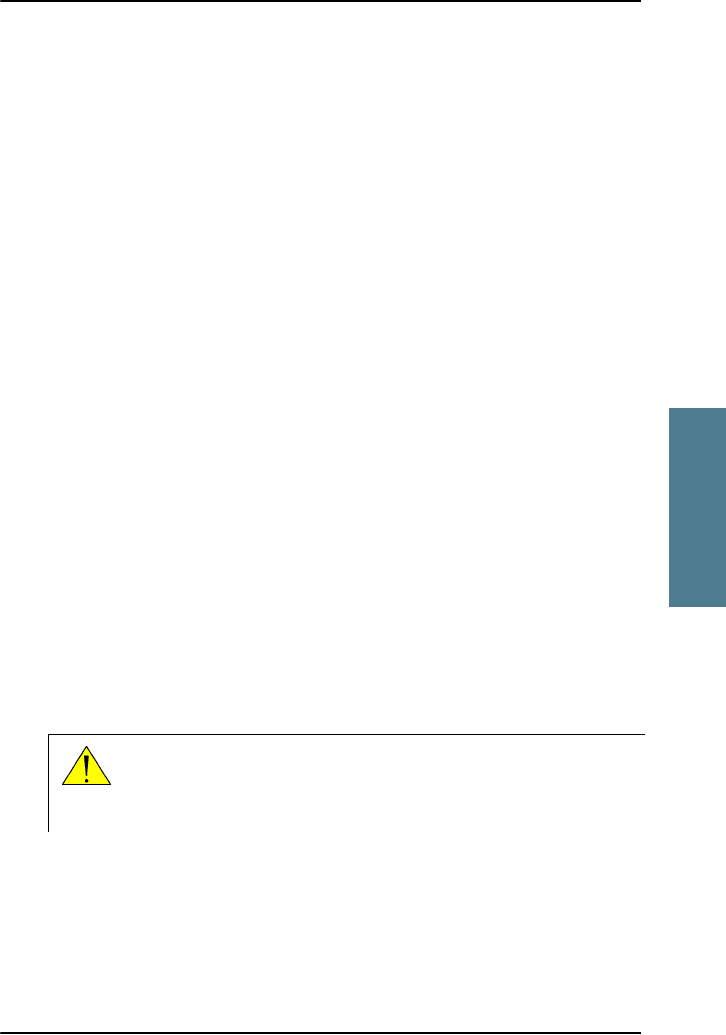
Chapter 4: Using the web interface
Managing LAN network users 99
4444
Using the web interface
Managing LAN network users
Overview
Network user groups and profiles
The LAN users of the SAILOR FleetBroadband system can be organized in
network user groups with different setup and different access rights.
The steps necessary for managing network users include:
1. Defining a network user group. See Setting up the network user groups on
page 100.
2. Identifying a network device. See Managing network devices on page 104.
3. Associating the network user group and the network device. See The
Network classification table on page 106.
Access to the network management settings
Access to the network management settings requires an Administrator
password.
The Administrator can create and manage network user groups and set up a
Network Classification table defining priorities for devices, network groups
and LAN ports.
Caution! All user connections to the LAN interface may be affected
when you change the settings below, including your own
current connection.
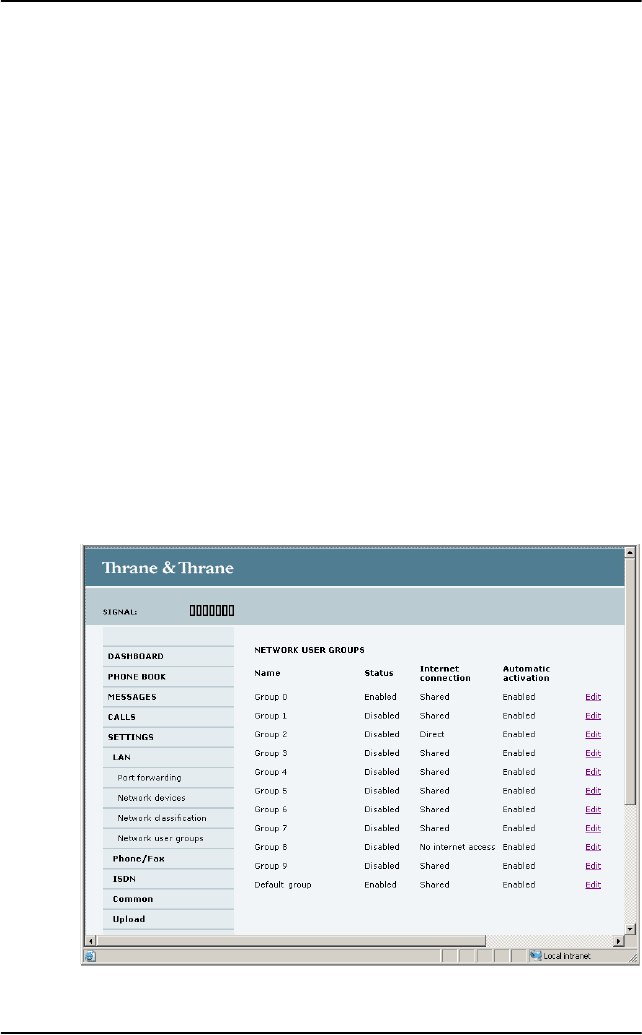
Chapter 4: Using the web interface
100 Managing LAN network users
Setting up the network user groups
Overview
A network user group, in this context, is a group of network users sharing the
same Quality of Service profile and network parameters.
There are 11 configurable network user groups. For the Default user group,
certain settings are locked, to make sure there is always one functional user
group available. For example, the Default user group does not allow you to
select a direct connection.
The network user groups cannot be deleted. If you do not want to use them,
click Edit and select Disabled at Status in the NETWORK USER GROUP field.
Editing a network user group
Do as follows:
1. Select SETTINGS > Network user groups.
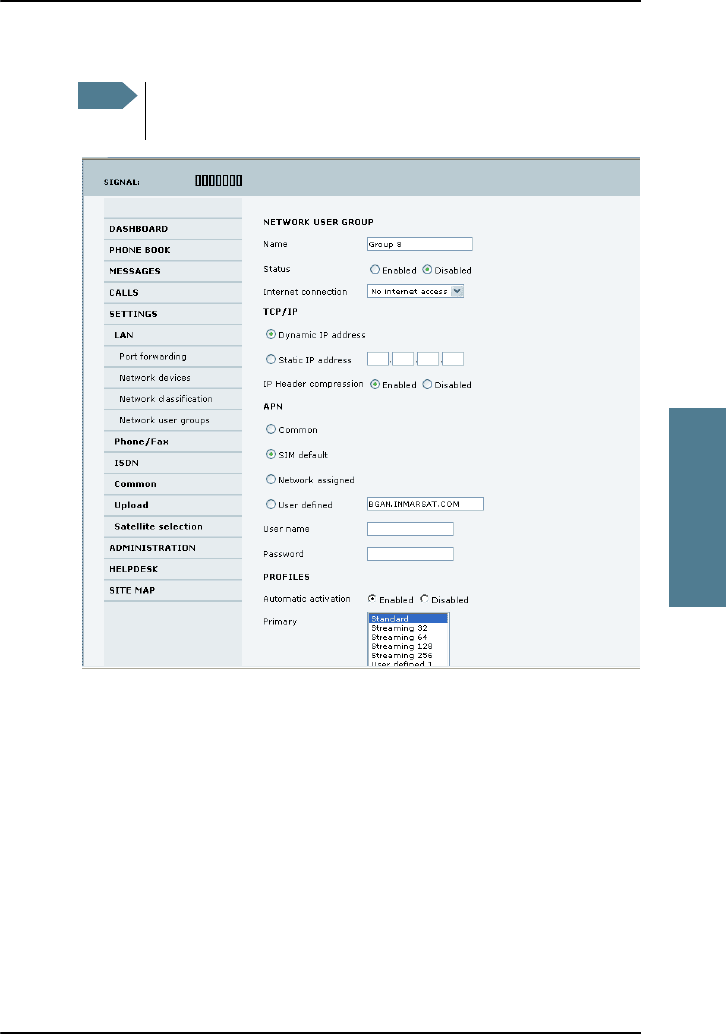
Chapter 4: Using the web interface
Managing LAN network users 101
4444
Using the web interface
2. Click Edit next to the user group you want to set up.
3. Type in a name for the group.
4. Select Enabled or Disabled.
5. Select the type of Internet connection.
• Shared means the connection will be shared with other users, and the
NAT module of the terminal will make the necessary address
translations. Use this mode if one or more computers are connected
using the LAN interface, and the terminal should act as a router.
• Direct is an exclusive connection, with NAT disabled. Use this mode
together with a network classification entry that selects a single
computer. This mode is not available in the Default user group.
Note
For further explanation of the below settings, see Definitions for
network terms on page 109.
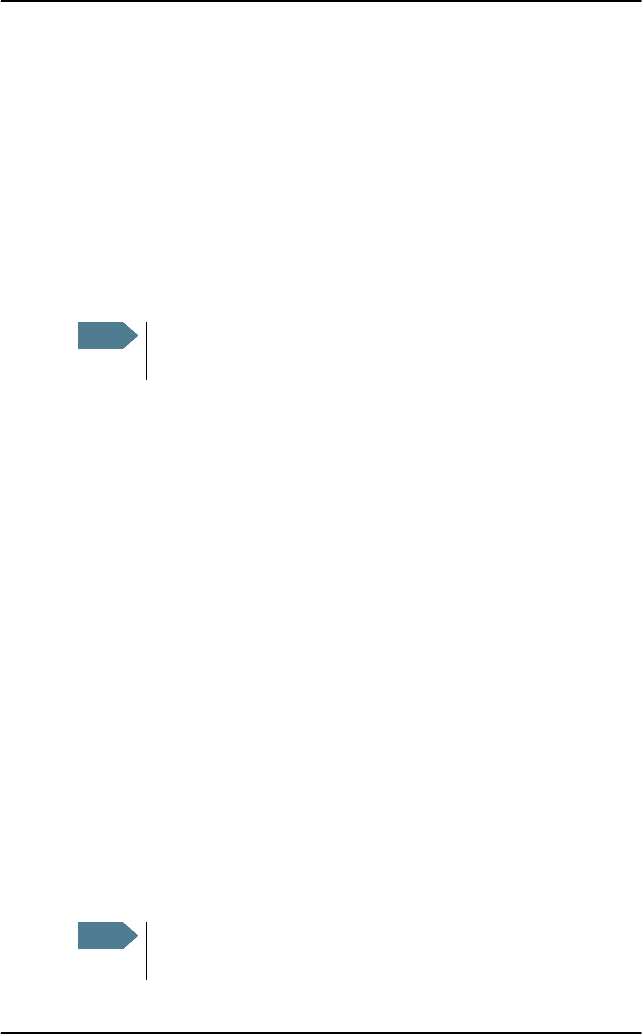
Chapter 4: Using the web interface
102 Managing LAN network users
• No internet access means no connection to the Internet is allowed. Use
this setting e.g. for IP handsets, where an Internet connection is not
required. The external voice connection is still available; this setting
only affects communication over the Internet.
6. Select Dynamic IP address.
This is the IP address used externally on the satellite network.
If you want to use a static IP address, and your subscription allows for it,
leave this setting at Dynamic. Then select SIM default in step 8 and type in
the APN user name and password from your provider in step 9.
Your terminal will then use the static IP address set up for your SIM card.
7. S et IP Header compression to Enabled or Disabled.
For information on IP Header compression, see Header compression on
page 109.
8. Select the source of the APN (Access Point Name).
There are four options for setting the APN. Unless you have special
requirements, it is recommended to use the SIM default, or to set the
common APN to SIM default, and then select Common here. You have the
following options:
• Common. The APN is taken from the Common APN defined under
SETTINGS > Common. Refer to Setting the common interface settings
on page 90.
• SIM default. The APN is taken from the SIM card. If you want to use a
static IP address on the external network, select this option either here
or in the Common setting.
• Network assigned. The APN is assigned from the network.
• User defined. Type in the APN. APNs are provided from the Airtime
Provider.
9. If your APN uses a password, type in the user name and password
provided from the Airtime Provider.
Note
Typing in a static IP address is currently not supported by the
BGAN network.
Note
If you are going to use the static IP address from your SIM card,
the user name and password are mandatory! See step 6 above.
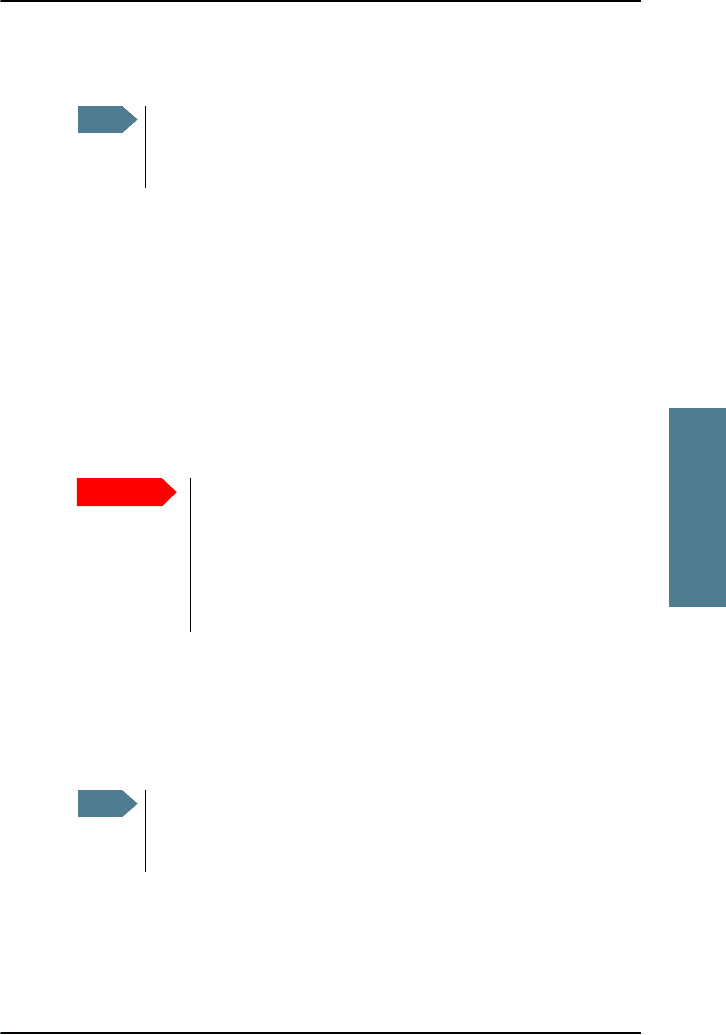
Chapter 4: Using the web interface
Managing LAN network users 103
4444
Using the web interface
10. At Automatic activation select whether the profile should be activated
automatically or manually.
• Disabled means you can activate/deactivate the profile from the
Dashboard.
• Enabled means the profile is activated automatically.
11. Select the Primary profile.
Select a profile from the Primary scroll list. This profile is used by this
network user group as a first choice, when possible.
There are 5 predefined profiles (4 in the SAILOR 250 FleetBroadband):
Standard, Streaming 32 kbps, Streaming 64 kbps, Streaming 128 kbps and
Streaming 256 kbps (only SAILOR 500 FleetBroadband). Additionally, you
can define your own custom profiles.
For further information on profiles and traffic flow filters, see Using
profiles on page 124 and Using traffic flow filters on page 128.
12. Select the Secondary profile.
To select more than one secondary profile, press and hold Ctrl or Shift
while selecting.
The Context Identifiers (CIDs) for the selected primary and secondary
profiles are listed under Profile CIDs.
13. Click Apply.
Note
If the selected primary profile is a Streaming profile, this setting
has no effect. Streaming profiles must always be activated
manually from the Dashboard.
Important
If you have selected a Streaming connection as your
primary profile, the LAN interface will be running a
Streaming connection until you stop it or disconnect the
interface. However, if you select one or more secondary
profiles, you can set up your traffic flow filter so that it will
only use the Streaming profile for certain types of traffic.
Note
If you have selected both a primary and one or more secondary
profiles you must define a traffic flow filter before you can
establish a valid connection.
