MBA in a Day What You Would Learn at Top-Tier Business Schools (If You Only Had The Time!)
Подождите немного. Документ загружается.

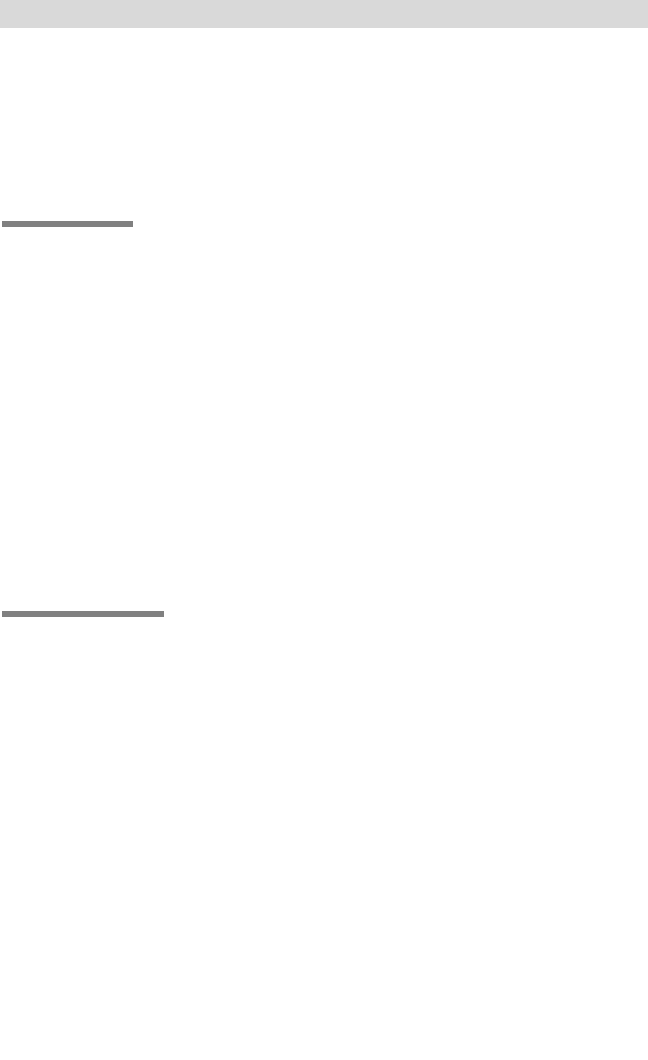
school campus. This is not an illegal practice, but it is controversial, as
some feel that such schools are being controlled by corporations that
want to get children to become brand loyal to their products.
SUMMARY
There are many methods used by marketers to attract customers to
their brands and products. A successful integrated marketing cam-
paign will deliver a consistent message that is brought to the target
audience through different mediums of the marketing mix. Advertising
and promotional messages should be consistent and repeated often in
order to create a clear image in the mind of consumers. Ideally, these
promotional efforts will result in influencing consumers to either try
new products, switch from their preferred products, or purchase more
products from a company or brand. The end goal of all promotional ef-
forts is to increase the company’s product sales and profits through
gaining or stealing market share.
REFERENCES
Crockett, Robert O. “Penny Pincher’s Paradise.” BusinessWeek (January
22, 2001).
Kent, Judy. “Relationship Strategies for Acquiring and Retaining Cus-
tomers.” Credit (March/April 1991).
Papatla, Purushottam. “Choosing the Right Mix of On-line Affiliates:
How Do You Select the Best?” Journal of Advertising (Fall 2002).
MARKETS AND STRATEGY
186
ccc_stralser_ch09_170-186.qxd 7/22/04 9:07 AM Page 186
TLFeBOOK
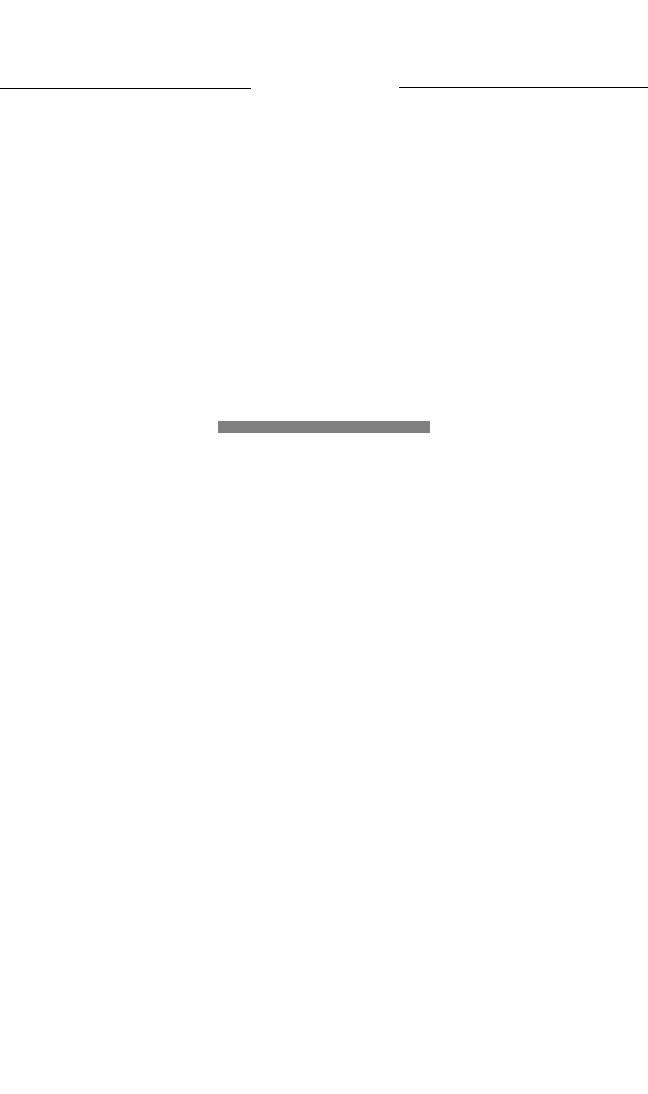
10
Communications
and
Presentations
P
resentations can range from a short talk before a small group of
acquaintances or colleagues to a lengthy speech to a group of
strangers. No matter the audience or the setting, formal or infor-
mal, small or large, the best presentations leave the audience informed
and interested. They want to know more about the subject matter and
often have insightful comments and questions for the presenter. A bad
presentation, in contrast, leaves the audience confused or bored and
often makes them wonder why they wasted their time. A poor presen-
tation detracts from the importance of the subject matter and can be
detrimental to the reputation of the presenter.
In addition to length and format, presentations can also vary in
style. The main purpose of a presentation is to communicate ideas and
information. Effective means of communicating ideas and information
can also vary and may include persuasion, instruction, inspiration, or
entertainment.
Regardless of length, format, or purpose, presentations are an im-
portant and useful tool in all aspects of business. Given their impor-
tance, it is surprising that few classes are available on how to present
Chapter
187
ccc_stralser_ch10_187-208.qxd 7/22/04 9:07 AM Page 187
TLFeBOOK
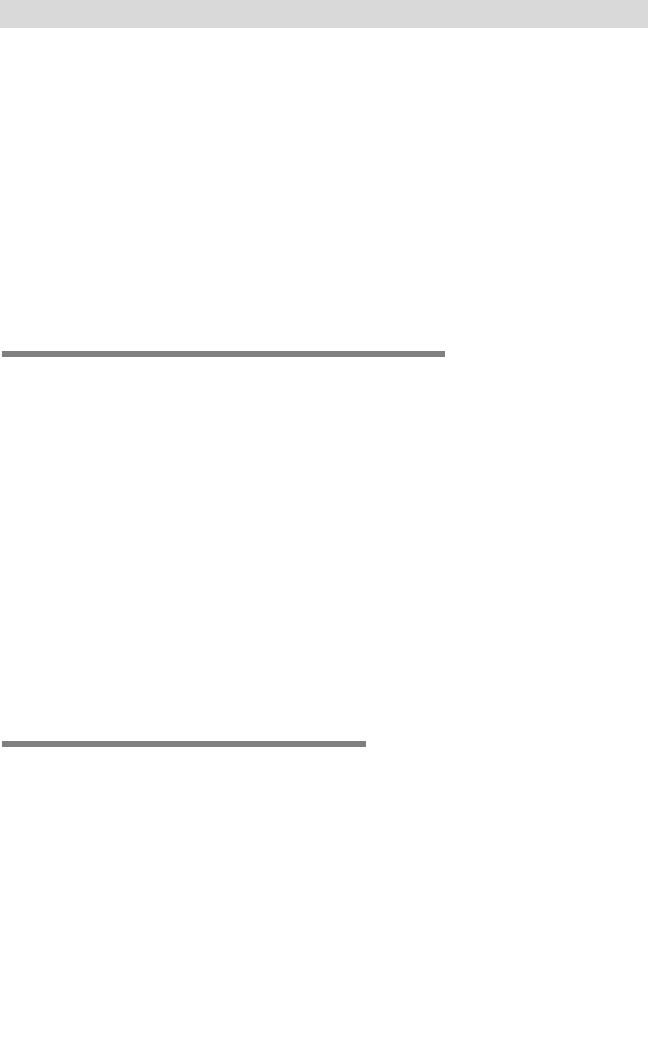
more effectively. All too often associates are assigned the task of “giving
a presentation” and then left to their own devices. No wonder so many
individuals list public speaking as their greatest fear.
This chapter will assist you in becoming a better presenter by
providing you with knowledge about the processes of developing an
effective presentation style and format. This is accomplished by asking
important questions and providing useful tips that will help in examin-
ing the different stages of the presentation process.
TO PRESENT OR NOT TO PRESENT
The first and most important question is whether this presentation is
a choice or a requirement. If it is a choice you need to ask yourself
some important questions before agreeing to present. Preparing for a
presentation takes time. A rough estimate for an effective presentation
is that it takes 30 to 60 minutes of preparation for each minute of de-
livery. Do you have enough focused time prior to the presentation to
properly prepare? In addition, are you interested, excited, and suffi-
ciently knowledgeable about the subject matter to deliver an effective
and enthusiastic presentation? If the answer to either of these ques-
tions is a clear “no,” you should seriously consider turning down the
offer to present.
BEFORE THE PRESENTATION
Some time spent in planning will pay off. Not only will the presenta-
tion be better prepared, the planning process will increase your confi-
dence and be reflected in a more convincing presentation performance.
Define the Parameters
Knowing the parameters beforehand will limit uncertainties and sur-
prises and make you better prepared to deliver a targeted, informative,
and interesting presentation. The most important parameters are topic
and theme, time, program, preservation, audience, place, and ques-
tions. Some of these parameters can be determined prior to the presen-
MARKETS AND STRATEGY
188
ccc_stralser_ch10_187-208.qxd 7/22/04 9:07 AM Page 188
TLFeBOOK
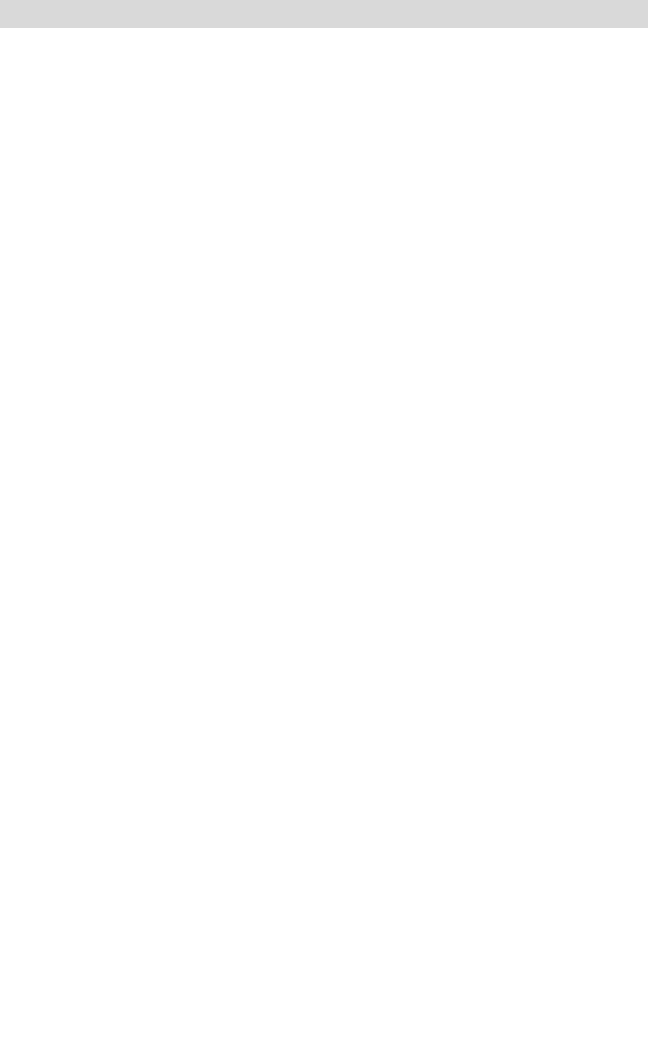
tation. More than likely one or two of the later ones will change
slightly by the day of the presentation. It is important shortly before
the presentation to redefine the parameters to make sure that none of
the changes will dramatically affect your presentation.
Topic and Theme. What will you be talking about? Will you be
providing a general overview of this topic or highlights of recent activ-
ities? Where do you want to go in your presentation of this material?
Time. How much time do you have to make your presentation? It is a
simple question to ask, but all too often a presenter finds himself or
herself a number on the agenda or a name on the program. There may
be a general sense that the talk will take 10 minutes or an hour, but no
specifics are provided.
Program. Will there be other speakers presenting? How will the in-
formation in your presentation compare or contrast with the topics
covered by other speakers? What is the order of the presentations? Are
you expected to provide an exciting introduction to the program or a
comprehensive summary?
Preservation. In the age of digital camcorders and cable television,
presentations are often recorded or televised for future viewing or pub-
lic consumption. If you think this could be the case with your presen-
tation, ask. If your presentation is being taped, you should ask for a
copy. This will be a valuable resource for reviewing your presentation
and your presentation style. It will serve as a useful tool if you are
asked to give a similar presentation at a later date.
Audience. To whom will you be presenting? Giving a talk about
trees to a group of executives in the lumber industry would be signifi-
cantly different from giving the same talk to the members of an envi-
ronmental group. Research your audience beforehand. What is their
background and how knowledgeable are they about your subject mat-
ter? What are they expecting from the presentation and how can you
add value to their experience? Are they expecting to be informed,
amused, or challenged? How many individuals are expected to attend
your presentation? If you are presenting to a group or an organization,
Communications and Presentations
189
ccc_stralser_ch10_187-208.qxd 7/22/04 9:07 AM Page 189
TLFeBOOK
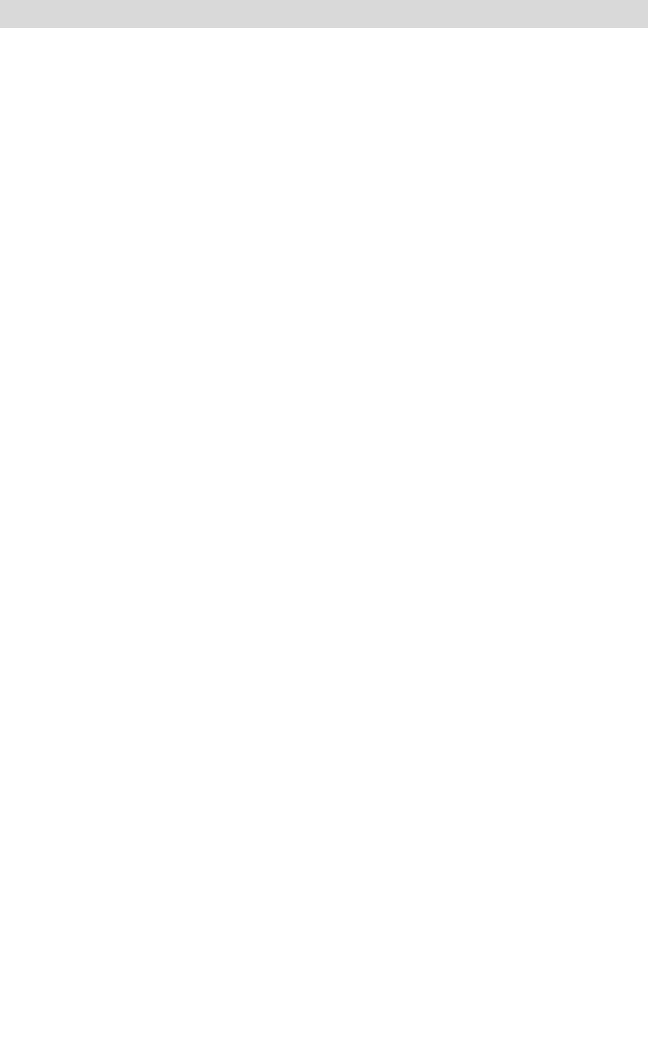
especially one with which you are unfamiliar, take a few moments to
find out more about it. Simple and useful information can often be
found on the organization’s web site or in one of its recent newsletters.
What issues are most important to the members? If the group often
hosts presenters, look for references to past presenters. What did these
presenters talk about, and how were they received?
Place. Where is the presentation going to take place? How are the
acoustics of the space? What audio-video resources are available at this
location? Will you be able to connect your laptop to the audio-video
system at this location or will you need to load your program onto a
computer already at the site? Will there be someone there to assist you
with audio-video equipment? Will there be a stage, podium, micro-
phone, table, chairs? Will the audience be seated facing you, or will
they be seated around dinner tables? (If possible try to avoid big gaps
between you and the audience. Make the setting as intimate as possi-
ble.) If you are using a screen for your presentation, where will this
screen be located? (Try to get the screen set off to the side rather than
in the center of the stage or on a back wall. This will allow you to ref-
erence it more easily and move around the stage more comfortably.)
Question-and-Answer Component. Will there be questions at
the end of the presentation? Will there be a moderator to take ques-
tions or will you be expected to handle them yourself? If there are sev-
eral presenters, will questions be taken at the end of your presentation
or after all the presenters have spoken?
Purpose
Knowing your topic and theme is obviously important in delivering an
effective presentation. Knowing why you are presenting, however, is
equally important. After taking the time to analyze the audience and
assess their needs, decide how these needs can best be met. Four com-
mon purposes for a presentation include persuasion, instruction, in-
spiration, and entertainment. Persuasion is a method for bringing an
audience around to your point of view. Instruction is used to share ba-
sic information about your topic. Inspiration is effective when used
during a change of process, procedure, or direction. Entertainment
MARKETS AND STRATEGY
190
ccc_stralser_ch10_187-208.qxd 7/22/04 9:07 AM Page 190
TLFeBOOK
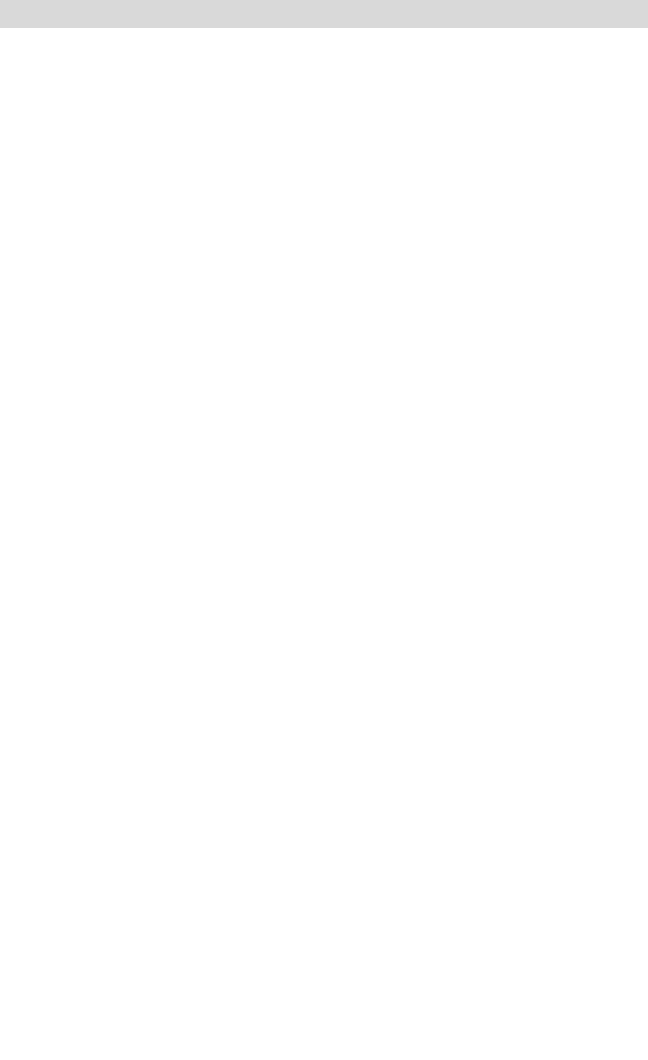
lightens the mood. Often these purposes are used to varying degrees in
a presentation. The important point is that in preparing for your pre-
sentation you take a moment to think about what purpose is the most
important and effective for your presentation and your audience. To
help determine the purpose of your presentation, ask yourself what
you want people in the audience to do as a result of having heard your
presentation. What concepts do you want your audience to leave with?
Preparing Your Presentation
As mentioned earlier, for an effective presentation you can expect to
spend 30 to 60 minutes of preparation time for each minute of deliv-
ery. This means that to deliver a one-hour presentation, one can ex-
pect 30 to 60 hours of preparation. This is realistic given the research,
preparation, and practice that must go into developing effective pre-
sentation materials.
In the current business environment it is often difficult to find
time to focus on any one particular project. Interruptions are common,
and it always takes a little extra time to mentally reengage and focus on
what you were previously doing. If you want to give an engrossing pre-
sentation you need to dedicate your full attention to your presentation.
Schedule an appointment with yourself well ahead of your presenta-
tion date to make sure that time will be available. Forward your calls,
turn off your cell phone and pager, resist the urge to check your e-mail,
and put a Do Not Disturb sign on your door. Sometimes the best ap-
proach is to find a location to work on your presentation outside of
your normal office environment.
Materials. After you have taken time to define the parameters and
ask some important questions about the topic and purpose, it is time
to begin assembling materials for your presentation. This process in-
volves several steps including collection, organization, writing an out-
line and rough draft, editing and then reviewing the draft.
1. Collection. Pull together information that you think best suits
your topic while addressing the purpose of your presentation.
What information do you have on hand? Is there any infor-
mation that is out of date or needs to be supplemented with
Communications and Presentations
191
ccc_stralser_ch10_187-208.qxd 7/22/04 9:07 AM Page 191
TLFeBOOK
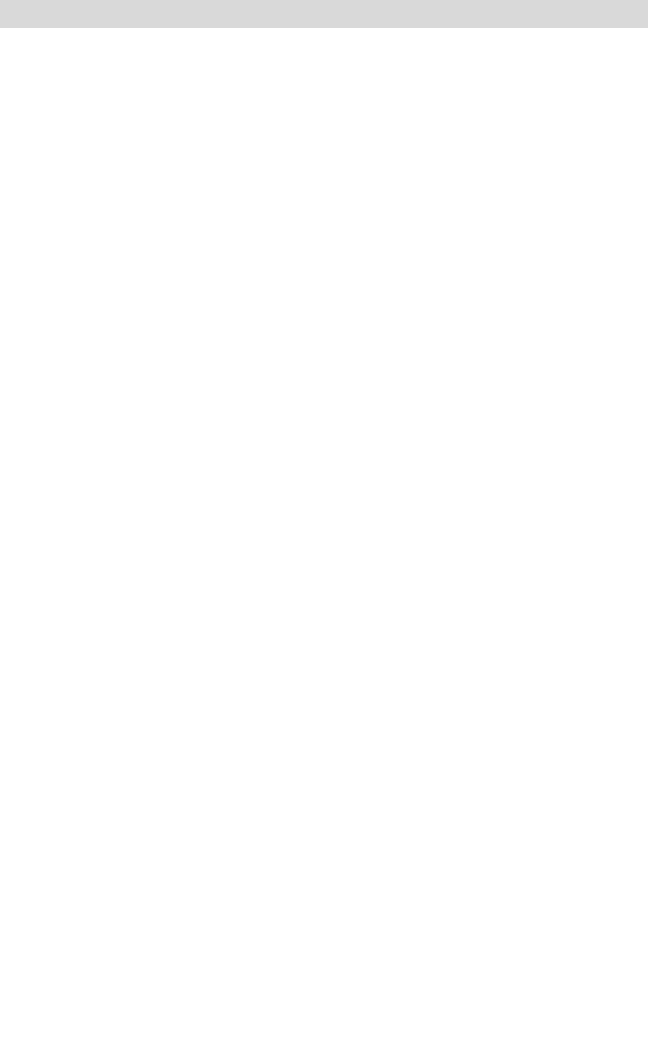
additional materials? Is there anyone who may be able to pro-
vide you with further useful information?
2. Organization. Go through the materials you have collected and
sort them into groups based on themes and topics.
3. Outline and rough draft. Develop a rough outline of your pre-
sentation. What topics and themes are appropriate for the
beginning, middle, and end of your presentation? Expand on
your outline to develop a rough draft of your presentation.
Remember, this is a rough draft. Try to determine what are
going to be the key points of your presentation. Write several
sentences addressing each of the themes and topics contained
in your outline. Try to identify at least five key points. More
than seven key points is an indication that you may be trying
to convey too much information in your presentation. Does
starting with these key points, in light of your overall theme
and purpose, succinctly tell your audience what you are going
to say? Taken together do they successfully summarize your
presentation?
4. Editing. For many novice presenters, this part of the presenta-
tion process receives the least attention. Given time and en-
ergy constraints, one may decide to wing it with a rough draft
in hand. For most, however, taking the time to edit the rough
draft will be well worth the time and effort. It makes the dif-
ference between a fair presentation and an excellent one. Edit-
ing the rough draft is best begun by letting a bit of time to pass
between the writing and the editing. This allows for a fresh
approach. In the editing process think about how the presen-
tation can move from the written to the spoken word. This
can be done by simplifying and solidifying the text. Cut un-
necessary ideas and words, remove or clarify any jargon, and
shorten sentences. In addition, support your ideas with anec-
dotes and examples. At the end of this process you should
have a written copy of what you’d like to say in your presenta-
tion and how you’d like to say it.
5. Review. Take the time to thoroughly review your edited draft.
Read though it out loud several times. If possible do this in
front of friends or colleagues. Ask them for criticism and feed-
MARKETS AND STRATEGY
192
ccc_stralser_ch10_187-208.qxd 7/22/04 9:07 AM Page 192
TLFeBOOK
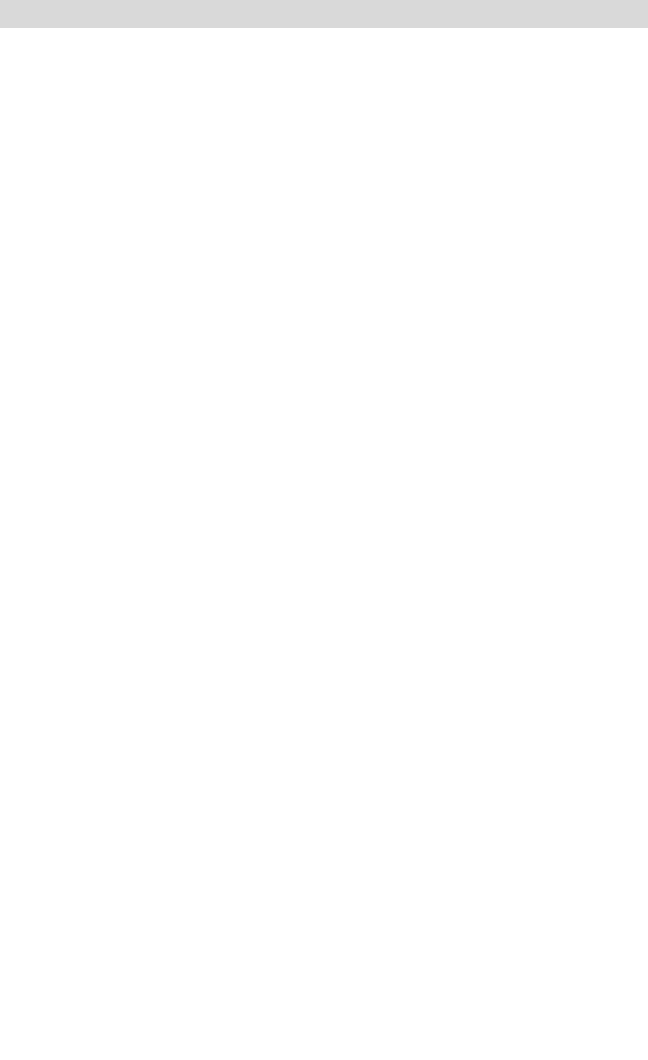
back on delivery, content, and style. Is the length appropriate
for the time allotted? Are the ideas conveyed clearly? Are the
overall theme and purpose maintained?
Preparing for Delivery
Once the material has been pulled into a spoken format that stays true
to the theme and purpose of the presentation, it is time to refine the
delivery process. This can be done through the identification of key
words and phrases, the selection of appropriate presentation aids, re-
hearsal, and preparing for questions.
Keys to an Effective Delivery. One of the most important keys
to a successful presentation is eye contact. With a written draft in
hand, some presenters will keep their eyes glued to the printed page
and neglect to make eye contact with their audience. Unless you are
delivering a very formal address or speaking to the press, sticking to
the exact words of the draft can be unnecessary and stifling. For a
more spontaneous and original approach, which involves more eye
contact with the audience, it is useful to identify key words and
phrases in the draft. These prompts will be the basis of your draft or
your visual aids. Stepping away from the script, rehearse your pre-
sentation using these prompts. What do these key words and phrases
convey? How do they fit into the presentation as a whole? Transfer
these prompts to index cards and practice giving your presentation
using these cards. Work toward linking these prompts together in
your mind and using fewer and fewer of the cards. Continue practic-
ing this process.
Presentation Aids. Even though the rough draft developed from
the materials you collected is the main structure of your presentation,
there are a variety of aids that can be used to support your topic,
theme, and purpose. These include computer-generated graphics, mul-
timedia, and overhead transparencies. There is nothing more discon-
certing, however, than a presentation with poor presentation aids.
Instead of supporting your presentation, they detract from it by draw-
ing the audience’s attention away from what you are saying. A Mi-
crosoft PowerPoint slide with a solid paragraph of text will accomplish
Communications and Presentations
193
ccc_stralser_ch10_187-208.qxd 7/22/04 9:07 AM Page 193
TLFeBOOK
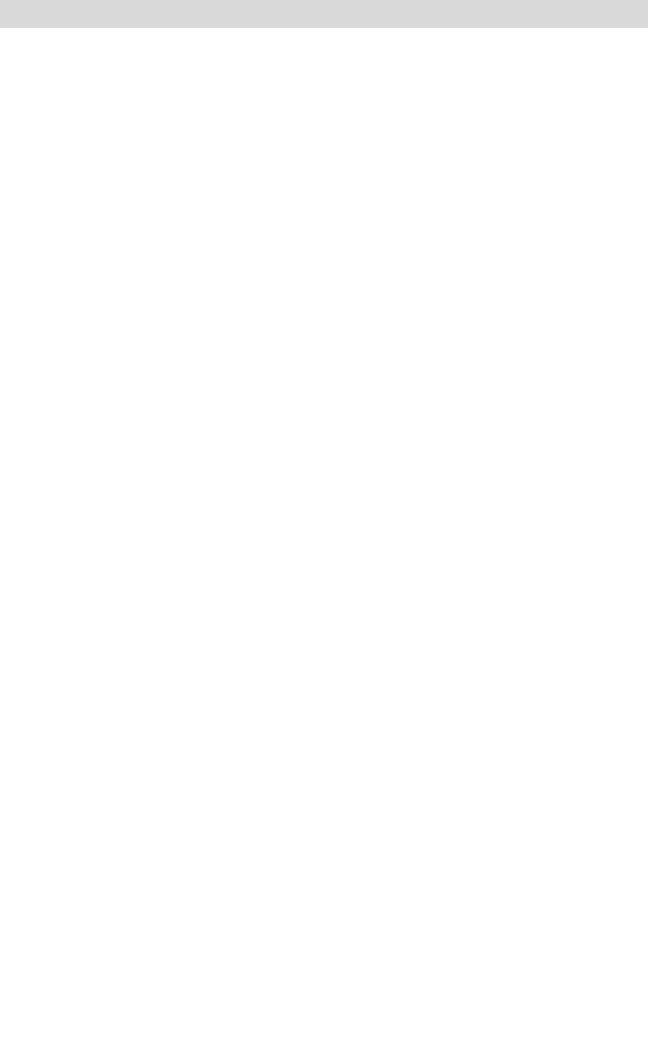
one of two things: It will either put the audience immediately to sleep
or pull all eyes to the screen for the next five minutes as people care-
fully try to comprehend the meaning of the words before them. Use
presentation aids to support the presentation and encourage conversa-
tion between the audience and the presenter. Make sure to have a
printed copy of each of your visual presentation aids in case there are
problems with technology and you need to refer to an important num-
ber or point. Regardless of which aids you use in your presentation, it
is important that all aids meet the following criteria:
✔ Fit with the script you have developed from your rough draft.
They should either summarize or add value to what you are
saying at a particular point in your presentation.
✔ Flow with the script. Do the aids fit smoothly together with
the topic, theme, and purpose as they develop in your script?
✔ Are they appropriate for the size and type of audience and the
venue where the presentation is taking place? Does an infor-
mal audience of five need a multimedia presentation?
✔ Look clear, readable, and consistent from all places in the
room where the presentation is to take place.
✔ Display content simply and effectively. Cluttered and complex
slides take attention away from your presentation.
✔ Use appropriate graphics such as drawings, charts, and graph-
ics to support a particular point or issue.
Remember that the main structure of the presentation is the
script, not the presentation aids. The simpler, clearer, and more precise
you can make your presentation aids, the more effective they will be in
supporting your topic, theme, and purpose. If you have questions
about the quality and clarity of any presentations aids, rehearse your
presentation for a trusted colleague, friend, or family member and ask
for constructive feedback and criticism.
What’s the Point of PowerPoint? Advances in technology have
increased the percentage of information we receive visually. This has
been especially true since Microsoft brought PowerPoint into our lives
and dramatically changed the nature of presentations. Microsoft re-
MARKETS AND STRATEGY
194
ccc_stralser_ch10_187-208.qxd 7/22/04 9:07 AM Page 194
TLFeBOOK
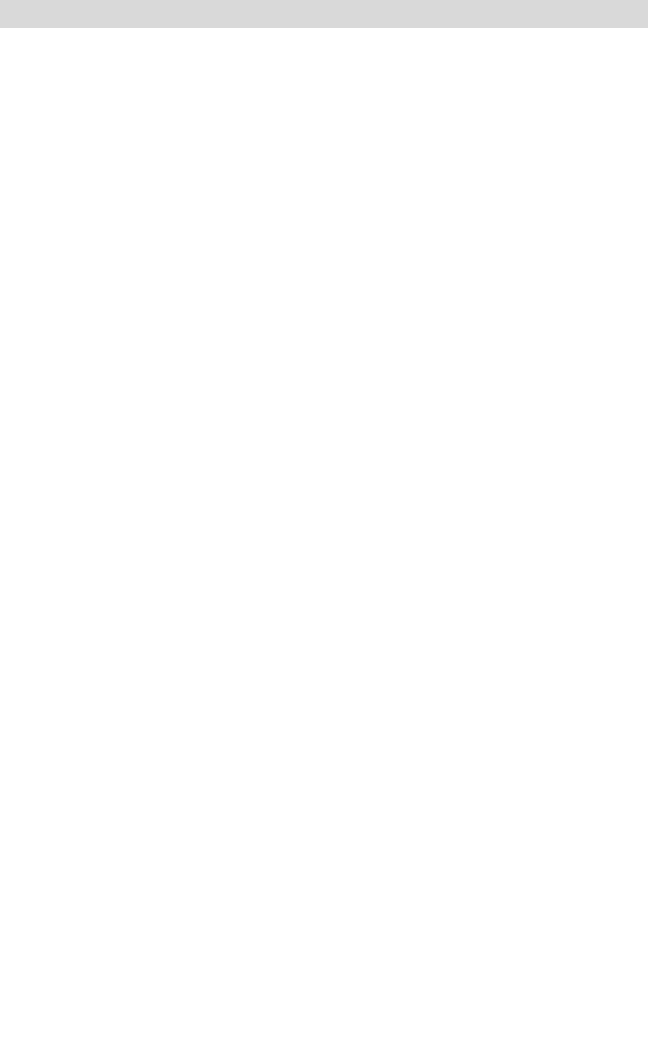
leased PowerPoint in 1987 and since then over 400 million copies have
been installed on computers worldwide. Estimates are that it is used in
approximately 30 million presentations each day. Some people are now
surprised if they attend a presentation and PowerPoint is not part of
the program. Many of us, however, look forward to a PowerPoint pre-
sentation with all the excitement of a root canal. A dark room, a blue
background with white lettering, and we struggle to stay awake and
wonder what all that information was about that was flashed up on the
screen only minutes ago. PowerPoint is not a required element of a
presentation, but it can be a useful tool. Remember, it’s not the slides
themselves that are the problem so much as it is the content of the
slides and how well the presenter uses them.
One of the biggest problems with PowerPoint is that although
some organizations encourage its use there is rarely any emphasis on
teaching people how to use it effectively. In addition, some companies
and organizations require the use of a particular template or insist that
the organization’s logo be present on each slide. This results in poorly
designed and ineffective presentation aids that detract from a presen-
ter’s ability to establish a personal relationship with the audience.
Some of these problems can be dealt with, while others must be
worked around.
One way to counter these problems is to focus on PowerPoint ba-
sics rather than on text animation, clip art, video clips, and colorful
backgrounds. The more complex a presentation, the more likely it will
upstage the presenter. To keep slides visually simple, use a limit of six
words to one line and five lines to a slide. Also use no more than three
colors per slide.
PowerPoint should be used to provide a map of what you are
talking about and to help provide context for the rest of your presenta-
tion. Don’t use PowerPoint as a surrogate for your speech. PowerPoint
is not a teleprompter. In fact, putting less material on a slide can pro-
vide a unique opportunity for discussion, but make sure that you
know the material you are presenting so as to fill in the details. When
working with the program make sure that you know the technology
well: What cable goes where? How do you advance a slide? These
questions should be answered before you enter the room. Use the
“Notes” view of PowerPoint to write out what you’d like to say in your
presentation. This will serve as a valuable check in making sure that
Communications and Presentations
195
ccc_stralser_ch10_187-208.qxd 7/22/04 9:07 AM Page 195
TLFeBOOK
