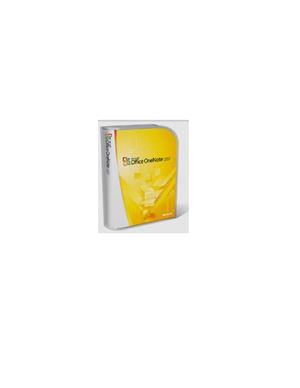Wilmington University. – 29 p.
(Автор и год издания не указаны). Рассматривается версия MS OneNote 2007. Contents:
The Program Window.
Menu Bar.
Toolbars.
Search Box.
Navigation Bar.
The Navigation Bar.
Expand/Collapse Navigation Bar.
Notebook Names.
Unfiled Notes.
All Notebooks.
The Notes Page.
Notebook title.
Section tabs.
Page tabs.
Expand/Collapse Page Tabs.
New Page.
Page title.
Notes container.
Paragraph handle.
The OneNote Screen Clipper and Launcher.
Open New Side Note.
Start Recording Audio.
Create Screen Clipping.
Options.
Remove OneNote Icon.
Take and Format Notes.
Type or write notes on a page.
Move text on a page.
Add space to a page. Create a new page.
Change the order of pages.
Save notes.
Insert the time and date.
Create a bulleted or numbered list.
Create a bulleted list.
Create a numbered list.
Add or edit a hyperlink.
Add a hyperlink.
Edit a hyperlink.
Create a table.
Insert a picture.
Insert a screen clipping.
Add note tags to important notes.
Attach a Document or File.
Insert a document or file as a printout.
Reposition a file printout picture on the page.
Copy text from a file printout picture.
Organize Multiple Page Tabs, Section Tabs, and Notebooks.
Rearrange page tabs in a section.
Rearrange section tabs in a notebook.
Rearrange open notebooks on the Navigation Bar.
Find and Organize Unfiled Notes.
View notes in the Unfiled Notes section.
Move Unfiled Notes pages to another section.
Working with Other Programs:
Outlook:
Create Outlook items in OneNote.
Send notes in an Outlook e-mail message.
Create an Outlook appointment in OneNote.
Create an Outlook meeting request in OneNote.
Insert meeting details from Outlook.
Create an Outlook task in OneNote.
Change an Outlook task in OneNote.
Create an Outlook contact in OneNote.
Copy information from Outlook to your notes.
Insert meeting details from Outlook into notes.
PowerPoint:
OneNote and PowerPoint for the participant.
OneNote and PowerPoint for the presenter.
(Автор и год издания не указаны). Рассматривается версия MS OneNote 2007. Contents:
The Program Window.
Menu Bar.
Toolbars.
Search Box.
Navigation Bar.
The Navigation Bar.
Expand/Collapse Navigation Bar.
Notebook Names.
Unfiled Notes.
All Notebooks.
The Notes Page.
Notebook title.
Section tabs.
Page tabs.
Expand/Collapse Page Tabs.
New Page.
Page title.
Notes container.
Paragraph handle.
The OneNote Screen Clipper and Launcher.
Open New Side Note.
Start Recording Audio.
Create Screen Clipping.
Options.
Remove OneNote Icon.
Take and Format Notes.
Type or write notes on a page.
Move text on a page.
Add space to a page. Create a new page.
Change the order of pages.
Save notes.
Insert the time and date.
Create a bulleted or numbered list.
Create a bulleted list.
Create a numbered list.
Add or edit a hyperlink.
Add a hyperlink.
Edit a hyperlink.
Create a table.
Insert a picture.
Insert a screen clipping.
Add note tags to important notes.
Attach a Document or File.
Insert a document or file as a printout.
Reposition a file printout picture on the page.
Copy text from a file printout picture.
Organize Multiple Page Tabs, Section Tabs, and Notebooks.
Rearrange page tabs in a section.
Rearrange section tabs in a notebook.
Rearrange open notebooks on the Navigation Bar.
Find and Organize Unfiled Notes.
View notes in the Unfiled Notes section.
Move Unfiled Notes pages to another section.
Working with Other Programs:
Outlook:
Create Outlook items in OneNote.
Send notes in an Outlook e-mail message.
Create an Outlook appointment in OneNote.
Create an Outlook meeting request in OneNote.
Insert meeting details from Outlook.
Create an Outlook task in OneNote.
Change an Outlook task in OneNote.
Create an Outlook contact in OneNote.
Copy information from Outlook to your notes.
Insert meeting details from Outlook into notes.
PowerPoint:
OneNote and PowerPoint for the participant.
OneNote and PowerPoint for the presenter.