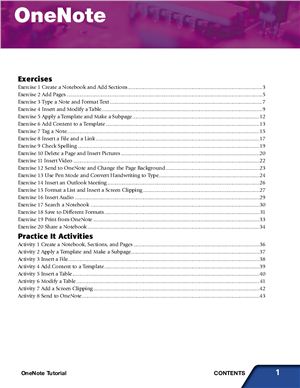– 43 p.
(Автор и выходные данные не указаны). Microsoft OneNote 2010 functions as a digital notebook, a single place to store and access information about school, work, and your personal life. It takes just a few minutes to create a new OneNote notebook with tabbed sections and pages. You can then add typed and handwritten notes, tables, files, links, pictures, screen clippings, audio, and video. OneNote offers powerful search capabilities to help you find filed information later. Plus, OneNote notebooks are easy to share and synchronize, facilitating collaboration with peers and coworkers.
Using OneNote to gather, organize, find, and share information helps you stay on top of your tasks and responsibilities. Having a centralized resource for important data lets you use your time more efficiently and effectively, thereby increasing your productivity. OneNote also offers graphical templates and backgrounds for arranging ideas logically and making pages visually appealing, so note-taking is simpler and more enjoyable. Contents:
Introduction.
Exercises:
Create a Notebook and Add Sections.
Add Pages.
Type a Note and Format Text.
Insert and Modify a Table.
Apply a Template and Make a Subpage.
Add Content to a Template.
Tag a Note.
Insert a File and a Link.
Check Spelling.
Delete a Page and Insert Pictures.
Insert Video.
Send to OneNote and Change the Page Background.
Use Pen Mode and Convert Handwriting to Type.
Insert an Outlook Meeting.
Format a List and Insert a Screen Clipping.
Insert Audio.
Search a Notebook.
Save to Different Formats.
Print from OneNote.
Share a Notebook. Practice It Activities:
Create a Notebook, Sections, and Pages.
Apply a Template and Make a Subpage.
Insert a File.
Add Content to a Template.
Insert a Table.
Modify a Table.
Add a Screen Clipping.
Send to OneNote.
(Автор и выходные данные не указаны). Microsoft OneNote 2010 functions as a digital notebook, a single place to store and access information about school, work, and your personal life. It takes just a few minutes to create a new OneNote notebook with tabbed sections and pages. You can then add typed and handwritten notes, tables, files, links, pictures, screen clippings, audio, and video. OneNote offers powerful search capabilities to help you find filed information later. Plus, OneNote notebooks are easy to share and synchronize, facilitating collaboration with peers and coworkers.
Using OneNote to gather, organize, find, and share information helps you stay on top of your tasks and responsibilities. Having a centralized resource for important data lets you use your time more efficiently and effectively, thereby increasing your productivity. OneNote also offers graphical templates and backgrounds for arranging ideas logically and making pages visually appealing, so note-taking is simpler and more enjoyable. Contents:
Introduction.
Exercises:
Create a Notebook and Add Sections.
Add Pages.
Type a Note and Format Text.
Insert and Modify a Table.
Apply a Template and Make a Subpage.
Add Content to a Template.
Tag a Note.
Insert a File and a Link.
Check Spelling.
Delete a Page and Insert Pictures.
Insert Video.
Send to OneNote and Change the Page Background.
Use Pen Mode and Convert Handwriting to Type.
Insert an Outlook Meeting.
Format a List and Insert a Screen Clipping.
Insert Audio.
Search a Notebook.
Save to Different Formats.
Print from OneNote.
Share a Notebook. Practice It Activities:
Create a Notebook, Sections, and Pages.
Apply a Template and Make a Subpage.
Insert a File.
Add Content to a Template.
Insert a Table.
Modify a Table.
Add a Screen Clipping.
Send to OneNote.